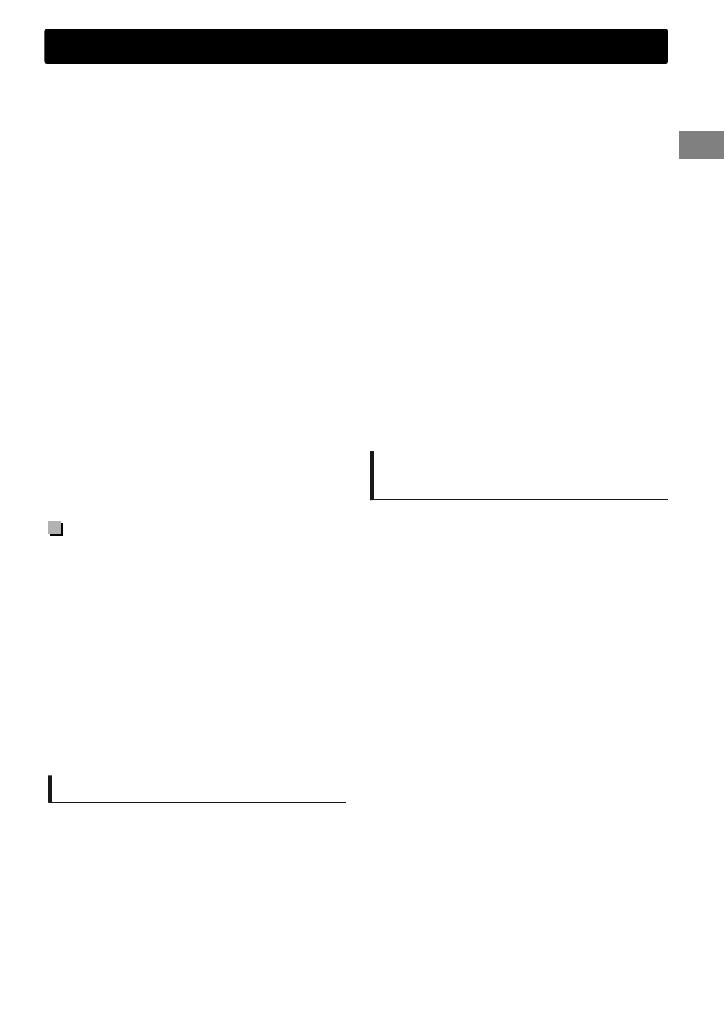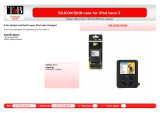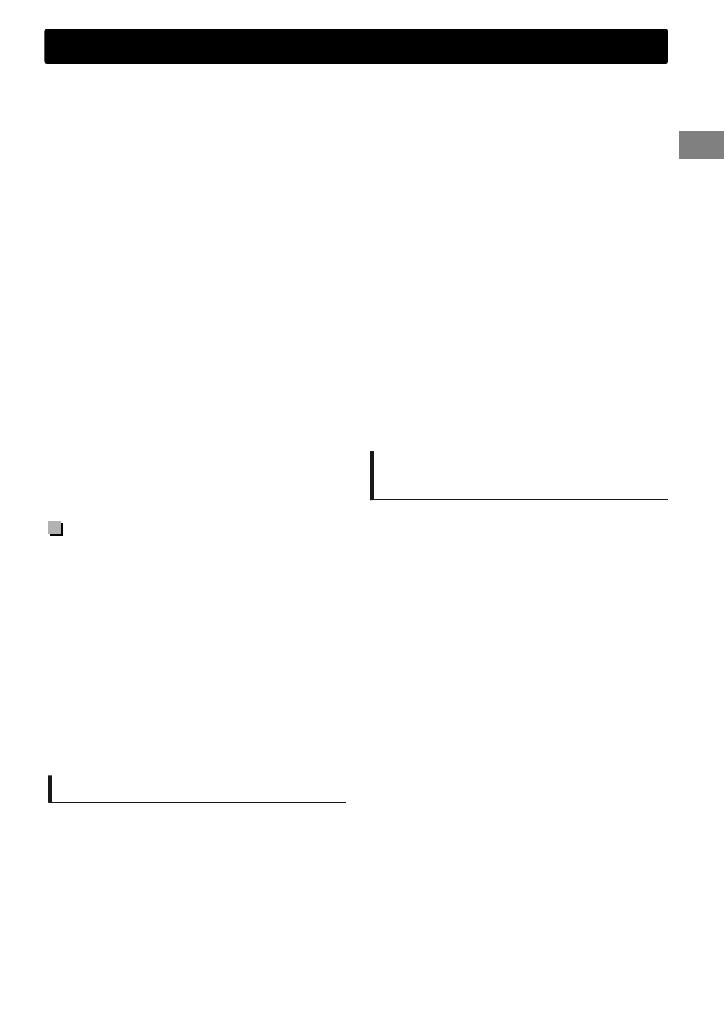
Esta unidad no puede reconocer ningún
dispositivo USB que tenga un régimen distinto
de 5 V y que exceda de 1 A.
Esta unidad puede no reconocer una tarjeta de
memoria insertada en un lector de tarjetas USB.
Puede suceder que esta unidad no pueda
reproducir correctamente archivos en un
dispositivo USB cuando se utilice un cable
prolongador USB.
Dependiendo la forma de los dispositivos USB
y de los puertos de conexión, puede suceder
que algunos de ellos no puedan conectarse
correctamente o que haya flojedad en la
conexión.
El funcionamiento y la fuente de alimentación
pueden no funcionar como es deseado con
algunos dispositivos USB.
Número máximo de caracteres para:
– Nombres de las carpetas: 63 caracteres
– Nombres de los archivo: 63 caracteres
– Etiqueta MP3: 60 caracteres
– Etiqueta WMA: 60 caracteres
Esta unidad puede reconocer un total de
65025 archivos, 255 carpetas (255 archivos por
carpeta incluyendo carpeta sin archivos no
compatibles) y 8 jerarquías.
Precauciones
No extraiga ni conecte repetidamente el
dispositivo USB mientras parpadea “READING”
en la pantalla.
La descarga electrostática en el momento de
conectar el dispositivo USB puede provocar
que el dispositivo no reproduzca de la manera
normal. Si este fuera el caso, desconecte el
dispositivo USB y, a continuación, reinicialice
esta unidad y el dispositivo USB.
No deje un dispositivo USB en el coche,
expuesto a luz solar directa o a altas
temperaturas. De lo contrario, el dispositivo
podría sufrir deformaciones o daños.
Acerca del iPod/iPhone
iPod/iPhone que se pueden conectar a esta
unidad:
- iPod touch (4ta. generación)
- iPod touch (3ra. generación)
- iPod touch (2da. generación)
- iPod touch (1ra. generación)
- iPod classic
- iPod con Vídeo (5ta. generación)*
- iPod nano (6ta. generación)
- iPod nano (5ta. generación)
- iPod nano (4ta. generación)
- iPod nano (3ra. generación)
- iPod nano (2da. generación)
- iPod nano (1ra. generación)*
- iPhone 4S
- iPhone 4
- iPhone 3GS
- iPhone 3G
- iPhone
*<IPOD MODE>/<EXT MODE> no son
aplicables.
No se puede navegar a través de archivos de
video en el menú “Videos” en <HEAD MODE>.
El orden de canciones mostrado en el menú de
selección de esta unidad puede diferir del que
se encuentra en el iPod.
Cuando opera un iPod/iPhone, algunas
operaciones pueden no funcionar
correctamente o como se desea. En tal caso,
visite el siguiente sitio web de JVC:
<http://www3.jvckenwood.com/english/car/
index.html> (Sitio web sólo en inglés).
Nota sobre marcas comerciales
y licencias
Microsoft y Windows Media son marcas
registradas o bien marcas comerciales de
Microsoft Corporation en los Estados Unidos y/
u otros países.
“Made for iPod” and “Made for iPhone” mean
that an electronic accessory has been designed
to connect specifically to iPod, or iPhone,
respectively, and has been certified by the
developer to meet Apple performance
standards. Apple is not responsible for the
operation of this device or its compliance with
safety and regulatory standards. Please note
that the use of this accessory with iPod, or
iPhone may affect wireless performance.
iPhone, iPod, iPod classic, iPod nano, and iPod
touch are trademarks of Apple Inc., registered
in the U.S. and other countries.
PANDORA, the PANDORA logo, and the
Pandora trade dress are trademarks or
registered trademarks of Pandora Media, Inc.,
used with permission.
Información adicional
ESPAÑOLޓ|
17
2012/2/21ޓ13:15:30KD-R530_430J_SP