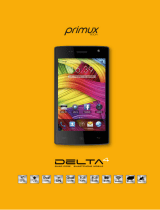Page is loading ...

User Guide
Manual del Usuario
www.latinoamerica.nokia.com
Copyright © 2006 Nokia. All rights reserved. Nokia and Nokia Connecting
People are registered trademarks of Nokia Corporation. Printed in XXXX.
Copyright © 2006 Nokia. Todos los derechos reservados. Nokia y Nokia
Connecting People son marcas registradas de Nokia Corporation.
Impreso en XXXX.
9242632

2
DECLARATION OF CONFORMITY
Hereby, NOKIA CORPORATION, declares that this RH-92 product is in compliance with the
essential requirements and other relevant provisions of Directive 1999/5/EC.
A copy of the Declaration of Conformity can be found from
http://www.nokia.com/phones/declaration_of_conformity/
.
The crossed-out wheeled bin means that within the European Union the product
must be taken to separate collection at the product end-of-life. This applies to your
device but also to any enhancements marked with this symbol. Do not dispose of
these products as unsorted municipal waste.
Copyright© 2006 Nokia. All rights reserved.
Reproduction, transfer, distribution or storage of part or all of the contents in this document in
any form without the prior written permission of Nokia is prohibited.
US Patent No 5818437 and other pending patents. T9 text input software
Copyright © 1997-2006. Tegic Communications, Inc. All rights reserved.
Nokia, Nokia Connecting People, Xpress-on are trademarks or registered trademarks of Nokia
Corporation. Other product and company names mentioned herein may be trademarks or
tradenames of their respective owners.
Nokia tune is a sound mark of Nokia Corporation.
The information contained in this user guide was written for the Nokia 1112 product. Nokia
operates a policy of ongoing development. Nokia reserves the right to make changes to any of
the products described in this document without prior notice.
UNDER NO CIRCUMSTANCES SHALL NOKIA BE RESPONSIBLE FOR ANY LOSS OF DATA OR
INCOME OR ANY SPECIAL, INCIDENTAL, AND CONSEQUENTIAL OR INDIRECT DAMAGES
HOWSOEVER CAUSED.
0434

3
THE CONTENTS OF THIS DOCUMENT ARE PROVIDED "AS IS." EXCEPT AS REQUIRED BY APPLICABLE
LAW, NO WARRANTIES OF ANY KIND, EITHER EXPRESS OR IMPLIED, INCLUDING, BUT NOT LIMITED
TO, THE IMPLIED WARRANTIES OF MERCHANTABILITY AND FITNESS FOR A PARTICULAR PURPOSE,
ARE MADE IN RELATION TO THE ACCURACY AND RELIABILITY OR CONTENTS OF THIS DOCUMENT.
NOKIA RESERVES THE RIGHT TO REVISE THIS DOCUMENT OR WITHDRAW IT AT ANY TIME
WITHOUT PRIOR NOTICE.
EXPORT CONTROLS
This device may contain commodities, technology, or software subject to export laws and
regulations from the U.S. and other countries. Diversion contrary to law is prohibited.
FCC/INDUSTRY CANADA NOTICE
Your device may cause TV or radio interference (for example, when using a telephone in close
proximity to receiving equipment). The FCC or Industry Canada can require you to stop using
your telephone if such interference cannot be eliminated. If you require assistance, contact your
local service facility. This device complies with part 15 of the FCC rules. Operation is subject to
the following two conditions: (1) This device may not cause harmful interference, and (2) this
device must accept any interference received, including interference that may cause undesired
operation. Any changes or modifications not expressly approved by Nokia could void the user's
authority to operate this equipment.
9248263/Issue 1

Table of contents
4
Table of contents
For your safety........................... 5
General information .................. 9
Access codes.............................................. 9
Shared memory......................................... 9
1. Get started .......................... 10
Keys and parts......................................... 10
Insert a SIM card and battery ............ 10
Charge the battery ................................ 11
Switch on or off ..................................... 12
Demo mode.............................................. 12
Shortcuts in the standby mode.......... 13
Lock the keypad...................................... 13
2. Call functions...................... 14
Make and answer a call....................... 14
Loudspeaker............................................. 14
3. Write text............................ 15
4. Menu functions .................. 16
Messages.................................................. 16
Contacts.................................................... 18
Call log...................................................... 19
Settings..................................................... 19
Clock .......................................................... 22
Reminders................................................. 23
Extras......................................................... 23
SIM services............................................. 24
5. Battery information............ 25
Charging and discharging.................... 25
Nokia battery
authentication guidelines.................... 26
6. Enhancements..................... 29
Care and maintenance............. 30
Additional safety information 32
Index .......................................... 38

For your safety
5
For your safety
Read these simple guidelines. Not following them may be dangerous or illegal.
Read the complete user guide for further information.
SWITCH ON SAFELY
Do not switch the phone on when wireless phone use is prohibited or
when it may cause interference or danger.
ROAD SAFETY COMES FIRST
Obey all local laws. Always keep your hands free to operate the vehicle
while driving. Your first consideration while driving should be road safety.
INTERFERENCE
All wireless phones may be susceptible to interference, which could
affect performance.
SWITCH OFF IN HOSPITALS
Follow any restrictions. Switch the phone off near medical equipment.
SWITCH OFF IN AIRCRAFT
Follow any restrictions. Wireless devices can cause interference in aircraft.
SWITCH OFF WHEN REFUELING
Do not use the phone at a refueling point. Do not use near fuel
or chemicals.
SWITCH OFF NEAR BLASTING
Follow any restrictions. Do not use the phone where blasting is in progress.

For your safety
6
USE SENSIBLY
Use only in the normal position as explained in the product
documentation. Do not touch the antenna unnecessarily.
QUALIFIED SERVICE
Only qualified personnel may install or repair this product.
ENHANCEMENTS AND BATTERIES
Use only approved enhancements and batteries. Do not connect
incompatible products.
WATER-RESISTANCE
Your phone is not water-resistant. Keep it dry.
BACK-UP COPIES
Remember to make back-up copies or keep a written record of all
important information stored in your phone.
CONNECTING TO OTHER DEVICES
When connecting to any other device, read its user guide for detailed
safety instructions. Do not connect incompatible products.
EMERGENCY CALLS
Ensure the phone is switched on and in service. Press the end key as many
times as needed to clear the display and return to the start screen.
Enter the emergency number, then press the call key. Give your
location. Do not end the call until given permission to do so.

For your safety
7
■ About your device
The wireless device described in this guide is approved for use on the GSM 850
and GSM 1900 networks. Contact your service provider for more information
about networks.
When using the features in this device, obey all laws and respect privacy and
legitimate rights of others.
Warning: To use any features in this device, other than the alarm clock, the
device must be switched on. Do not switch the device on when wireless
device use may cause interference or danger.
■ Network services
To use the phone you must have service from a wireless service provider. Many of
the features in this device depend on features in the wireless network to function.
These network services may not be available on all networks or you may have to make
specific arrangements with your service provider before you can utilize network
services. Your service provider may need to give you additional instructions for
their use and explain what charges will apply. Some networks may have limitations
that affect how you can use network services. For instance, some networks may not
support all language-dependent characters and services.
Your service provider may have requested that certain features be disabled or not
activated in your device. If so, they will not appear on your device menu. Your
device may also have been specially configured. This configuration may include
changes in menu names, menu order and icons. Contact your service provider for
more information.

For your safety
8
■ Chargers and enhancements
Always switch the device off and disconnect the charger before removing the battery.
Check the model number of any charger before use with this device. This device is
intended for use when supplied with power from the ACP-7 and ACP-12 chargers.
Warning: Use only batteries, chargers, and enhancements approved by
Nokia for use with this particular model. The use of any other types may
invalidate any approval or warranty, and may be dangerous.
For availability of approved enhancements, please check with your dealer.

General information
9
General information
■ Access codes
• The security code, supplied with the phone, helps to protect your phone against
unauthorized use. The preset code is 12345.
• The PIN code, supplied with the SIM card, helps to protect the card against
unauthorized use.
• The PIN2 code, supplied with some SIM cards, is required to access certain services.
• PUK and PUK2 codes may be supplied with the SIM card. If you enter the PIN or
PIN2 code incorrectly three times in succession, you will be asked for the PUK
or PUK2 code. If you do not have them, contact your local service provider.
Select Menu > Settings > Security settings to set how your phone uses the access
codes and security settings.
■ Shared memory
The following features in this device may share memory: Messages, Contacts, and
Composer. Use of one or more of these features may reduce the memory available
for the remaining features sharing memory. For example, saving many text messages
may use all of the available memory. Your device may display a message that the
memory is full when you try to use a shared memory feature. In this case, delete some
of the information or entries stored in the shared memory features before continuing.
Some of the features, such as Contacts may have a certain amount of memory
specially allotted to them in addition to the memory shared with other features.

Get started
10
1. Get started
■ Keys and parts
When the phone is ready for use and no characters
have been keyed in, the phone is in the standby mode.
• Network intensity (1)
• Battery charge level (2)
• Selection key functions (3)
• Selection keys (4)
• Scroll keys (5)
• Call key (6)
• End key and power key (7)
•Keypad(8)
■ Insert a SIM card and battery
Keep all SIM cards out of the reach of small children.
For availability and information on using SIM card services, contact your SIM card
vendor. This may be the service provider, network operator, or other vendor.
This phone is intended for use with a BL-5CA battery.

Get started
11
1. Press the back cover release button (1), open the back cover,
and remove it (2, 3). Lift the battery from the finger grip, and remove it (4).
2. Carefully lift the SIM card holder from the finger grip of the phone (5). Insert
the SIM card, ensuring that the bevelled corner is on the upper right side and
that the gold-colored contact is facing downward (6). Close the SIM card
holder (7), and press it to lock it into place. Insert the battery (8, 9).
3. Replace the back cover.
■ Charge the battery
1. Connect the charger to an ac wall outlet.
2. Connect the plug from the charger to the jack on the bottom
of the phone. The battery indicator bar starts scrolling.
If Not charging is displayed, wait for a while, disconnect
the charger, plug it in again, and retry. If charging still fails,
contact your dealer.

Get started
12
3. When the battery is fully charged, the bar stops scrolling. Disconnect the
charger from the phone and the ac outlet.
The battery provides up to 5 hours and 30 minutes of talk time, and up to 14 days
of standby time. Operation times are estimates and may vary depending on
network conditions, charging, and device use.
■ Switch on or off
Press and hold the end key for a few seconds.
Use the phone only in its normal operating position.
Your device has an internal antenna.
Note: As with any other radio transmitting device, do not touch the
antenna unnecessarily when the device is switched on. Contact with the
antenna affects call quality and may cause the device to operate at a
higher power level than otherwise needed. Avoiding contact with the
antenna area when operating the device optimizes the antenna
performance and the battery life.
Note: Avoid touching this connector as it is
sensitive to electrostatic discharge.
■ Demo mode
You may view how to use certain features of your phone. If the SIM card is not
installed, select Demo > Basics, More or Games.
If the SIM card is installed, select Menu > Extras > Demo > Basics or More.

Get started
13
■ Shortcuts in the standby mode
Scroll up to access Call log.
Scroll down to access the names and numbers saved in Contacts.
Scroll left to write a message.
Scroll right to access the demo mode.
Press and hold * to activate the speaking clock.
Press the call key once to access the list of dialed numbers. Scroll to the name or
number that you want, and to call the number, press the call key.
■ Lock the keypad
The keypad lock helps to prevent keys from being pressed accidentally.
To lock the keypad, in the standby mode, select Menu, and press *
quickly; to unlock, select Unlock, and press * quickly.
When the keypad lock is on, calls may be possible to the official
emergency number programmed into your device.
Enter the emergency number, and press the call key. The emergency
number you have entered may not be displayed on the screen.

Call functions
14
2. Call functions
■ Make and answer a call
To make a call, do the following:
1. Enter the phone number, including the area code and country code, if necessary.
2. Press the call key to call the number. Scroll right to increase or left to decrease
the volume of the earpiece or headset during the phone call.
To answer an incoming call, press the call key. To reject the call without answering,
press the end key.
■ Loudspeaker
If available, you may select Loudsp. or Hands. to use the loudspeaker or the earpiece
of the phone during a call.
Warning: Do not hold the device near your ear when the loudspeaker is in
use, because the volume may be extremely loud.

Write text
15
3. Write text
You can enter text in two different ways: traditional text input, indicated by ,
or predictive text input, indicated by .
To use traditional text input, repeatedly press the key marked with the letter that
you want until the letter appears.
To turn on predictive text input when writing text, select Options > Predictive text
and the desired language; to turn it off, select Options > Prediction off.
To use predictive text input, do the following:
1. To enter the word you want, press each key once for a single letter.
2. If the displayed word is the one you want, press 0, and start writing the next word.
To change the word, press * repeatedly until the word you want appears.
If ? is displayed after the word, the word is not in the dictionary. To add the word
to the dictionary, select Spell, enter the word (using traditional text input), and
select OK.
Following are tips for writing text with traditional and predictive text input.
• To add a space, press 0.
• To quickly change the text input method when writing text, press # repeatedly
and check the indicator at the top of the display.
• To add a number, press and hold the desired number key.
• To get a list of special characters when using traditional text input, press *;
when using predictive text input, press and hold *.

Menu functions
16
4. Menu functions
In the standby mode, select Menu and the desired menu and submenu. Select Exit or
Back to exit the current level of menu. Press the end key to return to the standby
mode directly.
Not all menu functions or option items are described here.
■ Messages
Message settings
To edit your message settings, select Menu > Messages > Message settings.
Select Sending profile > Message center number to save the phone number needed for
sending text and picture messages. You obtain this number from your service provider.
Select Character support (network service) to set whether the Full or Reduced coding
is used when sending a text message.
Select No. screening to view or edit the list of filtered numbers.
Create message
Your device supports the sending of text messages beyond the character limit for a
single message. Longer messages will be sent as a series of two or more messages.
Your service provider may charge accordingly. Characters that use accents or other
marks, and characters from some language options like Chinese, take up more space
limiting the number of characters that can be sent in a single message.
The number of available characters and the current part number of a multipart message
are shown on the top right of the display, for example, 447/1.

Menu functions
17
To create a message, do the following:
1. In the standby mode, select Menu > Messages > Create message.
2. Write the message.
3. To send the message, select Options > Send, enter the recipient’s phone
number, and select OK.
Note: When sending messages, your device may display Message Sent. This
is an indication that the message has been sent by your device to the
message center number programmed into your device. This is not an
indication that the message has been received at the intended destination.
For more details about messaging services, check with your service provider.
Read a text message
When you receive text messages, the number of new messages and the icon
are shown on the display in the standby mode.
Select Show to view the messages immediately, or Exit to view it later in Menu >
Messages > Inbox.
Drafts and sent items
In the Drafts menu, you can view the messages that you saved with the Save message
menu. In the Sent items menu, you can view the copies of the messages that you sent.
Picture messages (network service)
You can receive and send messages that contain pictures. Received picture messages
are saved in the Inbox. Each picture message comprises several text messages.
Therefore, sending one picture message may cost more than one text message.

Menu functions
18
Note: The picture message function can be used only if it is supported by
your network operator or service provider. Only compatible devices that
offer picture message features can receive and display picture messages.
The appearance of a message may vary depending on the receiving device.
Delete messages
To delete all read messages or all the messages in a folder, select Menu > Messages >
Delete messages > All read or the desired folder.
■ Contacts
You can save names and phone numbers in the phone memory and
in the SIM card memory. The internal contact list can store up to
200 names.
Find a name and phone number
Scroll down in the standby mode, and enter the first letters of the name. Scroll to
the name that you want.
You can also use the following options in the Contacts menu:
Add name—To save names and phone numbers in the contact list
Delete—To delete names and phone numbers from the contact list individually or
all at once
Copy—To copy names and phone numbers all at once or one by one from the internal
contact list to the SIM contact list, or vice versa
Settings for contacts
Select Menu > Contacts > Settings and from the available options:

Menu functions
19
Memory in use—To select whether the names and phone numbers are saved in Phone or
SIM card. When you change the SIM card, SIM card memory is automatically selected.
Contacts view—To select how the names and phone numbers are shown. When you
view the Details of a contact with Contacts view set to Name list or Name only, the
name or phone number saved in the SIM card memory is indicated by and
the name or phone number saved in the phone memory is indicated by .
Memory status—To check how many names and phone numbers are already saved
and how many can still be saved in each contact list
■ Call log
The phone logs the phone numbers of missed, received, and dialed
calls; the approximate length of your calls; and the number of sent
and received messages.
The phone logs missed and received calls if it is switched on, within the network
service area, and the network supports these functions.
Call timers
Select Menu > Call log >Call timers to view the approximate duration of the last
call, all received calls, all dialed calls, or the approximate duration of all calls.
To reset the timers, select Clear timers, enter the security code, and select OK.
Note: The actual invoice for calls and services from your service provider
may vary, depending upon network features, rounding off for billing, taxes
and so forth.
■ Settings
In this menu, you can adjust various phone settings. To reset some
menu settings to their default values, select Restore factory set.

Menu functions
20
Tone settings
Select Menu > Settings > Tone settings and from the available options:
Ringing tone—To set the tone for incoming calls
Ringing volume—To set the volume level for the ringing and message alert tones. If you
set Ringing volume to be level 2 or above, your phone rings with the ringing volume
ascending from level 1 to the level you have set when there is an incoming call.
Vibrating alert—To set the phone to vibrate when you receive a call or a text message
Message alert tone—To set the tone to sound when you receive a text message
Warning tones—To set the phone to sound tones, for example, when the battery is
running out of power
Display settings
Select Menu > Settings > Display settings.
Select Power saver clock to set the phone to show the digital or classic clock and all
the main display icons as a screen saver.
Profiles
You can customize the profiles to use certain features, such as ringing tones and
screen saver.
Select Menu > Settings > Profiles, the profile that you want to modify, and Customize.
Time settings
Select Menu > Settings > Time settings.
Select Clock to hide or show the clock, to set the time, or to edit the time format.
If the battery was removed from the phone, you may need to set the time and
date again.
/