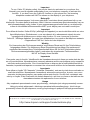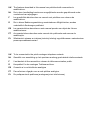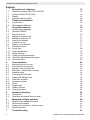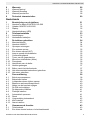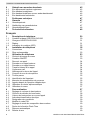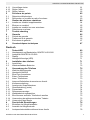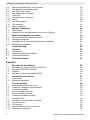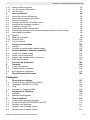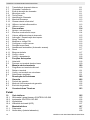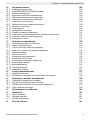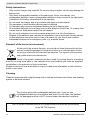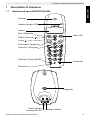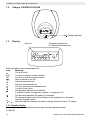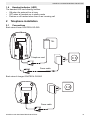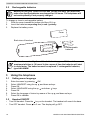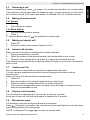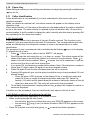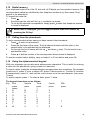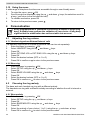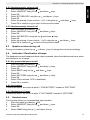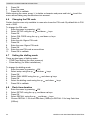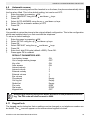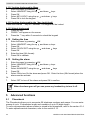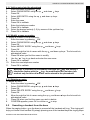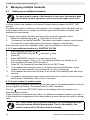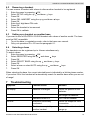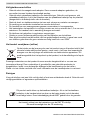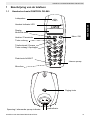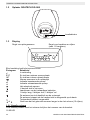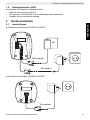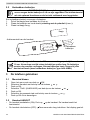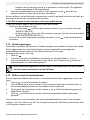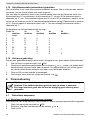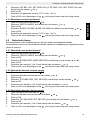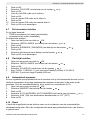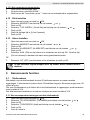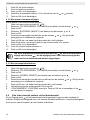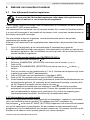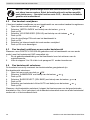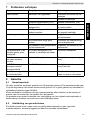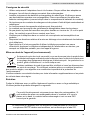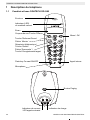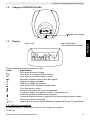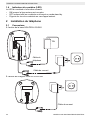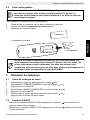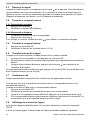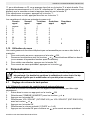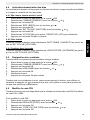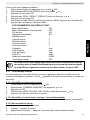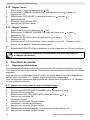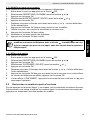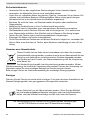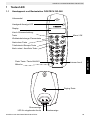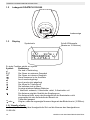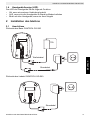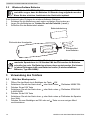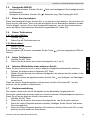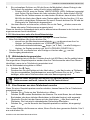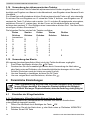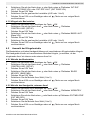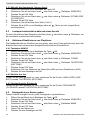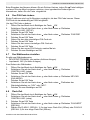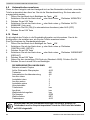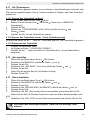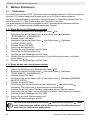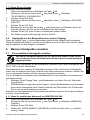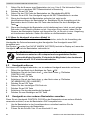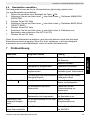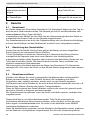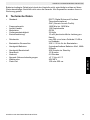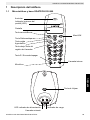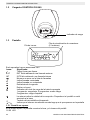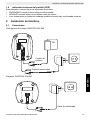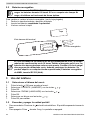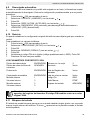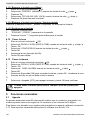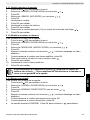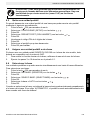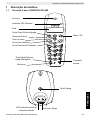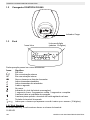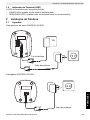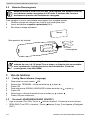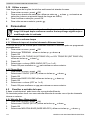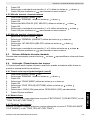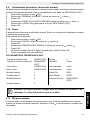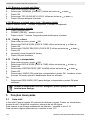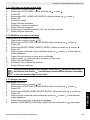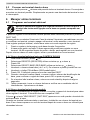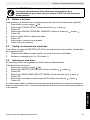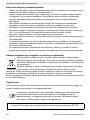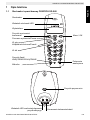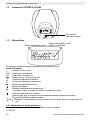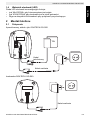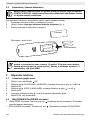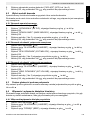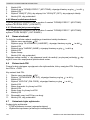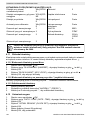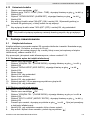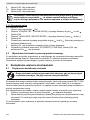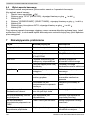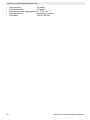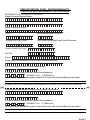Ogatech OG-S60 TWIN User manual
- Category
- Telephones
- Type
- User manual
This manual is also suitable for
Page is loading ...
Page is loading ...

UK The features described in this manual are published with reservation to
modifications.
NL De in deze handleiding beschreven mogelijkheden worden gepubliceerd onder
voorbehoud van wijzigingen.
F Les possibilités décrites dans ce manuel sont publiées sous réserve de
modifications.
D Die in dieser Bedienungsanleitung umschriebenen Möglichkeiten, werden
vorbehaltlich Änderungen publiziert.
ES Las características descritas en este manual pueden ser objeto de futuras
modificaciones.
PT As características descritas neste manual são publicadas sob reserva de
modificação.
PL Waciwoci opisane w niniejszej instrukcji obsugi s publikowane z zatrzeeniem
prawa wprowadzenia zmian.
UK To be connected to the public analogue telephone network.
NL Geschikt voor aansluiting op het openbare analoog geschakelde telefoonnetwerk.
F Il est destiné à être raccordé au réseau de télécommunication public.
D Kompatibel für den analogen Telefonanschluss.
ES Conexión a la red telefónica analógica
PT Para efectuar a ligação com a rede pública analógica.
PL Do podczenia do publicznej analogowej sieci telefonicznej.

4 OGATECH OG-S60/TWIN/TRIPLE/QUATTRO
OGATECH OG-S60/TWIN/TRIPLE/QUATTRO
English
1 Description of telephone 13
1.1 Handset and base OGATECH OG-S60 13
1.2 Charger OGATECH OG-S60 14
1.3 Display 14
1.4 Handset indicator (LED) 15
2 Telephone installation 15
2.1 Connections 15
2.2 Rechargeable batteries 16
3 Using the telephone 16
3.1 Setting menu language 16
3.2 Handset ON/OFF 16
3.3 Receiving a call 17
3.4 Making an external call 17
3.5 Making an internal call 17
3.6 Internal call transfer 17
3.7 Conference Call 17
3.8 Display of call duration 17
3.9 Microphone mute 17
3.10 Pause Key 18
3.11 Caller Identification 18
3.12 Redial memory 19
3.13 Calling from the phonebook 19
3.14 Using the alphanumerical keypad 19
3.15 Using the menu 20
4 Personalisation 20
4.1 Adjusting the ring volume 20
4.2 Choosing the ring melody 20
4.3 Speaker volume during call 21
4.4 Activation / Deactivation of beeps 21
4.5 Handset name 21
4.6 Changing the PIN code 22
4.7 Setting the dialling mode 22
4.8 Flash time duration 22
4.9 Automatic answer 23
4.10 Reset 23
4.11 Keypad lock 23
4.12 Setting the time 24
4.13 Setting the alarm 24
5 Advanced functions 24
5.1 Phonebook 24
5.2 Searching a handset from the base 25
6 Managing multiple handsets 26
6.1 Setting up an additional handset 26
6.2 Removing a handset 27
6.3 Setting up a handset on another base 27
6.4 Selecting a base 27
7 Troubleshooting 27
Page is loading ...
Page is loading ...
Page is loading ...
Page is loading ...
Page is loading ...
Page is loading ...
Page is loading ...

12 OGATECH OG-S60/TWIN/TRIPLE/QUATTRO
OGATECH OG-S60/TWIN/TRIPLE/QUATTRO
Safety Instructions
• Only use the charger plug supplied. Do not use other chargers, as this may damage the
battery cells.
• Only insert rechargeable batteries of the same type. Never use ordinary, non-
rechargeable batteries. Insert rechargeable batteries so they connect to the right poles
(indicated in the battery compartment of the handset).
• Do not touch the charger and plug contacts with sharp or metal objects.
• The operation of some medical devices may be affected.
• The handset may cause an unpleasant buzzing sound in hearing aids.
• Do not place the basic unit in a damp room or at a distance of less than 1.5 m away from
a water source. Keep water away from the handset.
• Do not use the telephone in environments where there is a risk of explosions.
• Dispose of the batteries and maintain the telephone in an environment-friendly manner.
• As this telephone cannot be used in case of a power cut, you should use a mains-
independent telephone for emergency calls, e.g. a mobile phone.
Disposal of the device (environment)
At the end of the product lifecycle, you should not throw this product into the
normal household garbage but bring the product to a collection point for the
recycling of electrical and electronic equipments. The symbol on the product,
user guide and/or box indicate this.
Some of the product materials can be re-used if you bring them to a recycling
point. By re-using some parts or raw materials from used products you make an important
contribution to the protection of the environment.
Please contact your local authorities in case you need more information on the collection
points in your area.
Cleaning
Clean the telephone with a slightly damp cloth or with an anti-static cloth. Never use cleaning
agents or abrasive solvents.
This product works with rechargeable batteries only. If you put non-
rechargeable batteries in the handset and place it on the base, the handset
will be damaged and this in NOT covered under the warranty conditions.
The CE symbol indicates that the unit complies with the essential requirements
of the R&TTE directive.

OGATECH OG-S60/TWIN/TRIPLE/QUATTRO 13
OGATECH OG-S60/TWIN/TRIPLE/QUATTRO
ENGLISH
1 Description of telephone
1.1 Handset and base OGATECH OG-S60
Internal call
Menu / OK
OG-S60
Power indicator
Incoming call LED
Earpiece
Handset indicator LED
Display
Mute / Delete key
Up key
Phonebook / Escape key
Down key / Call log key
Flash key / Power ON/OFF
Charge indicator
Microphone
Redial / Pause key
Paging key

14 OGATECH OG-S60/TWIN/TRIPLE/QUATTRO
OGATECH OG-S60/TWIN/TRIPLE/QUATTRO
1.2 Charger OGATECH OG-S60
1.3 Display
Icon line Character display line
(12 characters maximum)
Each operation has an associated icon
Icon: Meaning:
You are online
EXT You are in external communication
INT You are in internal communication
New numbers in call list
Indicate answered call
Indicate unanswered call
You are opening your address book.
You are in the menu.
rechargeable battery level indicator
1 segment: weak, 2 segments: medium, 3 segments: full.
The antenna indicates the quality of reception.
The antenna flashes when the handset is not registered on the base.
Handset keypad locked
or Indicates that the displayed number is longer than the screen (12 digits)
1.3.1 Standby display
In standby mode, the display shows the time and the handset number:
12-05 HS1
OG-S60
Charge indicator

OGATECH OG-S60/TWIN/TRIPLE/QUATTRO 15
OGATECH OG-S60/TWIN/TRIPLE/QUATTRO
ENGLISH
1.4 Handset indicator (LED)
The handset LED has following function:
• ON when the external line is busy
• OFF when all handset are in stanby mode
• Flashes on all handset when there is an incoming call
2 Telephone installation
2.1 Connections
Back view of base OGATECH OG-S60
Back view of charger OGATECH OG-S60
Power cable
Telephone cord
TEL
Power cable

16 OGATECH OG-S60/TWIN/TRIPLE/QUATTRO
OGATECH OG-S60/TWIN/TRIPLE/QUATTRO
2.2 Rechargeable batteries
To change or insert a rechargeable battery:
1. Slide the cover towards the bottom and then lift it up.
2. Insert the batteries respecting the (+ and -) polarity.
3. Replace the battery cover.
3 Using the telephone
3.1 Setting menu language
1. Enter the menu by pressing /OK
2. Select HANDSET using the up and down keys
3. Press OK
4. Select LANGUAGE using the up and down keys
5. Press OK
6. Select the language of choice by means of the up and down keys.
7. Press OK to validate
3.2 Handset ON/OFF
• Turn ON handset: Press the key on the handset. The handset will search the base.
• Turn OFF handset: Press for 3 sec. The display will go OFF.
Before you use your OGATECH OG-S60 for the first time, you must first
make sure that the batteries are charged for 6-8 hours. The telephone will
not work optimally if not properly charged.
OG-S60
+
-
-
+
Rechargeable
batteries
Cover
Back view of hand-set
The maximum standby time of the batteries is approx. 200 h and the
maximum talk time is 10 hours! In the course of time the batteries will start
to drain faster. The batteries must be replaced. 2 rechargeable batteries,
type AAA NiMH!

OGATECH OG-S60/TWIN/TRIPLE/QUATTRO 17
OGATECH OG-S60/TWIN/TRIPLE/QUATTRO
ENGLISH
3.3 Receiving a call
When the handset rings, press to answer. You are then connected to your correspondent.
If the hand-set is on the base when the telephone rings, you just need to pick up the hand-
set to answer the call (if the option autoanswer is activated: See 4.9. Automatic answer).
3.4 Making an external call
3.4.1 Normal
1. Press
2. Enter telephone number
3.4.2 Block dialling
1. Dial your correspondents number
2. Press
To correct a number use the key to delete an entered digit
3.5 Making an internal call
1. Press INT
2. Enter the number of the internal handset (1 to 5)
3.6 Internal call transfer
When you want to transfer an external call to another handset:
1. During a conversation, press INT
2. Select the number of the internal handset, the external caller is put on hold.
3. When the other handset picks up, press to hang up and transfer the call.
If the internal corespondent does not pick-up, press INT again to reconnect to the external
caller on line.
3.7 Conference Call
Only possible when more than one handset are registered to the base!!
You can converse simultaneously with an internal correspondent and an external
correspondent.
When you are on line with an external correspondent:
1. Press INT
2. Enter the number of the internal handset that you want to call
3. When the internal correspondent picks- up, press and hold #
4. If the internal correspondent does not answer, press INT again to reconnect to the
external correspondent on-line.
3.8 Display of call duration
The call duration is displayed after 15 seconds, in minutes - seconds.
At the end of each call, the total call duration is displayed for 5 seconds.
3.9 Microphone mute
It is possible to mute the microphone during a conversation.
Press during the conversation, the microphone is then deactivated, you can talk freely
without being heard by the calling party.
“MUTE” is displayed. Press again to return to normal mode.

18 OGATECH OG-S60/TWIN/TRIPLE/QUATTRO
OGATECH OG-S60/TWIN/TRIPLE/QUATTRO
3.10 Pause Key
When dialling a number you can add a pause between two digits by pressing the redail/pause
key for 2s.
3.11 Caller Identification
Caller identification is only available if you have subscribed to this service with your
telephone operator.
When you receive an external call, the callers number will appear on the display as the
telephone rings.
If the network sends it, or if the name of the caller is in the address book, the caller is identified
by his or her name. The caller identity is replaced by the call duration after 15 seconds in
communication. It is still possible to display the caller’s identity after this time by pressing OK-
key repeatedly for the name and number.
3.11.1 List of calls
Your telephone keeps a list in memory of the last 40 calls received. This function is only
available if your are subscribed to the caller ID information. The correspondents that have
called are identified by their telephone number or name in the same way as in caller
identification.
The presence of new / unanswered calls is indicated by the flashing -icon on the display.
To consult the list of calls:
1. Press . If there are no calls in the list ‘EMPTY’ will appear.
2. Scroll through the calls using the up or down arrows. The callers names will be
shown if the name is send by the network or is stored in the phonebook. When is
shown, this call is been aswered. When is shown, the call is unaswered. If you are
at the end of the list you will hear a beep tone.
3. If you press OK, the telephone number will be shown. Note: if the telephone number is
longer than 12 digits, press OK again to see the complete number.
4. Press OK again to see the time and date when the call is received
5. Pressing OK again will give you the option to add this entry in the phonebook if it’s not
already stored:
– Press OK when ‘ADD’ is shown on the display. Enter or modify the name and
press OK. Enter or modify the telephonenumber and press OK. Select the
melody (1-5) which will be heard when this number is calling by means of the up/
down keys and press OK. The entry will be stored in the phonebook.
6. To call back a correspondent, simply press the key when their telephone number or
name are displayed.
If a caller is in the phonebook, they are identified by their name in the list of calls.
3.11.2 Delete an entry or all entries in the call list
You can delete each entry separately or all entries at ones:
• When scrolling through the calls, press:
– the mute key short to delete this entry only. DELETE appears on the screen.
– the mute key long (2 sec.) to delete all entries: DELETE ALL appears on the
screen.
• Press OK to delete current/all entr(y)(ies), or to cancel the delete operation.

OGATECH OG-S60/TWIN/TRIPLE/QUATTRO 19
OGATECH OG-S60/TWIN/TRIPLE/QUATTRO
ENGLISH
3.12 Redial memory
Your telephone keeps a list of the 10 last calls (of 32 digits) you have made in memory; The
correspondents called are identified by their telephone number or by their name if they
appear in the phonebook.
To consult the redial list:
1. Press
2. Scroll through the calls with the up and down arrows.
3. To call by the selected correspondent, simply press when their telephone number
or name is displayed.
3.13 Calling from the phonebook
To call a correspondent whose name you have saved in the phonebook:
1. Press to enter the phonebook
2. Press the first letter of the name. The first name that starts with this letter or the
nearest letter in the alphabet will be displayed.
3. Go through the list of names with the up and down keys. The list scrolls in an
alphabetical order.
4. Press to dial the number of the correspondent whose name is displayed.
To see the number before dialling, carry out steps 1 to 3 from before and press Ok.
3.14 Using the alphanumerical keypad
With your telephone you can also enter alphanumeric characters. This is useful for entering
a name into the phonebook, giving a name to a hand-set, …
To select a letter, press the corresponding key as many times as is necessary. For example
to select an ‘A’, press ‘2’ once, to select a ‘B’, press ‘2’ twice and so on. To select ‘A’ and then
B consecutively, select ‘A’, wait until the cursor moves on to the next character, then press
‘2’ twice.
To select a space, press 1. To select a dash, press ‘1’ twice.
The keypad characters are as follows:
Key First Second Third Fourth Fifth
press press press press press
1 space - 1
2ABC2
3D E F 3
4G H I 4
5J K L 5
6M N O 6
7P Q R S 7
8T U V 8
9W X Y Z 9
When name is displayed, you can toggle between name and number by
pressing the OK key!

20 OGATECH OG-S60/TWIN/TRIPLE/QUATTRO
OGATECH OG-S60/TWIN/TRIPLE/QUATTRO
3.15 Using the menu
A wide range of telephone functions are accessible through a user friendly menu.
1. To enter the menu, press /OK
2. Scroll through the selections using the up and down keys, the selections scroll in
a loop ( you return to the first after the last).
3. To validate a selection, press OK
4. To return to the previous menu, press
4 Personalisation
4.1 Adjusting the ring volume
4.1.1 Handset ringvolume External/internal calls
The handset ringvolume for internal or external calls can be set separately:
1. Enter the menu by pressing /OK
2. Select HANDSET using the up and down keys
3. Press OK
4. Select INT RING VOL or EXT RING VOL using the up and down keys
5. Press OK
6. Select the desired volume (OFF or 1 to 5 )
7. Press OK to confirm or to return to the previous menu.
4.1.2 Base ring
1. Enter the menu by pressing /OK
2. Select SETUP using the up and down keys
3. Press OK
4. Select BASE VOLUME using the up and down keys
5. Press OK
6. Select the desired volume (OFF or 1 to 5 )
7. Press OK to confirm or to return to the previous menu.
4.2 Choosing the ring melody
The base and each handset can ring with a different melody.
The handsets can ring with a different melody according to whether the call is internal or
external.
4.2.1 Base melody
1. Enter the menu by pressing /OK
2. Select SETUP using the up and down keys
3. Press OK
4. Select BASE MELODY using the up and down keys
5. Press OK
6. Select the melody of your choice ( 1 to 5 ) using the up and down keys
7. Press OK to confirm or to return to the previous menu.
Every programmation is confirmed at the end by a double or single long
beep. A double beep confirms the validation of your choice. A long beep
signifies that the modification has not been taken into account.

OGATECH OG-S60/TWIN/TRIPLE/QUATTRO 21
OGATECH OG-S60/TWIN/TRIPLE/QUATTRO
ENGLISH
4.2.2 Handset melody, external call
1. Enter the menu by pressing /OK
2. Select HANDSET using the up and down keys
3. Press OK
4. Select EXT MELODY using the up and down keys
5. Press OK
6. Select the melody of your choice ( 1 to 5 ) using the up and down keys
7. Press OK to confirm or to return to the previous menu.
4.2.3 Handset melody, internal call
1. Enter the menu by pressing /OK
2. Select HANDSET using the up and down keys
3. Press OK
4. Select INT MELODY using the up and down keys
5. Press OK
6. Select the melody of your choice ( 1 to 5) using the up and down keys
7. Press OK to confirm or to return to the previous menu.
4.3 Speaker volume during call
During conversation, press the up or down key to change the volume accordingly.
4.4 Activation / Deactivation of beeps
The handsets can emit beeptone when a key is pressed, when the batteries are low or when
the handset is out of range.
4.4.1 Key pressed beeptone on/off
1. Enter the menu by pressing /OK
2. Select HANDSET using the up and down keys
3. Press OK
4. Select BEEP using the up and down keys
5. Press OK
6. Select KEYTONE using the up and down keys
7. Press OK
8. Select ON to activate, OFF to deactivate
9. Press OK to confirm.
4.4.2 Low battery
Proceed as before, but select at point 6 "LOW BATTERY" instead of "KEYTONE".
4.4.3 Handset out of range
Proceed as before, but select at point 6 "OUT RANGE" instead of “KEYTONE".
4.5 Handset name
This function allows you to personalise each handset.
1. Enter the menu by pressing /OK
2. Select HANDSET using the up and down keys
3. Press OK
4. Select NAME using the up and down keys

22 OGATECH OG-S60/TWIN/TRIPLE/QUATTRO
OGATECH OG-S60/TWIN/TRIPLE/QUATTRO
5. Press OK
6. Enter the name
7. Press OK to validate
While entering the name, press ‘c’ to delete a character and press and hold to exit the
menu without taking any modifications into account.
4.6 Changing the PIN code
Certain functions are only available to users who know the PIN code. By default this is PIN
code = 0000.
To change the PIN code:
1. Enter the menu by pressing /OK
2. Select SETUP using the up and down keys
3. Press OK
4. Select PIN CODE using the up and down keys
5. Press OK
6. Enter the old 4 figure PIN code.
7. Press OK
8. Enter the new 4 figure PIN code
9. Press OK
10. Enter the new PIN code a second time
11. Press OK to validate
4.7 Setting the dialling mode
There are two types of dialling mode:
• DTMF/Tone dialling (the most common)
• Pulse dialling ( for older installations )
To change the dialling mode:
1. Enter the menu by pressing /OK
2. Select setup using the up and down keys
3. Press OK
4. Select DIAL MODE using the up and down keys
5. Press OK
6. Select the dialling mode using the up and down keys
7. Press OK to validate
4.8 Flash time duration
1. Enter the menu by pressing /OK
2. Select SETUP using the up and down keys
3. Press OK
4. Select RECALL using the up and down keys
5. Choose RECALL 1 for short flash time (100ms) or RECALL 2 for long flash time
(250ms)

OGATECH OG-S60/TWIN/TRIPLE/QUATTRO 23
OGATECH OG-S60/TWIN/TRIPLE/QUATTRO
ENGLISH
4.9 Automatic answer
When there is a incoming call and the handset in on the base, the phone automatically takes
the line when lifted. This is the default setting, but can be set OFF:
1. Enter the menu by pressing /OK
2. Select HANDSET using the up and down keys
3. Press OK
4. Select AUTO ANSWER using the up and down keys
5. Select ON (for automatic answer) or OFF
6. Press OK
4.10 Reset
It is possible to return the phone to the original default configuration. This is the configuration
which was installed when you first received the telephone.
To return to default settings:
1. Enter the menu by pressing /OK
2. Select SETUP using the up and down keys
3. Press OK
4. Select DEFAULT using the up and down keys
5. Press OK
6. Enter the 4 digit PIN code (default =0000). Press OK.
7. Press again OK to validate
DEFAULT PARAMETERS ARE:
Low battery beeps ON
Out of range warning beeps OFF
Key click ON
Auto answer ON
Internal melody 1
Internal volume 3
External melody 3
External volume 3
Ear volume 3
Phonebook Empty
Call log list Empty
Redial list Empty
Pin code 0000
Dial mode DTMF
Keypad lock OFF
4.11 Keypad lock
The keypad can be locked so that no settings can be changed or no telephone number can
be dialed. The -icon will appear on the screen when keypad is locked.
Returning to default settings will delete all entries in the phonebook and call
log. The PIN code will also be reset to 0000.

24 OGATECH OG-S60/TWIN/TRIPLE/QUATTRO
OGATECH OG-S60/TWIN/TRIPLE/QUATTRO
4.11.1 Locking the keypad by Menu
1. Enter the menu by pressing /OK
2. Select HANDSET using the up and down keys
3. Press OK
4. Select KEY LOCK? using the up and down keys
5. Press OK to lock the keypad
4.11.2 Locking the keypad by the *-key (quick lock)
Press and hold the ‘*’-key for 3 seconds. The keypad will be locked.
4.11.3 Unlock the keypad
1. Press any key
2. PRESS * will appear on the screen
3. Press the ‘*’ key within 3 seconds to unlock the keypad
4.12 Setting the time
1. Enter the menu by pressing /OK
2. Select HANDSET using the up and down keys
3. Press OK
4. Select CLOCK SET using the up and down keys
5. Press OK
6. Enter the time (24h format).
7. Press OK to validate
4.13 Setting the alarm
1. Enter the menu by pressing /OK
2. Select HANDSET using the up and down keys
3. Press OK
4. Select ALARM SET using the up and down keys
5. Press OK
6. Select ON to turn On the alarm and press OK. Enter the time (24h format) when the
alarm must be activate.
Or
7. Select OFF to turn off the alarm and press OK to confirm.
5 Advanced functions
5.1 Phonebook
The Phonebook allows you to memorise 50 telephone numbers and names. You can enter
names of up to 12 characters length and numbers of up to 20 digits length.
To call a correspondent whose number is stored in the phonebook, refer to the section 3.14.
To enter alphanumerical characters, refer to the section 3.15.
When the alarm goes off you can press any handset key to turn it off.

OGATECH OG-S60/TWIN/TRIPLE/QUATTRO 25
OGATECH OG-S60/TWIN/TRIPLE/QUATTRO
ENGLISH
5.1.1 Add an entry into the phonebook
1. Enter the menu by pressing /OK
2. Select PHONE BOOK using the up and down keys
3. Press OK
4. Select ADD ENTRY using the up and down keys
5. Press OK
6. Enter the name
7. Press OK to validate.
8. Enter the telephone number
9. Press OK to validate
10. Select the desired melody (1-5) by means of the up/down key
11. Press OK to Validate
5.1.2 Modify a name or number
To modify a number in the phonebook:
1. Enter the menu by pressing /OK
2. Select PHONE BOOK using the up and down keys
3. Press OK
4. Select MODIFY ENTRY using the up and down keys
5. Press OK
6. Move through the list of names with the up and down keys. The list scrolls in
alphabetical order.
7. Press OK when you find the name to modify
8. Use the ‘ ’ key to go back and enter the new name
9. Press OK to validate
10. Enter the new telephone number
11. Press OK to validate
5.1.3 Deleting an entry
To delete an entry:
1. Enter the menu by pressing /OK
2. Select PHONE BOOK using the up and down keys
3. Press OK
4. Select DELETE ENTRY using the up and down keys
5. Press OK
6. Move through the list of names using the up and down keys the list scrolls in
alphabetical order.
7. Press OK when you find the name you wish to delete
8. CONFIRM appears, press OK to confirm or to stop.
5.2 Searching a handset from the base
When the paging button on the base is pressed all the handsets will ring. This ringing will
help you locate a lost handset. By simply pressing one of the handset keys the ringing stops.
Warning! If you enter the Phonebook first with the key and modify a
telephone number with the key, the modification will be taken into
account only for this call and will not be stored in the phonebook!

26 OGATECH OG-S60/TWIN/TRIPLE/QUATTRO
OGATECH OG-S60/TWIN/TRIPLE/QUATTRO
6 Managing multiple handsets
6.1 Setting up an additional handset
You can register new handsets on the base if these handsets support the DECT GAP
protocol.
The base can support a maximum of 5 handsets. If you already have 5 handsets, and you
wish to add another one or change one handset, you must first delete a handset, then
associate the new handset.
To register any handset, the base must be put into a special registration mode:
1. Press and hold the paging key of the base for 6 seconds.
2. The base will then emit a beeptone. The base is now ready to register a new handset.
You have 90 seconds after pressing the button to register a new handset.
After putting the base into registration mode, start the procedure on the new handset:
6.1.1 If your additional handset is a OGATECH OG-S60
3. Enter the menu by pressing /OK
4. Select REGISTER using the up and down keys
5. Press OK
6. Select REG BASE using the up and down keys
7. Enter a base number ( from 1 to 4 ). The flashing numbers are already in use.
8. Enter the Base PIN code (0000 by default )
9. Press OK. The handset will start searching for the DECT base
10. If the handset has located the base, it will display the base identification number,
validate the base registration by pressing OK or stop by pressing .
11. If the handset does not locate the base, it will return to the standby mode after a few
seconds.
12. Try again by changing the base number and check that you are not in a environment
where there is interference. Move closer to the base.
6.1.2 If your handset is another model
After starting the registration procedure on the base, refer to the handset manual to find out
how to register the handset. The handset must be GAP compatible.
The icon and the text "NOT REG" flashes on the display when the handset is not
associated with the base.
When a handset is associated with a base, it is attributed a handset number by the base. It
is this number that is displayed on the handset after the name and must be used for internal
calls.
You only need to register a 2nd handset in case your 2nd handset does
not link with the base anymore or when you have bought a new one!!!
DECT GAP Profile only guarentees that basic calling-functions will work
correctly between different brands/types. There’s a possibility that
certain services (like CLIP) will not work correctly.

OGATECH OG-S60/TWIN/TRIPLE/QUATTRO 27
OGATECH OG-S60/TWIN/TRIPLE/QUATTRO
ENGLISH
6.2 Removing a handset
You can remove a handset with a base to allow another handset to be registered
1. Enter the menu by pressing /OK
2. Select SETUP using the up and down keys
3. Press OK
4. Select DEL HANDSET using the up and down keys
5. Press OK
6. Enter the 4 digit base PIN code
7. Press OK
8. Select the handset to be removed
9. Press OK to validate
6.3 Setting up a handset on another base
If you want to use a OGATECH OG-S60 handset with a base of another model. The base
must be GAP compatible.
1. To put the base in registration mode, refer to the base user manual.
2. Carry out operations 3 to 10 from the paragraph 6.1.
6.4 Selecting a base
The handsets can be registered up to 4 bases simultaneously.
To select a base:
1. Enter the menu by pressing /OK
2. Select REGISTER using the up and down keys
3. Press OK
4. Select SELECT BASE using the up and down keys
5. Press OK
6. Select a base or select AUTO using the up and down keys
7. Press OK
When selecting the base, the currect selected base in indicated by a blinking base number.
If you select ‘Auto’ the handset will automatically search for another base when you are out
of range!
7 Troubleshooting
Symptom Possible cause Solution
No display Batteries uncharged Check the position of the
batteries
Recharge the batteries
Handset turned OFF Turn ON the handset
No tone Telephone cord badly
connected
Check the telephone cord
connection
The line is occupied by
another handset
Wait until the other handset
hangs up

28 OGATECH OG-S60/TWIN/TRIPLE/QUATTRO
OGATECH OG-S60/TWIN/TRIPLE/QUATTRO
8 Warranty
8.1 Warranty period
The device has a 24-month warranty period. The warranty period starts on the day the new
unit is purchased. There is no warranty on standard or rechargeable batteries (AA/AAA type).
Consumables or defects causing a negligible effect on operation or value of the equipment
are not covered.
The warranty has to be proven by presentation of the original or copy of the purchase receipt,
on which the date of purchase and the unit-model are indicated.
8.2 Warranty handling
A faulty unit needs to be returned to an authorized service centre including a valid purchase
note and a filled in service card.
If the unit develops a fault during the warranty period, the service center will repair any
defects caused by material or manufacturing faults free of charge, by either repairing or
exchanging the faulty units or parts of the faulty units. In case of replacement, colour and
model can be different from the original purchased unit.
The initial purchase date shall determine the start of the warranty period. The warranty period
is not extended if the unit is exchanged or repaired by the service centre.
8.3 Warranty exclusions
Damage or defects caused by incorrect treatment or operation and damage resulting from
use of non-original parts or accessories are not covered by the warranty.
Cordless phones are designed to work with rechargeable batteries only. The damage caused
by the use of non-rechargeable batteries is not covered under warranty.
The warranty does not cover damage caused by outside factors, such as lightning, water and
fire, nor any damage caused during transportation.
No warranty can be claimed if the serial number on the units has been changed, removed or
rendered illegible.
The icon flashes
Handset out of range Bring the handset closer to
the base
The base has no power
supply
Check the mains connection
to the base
The handset is not registered
on the base
Register the handset on the
base
Base or handset do not ring The ringing volume is zero or
low
Adjust the ringing volume
Tone is good, but there is no
communication
The dialling mode is wrong Adjust the dialling mode
(pulse/tone)
Not possible to transfer a call
on PABX
The FLASH time is too short Set the unit to Long Flash
time
Telephone does not react to
pressing the keys
Manipulation error Remove the batteries and put
them back in place

OGATECH OG-S60/TWIN/TRIPLE/QUATTRO 29
OGATECH OG-S60/TWIN/TRIPLE/QUATTRO
ENGLISH
Any warranty claims will be invalid if the unit has been repaired, altered or modified by the
buyer.
This appliance may only be used with rechargeable batteries. If you want to replace the
originally included batteries, please check whether the batteries you use are suitable and
rechargeable. Alkaline batteries may under NO circumstances be used in the handsets.
If you use Alkaline batteries and place the handset on the basis, the batteries will heat up and
may explode. Any damage which may be caused cannot be recovered from the manufacturer
and the damage thus caused to the appliance is not covered by the warranty conditions. Any
repairs will be charged to you.
9 Technical characteristics
• Standard: DECT (Digital Enhanced Cordless Telecommunications)
GAP (Generic Access Profile)
• Frequency range: 1880 MHZ to 1900 MHz
• Number of channels: 120 duplex channels
• Modulation: GFSK
• Speech coding: 32 kbit/s
• Emission power: 10 mW (average power per channel)
• Range: max 300 m in open space /10-50 m inhouse
• Base power supply: 230 V / 50 Hz for the base
• Handset Batteries: 2 rechargeable batteries AAA, NiMh 550mAh
• Handset autonomy: 200 hours in standby
• Talk time: 10 hours
• Charging time: 6-8 hours
• Normal conditions of use: +5 °C to +45 °C
• Dialling mode: Pulse / Tone
• Flash time 100 or 250 ms
Page is loading ...
Page is loading ...
Page is loading ...
Page is loading ...
Page is loading ...
Page is loading ...
Page is loading ...
Page is loading ...
Page is loading ...
Page is loading ...
Page is loading ...
Page is loading ...
Page is loading ...
Page is loading ...
Page is loading ...
Page is loading ...
Page is loading ...
Page is loading ...
Page is loading ...
Page is loading ...
Page is loading ...
Page is loading ...
Page is loading ...
Page is loading ...
Page is loading ...
Page is loading ...
Page is loading ...
Page is loading ...
Page is loading ...
Page is loading ...
Page is loading ...
Page is loading ...
Page is loading ...
Page is loading ...
Page is loading ...
Page is loading ...
Page is loading ...
Page is loading ...
Page is loading ...
Page is loading ...
Page is loading ...
Page is loading ...
Page is loading ...
Page is loading ...
Page is loading ...
Page is loading ...
Page is loading ...
Page is loading ...
Page is loading ...
Page is loading ...
Page is loading ...
Page is loading ...
Page is loading ...
Page is loading ...
Page is loading ...
Page is loading ...
Page is loading ...
Page is loading ...
Page is loading ...
Page is loading ...
Page is loading ...
Page is loading ...
Page is loading ...
Page is loading ...
Page is loading ...
Page is loading ...
Page is loading ...
Page is loading ...
Page is loading ...
Page is loading ...
Page is loading ...
Page is loading ...
Page is loading ...
Page is loading ...
Page is loading ...
Page is loading ...
Page is loading ...
Page is loading ...
Page is loading ...
Page is loading ...
Page is loading ...
Page is loading ...
Page is loading ...
Page is loading ...
Page is loading ...
Page is loading ...
Page is loading ...
Page is loading ...
Page is loading ...
Page is loading ...
Page is loading ...
Page is loading ...
Page is loading ...
Page is loading ...
Page is loading ...
Page is loading ...
Page is loading ...
Page is loading ...
Page is loading ...
Page is loading ...
Page is loading ...
Page is loading ...
Page is loading ...
Page is loading ...
Page is loading ...
Page is loading ...
Page is loading ...
Page is loading ...
Page is loading ...
Page is loading ...
Page is loading ...
Page is loading ...
Page is loading ...
Page is loading ...
Page is loading ...
-
 1
1
-
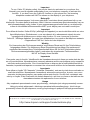 2
2
-
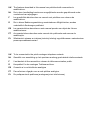 3
3
-
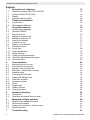 4
4
-
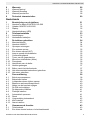 5
5
-
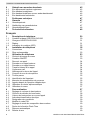 6
6
-
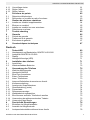 7
7
-
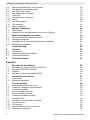 8
8
-
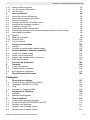 9
9
-
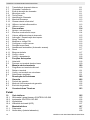 10
10
-
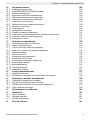 11
11
-
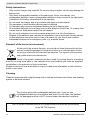 12
12
-
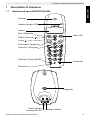 13
13
-
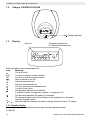 14
14
-
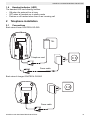 15
15
-
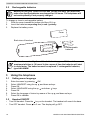 16
16
-
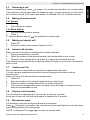 17
17
-
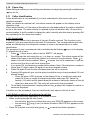 18
18
-
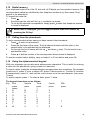 19
19
-
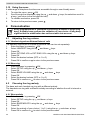 20
20
-
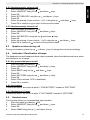 21
21
-
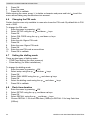 22
22
-
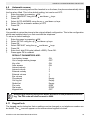 23
23
-
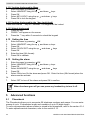 24
24
-
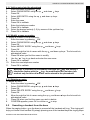 25
25
-
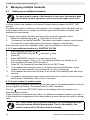 26
26
-
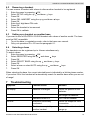 27
27
-
 28
28
-
 29
29
-
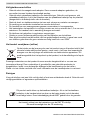 30
30
-
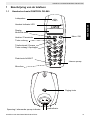 31
31
-
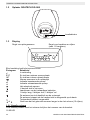 32
32
-
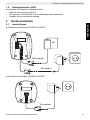 33
33
-
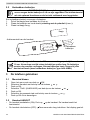 34
34
-
 35
35
-
 36
36
-
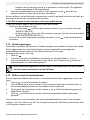 37
37
-
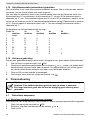 38
38
-
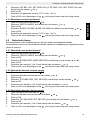 39
39
-
 40
40
-
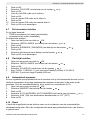 41
41
-
 42
42
-
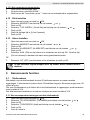 43
43
-
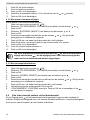 44
44
-
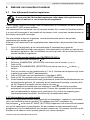 45
45
-
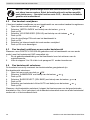 46
46
-
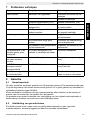 47
47
-
 48
48
-
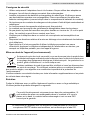 49
49
-
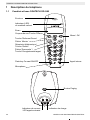 50
50
-
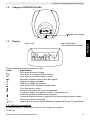 51
51
-
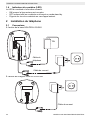 52
52
-
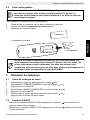 53
53
-
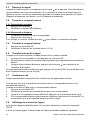 54
54
-
 55
55
-
 56
56
-
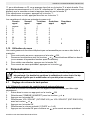 57
57
-
 58
58
-
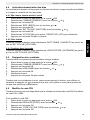 59
59
-
 60
60
-
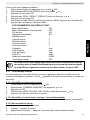 61
61
-
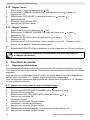 62
62
-
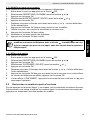 63
63
-
 64
64
-
 65
65
-
 66
66
-
 67
67
-
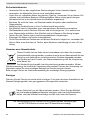 68
68
-
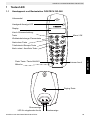 69
69
-
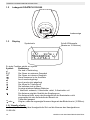 70
70
-
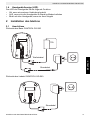 71
71
-
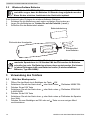 72
72
-
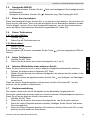 73
73
-
 74
74
-
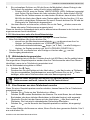 75
75
-
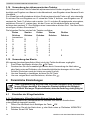 76
76
-
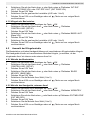 77
77
-
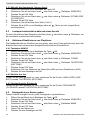 78
78
-
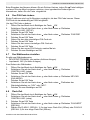 79
79
-
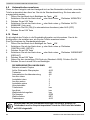 80
80
-
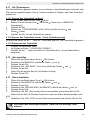 81
81
-
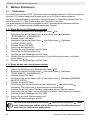 82
82
-
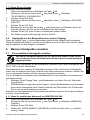 83
83
-
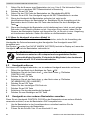 84
84
-
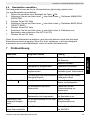 85
85
-
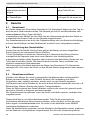 86
86
-
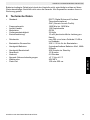 87
87
-
 88
88
-
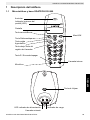 89
89
-
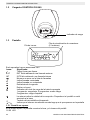 90
90
-
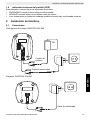 91
91
-
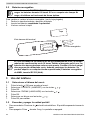 92
92
-
 93
93
-
 94
94
-
 95
95
-
 96
96
-
 97
97
-
 98
98
-
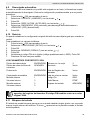 99
99
-
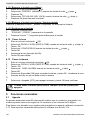 100
100
-
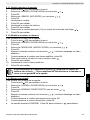 101
101
-
 102
102
-
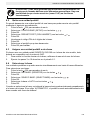 103
103
-
 104
104
-
 105
105
-
 106
106
-
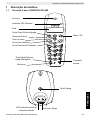 107
107
-
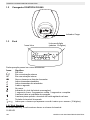 108
108
-
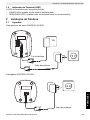 109
109
-
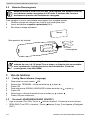 110
110
-
 111
111
-
 112
112
-
 113
113
-
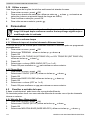 114
114
-
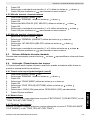 115
115
-
 116
116
-
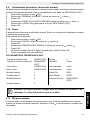 117
117
-
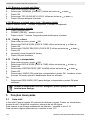 118
118
-
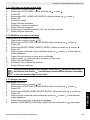 119
119
-
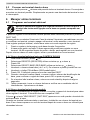 120
120
-
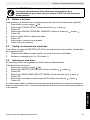 121
121
-
 122
122
-
 123
123
-
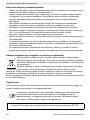 124
124
-
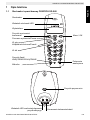 125
125
-
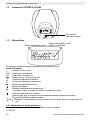 126
126
-
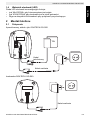 127
127
-
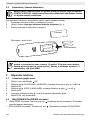 128
128
-
 129
129
-
 130
130
-
 131
131
-
 132
132
-
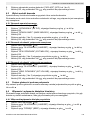 133
133
-
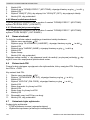 134
134
-
 135
135
-
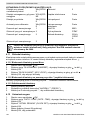 136
136
-
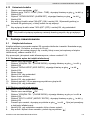 137
137
-
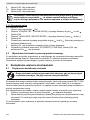 138
138
-
 139
139
-
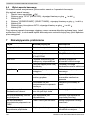 140
140
-
 141
141
-
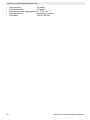 142
142
-
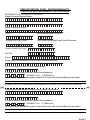 143
143
-
 144
144
Ogatech OG-S60 TWIN User manual
- Category
- Telephones
- Type
- User manual
- This manual is also suitable for
Ask a question and I''ll find the answer in the document
Finding information in a document is now easier with AI
in other languages
- français: Ogatech OG-S60 TWIN Manuel utilisateur
- español: Ogatech OG-S60 TWIN Manual de usuario
- Deutsch: Ogatech OG-S60 TWIN Benutzerhandbuch
- Nederlands: Ogatech OG-S60 TWIN Handleiding
- português: Ogatech OG-S60 TWIN Manual do usuário
- polski: Ogatech OG-S60 TWIN Instrukcja obsługi
Related papers
Other documents
-
AEG ECLIPSE 10 Owner's manual
-
Topcom TE-5733 Triple Owner's manual
-
Topcom TE-5736 Twin Owner's manual
-
Daewoo DTD-2100 User manual
-
Daewoo DTD-2100 User manual
-
SwissVoice ePure2 ブラック & ホワイト User manual
-
Profoon 603 Owner's manual
-
Alcatel TEMPORIS 580 User manual
-
Alcatel Temporis 880 User manual
-
Topcom butler 2510 User manual