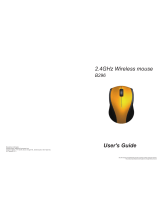Page is loading ...

English
WARNING
To reduce the risk of fire or electric shock, do not expose the unit to
rain or moisture.
To avoid electrical shock, do not open the cabinet. Refer servicing
to qualified personnel only.
Owner’s Record
The serial number is located inside the cover of the mouse. Record the serial number in
the space provided below. Refer to this number whenever you call your Sony dealer
regarding this product.
Model No. VGP-WMS10
Serial No. ____________________
Safety information
Do not look directly into the lens. The laser light may cause eye injury.
In the following circumstances, set the power to off and have it checked by qualified
personnel before continuing its use.
–
Water or a foreign object has entered the mouse.
–
Smoke is coming out of the mouse.
–
There is an unusual noise or smell.
–
The mouse is dropped or the exterior of the mouse has broken.
Do not place the mouse in a location subject to:
–
On an unstable surface
–
In very humid areas or where there is no ventilation
–
Excessive dust
–
Direct sunlight or extreme heat
–
Mechanical vibration or shock
–
Greasy fumes
If the mouse is brought directly from a cold to a warm location or is placed in a very
damp room, moisture may condense on the inside of the mouse. If this occurs, the
mouse may not work properly.
Keep away the wireless receiver and battery from children.
Precautions on using the dry batteries
Caution
Danger of explosion if the battery is incorrectly replaced. Replace only with the same
or equivalent type recommended by the manufacturer.
Discard used batteries according to the manufacturer’s instructions.
If the battery liquid is leaking:
– Do not touch the battery liquid directly. If your eyes, skin, or clothing comes into contact with the
battery liquid, wash well with pure water. If you have skin inflammation or a wound results,
consult a doctor immediately.
– Wipe the battery compartment carefully, and insert new batteries.
Dispose of used batteries promptly and properly. In some areas, the disposal of
batteries in household or business waste may be prohibited. Please use the appropriate
public collection system.
Batteries may explode or leak if recharged, or disposed of in fire.
Do not disassemble, heat above 60 ˚C (140 °F) or incinerate.
Be sure to use batteries specified in “Power requirements” of “Specifications.”
Insert the batteries with the correct +/– orientation.
When the batteries have run out, or when you intend to not use the mouse over a
prolonged period, remove the batteries.
Do not short-circuit the metal terminals of the battery or wet them with any liquid, for
example, water, coffee, or juice.
For the wireless mouse
This wireless mouse is classified as a CLASS 1 LASER PRODUCT and
complies with the Laser Products Safety Standard IEC/EN60825-1(2007).
Caution - Repair and maintenance of this wireless mouse should be made only
by Sony authorized technicians. Improper repairs and use can create safety
hazards.
Caution - Use of controls or adjustments or performance of procedures other
than those specified herein may result in hazardous radiation exposure.
You can find the following sticker on the bottom of the wireless mouse.
Conditions of use
Do not use this device on hospital premises. Doing so may cause medical devices to
malfunction.
Do not use this device on an aircraft, as doing so may cause the aircraft's equipment to
malfunction.
If using this device near a pacemaker, make sure it is at least 20 cm (8 inches) away
from the pacemaker.
Sony is not responsible for any interference that you may experience or that may be
caused when operating this device.
Check for and respect airline restrictions on use of wireless capabilities. If use of the
wireless function is prohibited on the airline, set the power switch on this device to
OFF before boarding.
For customers in the U.S.A.
This device contains the following wireless devices;
Wireless mouse (VGP-WMS10), Wireless receiver (VGP-WRC8)
The following FCC statements apply only to the version of this model
manufactured for sale in the USA. Other versions may not comply with FCC
technical regulations.
This equipment has been tested and found to comply with the limits for a Class
B digital device, pursuant to Part 15 of the FCC Rules. These limits are
designed to provide reasonable protection against harmful interference in a
residential installation. This equipment generates, uses, and can radiate radio
frequency energy and, if not installed and used in accordance with the
instructions, may cause harmful interference to radio communications.
However, there is no guarantee that interference will not occur in a particular
installation. If this equipment does cause harmful interference to radio or
television reception, which can be determined by turning the equipment off
and on, the user is encouraged to try to correct the interference by one or more
of the following measures:
– Reorient or relocate the receiving antenna.
– Increase the separation between the equipment and receiver.
– Connect the equipment into an outlet on a circuit different from that to
which the receiver is connected.
– Consult the dealer or an experienced radio/TV technician for help.
Changes or modifications not expressly approved by the party responsible for
compliance could void the user’s authority to operate the equipment.
NOTE: The manufacturer is not responsible for any radio or TV interference
caused by unauthorized modifications to this equipment. Such modifications
could void the user’s authority to operate the equipment.
If you have questions about this product, you can write to the Sony Customer
Information Service Center at 12451 Gateway Blvd., Fort Myers, FL 33913,
USA or find Sony Customer Service on the Web site at:
http://esupport.sony.com/EN/VAIO/ for customers in USA
Declaration of Conformity
Trade Name: SONY
Model No.: VGP-WRC8
Responsible Party: Sony Electronics Inc.
Address: 16530 Via Esprillo, San Diego, CA 92127 U.S.A.
Telephone No.: 858-942-2230
(For FCC-related matters only)
This device complies with Part 15 of the FCC Rules. Operation is subject to the
following two conditions: (1) this device may not cause harmful interference,
and (2) this device must accept any interference received, including
interference that may cause undesired operation.
This equipment is intended for use only with UL Listed I.T.E. computer.
This equipment complies with FCC radiation exposure limits set forth for
uncontrolled environment and meets the FCC radio frequency (RF) Exposure
Guidelines in Supplement C to OET65. This equipment has very low levels of
RF energy that it is deemed to comply without testing of specific absorption
rate (SAR).
Before Use
The Wireless Mouse is designed for use with personal computers with USB
ports and pre-installed with the Windows 7, Windows Vista or Windows XP
(SP2 and after) operating system (as of April 2012).
When not in use, the receiver can be stored directly in the storage to make it
easier to carry around.
Notes
Operation is not guaranteed for all computers meeting the above system requirements.
Operation is not guaranteed for home-built computers, white box PCs, and computers
with OS upgrades and multi-boot systems.
Names of Parts
Wireless mouse
Right button
Wheel button
Left button
Lens
Power switch
Status light
Cover
Wireless receiver
Preparations
Inserting the battery into the mouse
1 Set the power switch located on the bottom of the mouse to
OFF.
2 Remove the cover.
Use your finger in the notch on the status light to pry the cover off.
3 Insert an battery with the correct + – orientation.
4 Re-attach the cover.
If the cover is loose
Press the cover until it clicks into place.
Connecting the mouse with the receiver
Note
Use the mouse in combination with the supplied receiver. The mouse cannot be
connected to any other kind of receivers.
1 Insert the receiver into the computer’s USB port.
When connecting to the USB port, connect to the USB port with “
”
mark.
2 Set the power switch of the mouse to ON.
The status light lights up green (for approx. 5 seconds).
3 Move the mouse. If the pointer displayed on your screen moves
appropriately, the connection is complete.
To stop using the mouse
Disconnect the receiver from the USB port of the computer.
You can disconnect and connect the receiver without turning the computer off.
hint
When you carry the personal computer, disconnect the receiver from the personal
computer.
To store the receiver in the mouse
The receiver can be stored in the cover of the mouse.
Replacing the battery
The status light flashing orange indicates that the battery life is running low.
Replace the battery when this occurs.
Notes on use
Due to the characteristics of the laser sensor, the mouse may not work
properly on transparent surfaces or on a mouse pad that has a clear surface.
Avoid using on such materials, or use a commercially-available mouse pad
that is compatible with a laser sensor mouse.
The mouse can normally be operated within about a 10 m (32 ft.) radius
around the receiver. Depending on the usage environment, sometimes the
usable distance may be notably shorter, preventing normal operation.
In such a case, take the following measures:
– Use the mouse as far away from other wireless devices as possible.
– Use the mouse closer to the receiver.
The mouse contains magnets. Do not place magnetic recording media
(magnetic stripe cards, credit cards, etc.) or recording devices (hard drives,
etc.) near the mouse. Otherwise it may cause a malfunction.
Magnets
hint
If necessary, you can adjust the mouse pointer speed under “Mouse Properties.”
To display “Mouse Properties” with the Windows 7 operating system, click “Hardware
and sound,” and then “Mouse” in the “Control Panel.”
To display “Mouse Properties” with Windows Vista and Windows XP operating systems,
click “Mouse” in the “Control Panel.” (If you use Windows XP operating system, switch to
Classic View.)
Cleaning the outside of the mouse
When you clean the mouse, make sure to remove the battery.
Clean the mouse with a soft and dry cloth. Do not use any type of abrasive pad,
scouring powder, or solvent such as alcohol or benzine.
Specifications
Wireless mouse
Buttons / Wheel 2 buttons / 1 wheel
Position tracking method
Laser sensor
Sensor resolution
450 dot/cm (1200 dpi)
Power requirements
LR6 (size AA) battery
Battery life Approx. 4 months (alkaline battery) *
Dimensions Approx. 54.0 × 29.9 × 94.3 mm
(2.2 × 1.2 × 3.8 in) (w × h × d)
Mass Approx. 80 g (2.9 oz) (including battery)
Wireless receiver
Interface USB
Dimensions Approx. 14.2 × 6.7 × 18.8 mm
(0.6 × 0.3 × 0.8 in) (w × h × d)
Mass Approx. 2 g (0.1 oz)
Miscellaneous
Communication method Digital wireless transmission **
Frequency band
2.4 GHz
Communication distance
10 m (32 ft.) max. line of sight ***
Operating temperature
5 °C to 35 °C (41 °F to 95 °F)
(temperature gradient less than 10 °C (18 °F)/hour)
Operating humidity 20% to 80% (not condensed), provided that humidity
is less than 65% at 35 °C (95 °F)
(hygrometer reading of less than 29 °C (84 °F))
Storage temperature
–20 °C to +60 °C (–4 °F to +140 °F)
(temperature gradient less than 10 °C (18 °F)/hour)
Storage humidity 10% to 90% (not condensed), provided that humidity
is less than 20% at 60 °C (140 °F)
(hygrometer reading of less than 35 °C (95 °F)
Supplied accessories
Wireless receiver (VGP-WRC8)
LR6 (size AA) Alkaline battery
Operating Instructions (this document)
* This estimate is based on five hours of use per day, five days per week.
These could be different depending on the usage environment.
** This unit does not support communication with wireless LAN and
BLUETOOTH®.
*** The communication range varies, due to walls or other obstacles
between devices, the materials used in the walls, environmental
conditions such as radio frequency interference, and the software
program used.
Design and specifications are subject to change without notice.
Troubleshooting
If you are not able to locate a solution in this section, contact a Sony authorized
dealer.
Nothing happens when I press a mouse button.
The receiver is not connected properly to the USB port.
Close all programs, and then reconnect the receiver to your computer.
The operating system is not compatible.
Use a supported operating system.
The USB port is not available.
Check the “System Properties” of your personal computer.
The mouse battery is drained.
If the status lamp does not light when the mouse is turned on, replace the
battery. For details, see “Preparations”.
The mouse and receiver are not communicating.
–
Perform steps of “Connecting the mouse with the receiver” to ensure that
proper communication is possible.
–
In some operating environments, the usable distance may be notably shorter,
preventing normal operation. In such a case, use the mouse farther away from
other electronic devices such as other computers and displays.
–
If the mouse is too far from the receiver, communication is not possible. Bring
the mouse and receiver closer together.
The mouse may have difficulty communicating in a 2.4 GHz wireless LAN
environment.
It is best to use the mouse in a location with low interference from wireless
devices.
The scrolling features do not work.
The operating system is not compatible.
Use a supported operating system.
The program you are using is not compatible with the scrolling features.
–
The scrolling features only work with programs that use a scroll function.
–
Some programs do not support the scrolling features.
After the receiver was installed, the computer was returned to normal mode from
power-saving mode.
Disconnect the receiver from the USB port, wait a few seconds, and then
reconnect it.
The pointer does not move when I move the mouse.
Processing performed by Windows or other software may temporarily disable the
mouse. Wait a few moments for the processing to finish before using the mouse.
You may find some useful solutions in your computer’s operating instructions.
Refer to the manuals provided with your computer.
Also see “Nothing happens when I press a mouse button.”
The mouse pointer does not move smoothly across the screen.
Due to the characteristics of the laser sensor, the mouse may not work properly
on transparent surfaces, or on a mouse pad that has a clear surface. Avoid using
on such materials. A commercially-available mouse pad that is compatible with a
laser sensor mouse is recommended.
Due to the characteristics of its laser sensor, if dust attaches to the bottom of the
mouse, the mouse may not work properly. In this case, remove the dust with a
dry cotton swab. Wipe gently to avoid scratching the lens, which could cause a
malfunction.
I cannot make the computer exit power-saving mode with the
mouse, or it takes a long time.
Press any key or the power button on the keyboard.
When I start the computer an error message appears, saying that
the mouse is not connected.
Select the check box that offers not to display this message again, and then click
“OK”.
The mouse does not move smoothly after returning the computer
from the power-saving mode.
Disconnect the receiver from the USB port, wait a few seconds, and then
reconnect it.
After connecting the receiver, it takes a while before the mouse can
be used.
If the receiver is connected while the computer is processing commands from
Windows, other software, or another USB device, it may take a while for the
computer to detect the receiver.
Trademarks and notice
VAIO is a trademark of Sony Corporation.
Microsoft, Windows, and Windows Vista are registered trademarks of
Microsoft Corporation in the United States and/or other countries.
In this manual, Microsoft® Windows® XP Home Edition and Microsoft®
Windows® XP Professional are referred to as Windows XP.
In this manual, Microsoft® Windows Vista® Home Basic, Microsoft® Windows
Vista® Home Premium, Microsoft® Windows Vista® Business and Microsoft®
Windows Vista® Ultimate are referred to as Windows Vista.
In this manual, Microsoft® Windows® 7 Ultimate, Microsoft® Windows® 7
Professional, Microsoft® Windows® 7 Home Premium, Microsoft® Windows® 7
Home Basic or Microsoft® Windows® 7 Starter are referred to as Windows 7.
All other names of systems, products, and services are trademarks of their
respective owners. In this manual, the ™ or ® marks are not specified.
Wireless Laser Mouse
VGP-WMS10
© 2012 Sony Corporation Printed in China
4-427-509-11(1)
Operating Instructions/Manual de instrucciones
/