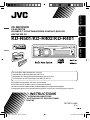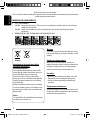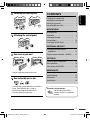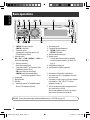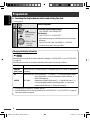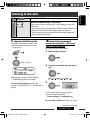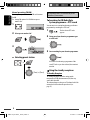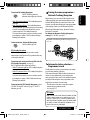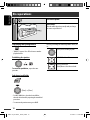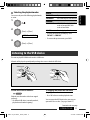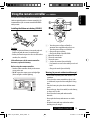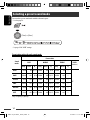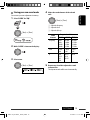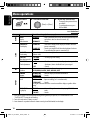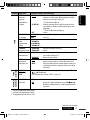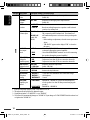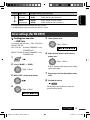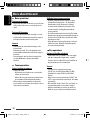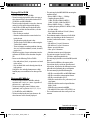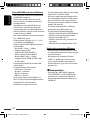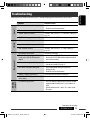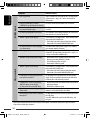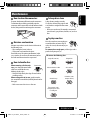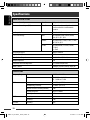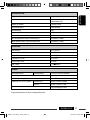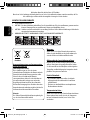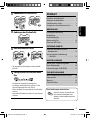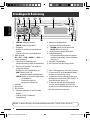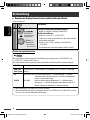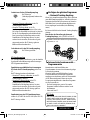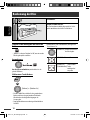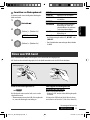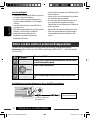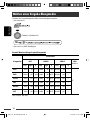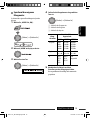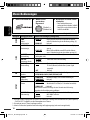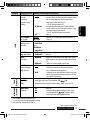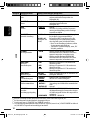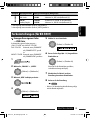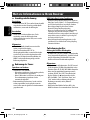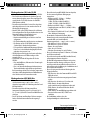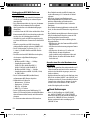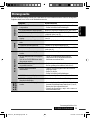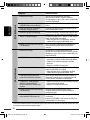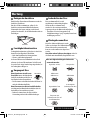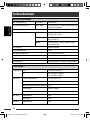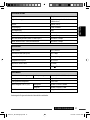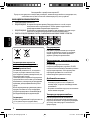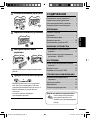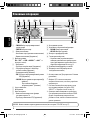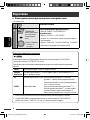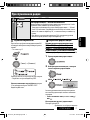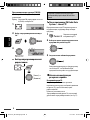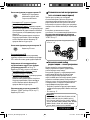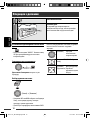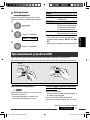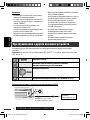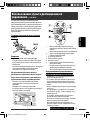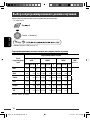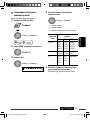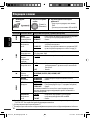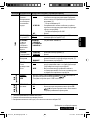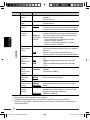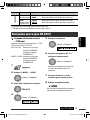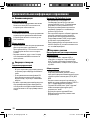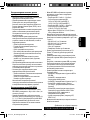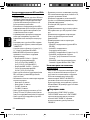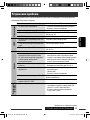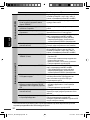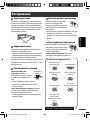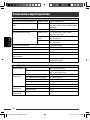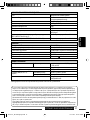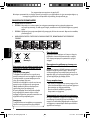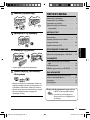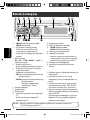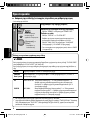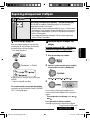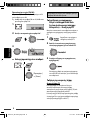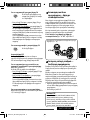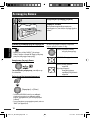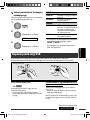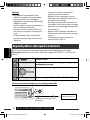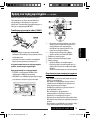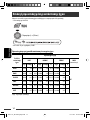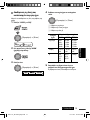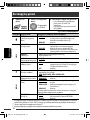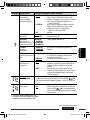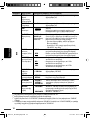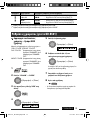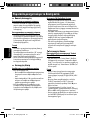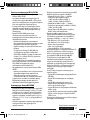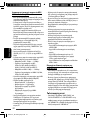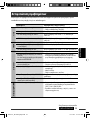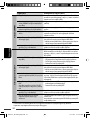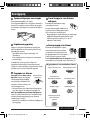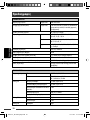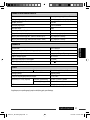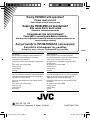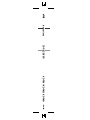JVC KD-R402 EY User manual
- Category
- Car media receivers
- Type
- User manual
This manual is also suitable for
Page is loading ...

ENGLISH
2
Thank you for purchasing a JVC product.
Please read all instructions carefully before operation, to ensure your complete understanding and to obtain the best
possible performance from the unit.
IMPORTANT FOR LASER PRODUCTS
1. CLASS 1 LASER PRODUCT
2. CAUTION: Do not open the top cover. There are no user serviceable parts inside the unit; leave all servicing to
qualified service personnel.
3. CAUTION: Visible and/or invisible class 1M laser radiation when open. Do not view directly with optical
instruments.
4. REPRODUCTION OF LABEL: CAUTION LABEL, PLACED OUTSIDE THE UNIT.
Information for Users on Disposal of Old
Equipment and Batteries
[European Union only]
These symbols indicate that the product and the
battery with this symbol should not be disposed as
general household waste at its end-of-life.
If you wish to dispose of this product and the
battery, please do so in accordance with applicable
national legislation or other rules in your country
and municipality.
By disposing of this product correctly, you will help
to conserve natural resources and will help prevent
potential negative effects on the environment and
human health.
Notice:
The sign Pb below the symbol for batteries indicates
that this battery contains lead.
Warning:
If you need to operate the unit while driving, be sure to
look around carefully or you may be involved in a traffic
accident.
Caution on volume setting:
Digital devices (CD/USB) produce very little noise
compared with other sources. Lower the volume before
playing these digital sources to avoid damaging the
speakers by sudden increase of the output level.
For safety...
• Do not raise the volume level too much, as this will
block outside sounds, making driving dangerous.
• Stop the car before performing any complicated
operations.
Temperature inside the car...
If you have parked the car for a long time in hot or cold
weather, wait until the temperature in the car becomes
normal before operating the unit.
Products
Battery
EN02-09_KD-R501_003A_f.indd 2EN02-09_KD-R501_003A_f.indd 2 9/10/08 11:10:43 AM9/10/08 11:10:43 AM

ENGLISH
3
How to reset your unit
• Your preset adjustments will also be erased.
How to forcibly eject a disc
• You can forcibly eject the loaded disc even if the disc is
locked. To lock/unlock the disc, see page 10.
• Be careful not to drop the disc when it ejects.
• If this does not work, reset your unit.
CONTENTS
Detaching the control panel ......................... 3
Attaching the control panel ......................... 3
How to reset your unit ................................. 3
How to forcibly eject a disc ........................... 3
OPERATIONS
Basic operations ........................................... 4
Preparation .................................................. 6
Listening to the radio ................................... 7
Disc operations ............................................. 10
Listening to the USB device .......................... 11
EXTERNAL DEVICES
Listening to the other external
components .............................................. 12
Using the remote controller—
RM-RK50 ...... 13
SETTINGS
Selecting a preset sound mode .................... 14
Menu operations .......................................... 16
Color settings (for KD-R501) ........................ 19
REFERENCES
More about this unit .................................... 20
Troubleshooting ........................................... 23
Maintenance ................................................ 25
Specifications ............................................... 26
Detaching the control panel
Attaching the control panel
This mark is used to indicate...
Turn the control dial to make a
selection, then press to confirm the
selection.
EN02-09_KD-R501_003A_f.indd 3EN02-09_KD-R501_003A_f.indd 3 14/10/08 2:11:45 PM14/10/08 2:11:45 PM

ENGLISH
4
Basic operations
p Detach the panel.
q Change the display information.
w • FM/AM: Search for station.
• CD/USB: Select track.
e Return to the previous menu.
r Remote sensor
• You can control this unit with an optionally
purchased remote controller. For details, see
page 13.
t AUX (auxiliary) input jack
y USB (Universal Serial Bus) input jack
*
1
Also known as “Control dial” in this manual.
*
2
You cannot select “CD” as the playback source if no
disc is in the unit.
*
3
You cannot select these sources if they were disabled
in the Menu (see “SRC SELECT” in “Menu
operations” on page 19).
*
4
You can still adjust the volume during pause when
the selected source is CD/USB.
Before resume playback, check to be sure that you
have not raise the volume level too much.
1 • FM/AM: Select preset station.
• CD/USB: Select folder.
2 • Turn on the power.
• Attenuate the sound (if the power is on).
• Turn off the power [Hold].
3 Select the source.
FM = CD *
2
= USB = AUX IN *
3
= AM *
3
=
(back to the beginning)
4 • Enter list operations.
• Enter Menu setting [Hold] .
5 • Control the volume *
4
or select items [Turn].
• Confirm the selection [Press] .
• FM: Enter SSM preset mode [Hold] .
• CD/USB: Enter playback mode [Hold] .
Pause/resume playback *
4
[Press] .
6 Loading slot
7 Display window
8 Eject disc.
9 • Activate/deactivate TA Standby Reception.
• Enter PTY Searching mode [Hold].
KD-R501: You can change the display and button illumination (see “COLOR” on page 17).
EN02-09_KD-R501_003A_f.indd 4EN02-09_KD-R501_003A_f.indd 4 9/10/08 11:10:46 AM9/10/08 11:10:46 AM

ENGLISH
5OPERATIONS
Display window
1 Tr (track) indicator
2 Source display / Track number / Folder number /
Time countdown indicator
3 DISC indicator
4 Sound mode indicators—CLASSIC, HIP HOP, JAZZ,
ROCK, POPS, USER
5 Playback mode / item indicators— RND (random),
(disc), (folder), RPT (repeat)
6 EQ (equalizer) indicator
7 LOUD (loudness) indicator
8 Disc information indicators—
TAG (Tag information), (track/file), (folder)
9 Main display
p Radio Data System indicators—AF, REG, TP, PTY
q Tuner reception indicators—ST (stereo),
MO (monaural)
EN02-09_KD-R501_003A_f.indd 5EN02-09_KD-R501_003A_f.indd 5 9/10/08 11:10:46 AM9/10/08 11:10:46 AM

ENGLISH
6
Preparation
Canceling the display demonstration and setting the clock
• See also page 16.
1
Turn on the power.
2
[Turn] = [Press]
Cancel the display demonstrations
Select “DEMO,” then “DEMO OFF.”
Set the clock
Select “CLOCK” = “CLOCK SET.”
Adjust the hour, then press control dial once to proceed to adjust
the minute.
Select “24H/12H,” then “24 HOUR” or “12 HOUR.”
• To return to the previous menu, press BACK.
Changing the display information
When the power is turned off: The current clock time is displayed if “CLOCK DISP” is set to “CLOCK OFF,”
(see page 16).
When the power is turned on: The display information of the current source changes as follows:
FM/AM Station Frequency = Clock = (back to the beginning)
FM Radio
Data System
Station name (PS)
= Station Frequency = Programme type (PTY) = Clock = (back to the
beginning)
CD
CD/USB
Audio CD/CD Text: Disc title/performer *
1
= Track title *
1
= Current track number with the
elapsed playing time = Current track number with the clock time =
(back to the beginning)
MP3/WMA: Album name/performer (folder name) *
2
= Track title (file name) *
2
=
Current track number with the elapsed playing time = Current track
number with the clock time = (back to the beginning)
*
1
If the current disc is an audio CD, “NO NAME” appears.
*
2
If an MP3/WMA file does not have Tag information or “TAG DISPLAY” is set to “TAG OFF” (see page 16),
folder name and file name appear.
Press and hold until
the main menu is
called up.
• Repeat this
procedure.
EN02-09_KD-R501_003A_f.indd 6EN02-09_KD-R501_003A_f.indd 6 9/10/08 11:10:47 AM9/10/08 11:10:47 AM

ENGLISH
7OPERATIONS
Listening to the radio
1
Select “FM” or “AM.”
2
Search for a station to listen—Auto Search.
When a station is tuned in, searching stops. To stop searching, press the same
button again.
• You can also search for a station manually—Manual Search. Hold either one of
the buttons until “M” flashes on the display, then press it repeatedly.
• When receiving an FM stereo broadcast with sufficient signal strength, the ST
indicator lights up on the display.
Improving the FM reception
When an FM stereo broadcast is hard to receive,
activate monaural mode for better reception.
• See also page 17.
Reception improves, but stereo effect will be lost.
• The MO indicator lights up on the display.
To restore the stereo effect, repeat the same
procedure to select “MONO OFF.” The MO indicator
goes off.
Storing stations in memory
Automatic presetting (FM)— SSM (Strong-
station Sequential Memory)
You can preset up to 18 stations for FM.
1 While listening to a station...
2 Select the preset number range you want to
store.
3
Local FM stations with the strongest signals are
searched and stored automatically.
• To stop searching, press 4 /¢ .
To preset other 6 stations, repeat from step 1 again.
[Turn] = [Press]
Continued on the next page
EN02-09_KD-R501_003A_f.indd 7EN02-09_KD-R501_003A_f.indd 7 9/10/08 11:10:47 AM9/10/08 11:10:47 AM

ENGLISH
8
Manual presetting (FM/AM)
You can preset up to 18 stations for FM and 6 stations
for AM.
Ex.: Storing FM station of 92.50 MHz into preset
number “04.”
1
2 Select preset number “04.”
3
Selecting preset station
or
[Turn] = [Press]
The following features are available only for FM
Radio Data System stations.
Searching for FM Radio Data
System programme—PTY Search
You can tune in to a station broadcasting your favorite
programme by searching for a PTY code.
1 The last selected PTY code
appears.
2 Select one of your favorite programme types
or a PTY code.
3 Start searching for your favorite programme.
If a station is broadcasting a programme of the
same PTY code as you have selected, that station is
tuned in.
Using the standby receptions
TA Standby Reception
TA Standby Reception allows the unit to switch
temporarily to Traffic Announcement (TA) from any
source other than AM.
The volume changes to the preset TA volume level if the
current level is lower than the preset level (see
page 17).
EN02-09_KD-R501_003A_f.indd 8EN02-09_KD-R501_003A_f.indd 8 9/10/08 11:10:48 AM9/10/08 11:10:48 AM

ENGLISH
9OPERATIONS
To activate TA Standby Reception
The TP (Traffic Programme)
indicator either lights up or flashes.
• If the TP indicator lights up, TA Standby Reception is
activated.
• If the TP indicator flashes, TA Standby Reception is
not yet activated. (This occurs when you are listening
to an FM station without the Radio Data System
signals required for TA Standby Reception.)
To activate the reception, tune in to another station
providing these signals. The TP indicator will stop
flashing and remain lit.
To deactivate the TA Standby Reception
The TP indicator goes off.
PTY Standby Reception
PTY Standby Reception allows the unit to switch
temporarily to your favorite PTY programme from any
source other than AM.
To activate and select your favorite PTY code for
PTY Standby Reception, see page 17.
The PTY indicator either lights up or flashes.
• If the PTY indicator lights up, PTY Standby Reception
is activated.
• If the PTY indicator flashes, PTY Standby Reception is
not yet activated.
To activate the reception, tune in to another station
providing these signals. The PTY indicator will stop
flashing and remain lit.
To deactivate the PTY Standby Reception, select
“PTY OFF” for the PTY code (see page 17). The PTY
indicator goes off.
Tracing the same programme—
Network-Tracking Reception
When driving in an area where FM reception is not
sufficient enough, this unit automatically tunes in to
another FM Radio Data System station of the same
network, possibly broadcasting the same programme
with stronger signals (see the illustration below).
When shipped from the factory, Network-Tracking
Reception is activated.
To change the Network-Tracking Reception
setting, see “AF-REG” on page 17.
Programme A broadcasting on different frequency areas
(01 – 05)
Automatic station selection—
Programme Search
Usually when you select a preset number, the station
preset in that number is tuned in.
If the signals from the FM Radio Data System preset
station are not sufficient for good reception, this
unit, using the AF data, tunes in to another frequency
possibly broadcasting the same programme as the
original preset station is broadcasting.
• The unit takes some time to tune in to another
station using programme search.
• See also page 17.
PTY codes
NEWS, AFFAIRS, INFO, SPORT, EDUCATE, DRAMA, CULTURE,
SCIENCE, VARIED, POP M (music), ROCK M (music), EASY
M (music), LIGHT M (music), CLASSICS, OTHER M (music),
WEATHER, FINANCE, CHILDREN, SOCIAL, RELIGION, PHONE
IN, TRAVEL, LEISURE, JAZZ, COUNTRY, NATION M (music),
OLDIES, FOLK M (music), DOCUMENT
EN02-09_KD-R501_003A_f.indd 9EN02-09_KD-R501_003A_f.indd 9 9/10/08 11:10:49 AM9/10/08 11:10:49 AM

ENGLISH
10
Pressing (or holding) the following buttons allows you
to...
[Press] Pause/resume playback.
MP3/WMA: Select folder
[Press] Select track
[Hold] Reverse/fast-forward track
Disc operations
1
Turn on the power.
2
Insert a disc.
All tracks will be played repeatedly until you change
the source or eject the disc.
Stop playing and ejecting the disc
• “NO DISC” appears. Press SRC to listen to another
playback source.
Prohibiting disc ejection
To cancel the prohibition, repeat the same
procedure.
Selecting a track/folder
• For MP3/WMA discs, select the desired folder,
then the desired track by repeating the control dial
procedures.
• To return to the previous menu, press BACK.
[Turn] = [Press]
EN10-15_KD-R501_003A_f.indd 10EN10-15_KD-R501_003A_f.indd 10 9/10/08 11:10:58 AM9/10/08 11:10:58 AM

ENGLISH
11
OPERATIONS
REPEAT
TRACK RPT : Repeats current track
FOLDER RPT : MP3/WMA: Repeats current folder
RANDOM
FOLDER RND : MP3/WMA: Randomly plays all
tracks of current folder, then
tracks of next folders
ALL RND : Randomly plays all tracks
• To cancel repeat play or random play, select
“RPT OFF” or “RND OFF.”
• To return to the previous menu, press BACK.
Selecting the playback modes
You can use only one of the following playback modes
at a time.
1
2
3
[Turn] = [Press]
REPEAT Ô RANDOM
[Turn] = [Press]
Listening to the USB device
This unit can play MP3/WMA tracks stored in a USB device.
All tracks will be played repeatedly until you change the source or detach the USB device.
USB input jack
USB memory
If a USB device has been attached...
Playback starts from where it has been stopped
previously.
• If a different USB device is currently attached,
playback starts from the beginning.
To stop play and detach the USB device
Straightly pull it out from the unit.
• Press SRC to listen to another playback source.
You can operate the USB device in the same way you
operate the files on a disc. (See pages 10 and 11.)
Continued on the next page
EN10-15_KD-R501_003A_f.indd 11EN10-15_KD-R501_003A_f.indd 11 9/10/08 2:48:30 PM9/10/08 2:48:30 PM

ENGLISH
12
OPERATIONS & EXTERNAL DEVICES
Listening to the other external components
You can connect an external component to AUX (auxiliary) input jack on the control panel.
Preparation: Make sure “AUX ON” is selected in the “SRC SELECT” = “AUX IN” setting, see page 19.
1
Select “AUX IN.”
2
—
Turn on the connected component and start playing the source.
3
Adjust the volume.
4
—
Adjust the sound as you want (see pages 14 and 15).
Connecting an external component to the AUX input jack
3.5 mm stereo mini plug
(not supplied)
Portable audio player, etc.
• You cannot connect a computer to the USB input
terminal of the unit.
• Make sure all important data has been backed up to
avoid losing the data.
• Do not leave a USB device in the car, expose to direct
sunlight, or high temperature to avoid deformation
or cause damages to the device.
• Some USB devices may not work immediately after
you turn on the power.
• For more details about USB operations, see page 22.
Cautions:
• Avoid using the USB device if it might hinder your
safety driving.
• Do not pull out and attach the USB device repeatedly
while “READING” is shown on the display.
• Do not start the car engine if a USB device is
connected.
• This unit may not be able to play the files depending
on the type of USB device.
• Operation and power supply may not work as
intended for some USB devices.
EN10-15_KD-R501_003A_f.indd 12EN10-15_KD-R501_003A_f.indd 12 9/10/08 11:25:27 AM9/10/08 11:25:27 AM

ENGLISH
13
EXTERNAL DEVICES
Using the remote controller — RM-RK50
This unit can be remotely controlled as instructed here
(with an optionally purchased remote controller). We
recommend that you use remote controller RM-RK50
with your unit.
Installing the lithium coin battery (CR2025)
Caution:
• Danger of explosion if battery is incorrectly replaced.
Replace only with the same or equivalent type.
• Battery shall not be exposed to excessive heat such as
sunshine, fire, or the like.
If the effectiveness of the remote controller
decreases, replace the battery.
Before using the remote controller:
• Aim the remote controller directly at the remote
sensor on the unit.
• DO NOT expose the remote sensor to bright light
(direct sunlight or artificial lighting).
1 • Turns the power on if pressed briefly or
attenuates the sound when the power is on.
• Turns the power off if pressed and held.
2 • Changes the preset stations.
• Changes the folder of the MP3/WMA.
3 Adjusts the volume level.
4 Selects the sound mode.
5 Selects the source.
6 • Searches for stations if pressed briefly.
• Fast-forwards or reverses the track if pressed and
held.
• Changes the tracks if pressed briefly.
Warning (to prevent accidents and damage):
• Do not install any battery other than CR2025 or its
equivalent.
• Do not leave the remote controller in a place (such
as dashboards) exposed to direct sunlight for a long
time.
• Store the battery in a place where children cannot
reach.
• Do not recharge, short, disassemble, heat the battery,
or dispose of it in a fire.
• Do not leave the battery with other metallic
materials.
• Do not poke the battery with tweezers or similar
tools.
• Wrap the battery with tape and insulate when
throwing away or saving it.
Remote sensor
EN10-15_KD-R501_003A_f.indd 13EN10-15_KD-R501_003A_f.indd 13 9/10/08 11:11:00 AM9/10/08 11:11:00 AM

ENGLISH
14
Selecting a preset sound mode
You can select a preset sound mode suitable to the music genre.
• See also page 16.
• See page 15 for “USER” settings.
Preset value setting for each sound mode
Sound
mode
Preset value
BASS MIDDLE TREBLE LOUD
(loudness)
Freq. Level Q Freq. Level Q Freq. Level Q
USER 60 Hz 00 Q1.25 1.0 kHz 00 Q1.0 10.0 kHz 00 —
OFF
ROCK 100 Hz +03 Q1.0 1.0 kHz 00 Q1.25 10.0 kHz +02 —
CLASSIC 80 Hz +01 Q1.25 1.0 kHz 00 Q1.25 10.0 kHz +03 —
POPS 100 Hz +02 Q1.25 1.0 kHz +01 Q1.25 10.0 kHz +02 —
HIP HOP 60 Hz +04 Q1.0 1.0 kHz –02 Q1.0 10.0 kHz +01 —
JAZZ 80 Hz +03 Q1.25 1.0 kHz 00 Q1.25 10.0 kHz +03 —
Freq.: Frequency Q: Q-slope
[Turn] = [Press]
EN10-15_KD-R501_003A_f.indd 14EN10-15_KD-R501_003A_f.indd 14 9/10/08 11:11:01 AM9/10/08 11:11:01 AM

ENGLISH
15
SETTINGS
4 Adjust the sound elements of the selected
tone.
1 Adjust the frequency.
2 Adjust the level.
3 Adjust the Q-slope.
Sound
elements
Range/selectable items
BASS MIDDLE TREBLE
Frequency 60 Hz
80 Hz
100 Hz
200 Hz
0.5 kHz
1.0 kHz
1.5 kHz
2.5 kHz
10.0 kHz
12.5 kHz
15.0 kHz
17.5 kHz
Level –06 to
+06
–06 to
+06
–06 to
+06
Q Q1.0
Q1.25
Q1.5
Q2.0
Q0.75
Q1.0
Q1.25
Fixed
5 Repeat steps 3 and 4 to adjust other sound
characteristics.
The adjustment made will be stored automatically.
Storing your own sound mode
You can store your own adjustments in memory.
1 Select “USER” for “EQ.”
2 While “USER” is shown on the display...
3 Select a tone.
[Turn] = [Press]
[Turn] = [Press]
[Turn] = [Press]
EN10-15_KD-R501_003A_f.indd 15EN10-15_KD-R501_003A_f.indd 15 9/10/08 11:11:01 AM9/10/08 11:11:01 AM

ENGLISH
16
Initial: Underlined
Menu operations
Category Menu items Selectable settings, [reference page]
DEMO
DEMO
Display
demonstration
• DEMO ON
• DEMO OFF
: Display demonstration will be activated automatically if no
operation is done for about 20 seconds, [6].
: Cancels.
CLOCK
CLOCK DISP *
1
Clock display
• CLOCK ON
• CLOCK OFF
: Clock time is shown on the display at all times when the
power is turned off.
: Cancels; pressing DISP will show the clock time for about
5 seconds when the power is turned off, [6].
CLOCK SET
Clock setting
: Adjust the hour, then the minute, [6].
(Initial: 0:00)
24H/12H
Time display mode
• 24 HOUR
• 12 HOUR
: See also page 6 for setting.
CLOCK ADJ *
2
Clock adjustment
• AUTO
• OFF
: The built-in clock is automatically adjusted using the CT
(clock time) data in the Radio Data System signal.
: Cancels.
EQ
EQ
Equalizer
: Select a preset sound mode suitable to the music genre.
USER, ROCK, CLASSIC, POPS, HIP HOP, JAZZ
DISPLAY
DIMMER
Dimmer
• DIMMER ON
• DIMMER OFF
: Dims the display and button illumination.
: Cancels.
SCROLL*
3
Scroll
• SCROLL ONCE
• SCROLL AUTO
• SCROLL OFF
: Scrolls the displayed information once.
: Repeats scrolling (at 5-second intervals).
: Cancels.
Pressing DISP for more than one second can scroll the display regardless of the
setting.
TAG DISPLAY
Tag display
• TAG ON
• TAG OFF
: Shows the Tag information while playing MP3/WMA
tracks.
: Cancels.
*
1
If the power supply is not interrupted by turning off the ignition key of your car, it is recommended to select
“CLOCK OFF” to save the car’s battery.
*
2
Takes effect only when CT data is received.
*
3
Some characters or symbols will not be shown correctly (or will be blanked) on the display.
1 Call up the menu. 2 Select the desired item. 3 Repeat step 2 if necessary.
• To return to the previous menu,
press BACK.
• To exit from the menu, press
DISP or MENU.
[Turn] = [Press]
EN16-21_KD-R501_003A_f.indd 16EN16-21_KD-R501_003A_f.indd 16 9/10/08 11:11:29 AM9/10/08 11:11:29 AM

ENGLISH
17
SETTINGS
Continued on the next page
Category Menu items Selectable settings, [reference page]
TUNER
AF-REG *
4
Alternative
frequency/
regionalization
reception
• AF ON
• AF-REG ON
• OFF
: When the currently received signals become weak, the unit
switches to another station (the programme may differ
from the one currently received), [9].
• The AF indicator lights up.
: When the currently received signals become weak, the
unit switches to another station broadcasting the same
programme.
• The AF and REG indicators light up.
: Cancels.
PTY-STANDBY *
4
PTY standby
PTY OFF, PTY
codes
: Activates PTY Standby Reception with one of the PTY
codes, [9].
TA VOLUME *
4
Traffic
announcement
volume
VOLUME 00
– VOLUME 50
(or VOLUME 00
– VOLUME 30)*
5
: (Initial: VOLUME 15)
P-SEARCH *
4
Programme search
• SEARCH ON
• SEARCH OFF
: Activates Programme Search, [9].
: Cancels.
MONO *
6
Monaural mode
• MONO ON
• MONO OFF
: Activate monaural mode to improve FM reception, but
stereo effect will be lost, [7].
: Restore the stereo effect.
IF BAND
Intermediate
frequency band
• AUTO
• WIDE
: Increases the tuner selectivity to reduce interference noises
between adjacent stations. (Stereo effect may be lost.)
: Subject to interference noises from adjacent stations, but
sound quality will not be degraded and the stereo effect
will remain.
COLOR
(for KD-R501)
COLOR 01
– COLOR 29,
USER
: Select one of the preset or user color for display and button (except T/P/
/0) illumination.
(For customize color settings, “USER,” see page 19.)
MENU COLOR
(for KD-R501)
MENU COLOR
Menu color
• OFF
• ON
: Cancels.
: Changes the display and button (except T/P/ /0)
illumination during menu, list search and playback mode
operations.
*
4
Only for FM Radio Data System stations.
*
5
Depends on the amplifier gain control.
*
6
Displayed only when the source is “FM.”
EN16-21_KD-R501_003A_f.indd 17EN16-21_KD-R501_003A_f.indd 17 9/10/08 11:23:10 AM9/10/08 11:23:10 AM

ENGLISH
18
Category Menu items Selectable settings, [reference page]
AUDIO
FADER*
7,
*
8
Fader
R06 – F06 : Adjust the front and rear speaker output balance.
(Initial: 00)
BALANCE *
8
Balance
L06 – R06 : Adjust the left and right speaker output balance.
(Initial: 00)
LOUD
Loudness
• LOUD OFF
• LOUD ON
: Cancels.
: Boost low and high frequencies to produce a well-balanced
sound at a low volume level.
VOL ADJUST
Volume adjust
VOL ADJ –05
—
VOL ADJ +05
(Initial: VOL
ADJ 00)
: Preset the volume adjustment level of each source (except
FM), compared to the FM volume level. The volume level
will automatically increase or decrease when you change the
source.
• Before making an adjustment, select the source you want to
adjust.
• “VOL ADJ FIX” appears on the display if “FM” is selected as
the source.
L/O MODE
Line output
mode
• SUB.W
• REAR
: Select if the REAR LINE OUT terminals are used for connecting
a subwoofer (through an external amplifier).
: Select if the REAR LINE OUT terminals are used for connecting
the speakers (through an external amplifier).
SUB.W FREQ *
9
Subwoofer
cutoff frequency
• LOW
• MID
• HIGH
: Frequencies lower than 72 Hz are sent to the subwoofer.
: Frequencies lower than 111 Hz are sent to the subwoofer.
: Frequencies lower than 157 Hz are sent to the subwoofer.
SUB.W LEVEL *
9
Subwoofer level
SUB.W 00
— SUB.W 08
: Adjust the subwoofer output level.
(Initial: SUB.W 04)
BEEP
Key touch tone
• BEEP OFF
• BEEP ON
: Deactivates the key touch tone.
: Activates the key touch tone.
TEL MUTING
Telephone
muting
• MUTING 1/
MUTING 2
• MUTING OFF
: Select either one which mutes the sounds while using a
cellular phone.
: Cancels.
AMP GAIN *
10
Amplifier gain
control
• LOW POWER
• HIGH POWER
: VOLUME 00 – VOLUME 30 (Select if the maximum power
of each speaker is less than 50 W to prevent damaging the
speaker.)
: VOLUME 00 – VOLUME 50
*
7
If you are using a two-speaker system, set the fader level to “00.”
*
8
This adjustment will not affect the subwoofer output.
*
9
Displayed only when “L/O MODE” is set to “SUB.W.”
*
10
The volume level automatically changes to “VOLUME 30” if you change to “LOW POWER” with the volume level
set higher than “VOLUME 30.”
EN16-21_KD-R501_003A_f.indd 18EN16-21_KD-R501_003A_f.indd 18 9/10/08 11:11:33 AM9/10/08 11:11:33 AM

ENGLISH
19
SETTINGS
Creating your own color
—USER Color
You can create your own colors—“DAY COLOR” or
“NIGHT COLOR.”
DAY COLOR: Used when “DIMMER” is set to
“DIMMER OFF.”
NIGHT COLOR: Used when “DIMMER” is set to
“DIMMER ON.”
1
2
Select “COLOR” = “USER.”
3 While “USER” is shown on the display...
4
[Turn] = [Press]
5 Select a primary color.
6 Adjust the level (00 to 31) of the selected
primary color.
If “00” is selected for all the primary colors, nothing
appear on the display.
7 Repeat steps 5 and 6 to adjust other primary
colors.
8 Exit from the setting.
• If no operation is done for about 30 seconds, the
operation will be canceled.
[Turn] = [Press]
[Turn] = [Press]
[Turn] = [Press]
Color settings (for KD-R501)
Category Menu items Selectable settings, [reference page]
SRC SELECT
AM *
11
AM station
• AM OFF
• AM ON
: Disable “AM” in source selection.
: Enable “AM” in source selection, [4].
AUX IN *
12
Auxiliary input
• AUX OFF
• AUX ON
: Disable “AUX IN” in source selection.
: Enable “AUX IN” in source selection, [4].
*
11
Displayed only when any source other than “AM” is selected.
*
12
Displayed only when any source other than “AUX IN” is selected.
EN16-21_KD-R501_003A_f.indd 19EN16-21_KD-R501_003A_f.indd 19 9/10/08 11:11:34 AM9/10/08 11:11:34 AM

ENGLISH
20
Basic operations
Turning on the power
• By pressing SRC button on the unit, you can also turn
on the power. If the source is ready, playback also
starts.
Turning off the power
• If you turn off the power while listening to a track,
playback will start from where it had been stopped
previously next time you turn on the power.
General
• If you change the source while listening to a disc,
playback stops.
Next time you select “CD” as the playback source,
playback will start from where it had been stopped
previously.
• If no operation is done for about 30 seconds after
pressing MENU button, the operation will be
canceled.
Tuner operations
Storing stations in memory
• During SSM search...
– All previously stored stations are erased and the
stations are stored anew.
– When SSM is over, the station stored in the lowest
preset number will be automatically tuned in.
• When storing a station manually, the previously
preset station is erased when a new station is stored
in the same preset number.
FM Radio Data System operations
• Network-Tracking Reception requires two types
of Radio Data System signals—PI (Programme
Identification) and AF (Alternative Frequency)
to work correctly. Without receiving these data
correctly, Network-Tracking Reception will not
operate correctly.
• If a Traffic Announcement is received by TA Standby
Reception, the volume level automatically changes to
the preset level (TA VOL) if the current level is lower
than the preset level.
• When Alternative Frequency Reception is activated
(with AF selected), Network-Tracking Reception is
also activated automatically.
Disc operations
Caution for DualDisc playback
• The Non-DVD side of a “DualDisc” does not comply
with the “Compact Disc Digital Audio” standard.
Therefore, the use of Non-DVD side of a DualDisc on
this product may not be recommended.
General
• This unit has been designed to reproduce
CDs/CD Texts, and CD-Rs (Recordable)/CD-RWs
(Rewritable) in audio CD (CD-DA), MP3/WMA
formats.
• When a disc is inserted upside down, “PLEASE” and
“EJECT” appear alternately on the display. Press 0 to
eject the disc.
• MP3 and WMA “tracks” (words “file” and “track” are
used interchangeably) are recorded in “folders.”
• While fast-forwarding or reversing on an MP3 or
WMA disc, you can only hear intermittent sounds.
More about this unit
EN16-21_KD-R501_003A_f.indd 20EN16-21_KD-R501_003A_f.indd 20 9/10/08 11:11:35 AM9/10/08 11:11:35 AM

ENGLISH
21
REFERENCES
• This unit can play back MP3/WMA files meeting the
conditions below:
– Bit rate of MP3: 32 kbps — 320 kbps
– Sampling frequency of MP3:
32 kHz, 44.1 kHz, 48 kHz (for MPEG-1)
16 kHz, 22.05 kHz, 24 kHz (for MPEG-2)
– Bit rate of WMA: 32 kbps — 320 kbps
– Sampling frequency of WMA: 22.05 kHz, 32 kHz,
44.1 kHz, 48 kHz
– Disc format: ISO 9660 Level 1/Level 2, Romeo,
Joliet, Windows extension.
• The maximum number of characters for file/folder
names vary depending on the disc format used
(includes 4 extension characters—<.mp3> or
<.wma>).
– ISO 9660 Level 1: up to 12 characters
– ISO 9660 Level 2: up to 31 characters
– Romeo: up to 64 characters
– Joliet: up to 32 characters
– Windows extension: up to 64 characters
• This unit can recognize a total of 512 files,
255 folders, and 8 hierarchical levels.
• This unit can play back files recorded in VBR (variable
bit rate).
Files recorded in VBR have a discrepancy in the
elapsed time display, and do not show the actual
elapsed time. In particular, this difference becomes
noticeable after performing the search function.
• This unit cannot play back the following files:
– MP3 files encoded in MP3i and MP3 PRO format.
– MP3 files encoded in an inappropriate format.
– MP3 files encoded with Layer 1/2.
– WMA files encoded in lossless, professional, and
voice format.
– WMA files which are not based upon Windows
Media ® Audio.
– WMA files copy-protected with DRM.
– Files which have data such as AIFF, ATRAC3, etc.
• The search function works but search speed is not
constant.
Playing a CD-R or CD-RW
• Use only “finalized” CD-Rs or CD-RWs.
• This unit can only play back files of the same type as
those detected first if a disc includes both audio CD
(CD-DA) files and MP3/WMA files.
• This unit can play back multi-session discs; however,
unclosed sessions will be skipped while playing.
• Some CD-Rs or CD-RWs may not play back on this
unit because of their disc characteristics, or for the
following reasons:
– Discs are dirty or scratched.
– Moisture condensation has occurred on the lens
inside the unit.
– The pickup lens inside the unit is dirty.
– The files on the CD-R/CD-RW are written using the
“Packet Write” method.
– There are improper recording conditions (missing
data, etc.) or media conditions (stained, scratched,
warped, etc.).
• CD-RWs may require a longer readout time since the
reflectance of CD-RWs is lower than that of regular
CDs.
• Do not use the following CD-Rs or CD-RWs:
– Discs with stickers, labels, or a protective seal stuck
to the surface.
– Discs on which labels can be directly printed by an
ink jet printer.
Using these discs under high temperature or high
humidity may cause malfunctions or damage to the
unit.
Playing an MP3/WMA disc
• This unit can play back MP3/WMA files with the
extension code <.mp3> or <.wma> (regardless of
the letter case—upper/lower).
• This unit can show the names of albums, artists
(performer), and Tag (Version 1.0, 1.1, 2.2, 2.3, or
2.4) for MP3 files and for WMA files.
• This unit can display only one-byte characters. No
other characters can be correctly displayed.
Continued on the next page
EN16-21_KD-R501_003A_f.indd 21EN16-21_KD-R501_003A_f.indd 21 9/10/08 11:11:35 AM9/10/08 11:11:35 AM
Page is loading ...
Page is loading ...
Page is loading ...
Page is loading ...
Page is loading ...
Page is loading ...
Page is loading ...
Page is loading ...
Page is loading ...
Page is loading ...
Page is loading ...
Page is loading ...
Page is loading ...
Page is loading ...
Page is loading ...
Page is loading ...
Page is loading ...
Page is loading ...
Page is loading ...
Page is loading ...
Page is loading ...
Page is loading ...
Page is loading ...
Page is loading ...
Page is loading ...
Page is loading ...
Page is loading ...
Page is loading ...
Page is loading ...
Page is loading ...
Page is loading ...
Page is loading ...
Page is loading ...
Page is loading ...
Page is loading ...
Page is loading ...
Page is loading ...
Page is loading ...
Page is loading ...
Page is loading ...
Page is loading ...
Page is loading ...
Page is loading ...
Page is loading ...
Page is loading ...
Page is loading ...
Page is loading ...
Page is loading ...
Page is loading ...
Page is loading ...
Page is loading ...
Page is loading ...
Page is loading ...
Page is loading ...
Page is loading ...
Page is loading ...
Page is loading ...
Page is loading ...
Page is loading ...
Page is loading ...
Page is loading ...
Page is loading ...
Page is loading ...
Page is loading ...
Page is loading ...
Page is loading ...
Page is loading ...
Page is loading ...
Page is loading ...
Page is loading ...
Page is loading ...
Page is loading ...
Page is loading ...
Page is loading ...
Page is loading ...
Page is loading ...
Page is loading ...
Page is loading ...
Page is loading ...
Page is loading ...
Page is loading ...
Page is loading ...
Page is loading ...
Page is loading ...
Page is loading ...
Page is loading ...
-
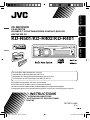 1
1
-
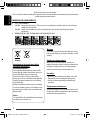 2
2
-
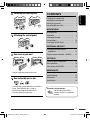 3
3
-
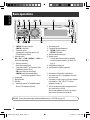 4
4
-
 5
5
-
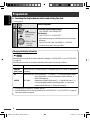 6
6
-
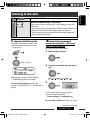 7
7
-
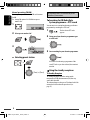 8
8
-
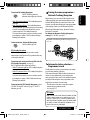 9
9
-
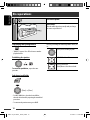 10
10
-
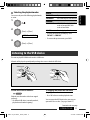 11
11
-
 12
12
-
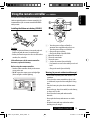 13
13
-
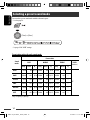 14
14
-
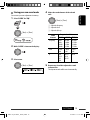 15
15
-
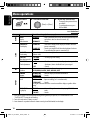 16
16
-
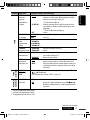 17
17
-
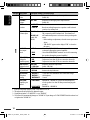 18
18
-
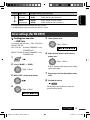 19
19
-
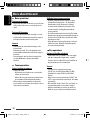 20
20
-
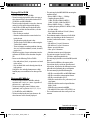 21
21
-
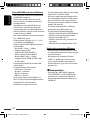 22
22
-
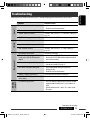 23
23
-
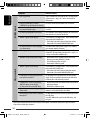 24
24
-
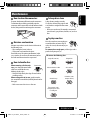 25
25
-
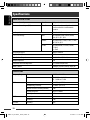 26
26
-
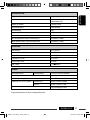 27
27
-
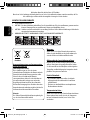 28
28
-
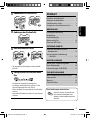 29
29
-
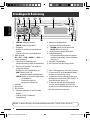 30
30
-
 31
31
-
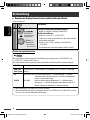 32
32
-
 33
33
-
 34
34
-
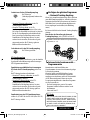 35
35
-
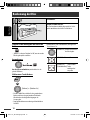 36
36
-
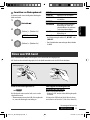 37
37
-
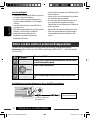 38
38
-
 39
39
-
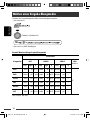 40
40
-
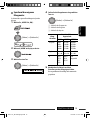 41
41
-
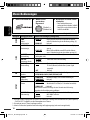 42
42
-
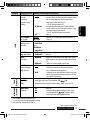 43
43
-
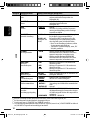 44
44
-
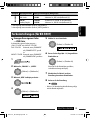 45
45
-
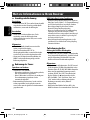 46
46
-
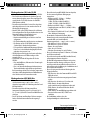 47
47
-
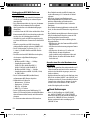 48
48
-
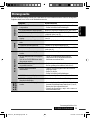 49
49
-
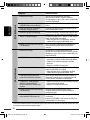 50
50
-
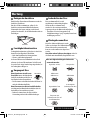 51
51
-
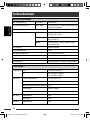 52
52
-
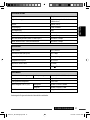 53
53
-
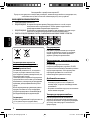 54
54
-
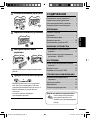 55
55
-
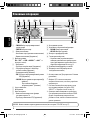 56
56
-
 57
57
-
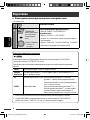 58
58
-
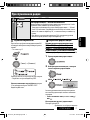 59
59
-
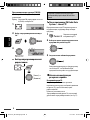 60
60
-
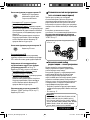 61
61
-
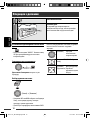 62
62
-
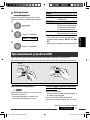 63
63
-
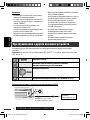 64
64
-
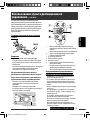 65
65
-
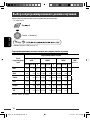 66
66
-
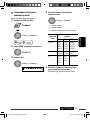 67
67
-
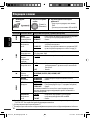 68
68
-
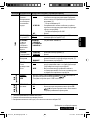 69
69
-
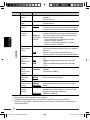 70
70
-
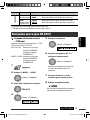 71
71
-
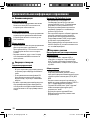 72
72
-
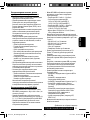 73
73
-
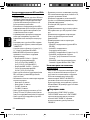 74
74
-
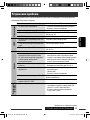 75
75
-
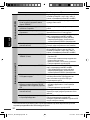 76
76
-
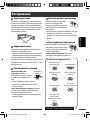 77
77
-
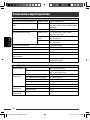 78
78
-
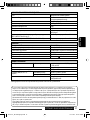 79
79
-
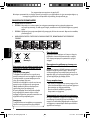 80
80
-
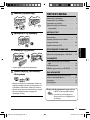 81
81
-
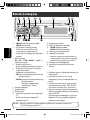 82
82
-
 83
83
-
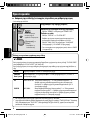 84
84
-
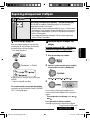 85
85
-
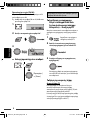 86
86
-
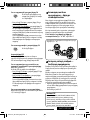 87
87
-
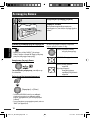 88
88
-
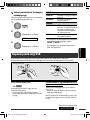 89
89
-
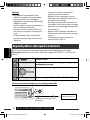 90
90
-
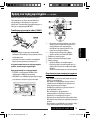 91
91
-
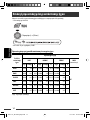 92
92
-
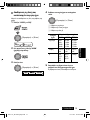 93
93
-
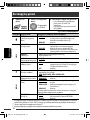 94
94
-
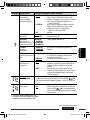 95
95
-
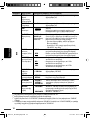 96
96
-
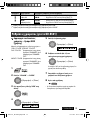 97
97
-
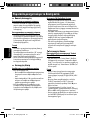 98
98
-
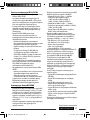 99
99
-
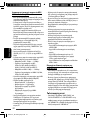 100
100
-
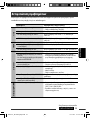 101
101
-
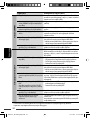 102
102
-
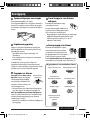 103
103
-
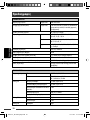 104
104
-
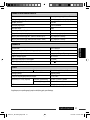 105
105
-
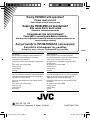 106
106
-
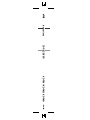 107
107
JVC KD-R402 EY User manual
- Category
- Car media receivers
- Type
- User manual
- This manual is also suitable for
Ask a question and I''ll find the answer in the document
Finding information in a document is now easier with AI
in other languages
- Deutsch: JVC KD-R402 EY Benutzerhandbuch
- русский: JVC KD-R402 EY Руководство пользователя