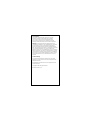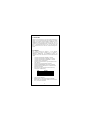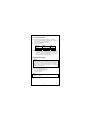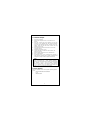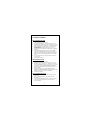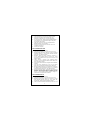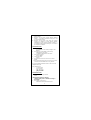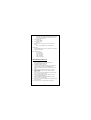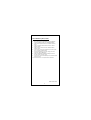Encore RP-3200R Owner's manual
- Category
- Interface cards/adapters
- Type
- Owner's manual
This manual is also suitable for

FCC Statement
This device compiles with Part 15 of the FCC Rules.
Operation is subject to the following two conditions:
(1) This device may not cause harmful interference
(2) This device must accept any interference received,
including interference that may cause undesired operation.
Warning! This equipment has been tested and found to
comply with the limits for a Class B digital device, pursuant to
Part 15 of the FCC Rules. These limits are designed to
provide reasonable protection against harmful interference
when the equipment is operated in a commercial environment.
This equipment generates, uses and can radiate radio
frequency energy and, if not installed and used in accordance
with the instructions, may cause harmful interference to radio
communications. Operation of this equipment in a residential
area is likely to cause harmful interference in which case the
user will be required to correct the interference at his own
expense.
CE-Mark Warning
In a domestic environment this product may cause radio
interference in which case the user may be required to take
adequate measures.
All Trademarks and trade names are the properties of their
respective owners.
Copyright © 2003, All right Reserved.
Document Version: 2.0

1. Introduction
Thanks for the purchasing of your new Gigabit Ethernet PCI
adapter. This document describes the Installation of network
adapter. This adapter supports 10BASE-T, 100BASE-TX and
1000BASE-T Ethernet copper interface. Moreover, the PCI
interface on the Gigabit Ethernet NIC complies with PCI Local
Bus, is compatible with 32-bit PCI bus. As a bus master, the
NIC requests access to the PCI bus, instead of waiting to be
polled.
1.1 Features
The Gigabit Ethernet PCI adapter is a cost effective,
high-performance network interface card. It operates in
10BASE-T, 100BASE-TX and 1000BASE-T modes and
integrates easily with Fast Ethernet hub and Gigabit hub and
switch.
Complies with IEEE 802.3 10BASE-T standard
Complies with IEEE 802.3u 100BASE-TX standard
Complies with IEEE 802.3ab 1000BASE-T standard
Complies with PCI specifications
Supports 32 bit bus master for high throughput and low
CPU utilization
Supports both half and full duplex operation
Supports 10/100/1000Mbps auto-sensing capability
Supports Wake-On-LAN (depend on model and user’s
motherboard function)
Rich diagnostic LED mounted on bracket for easily
viewing and troubleshooting
Plug and Play Installation.
Network drivers on the diskette for Windows 98SE,
NT4.0, 2000, XP, ME, Netware 4/5/6.X, and Linux driver.
FCC, CE class B certification
1
LED Function
10M Link/Act Green/Blinking Green
100M Link/Act Green/Blinking Green
1000M Link/Act Green/Blinking Green

1.2 System Requirements
To use the adapter, you need the following components:
One 32 or 64 bit PCI master mode expansion slot that is
compliant with PCI bus specifications
One 3.5-inch, 1.44MB diskette drive
The following cables:
Port Type Media Max.
Distance
10BASE-T Cat. 3, 4, or 5 UTP 100 meter
100/1000BASE-T Cat. 5 or 5e UTP 100 meter
NOTE: 1000BASE-T signaling requires four twisted pairs of
Category 5 balanced cabling, as specified in ISO/IEC
11801:1995 and ANSI/EIA/TIA-568-A (1995) and
tested for additional performance using testing
procedures defined in TIA/EIA TSB95
2. Unpack and Inspect
Caution:
Under ordinary circumstances, this adapter card will not be
affected by static charge as may be received through your
body during handling of the unit .In special circumstances
where you may carry an extraordinarily high static charge, it
had better reduce the charge by touching a ground before
handling the adapter card.
Open the shipping gift box and carefully remove all items.
Please check the following items:
One Gigabit Ethernet PCI Adapter
One 3.5” drivers diskette
This user’s Manual
2
Note:
If any of the listed items are missing, please contact your
distributor or reseller

3. Install the Adapter
1. Turn off the computer.
2. Remove the computer’s cover, in accordance to its
manual.
3. Insert the contact edge of the adapter card into the
connector of any available PCI Bus master expansion
slot. Press the card firmly into the connector to PCI slot.
Please make sure that the card’s contacts are fully
seated in the PCI slot.
4. Install the bracket screw that secures the card to the
Computer chassis.
5. Replace the computer’s cover.
6. Connect the CAT3 or CAT5 UTP cable to the RJ-45
network connector.
7. Remove driver diskette from the PC diskette drive.
8. Turn on the computer.
9. If the BIOS section of your computer’s boot program is
Plug and Play compliant, then at power up the BIOS will
configure any newly installed adapter automatically.
Note:
Due to some Plug-n-Play BIOS programs' problem, it
happens occasionally that a newly installed adapter is
assigned an interrupt number that is already used by another
device adapter. In such a case, the conflict of interrupt
number will cause faults in the behavior of both devices.
Then it is necessary to run the CMOS Setup utility, and
manually assign a non-conflict Interrupt Number.
4. Driver Diskette
The divers diskette contains all the popular operating system
drivers.
Windows 98SE/ME/NT4.0/2000/XP
Linux
3
Netware 4/5/6.X

5. Software Installation
Microsoft Windows 98SE
1. Plug the adapter into the PCI slot.
2. Press the power button on the case of PC to turn it on
3. Windows 98 will prompt "PCI Ethernet Controller" in "Add
New Hardware Wizard" dialog box, click <NEXT> button.
4. Select "Search for the best driver for your device" from
"Add New Hardware Wizard" dialog box, then click
<NEXT> button.
5. Insert driver disk bundled with "Gigabit Ethernet Network
Adapter".
6. Enter the driver pathname “A:\”, then click the <NEXT>
button from "Add New Hardware Wizard" dialog box.
7. Select your installed adapter - "Gigabit Ethernet Network
Adapter", then click the <NEXT> button from the dialog
box.
8. To complete the process, please follow the instructions
on the screen.
9. Restart your computer.
Microsoft Windows ME
1. Plug the adapter into the PCI slot.
2. Press the power button on the case of PC to turn it on.
3. Windows ME will prompt "PCI Ethernet Controller" in
"Add New Hardware Wizard" dialog box; insert driver
disk bundled with "Gigabit Ethernet Network Adapter".
4. Select "Install the software automatically" and then click
<NEXT> button.
5. Windows ME will prompt "Gigabit Ethernet Network
Adapter" in "Add New Hardware Wizard" dialog box, click
<FINISH> button to complete the installation.
6. Restart the computer.
Microsoft Windows NT 4.0
1. In the "My Computers" icon, double click the "Control
Panel" icon.
2. In the "Control Panel" icon group, double click the
"Network" icon.
4
3. In the "Network Settings" dialog box, select the Adapter"
Tab, then click "Add" button. There will be a list of
network adapters.

4. Click "Have Disk" for selecting one network adapter.
5. Insert this driver disk in drive A, enter drive and
pathname “A:\Winnt4”, then click the <OK> button.
6. You will see that the "Gigabit Ethernet Network Adapter "
string appears in the "Select OEM Option" dialog box,
and click the <OK> button.
7. Select the connection type in the "Gigabit Ethernet
Network Adapter", and click <OK>.
8. Follow the screen instructions and finish the rest of
installation procedures.
9. Restart your computer.
Microsoft Windows 2000
1. Plug the adapter into the PCI slot.
2. Press the power button on the case of PC to turn it on.
3. Windows 2000 will prompt "Welcome to the Found New
Hardware Wizard" in "Found New Hardware Wizard"
dialog box, click <NEXT> button.
4. Windows 2000 will prompt "Ethernet Controller" in
"Found New Hardware Wizard" dialog box, select
"Search for a suitable driver for my device" and then click
<NEXT> button.
5. Select "Specify a location" from "Optional search
locations:" of "Found New Hardware Wizard" dialog box,
then click <NEXT> button.
6. Insert driver disk bundled with "Gigabit Ethernet Network
Adapter".
7. Enter the driver pathname "A:\" then click the <OK>
button from "Found New Hardware Wizard" dialog box.
8. Windows 2000 will display "The wizard found a driver for
the following device Ethernet Controller" in "Found New
Hardware Wizard" dialog box, click <NEXT> button.
9. Windows 2000 will display "Completing the Found New
Hardware Wizard Gigabit Ethernet Network Adapter
Windows has finished installing the software for this
device" in "Found New Hardware Wizard" dialog box,
click <Finish> to complete the installation.
Microsoft Windows XP
1. Plug the adapter into the PCI slot.
2. Press the power button on the case of PC to turn it on
3. Windows XP will prompt "Ethernet Controller" in "Found
New Hardware Wizard" dialog box; insert driver disk
bundled with "Gigabit Ethernet Network Adapter ".
5
4. Select "Install the software automatically" and then click

<NEXT> button.
5. Windows XP will prompt "Gigabit Ethernet Network
Adapter " in "Hardware Installation" dialog box, click
<Continue Anyway> button.
6. Windows XP will display "The wizard has finished
installing the software for Gigabit Ethernet Network
Adapter/Fiber Gigabit Ethernet Network Adapter" in
"Found New Hardware Wizard" dialog box, click <Finish>
to complete the installation.
Linux kernel 2.2.x.
1. Compiling rtl8169.c
"gcc -DMODULE -Wall -Wstrict-prototypes -O6 -c
rtl8169.c".
2. Move the object code rtl8169.o to the directory
"/lib/modules/2.2.14-5.0/net".
"cp rtl8169.o /lib/modules/2.2.14-5.0/net"
3. Insert module to kernel.
"insmod rtl8169"
4. Check driver status
"dmesg"
5. The media can be forced to one of the 5 modes as
follows.
The link speed and duplex mode can be forced in 5 modes.
Command:"insmod rtl8169 media = SET_MEDIA"
Ex: "insmod rtl8169 media=0x04" will force link mode to be
100Mpbs Half-duplex.
SET_MEDIA can be:
_10_Half = 0x01
_10_Full = 0x02
_100_Half = 0x04
_100_Full = 0x08
_1000_Full = 0x10
Linux kernel 2.4.x.
1. Compiling r8169.c using 'Makefile'.
"make"
<NOTE>Please remember to ASSIGN
"NEW_INCLUDE_PATH" in Makefile according to
linux kernel.
2. Move r8169.o to the directory
6
"/lib/modules/<kernel>/kernel/drivers/net".

"cp r8169.o /lib/modules/<kernel>/kernel/drivers/net"
where <kernel> represents the kernel version, say
2.4.18-3 in Red Hat 7.3
3. Insert module by
"insmod r8169"
4. Check driver status
"dmesg"
5. The media can be forced to one of the 5 modes as
follows.
Cmd: "insmod r8169 media = SET_MEDIA"
For example:
"insmod r8169 media = 0x04" will force PHY to operate in
100Mpbs Half-duplex.
SET_MEDIA can be:
_10_Half= 0x01
_10_Full = 0x02
_100_Half= 0x04
_100_Full= 0x08
_1000_Full= 0x10
Novell Netware System (4.X)
1. Update Netware Server to 4.2 .
(If don't update to 4.2, use diskette update file
"MSM.NLM, ETHERTSM.NLM")
2. Run NetWare Server System.
3. When the Server prompt appears, load the NetWare
Server Installation Utility ==> "LOAD INSTALL"
4. Select "Driver options" from the "Installation Options"
menu.
5. Select "Configure network drivers" from the "Driver
Options" menu.
6. Select "Select a driver" from the "Additional Driver
Actions" menu
7. Press <Ins> to install an unlisted driver, and then press
<F3> to specify a different path.
8. Insert Driver Diskette in your PC's floppy drive and
specify the path A:\NWServer\
9. Select "Gigabit Ethernet Network Adapter" from the
"Select a driver to install:" menu.
10. If necessary, select "Select/Modify driver parameters and
protocols" menu.
7
11. Follow instructions to complete driver installation.

Novell Netware System (5.X/6.X)
1. Run NetWare Server System.
2. When the Server prompt appears, load the NetWare
Server Installation Utility ==> "LOAD NWCONFIG"
3. Select "Driver options" from the "Installation Options"
menu.
4. Select "Configure network drivers" from the "Driver
Options" menu.
5. Select "Select a driver" from the "Additional Driver
Actions" menu.
6. Press <Ins> to install an unlisted driver, and then press
<F3> to specify a different path.
7. Insert Driver Diskette in your PC's floppy drive and
specify the path A:\NWServer\
8. Select "Gigabit Ethernet Network Adapter" from the
"Select a driver to install:" menu.
9. If necessary, select "Select/Modify driver parameters and
protocols" menu.
10. Follow instructions to complete driver installation.
61NB-1325D-200/C
8
-
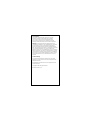 1
1
-
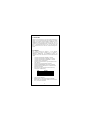 2
2
-
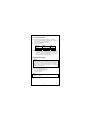 3
3
-
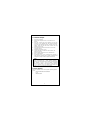 4
4
-
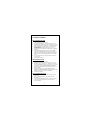 5
5
-
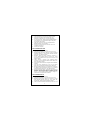 6
6
-
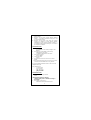 7
7
-
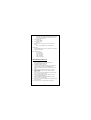 8
8
-
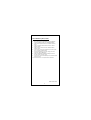 9
9
Encore RP-3200R Owner's manual
- Category
- Interface cards/adapters
- Type
- Owner's manual
- This manual is also suitable for
Ask a question and I''ll find the answer in the document
Finding information in a document is now easier with AI
Other documents
-
DeLOCK 89003 Datasheet
-
Longshine LCS-8037TXR4 Specification
-
DeLOCK 89056 Datasheet
-
DeLOCK 89015 Datasheet
-
AirLink 32-bit PCI Gigabit Ethernet Card AGIGA32PCI User manual
-
DeLOCK 89046 Datasheet
-
Edimax Gigabit PCI Adapter User manual
-
DeLOCK 88316 Datasheet
-
DeLOCK 89075 Datasheet
-
Add-On Computer Peripherals (ACP) ADD-PCIE-4RJ45 Datasheet