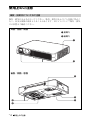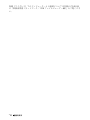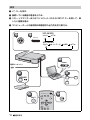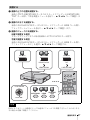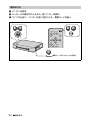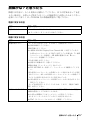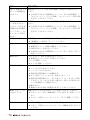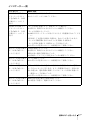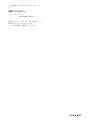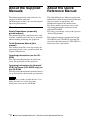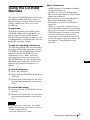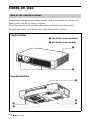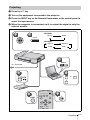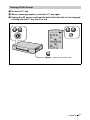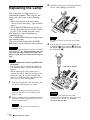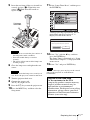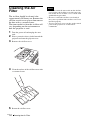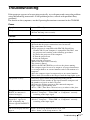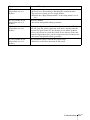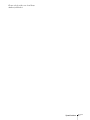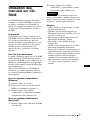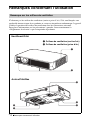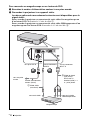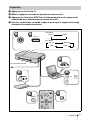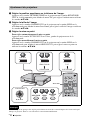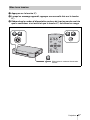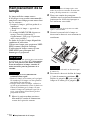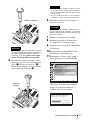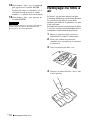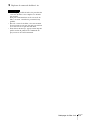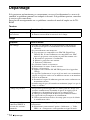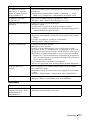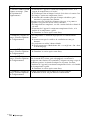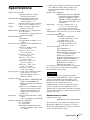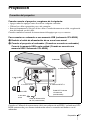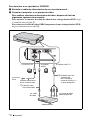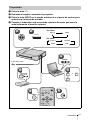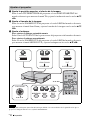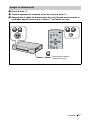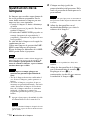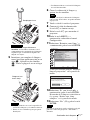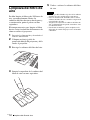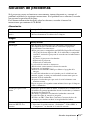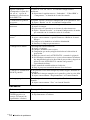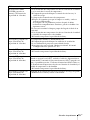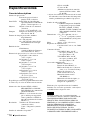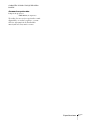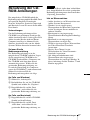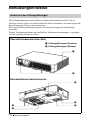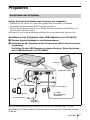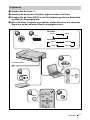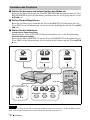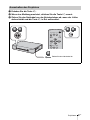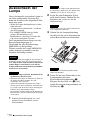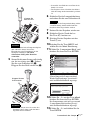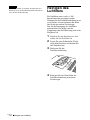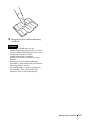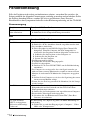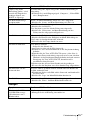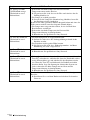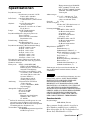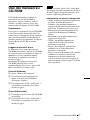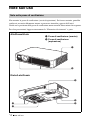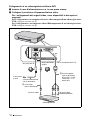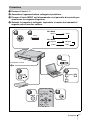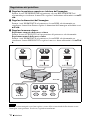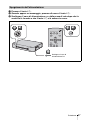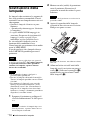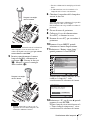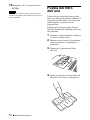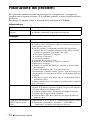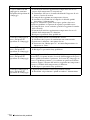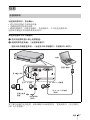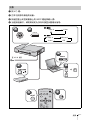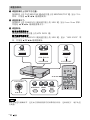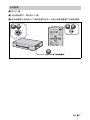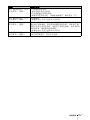Sony VPL-MX25 Owner's manual
- Category
- Data projectors
- Type
- Owner's manual
This manual is also suitable for
Page is loading ...
Page is loading ...
Page is loading ...
Page is loading ...
Page is loading ...
Page is loading ...
Page is loading ...
Page is loading ...
Page is loading ...
Page is loading ...
Page is loading ...
Page is loading ...
Page is loading ...
Page is loading ...
Page is loading ...
Page is loading ...
Page is loading ...
Page is loading ...
Page is loading ...

GB
2
About the Supplied Manuals / About the Quick Reference Manual
About the Supplied
Manuals
The following manuals and softwares are
supplied with the projector.
On Macintosh system, you can read only the
Operating Instructions.
Manuals
Safety Regulations (separately
printed manual)
This manual describes important notes and
cautions to which you have to pay attention
when handling and using this projector.
Quick Reference Manual (this
manual)
This manual describes basic operations for
projecting pictures after you have made the
required connections.
Operating Instructions (on the CD-
ROM)
This Operating Instructions describes the
setup and operations of this projector.
Operating Instructions for Network/
USB File Viewer (VPL-MX25 only) (on
the CD-ROM)
This Operating Instructions describes how to
set up and operate the network presentation.
You must have Adobe Acrobat Reader 5.0 or
higher installed to read the Operating
Instructions stored on the CD-ROM.
About the Quick
Reference Manual
This Quick Reference Manual explains the
connections and basic operations of this unit,
and gives notes on operations and
information required for maintenance.
For details on the operations, refer to the
Operating Instructions contained in the
supplied CD-ROM.
For safety precautions, refer to the separate
“Safety Regulations.”
This manual contains explanations for the
VPL-MX20 and VPL-MX25 together. Be
aware that the illustration of VPL-MX25 is
mainly used for explanation.
Note

3
GB
Using the CD-ROM Manuals
Using the CD-ROM
Manuals
The supplied CD-ROM contains Operating
Instructions and ReadMe file in Japanese,
English, French, German, Italian, Spanish,
Chinese and Russian. First, refer to the
ReadMe file.
Preparations
To read the Operating Instructions in the
CD-ROM, Adobe Acrobat Reader 5.0 or
later is required. If the Adobe Acrobat
Reader is not installed in your computer, you
can download free Acrobat Reader software
from URL of Adobe Systems.
To read the Operating Instructions
The Operating Instructions are contained in
the supplied CD-ROM. Insert the supplied
CD-ROM into the CD-ROM drive of your
computer, and the CD-ROM will start
automatically after a while. Select the
Operating Instructions you want to read.
The CD-ROM may not start automatically
depending on the computer. In this case,
open the Operating Instructions file as
follows:
(In case of Windows)
1 Open “My Computer.”
2 Right-click the CD-ROM icon and select
“Explorer.”
3 Double-click “index.htm” file and select
the Operating Instructions you want to
read.
(In case of Macintosh)
1 Double-click the CD-ROM icon on the
desk top.
2 Double-click “index.htm” file and select
the Operating Instructions you want to
read.
If you cannot open “index.htm” file, double-
click on the Operating Instructions you want to
read from among those in
“Operating_Instructions” folder.
About Trademarks
• Adobe Acrobat is a trademark of Adobe
Systems Incorporated.
• Windows is a registered trademark of
Microsoft Corporation in the United States
and/or other countries.
• Kensington is a registered trademark of
Kensington Technology Group.
• Macintosh is a registered trademark of
Apple Inc.
• VESA is a registered trademark of the
Video Electronics Standards Association.
• Display Data Channel is a trademark of the
Video Electronics Standards Association.
• All other trademarks and registered
trademarks are trademarks or registered
trademarks of their respective holders. In
this manual, ™ and ® marks are not
specified.
Notes
GB

GB
4 Notes on Use
Notes on Use
Do not block ventilation holes (exhaust/intake). If they are blocked, internal heat may
build up and cause fire or damage to the unit.
Check the positions of the ventilation holes shown in the following illustrations.
For other precautions, read the separate “Safety Regulations” carefully.
Note on the Ventilation Holes
1
2
Top/Front/Side
Rear/Side/Bottom
2
2
2
2
2
a Ventilation holes (exhaust)
b Ventilation holes (intake)

5
GB
Projecting
Projecting
When you connect the projector, make sure to:
• Turn off all equipment before making any connections.
• Use the proper cables for each connection.
• Insert the cable plugs firmly. When pulling out a cable, be sure to pull it out from the
plug, not the cable itself.
Refer also to the instruction manual of the equipment to be connected.
To connect a computer or a USB memory (VPL-MX25 only)
a Plug the AC power cord into a wall outlet.
b Connect the projector to a computer. (When connecting a computer)
Connect the USB memory to this unit. (When connecting a USB memory/
VPL-MX25 only)
Refer to “Operating Instructions (For Network/ USB File Viewer)” on the supplied CD-
ROM for wireless connection with the computer.
Connecting the Projector
1
1
2
2
2
2
HD D-sub 15 pin cable
(supplied)
to monitor output
Computer
to INPUT A connectorto AC IN socket
to a wall outlet
AC power cord (supplied)
to (USB)
USB memory

GB
6 Projecting
To connect a VCR/DVD player
a Plug the AC power cord into a wall outlet.
b Connect the projector to a video equipment.
For video signal connections, the following two connecting options are
available:
To connect to video output conector of a VCR/DVD: Connect with a cable 1.
To connect to video GBR/Component conector of a VCR/DVD: Connect with a
cable 2.
1
1
2
2
to AC IN socket
to a wall outlet
AC power cord
(supplied)
VCR
to video output
1 Video cable
(not supplied)
to video GBR/
component output
to INPUT A connector
2 Signal Cable (not
supplied)
HD D-sub 15-pin
(male)
y 3 ×
phono plug
to VIDEO
connector

7
GB
Projecting
a Press the ?/1 key.
b Turn on the equipment connected to the projector.
c Press the INPUT key on the Remote Commander or the control panel to
select the input source.
d When the computer is connected, set it to output the signal to only the
external monitor.
Projecting
INPUT
MENU
NETWORK USB
RESET
AUTO FOCUS
LENS
ENTER
KEYSTONE
/TILT
APA
INPUT
FxF7
Fn
Power
2
2
2
2
4
4
1
1
3
3
3
3
INPUT
1
1
Input-A Video
VPL-MX20
VPL-MX25
Input-A Network
Video USB
or
to a wall outlet

GB
8 Projecting
a Adjust the upper or lower position of the picture.
Press the TILT/KEYSTONE key on the projector or KEYSTONE/TILT key on the
Remote Commander to display the TILT menu and adjust the tilt using the
v/V/b/B
keys.
b Adjust the size of the picture.
Press the ZOOM/FOCUS key on the projector or the LENS key on the Remote
Commander to display the LENZ ZOOM menu and adjust the size of the picture using
the
v/V/b/B keys.
c Adjust the focus.
To adjust the focus automatically
Press the AUTO FOCUS key on the rear of the projector or on the Remote
Commander.
To adjust the focus manually
Press the ZOOM/FOCUS key on the projector or
the LENS key on the Remote
Commander to display the LENS FOCUS menu and adjust the focus using the v/V/b/B
keys.
The focus cannot be fine adjusted, because of characteristics of the screen onto which the image is
projected. In this case, adjust it manually.
Adjusting the Projector
Note
INPUT
MENU
NETWORK USB
RESET
AUTO FOCUS
D ZOOM
LENS
ENTER
VOLUME
KEYSTONE
/TILT
FREEZE
PIC MUTING
AUDIO MUTING
APA
2
2
1
1
3
3
3
3
2
2
3
3
3
3
1
1
AUTO FOCUS
ZOOM/FOCUS
TILT/KEYSTONE
PUSH ENTER
v/V/b/B
v/V/b/B
AUTO FOCUS
LENS FOCUS
LENS ZOOM
TILT
V KEYSTONE
LENS
KEYSTONE
/TILT

9
GB
Projecting
a Press the ?/1 key.
b When a message appears, press the ?/1 key again.
c Unplug the AC power cord from the wall outlet after the fan has stopped
running and the ?/1 key has lit in red
.
Turning off the Power
INPUT
MENU
NETWORK USB
RESET
AUTO FOCUS
LENS
ENTER
KEYSTONE
/TILT
APA
3
3
1
1
2
2
1
1
2
2
Unplug the AC power cord.

GB
10 Replacing the Lamp
Replacing the Lamp
The lamp used as a light source is a
consumable product. Thus, replace the
lamp with a new one in the following
cases.
• When the lamp has burnt out or dims
• “Please replace the Lamp.” appears on the
screen
• The LAMP/COVER indicator flashes in
orange (Repetition rate of 3 flashes) (Refer
to page 14 for another possible cause.)
The lamp life varies depending on
conditions of use.
Use an LMP-M200 Projector Lamp as the
replacement lamp.
Use of any other lamps than the LMP-
M200 may cause damage to the projector.
The lamp remains not after the projector is turned
off with the ?/1 key. If you touch the lamp, you
may burn your finger. When you replace the
lamp, wait for at least an hour for the lamp to
cool.
• If the lamp breaks, contact qualified Sony
personnel.
• Pull out the lamp by holding the handle. If
you touch the lamp, you may be burned or
injured.
• When removing the lamp, make sure it
remains horizontal, then pull straight up. Do
not tilt the lamp. If you pull out the lamp
while it is tilted and if the lamp breaks, the
pieces may scatter, causing injury.
1 Turn off the projector, and disconnect the
AC power cord from the AC outlet.
When replacing the lamp after using the
projector, wait for at least an hour for the
lamp to cool.
2 Place a protective sheet (cloth) beneath the
projector. Turn the projector over so you
can see its underside.
Be sure that the projector is stable after
turning it over.
3 Open the lamp cover by loosening the two
screws with a Phillips screwdriver.
For safety reasons, do not loosen any other
screws.
4 Loosen the two screws on the lamp unit
with the Phillips screwdriver (a). Fold out
the handle (b), then pull out the lamp unit
by the handle (c).
Do not put your hands into the lamp
replacement slot, and do not allow any liquid
or other objects into the slot to avoid
electrical shock or fire.
Caution
Notes
Note
Note
Note
Caution
Bottom
Fold out the handle.

11
GB
Replacing the Lamp
5 Insert the new lamp all the way in until it is
securely in place (a). Tighten the two
screws (b). Fold down the handle to
replace it (c).
• Be careful not to touch the glass surface of
the lamp and a inside conductor.
• Insert the handle firmly to attach it
securely.
• The power will not turn on if the lamp is not
secured properly.
6 Close the lamp cover and tighten the two
screws.
Be sure to attach the lamp cover securely as it
was. If not, the projector cannot be turned on.
7 Turn the projector back over.
8 Connect the power cord.
The ?/1 key lights in red.
9 Press the ?/1 key to turn the projector on.
10Press the MENU key, and then select the
Setup menu.
11Select “Lamp Timer Reset”, and then press
the ENTER key.
“Settings for Lamp replacement. Has the
projection Lamp been replaced?” is
displayed in the menu screen.
12Select “Yes” with the b key, and then
press the ENTER key.
The Lamp Timer is initialized to 0, “Lamp
Timer Reset Complete!” is displayed in the
menu screen.
13Select “Yes” and press ENTER key.
To erase a message, press any key on the control
panel of the projector or on the Remote
Commander.
Notes
Note
Fold down
the handle.
Note
Disposal of the used lamp
For the customers in the USA
Lamp in this product contains mercury.
Disposal of these materials may be
regulated due to environmental
considerations. For disposal or recycling
information, please contact your local
authorities or the Electronic Industries
Alliance (www.eiae.org).
Settings for Lamp replacement.
Has the projection Lamp been replaced?
Ye s No
Lamp Timer Reset

GB
12 Cleaning the Air Filter
Cleaning the Air
Filter
The air filter should be cleaned after
approximately 500 hours use. Remove the
air filter covers in two places then remove
the dust with a vacuum cleaner.
The time needed to clean the air filter will
vary depending on the environment or
how the projector is used.
1 Turn the power off and unplug the ower
cord.
2 Place a protective sheet (cloth) beneath the
projector and turn the projector over.
3 Remove the air filter cover.
4 Clean the surface of the air filter cover with
a vacuum cleaner.
5 Return the air filter cover.
• If the dust cannot be removed from the air filter
cover, replace the air filter cover with a new one.
For details on new air filter cover, consult with
qualified Sony personnel.
• Be sure to attach the air filter cover firmly;it
may cause a problem if the air filter cover is not
installed properly.
• To erase a message, press any key on the control
panel of the projector or on the remote
commander.
Notes

13
GB
Troubleshooting
Troubleshooting
If the projector appears to be operating erratically, try to diagnose and correct the problem
using the following instructions. If the problem persists, consult with qualified Sony
personnel.
For details on the symptoms, see the Operating Instructions contained in the CD-ROM.
Power
Picture
Symptom Cause and Remedy
The power is not turned on. • The lamp cover is not secured.
c Close the lamp cover securely.
Symptom Cause and Remedy
No picture. • A cable is disconnected or the connections are wrong.
c Check that the proper connections have been made.
• The connections are wrong.
c This projector is compatible with DDC2B (Digital Data
Channel 2B). If your computer is compatible with DDC, turn
the projector on according to the following procedures.
1 Connect the projector to the computer.
2 Turn the projector on.
3 Start the computer.
• Input selection is incorrect.
c Select the input source correctly.
• The picture is muted.
c Press the PIC MUTING key to release the picture muting.
• The computer signal is not set to output to an external monitor or
set to output both to an external monitor and a LCD monitor of a
computer.
c Set the computer signal to output only to an external monitor.
• Wait a while (90 seconds at the longest) until the lamp lights again.
The picture is noisy. • Noise may appear on the background depending on the
combination of the number of dots input from the computer and
the numbers of pixels on the LCD panel.
c Change the desktop pattern on the connected computer.
• Input a video signal with the jitter.
c Use a TBC (Time Base Corrector) to try to reduce video jitter.
The picture from the
INPUT A connector is
colored strangely.
The setting of “Input-A Signal Sel.” in the Setup menu is incorrect.
c Select “Computer,” “Video GBR” or “Component” correctly
according to the input signal.
“Please check Input-A
Signal Sel.” appears in
spite of inputting the
correct signal from INPUT
A.
The setting of “Input-A Signal Sel.” in the Setup menu is incorrect.
c Select “Computer,” “Video GBR” or “Component” correctly
according to the input signal.
On-screen display does not
appear.
“Status” in the Setup menu has been set to “Off.”
c Set “Status” in the Setup menu to “On”.

GB
14 Troubleshooting
Indicators
Color balance is incorrect. • The picture has not been adjusted properly.
c Adjust the picture.
• The projector is set to the wrong color system.
c Set “Color System” in the Setup menu to match the color system
being input.
The picture is too dark. • Contrast or brightness has not been adjusted properly.
c Adjust the Contrast or Brightness in the Picture menu properly.
• The lamp has burnt out or is dim.
c Replace the lamp with a new one.
The picture is not clear. • The picture is out of focus.
c Adjust the focus.
• Auto focus is not adjusted to the target.
c Check that there is no barrier in the projecting direction.
c Press the AUTO FOCUS key again. (page 8)
c If Auto focus is not adjusted properly when there is no barrier in
the projecting direction and after pressing the AUTO FOCUS
key again, consult qualified Sony personnel.
• Condensation has accumulated on the lens.
c Leave the projector for about two hours with the power on.
The image extends beyond
the screen.
The APA key has been pressed even though there are black edges
around the image.
c Display the full image on the screen and press the APA key.
c Adjust “Shift” in the Screen menu properly.
The picture flickers. “Phase” in the Screen menu has not been adjusted properly.
c Adjust “Phase” in the Screen menu properly.
Symptom Cause and Remedy
The LAMP/COVER
indicator flashes in orange.
(Repetition rate of 2
flashes)
• The lamp cover is detached.
c Attach the cover securely.
The LAMP/COVER
indicator flashes in orange.
(Repetition rate of 3
flashes)
• The interior of the unit reached a high temperature, and the
temperature sensor has been activated.
c Check to see that nothing is blocking the fresh-air inlet and
exhaust outlet.
• The lamp has reached a high temperature.
c Wait for 90 seconds for the lamp to cool then turn on the power
again.
After you have checked the items above, if any of the troubles
recur, the following causes are possible:
• The lamp must be replaced, because it has reached the end of its
service life.
• The interior of the unit reached a high temperature, and the
temperature fuse burned out.
c Consult with qualified Sony personnel.
Symptom Cause and Remedy

15
GB
Troubleshooting
?/1 key flashes in red.
(Repetition rate of 2
flashes)
• The internal temperature is unusually high.
c Check to see that nothing is blocking the ventilation holes.
• The projector is being used at a high altitude.
c Ensure that “High Altitude Mode” in the Setup menu is set to
“On.”
?/1 key flashes in red.
(Repetition rate of 4
flashes)
The fan is broken.
c Consult with qualified Sony personnel.
?/1 key flashes in red.
(Repetition rate of 6
flashes)
Unplug the AC power cord from the wall outlet after the ?/1 key
goes out, plug the power cord to the wall outlet, and then turn the
projector on again. If the ?/1 key flashes in red and the problem
persists, the electrical system has failed. Or the interior of the unit
reached a high temperature, and the temperature fuse has burned out.
c Consult with qualified Sony personnel.
?/1 key flashes in red.
(Repetition rate of 8
flashes)
The installation angle is outside the proper range.
c Install it on the floor then turn on the power.
Symptom Cause and Remedy

GB
16 Specifications
Specifications
Projection system
3 LCD panels, 1 lens, projection
system
LCD panel 0.63-inch XGA panel,
approximately 2,360,000 pixels
(786,432 pixels × 3)
Lens 1.2 times zoom lens (powered)
f 18.19 to 21.87 mm/F1.65 to 1.8
Lamp 200 W Ultra High Pressure
mercury lamp
Projected picture size (measured diagonally)
30 to 150 inches
30 to 150 inches (auto focus
operation range)
Light output 2500 lumen
(When the Lamp Mode is set to
“High.”)
Throwing distance (When placed on the floor.)
30-inch: 0.86 to 0.99 m
(2.8 to 3.2 feet)
40-inch: 1.2 to 1.3 m
(3.9 to 4.3 feet)
60-inch: 1.8 to 2.0 m
(5.9 to 6.6 feet)
80-inch: 2.4 to 2.7 m
(7.9 to 8.9 feet)
100-inch: 3.0 to 3.4 m
(9.8 to 11.2 feet)
120-inch: 3.6 to 4.1 m
(11.8 to 13.5 feet)
150-inch: 4.5 to 5.1 m
(14.8 to 16.7 feet)
There may be a slight difference between the
actual value and the design value shown above.
Color system NTSC
3.58/PAL/SECAM/
NTSC
4.43/PAL-M/PAL-N/
PAL60 system, switched
automatically/manually
(NTSC
4.43 is the color system used
when playing back a video
recorded in NTSC on a
NTSC
4.43 system VCR.)
Resolution 750 horizontal TV lines (Video
input)
1,024 × 768 dots (RGB input)
Acceptable computer signals
1)
fH: 19 to 80 kHz
fV: 48 to 92 Hz
(Maximum input signal resolution:
SXGA+ 1400 × 1050
fV: 60 Hz)
1)
Set the resolution and the frequency of the
signal of the connected computer within the
range of acceptable preset signals of the
projector.
Applicable video signals
15 k RGB/Component 50/60 Hz,
Progressive component 50/60
Hz, DTV (480/60I, 575/50I,
480/60P, 575/50P, 720/60P, 720/
50P, 1080/60I, 1080/50I),
Composite video
Dimensions 273 × 45 × 206 mm (10
3
/4 ×
1
13
/16 × 8
1
/8 inches) (w/h/d)
(without projecting parts)
Mass Approx. 1.7 kg (3 lb 12 oz)
Power requirements
AC 100 to 240 V, 2.9 to 1.2 A, 50/
60 Hz
Power consumption
VPL-MX25: Max 290 W
in standby (Standard): 11 W
in standby (Low): 2 W
VPL-MX20: Max 290 W
in standby (Standard): 6 W
in standby (Low): 2 W
Supplied accessories
Remote Commander (1)
Lithium battery CR2025 (1)
HD D-sub 15 pin cable (2 m) (1)
(1-791-992-51/Sony)
Carrying case (1)
AC power cord (1)
Operating Instructions (CD-ROM)
(1)
Quick Reference Manual (1)
Safety Regulations (1)
Security Label (1)
Design and specifications of the unit, including
the optional accessories, are subject to change
without notice.
Always verify that the unit is operating properly
before use. SONY WILL NOT BE LIABLE FOR
DAMAGES OF ANY KIND INCLUDING, BUT
NOT LIMITED TO, COMPENSATION OR
REIMBURSEMENT ON ACCOUNT OF THE
LOSS OF PRESENT OR PROSPECTIVE
PROFITS DUE TO FAILURE OF THIS UNIT,
EITHER DURING THE WARRANTY PERIOD
OR AFTER EXPIRATION OF THE
WARRANTY, OR FOR ANY OTHER REASON
WHATSOEVER.
Optional accessories
Projector Lamp
LMP-M200 (for replacement)
Not all optional accessories are available in
all countries and area.
Note

17
GB
Specifications
Please check with your local Sony
Authorized Dealer.
Page is loading ...
Page is loading ...
Page is loading ...
Page is loading ...
Page is loading ...
Page is loading ...
Page is loading ...
Page is loading ...
Page is loading ...
Page is loading ...
Page is loading ...
Page is loading ...
Page is loading ...
Page is loading ...
Page is loading ...
Page is loading ...
Page is loading ...
Page is loading ...
Page is loading ...
Page is loading ...
Page is loading ...
Page is loading ...
Page is loading ...
Page is loading ...
Page is loading ...
Page is loading ...
Page is loading ...
Page is loading ...
Page is loading ...
Page is loading ...
Page is loading ...
Page is loading ...
Page is loading ...
Page is loading ...
Page is loading ...
Page is loading ...
Page is loading ...
Page is loading ...
Page is loading ...
Page is loading ...
Page is loading ...
Page is loading ...
Page is loading ...
Page is loading ...
Page is loading ...
Page is loading ...
Page is loading ...
Page is loading ...
Page is loading ...
Page is loading ...
Page is loading ...
Page is loading ...
Page is loading ...
Page is loading ...
Page is loading ...
Page is loading ...
Page is loading ...
Page is loading ...
Page is loading ...
Page is loading ...
Page is loading ...
Page is loading ...
Page is loading ...
Page is loading ...
Page is loading ...

3
CS
使用 CD-ROM 手册
使用 CD-ROM 手册
附带的 CD-ROM 中含有日语、英语、法
语、德语、意大利语、西班牙语、中文
和俄语版本的使用说明书和 ReadMe 文
件。首先请阅读 ReadMe 文件。
准备工作
若要阅读 CD-ROM 中的使用说明书,需要
有 Adobe Acrobat Reader 5.0 或更高版
本。如果您的电脑中未安装 Adobe
Acrobat Reader,可以从 Adobe Systems
的网站免费下载 Acrobat Reader 软件。
要阅读使用说明书
使用说明书包含在附带的 CD-ROM 中。
将附带的 CD-ROM 插入电脑的 CD-ROM 驱
动器,片刻后 CD-ROM 会自动启动。 选择
您想要阅读的使用说明书。
根据电脑的不同,CD-ROM 可能不会自动
启动。这种情况下,请按以下步骤打开
使用说明书的文件:
(使用 Windows 时)
1 打开 “My Computer”。
2 右击 CD-ROM 图标并选择
“Explorer”。
3 双击 “index.htm”文件并选择您想
要阅读的使用说明书。
(使用 Macintosh 时)
1 双击桌面上的 CD-ROM 图标。
2 双击 “index.htm”文件并选择您想
要阅读的使用说明书。
如果无法打开 “index.htm”文件,在
“Operating_Instructions”文件夹中
双击您想要阅读的使用说明书。
有关商标
• Adobe Acrobat 是 Adobe Systems
Incorporated 的商标。
• Windows 是 Microsoft 公司在美国和/
或其他国家 (或地区)的注册商标。
• Kensington是Kensington Technology
Group 的注册商标。
• Macintosh 是 Apple Inc. 的注册商标。
• VESA是Video Electronics Standards
Association 的注册商标。
• Display Data Channel 是 Video
Electronics Standards Association
的商标。
• 所有其它使用商标和注册商标均是各
自商标持有者的商标或注册商标。 本
手册中未指定 ™ 和 ® 标记。
注
CS
Page is loading ...
Page is loading ...
Page is loading ...
Page is loading ...
Page is loading ...
Page is loading ...
Page is loading ...
Page is loading ...
Page is loading ...
Page is loading ...
Page is loading ...
Page is loading ...
Page is loading ...
Page is loading ...

Sony Corporation Printed in Japan
-
 1
1
-
 2
2
-
 3
3
-
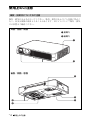 4
4
-
 5
5
-
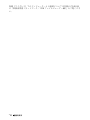 6
6
-
 7
7
-
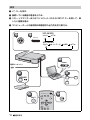 8
8
-
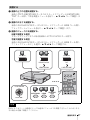 9
9
-
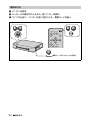 10
10
-
 11
11
-
 12
12
-
 13
13
-
 14
14
-
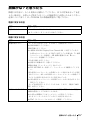 15
15
-
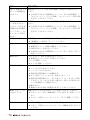 16
16
-
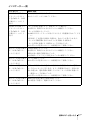 17
17
-
 18
18
-
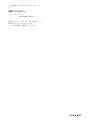 19
19
-
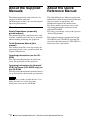 20
20
-
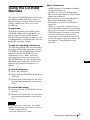 21
21
-
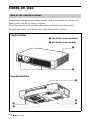 22
22
-
 23
23
-
 24
24
-
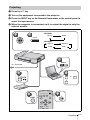 25
25
-
 26
26
-
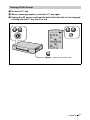 27
27
-
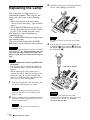 28
28
-
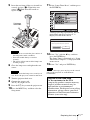 29
29
-
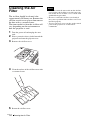 30
30
-
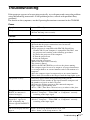 31
31
-
 32
32
-
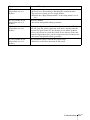 33
33
-
 34
34
-
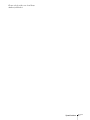 35
35
-
 36
36
-
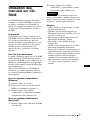 37
37
-
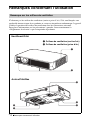 38
38
-
 39
39
-
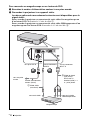 40
40
-
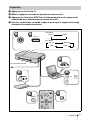 41
41
-
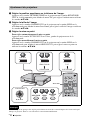 42
42
-
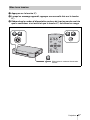 43
43
-
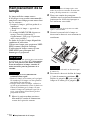 44
44
-
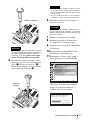 45
45
-
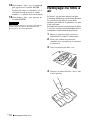 46
46
-
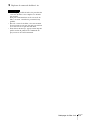 47
47
-
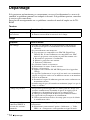 48
48
-
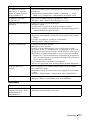 49
49
-
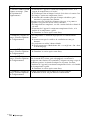 50
50
-
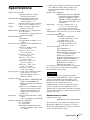 51
51
-
 52
52
-
 53
53
-
 54
54
-
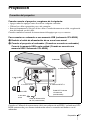 55
55
-
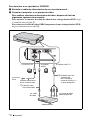 56
56
-
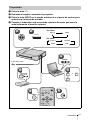 57
57
-
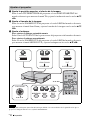 58
58
-
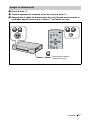 59
59
-
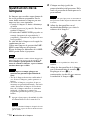 60
60
-
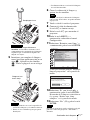 61
61
-
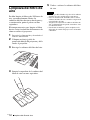 62
62
-
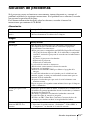 63
63
-
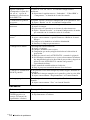 64
64
-
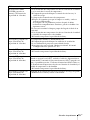 65
65
-
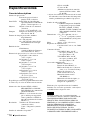 66
66
-
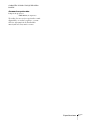 67
67
-
 68
68
-
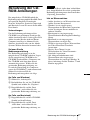 69
69
-
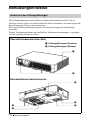 70
70
-
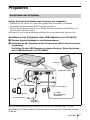 71
71
-
 72
72
-
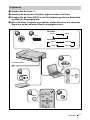 73
73
-
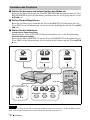 74
74
-
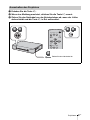 75
75
-
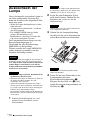 76
76
-
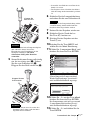 77
77
-
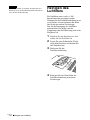 78
78
-
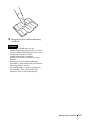 79
79
-
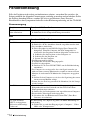 80
80
-
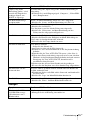 81
81
-
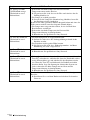 82
82
-
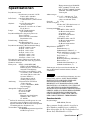 83
83
-
 84
84
-
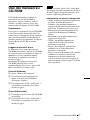 85
85
-
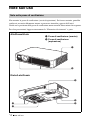 86
86
-
 87
87
-
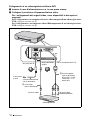 88
88
-
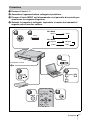 89
89
-
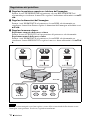 90
90
-
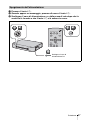 91
91
-
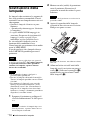 92
92
-
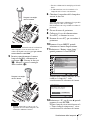 93
93
-
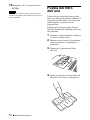 94
94
-
 95
95
-
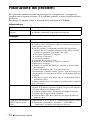 96
96
-
 97
97
-
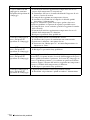 98
98
-
 99
99
-
 100
100
-
 101
101
-
 102
102
-
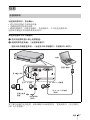 103
103
-
 104
104
-
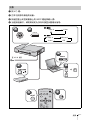 105
105
-
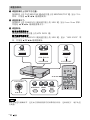 106
106
-
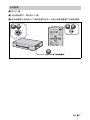 107
107
-
 108
108
-
 109
109
-
 110
110
-
 111
111
-
 112
112
-
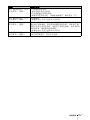 113
113
-
 114
114
-
 115
115
-
 116
116
Sony VPL-MX25 Owner's manual
- Category
- Data projectors
- Type
- Owner's manual
- This manual is also suitable for
Ask a question and I''ll find the answer in the document
Finding information in a document is now easier with AI
in other languages
- italiano: Sony VPL-MX25 Manuale del proprietario
- français: Sony VPL-MX25 Le manuel du propriétaire
- español: Sony VPL-MX25 El manual del propietario
- Deutsch: Sony VPL-MX25 Bedienungsanleitung
- 日本語: Sony VPL-MX25 取扱説明書
Related papers
-
Sony VPL-MX20 Owner's manual
-
Sony VPL-CS20 Projektor Operating instructions
-
Sony VPL-CS21 Owner's manual
-
Sony VPL-CX20 Owner's manual
-
Sony VPL-ES2 Owner's manual
-
Sony VPL VPL-ES4 User manual
-
Sony VPL-EW5 Owner's manual
-
Sony VPL-SW235 Owner's manual
-
Sony VPL-EX7 Owner's manual
-
Sony VPL-EX3 User manual