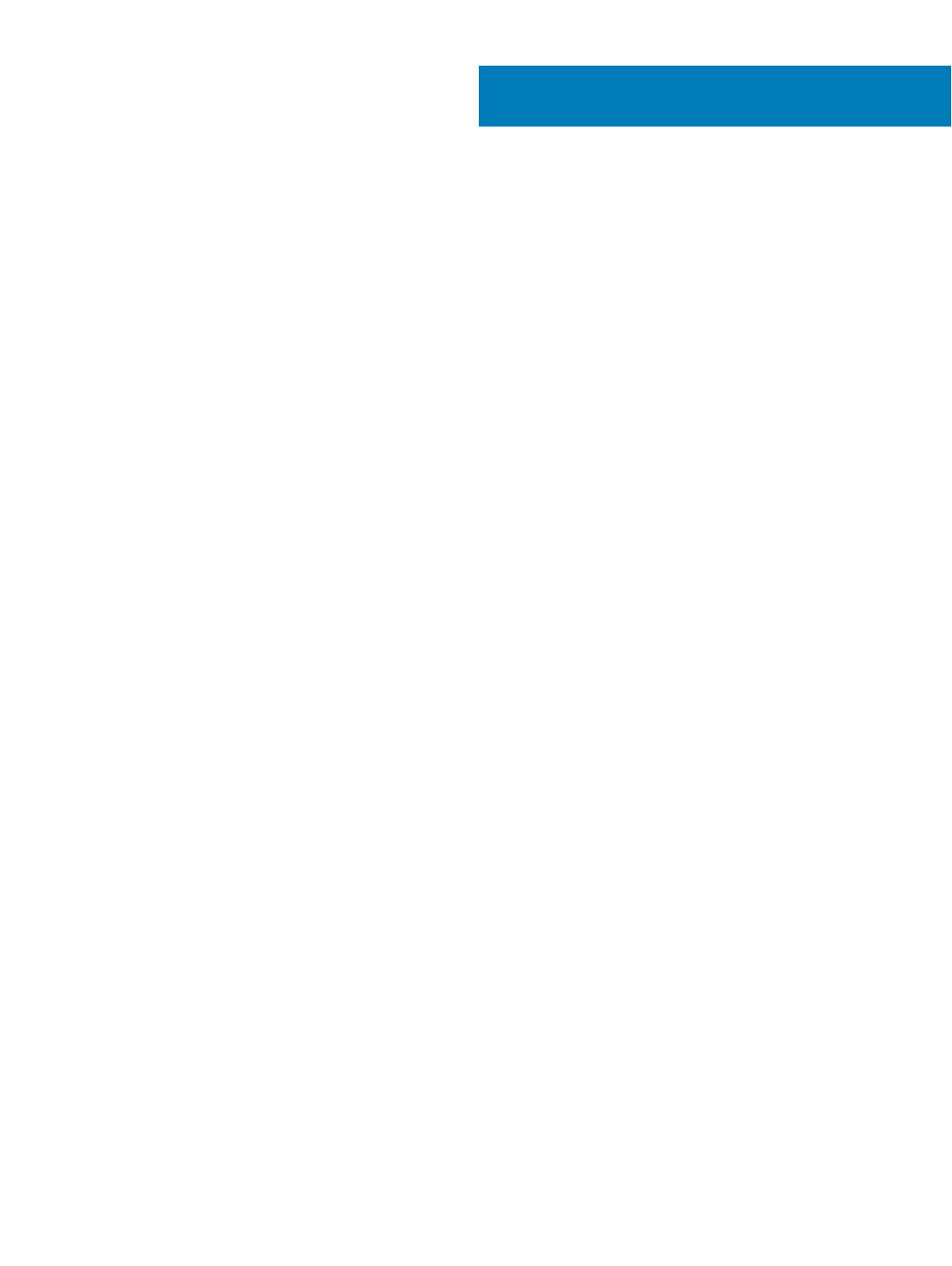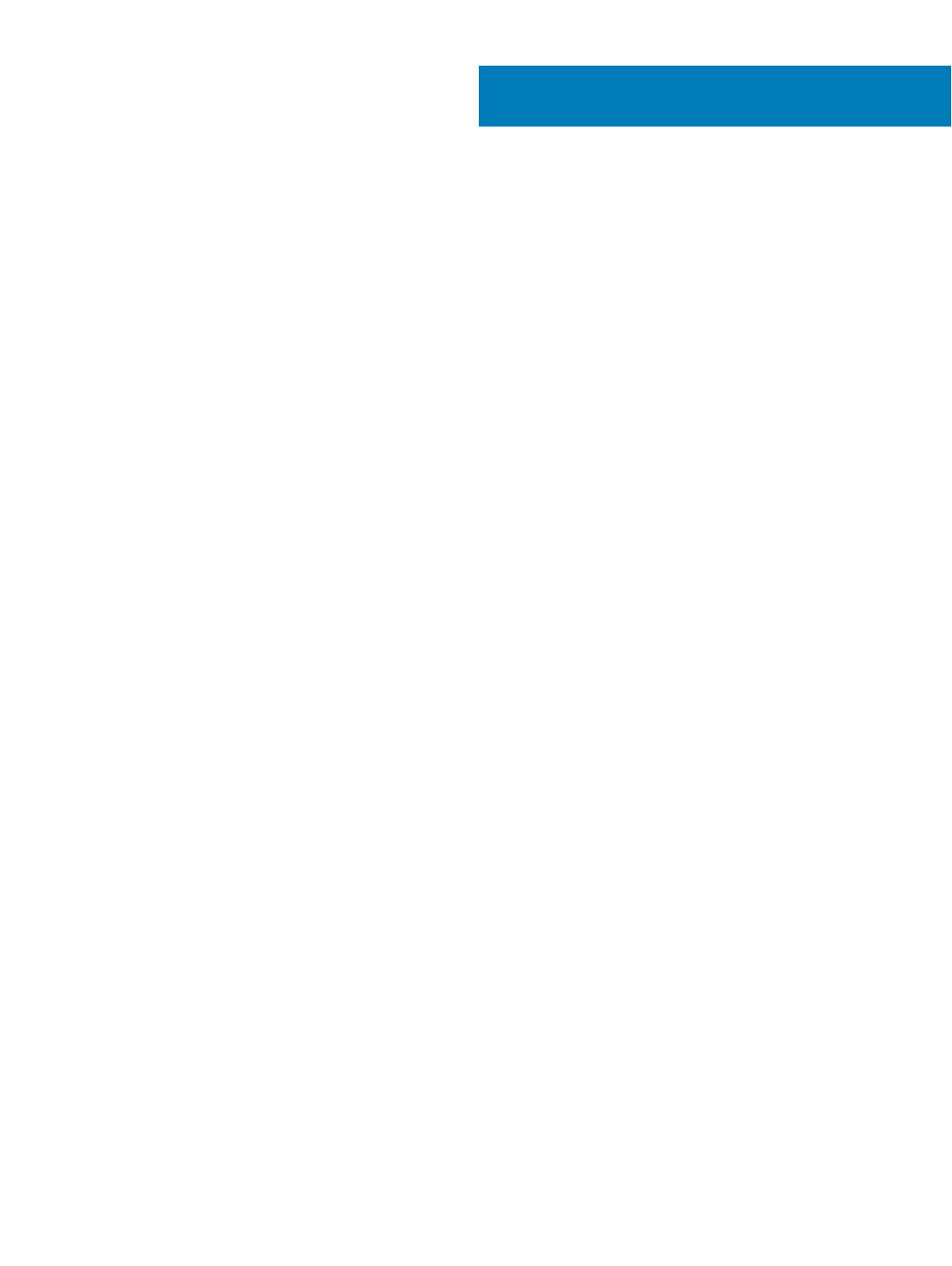
Contents
1 Set up your computer.....................................................................................................................................4
2 Create a USB recovery drive for Windows..................................................................................................... 8
3 Views of Inspiron 22-3280............................................................................................................................. 9
Front.................................................................................................................................................................................... 9
Left..................................................................................................................................................................................... 10
Back....................................................................................................................................................................................10
Back panel.......................................................................................................................................................................... 11
Bottom................................................................................................................................................................................ 11
Tilt.......................................................................................................................................................................................12
Pedestal stand.............................................................................................................................................................12
Easel stand.................................................................................................................................................................. 13
4 Retractable camera...................................................................................................................................... 14
5 Specications of Inspiron 22-3280............................................................................................................... 15
Dimensions and weight.................................................................................................................................................... 15
System dimensions and weight (without stand).................................................................................................... 15
System dimensions (easel stand)............................................................................................................................. 15
System dimensions (pedestal stand)....................................................................................................................... 16
Stand..................................................................................................................................................................................16
Processors......................................................................................................................................................................... 17
Chipset............................................................................................................................................................................... 17
Operating system..............................................................................................................................................................17
Memory..............................................................................................................................................................................18
Intel Optane memory (optional)......................................................................................................................................18
Ports and connectors.......................................................................................................................................................19
Communications............................................................................................................................................................... 19
Ethernet.......................................................................................................................................................................19
Wireless module......................................................................................................................................................... 20
Audio..................................................................................................................................................................................20
Storage..............................................................................................................................................................................20
Media-card reader............................................................................................................................................................ 21
Camera...............................................................................................................................................................................21
Display................................................................................................................................................................................ 21
Power adapter.................................................................................................................................................................. 22
Video..................................................................................................................................................................................23
Computer environment................................................................................................................................................... 23
6 Getting help and contacting Dell..................................................................................................................24
Self-help resources.......................................................................................................................................................... 24
Contacting Dell................................................................................................................................................................. 24
Contents
3