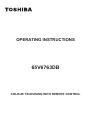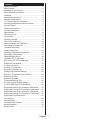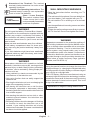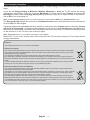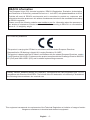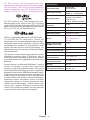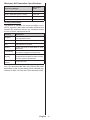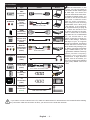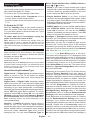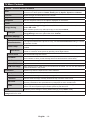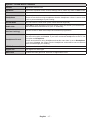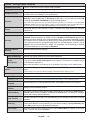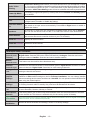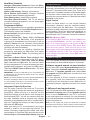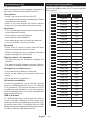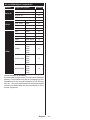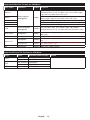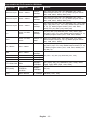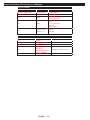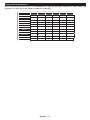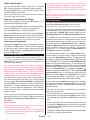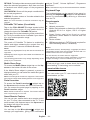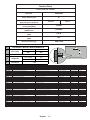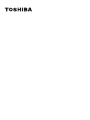OPERATING INSTRUCTIONS
65V6763DB
COLOUR TELEVISION WITH REMOTE CONTROL

English - 1 -
Contents
Safety Information ..................................................2
Mains Supply .......................................................... 2
Markings on the Product.........................................2
Environmental Information......................................4
Features .................................................................6
Accessories Included..............................................6
..............................................6
TV Control Switch & Operation...............................6
Inserting the Batteries into the Remote ..................7
Connect Power ...................................................... 7
Antenna Connection ............................................... 7
................................................7
...........................................................8
Remote Control ....................................................10
Connections.......................................................... 11
...................................................12
First Time Installation............................................12
Media Playback via USB Input .............................13
Recording a Programme ......................................13
Timeshift Recording ..............................................14
Instant Recording .................................................14
Watching Recorded Programmes .......................14
.......................................14
Media Browser Menu............................................14
FollowMe TV (if available) ....................................15
CEC and CEC RC Passthrough ........................... 15
E-Manual (if available) ..........................................15
TV Menu Contents................................................16
General TV Operation ..........................................20
Using the Channel List .........................................20
...............................20
Electronic Programme Guide (EPG) ....................20
Teletext Services ..................................................21
Software Upgrade.................................................21
Troubleshooting & Tips ......................................... 22
PC Input Typical Display Modes ........................... 22
AV and HDMI Signal Compatibility .......................23
Supported Video File Formats for USB Mode ......24
Supported Picture File Formats for USB Mode ....24
Supported Audio File Formats for USB Mode ......25
Supported Subtitle File Formats for USB Mode ...26
Supported DVI Resolutions ..................................27
Connectivity .......................................................... 28
Internet Portal ....................................................... 31
Freeview Play Platform.........................................32
Internet Browser ...................................................32
Smart Center ........................................................33

English - 2 -
Safety Information
CAUTION
RISK OF ELECTRIC SHOCK
DO NOT OPEN
CAUTION: TO REDUCE THE RISK OF ELECTRIC SHOCK DO
NOT REMOVE COVER (OR BACK).
NO USER-SERVICEABLE PARTS INSIDE. REFER
SERVICING TO QUALIFIED SERVICE PERSONNEL.
Note: Follow the on screen instructions for operating the
related features.
In extreme weather (storms, lightning) and long inactivity
periods (going on holiday) disconnect the TV set from the
mains.
The mains plug is used to disconnect TV set from the mains
and therefore it must remain readily operable. If the TV set is
not disconnected electrically from the mains, the device will
still draw power for all situations even if the TV is in standby
IMPORTANT - Please read these
instructions fully before installing or
operating
WARNING: This device is intended to be
used by persons (including children) who are
capable / experienced of operating such a device
unsupervised, unless they have been given
supervision or instruction concerning the use of
the device by a person responsible for their safety.
Use this TV set at an altitude of less than 2000
meters above the sea level, in dry locations and in
regions with moderate or tropical climates.
The TV set is intended for household and similar
general use but may also be used in public places.
For ventilation purposes, leave at least 5cm of free
space around the TV.
The ventilation should not be impeded by covering
or blocking the ventilation openings with items, such
as newspapers, table-cloths, curtains, etc.
The power cord plug should be easily accessible. Do
not place the TV, furniture, etc. on the power cord.
you an electric shock. Handle the power cord by the
plug, do not unplug the TV by pulling the power cord.
Never touch the power cord/plug with wet hands
as this could cause a short circuit or electric shock.
Never make a knot in the power cord or tie it with
other cords. When damaged it must be replaced,
Do not expose the TV to dripping or splashing of
such as vases, cups, etc. on or over the TV (e.g.,
on shelves above the unit).
Do not expose the TV to direct sunlight or
on the top of or near the TV.
Do not place any heat sources such as electric
heaters, radiators, etc. near the TV set.
Do not place the TV on the floor and inclined
surfaces.
out of the reach of the babies, children and domestic
animals.
Carefully attach the stand to the TV. If the stand is
prevent the TV from tilting. Do not over-tighten the
screws and mount the stand rubbers properly.
Do not dispose of the batteries in fire or with
Warning: Batteries must not be exposed to excessive
WARNING - excessive sound pressure from ear-
phones or headphones can cause hearing loss.
ABOVE ALL - NEVER let anyone, especially chil-
dren, push or hit the screen, push anything into
holes, slots or any other openings in the case.
Caution
Serious injury or death risk
Risk of electric shock
Dangerous voltage risk
Maintenance
Important maintenance
component
Mains Supply
The set should be operated only from a 220-240 V
AC 50 Hz outlet. Make sure the TV or its stand are
mains plug from this equipment, this incorporates a
special Radio Interference Filter, the removal of which
in this plug is approved by ASTA or BSI to BS1362.
It should only be replaced by a correctly rated and
approved type. IF IN DOUBT PLEASE CONSULT A
COMPETENT ELECTRICIAN.
Markings on the Product
The following symbols are used on the product as
a marker for restrictions and precautions and safety
such information for security reasons.
Class II Equipment: This appliance is
designed in such a way that it does not require
a safety connection to electrical earth.
Class II Equipment With Functional
Earthing: This appliance is designed in such
a way that it does not require a safety
connection to electrical earth, the earth connection is
used for functional purposes.
Protective Earth Connection: The marked
terminal is intended for connection of the
protective earthing conductor associated with
the supply wiring.

English - 3 -
Hazardous Live Terminal: The marked
terminal(s) is/are hazardous live under normal
operating conditions.
Caution, See Operating Instructions: The
marked area(s) contain(s) user replaceable
coin or button cell batteries.
Class 1 Laser Product:
This product contains Class
1 laser source that is safe
under reasonably foreseeable
conditions of operation.
WARNING
-
lead to death.
If the battery compartment does not close secu-
-
WARNING
-
Using cabinets or stands recommended by the
manufacturer of the television set.
Only using furniture that can safely support the
television set.
Ensuring the television set is not overhanging the
edge of the supporting furniture.
Not placing the television set on tall furniture
(for example, cupboards or bookcases) without
anchoring both the furniture and the television set
to a suitable support.
Not standing the television set on cloth or other
materials placed between the television and
supporting furniture.
Educating children about the dangers of climbing
on furniture to reach the television set or its
controls. If your existing television set is being
retained and relocated, the same considerations
as above should be applied.
i
CLASS 1
LASER PRODUCT
WALL MOUNTING WARNINGS
Read the instructions before mounting your TV
on the wall.
The wall mount kit is optional. You can obtain from
your local dealer, if not supplied with your TV.
Do not install the TV on a ceiling or on an inclined
wall.
accessories.
the TV from fall. Do not over-tighten the screws.
WARNING
-
-
-
Using the special functions to change the size of the
displayed image (i.e. changing the height/width ratio)
for the purposes of public display or commercial gain
may infringe on copyright laws.
The LCD display panels are manufactured using an
sometimes some parts of the screen may be missing
picture elements or have luminous spots. This is not
a sign of a malfunction.

English - 4 -
Environmental Information
This television is designed to be environment friendly. To reduce energy consumption, you can follow these
steps:
If you set the Energy Saving to Minimum, Medium, Maximum or Auto the TV will reduce the energy
consumption accordingly. If you like to set the Backlight Custom and adjust the
Backlight (located under the Energy Saving setting) manually using Left or Right buttons on the remote.
Set as
Note: Available Energy SavingMode in the System>Picture menu.
The Energy Saving settings can be found in the System>Picture menu. Note that some picture settings will
be unavailable to be changed.
If pressed Right button while Auto option is selected or Left button while Custom option is selected, “Screen
Proceed and press OK to turn
on the remote or on the TV to turn the screen on again.
Note: Screen O option is not available if the Mode is set to Game.
energy consumption.
Disposal...
Disposal of products
separated at the recycling centres.
By participating in separate collection of products and batteries, you will help to assure the proper disposal of
products and batteries and thus help to prevent potential negative consequences for the environment and human
health.
For more detailed information about the collection and recycling programmes available in your country, please
Disposal of batteries and/or accumulators
European Battery Directive, then the chemical symbols for lead (Pb), mercury (Hg) and/or
By participating in separate collection of batteries, you will help to assure the proper disposal of products and
batteries and thus help to prevent potential negative consequences for the environment and human health. For
more detailed information about the coIIection and recycling programmes available in your country, please contact

English - 5 -
REACH information
The European Union (EU) chemical regulation, REACH (Registration, Evaluation, Authorization
and Restriction of Chemicals), entered into force on 1 June 2007, with phased deadlines to 2018.
Toshiba will meet all REACH requirements and is committed to provide our customers with
information about the presence in our articles of substances included on the candidate list according
to REACH regulation.
Please consult the following website www.toshiba-tv.com for information about the presence in
our articles of substances included on the candidate list according to REACH in a concentration
above 0.1 % weight by weight.
This product is carrying the CE-Mark in accordance with the related European Directives.
Responsible for CE-Marking is Vestel UK, Langley, Berkshire, SL3 6EZ.
This product is labeled with the CE Mark in accordance with the related European Directives, notably
RoHS Directive 2011/65/EU. Furthermore the product complies with the Ecodesign Directive 2005/32/
EC (EuP) and 2009/125/EC (ErP) and its related implementing measures.
Hereby, declares that the radio equipment type TV is in
compliance with Directive 2014/53/EU. The full text of the EU declaration of conformity is available at
the following internet address: doc.vosshub.com

English - 6 -
Features
known as 4K) which provides resolution of 3840 x
2160 (4K:2K). It equals 4 times the resolution of Full
HD TV by doubling the pixel count of the Full HD TV
both horizontally and vertically. Ultra HD contents are
supported from HDMI, USB inputs and over DVB-T2
and DVB-S2 broadcasts.
Remote controlled colour TV
Fully integrated digital terrestrial/cable/satellite TV
(DVB-T-T2/C/S-S2)
HDMI inputs to connect other devices with HDMI
sockets
USB input
OSD menu system
Stereo sound system
Teletext
Headphone connection
Automatic programming system
Manual tuning
Automatic power down after up to eight hours.
Sleep timer
Child lock
Automatic sound mute when no transmission.
NTSC playback
AVL (Automatic Volume Limiting)
PLL (Frequency Search)
PC input
Game Mode (Optional)
Programme recording
Programme timeshifting
Ethernet (LAN) for Internet connectivity and service
802.11 a/b/g/n built in WLAN Support
Audio Video Sharing
High Dynamic Range (HDR) / Hybrid Log-Gamma
(HLG): Using this feature the TV can reproduce
greater dynamic range of luminosity by capturing
and then combining several different exposures.
HDR/HLG promises better picture quality thanks to
brighter, more realistic highlights, more realistic color
and other improvements. It delivers the look that
areas of dark shadows and sunlight with full clarity,
colour and detail. HDR/HLG contents are supported
via native and portal applications, HDMI, USB inputs
and over DVB-S broadcasts. Set the related HDMI
source input as Enhanced from the Sources option
in the Settings menu in order to watch HDR/HLG
images, if the HDR/HLG content is received through
an HDMI input. The source device should also be at
least HDMI 2.0a compatible in this case.
Accessories Included
Remote Control
Batteries: 2 x AAA
Instruction Book
If the TV does not receive any input signal (e.g. from
an aerial or HDMI source) for 3 minutes, it will go
into standby. When you next switch-on, the following
message will be displayed: “TV switched to stand-by
mode automatically because there was no signal
for a long time.” Press OK to continue.
The Auto TV OFF option(in the System>Settings>More
menu) may be set to a value between 1 and 8 hours
by default. If this setting is not set as and the TV
has been left on and not been operated during the
set time, it will switch into standby mode after the set
time has expired. When you next switch-on the TV, the
following message will be displayed. “TV switched to
stand-by mode automatically because no operation
was made for a long time.” Press OK to continue.
TV Control Switch & Operation
1. Up direction
2. Down direction
3.
The Control button allows you to control the Volume
/ Programme / Source and Standby-On functions of
the TV.
To change volume: Increase the volume by pushing
the button up. Decrease the volume by pushing the
button down.
To change channel: Press the middle of the button
in, the information banner will appear on the screen.
Scroll through the stored channels by pushing the
button up or down.
To change source: Press the middle of the button
in twice(for the second time in total), the source list
will appear on the screen. Scroll through the available
sources by pushing the button up or down.

English - 7 -
Press the middle of the button in
and hold it down for a few seconds, the TV will turn
into standby mode.
To turn on the TV: Press the middle of the button in,
the TV will turn on.
Notes:
If you turn the TV off, this cycle starts again
beginning with the volume setting.
Main menu OSD cannot be displayed via control
button.
Operation with the Remote Control
Press the Menu button on your remote control to
display main menu screen. Use the directional buttons
to select a menu tab and press OK to enter. Use the
directional buttons again to select or set an item. Press
Return/Back or Menu button to quit a menu screen.
Input Selection
Once you have connected external systems to your
the
Source button on your remote control consecutively
Changing Channels and Volume
You can change the channel and adjust the volume
by using the Volume +/- and Programme +/- buttons
on the remote.
Inserting the Batteries into the Remote
Lift the cover on the back of the remote gently. Insert
two AAA batteries. Make sure the (+) and (-) signs
match (observe correct polarity). Place the cover
back on.
1.
3.
2.
Connect Power
IMPORTANT: The TV set is designed to operate on
a 220-240V AC, 50 Hz supply. After unpacking, allow
the TV set to reach the ambient room temperature
before you connect the set to the mains. Plug the
power cable to the mains socket outlet.
Antenna Connection
Connect the aerial or cable TV plug to the AERIAL
INPUT (ANT) socket or satellite plug to the SATELLITE
INPUT (LNB) socket located on the rear side of the TV.
Rear side of the TV
satellite
aerial
or
cable
If you want to connect a device to the TV, make sure
making any connection. After the connection is done,
you can turn on the units and use them.
Interface, and the HDMI Logo are trademarks or
registered trademarks of HDMI Licensing Administrator,
Inc. in the United States and other countries.
Manufactured under license from Dolby Laboratories.
Dolby Audio and the double-D symbol are trademarks
of Dolby Laboratories.
Dolby Audio™ (supporting Dolby Digital Plus™)
YouTube and the YouTube logo are trademarks of
Google Inc.
For DTS patents, see http://patents.dts.com.
Manufactured under license from DTS Licensing
Limited. DTS, the Symbol, & DTS and the Symbol
together are registered trademarks, and DTS
TruSurround is a trademark of DTS, Inc.
©
DTS, Inc.
All Rights Reserved.

English - 8 -
For DTS patents, see http://patents.dts.com.
Manufactured under license from DTS Licensing Limited.
DTS, the Symbol, & DTS and the Symbol together are
registered trademarks, and DTS 2.0+Digital Out is a
trademark of DTS, Inc.
©
DTS, Inc. All Rights Reserved.
For DTS patents, see http://patents.dts.com.
Manufactured under license from DTS Licensing
Limited. DTS, DTS-HD, the Symbol, & DTS or DTS-HD
and the Symbol together are registered trademarks of
DTS, Inc.
©
DTS, Inc. All Rights Reserved.
DVB is a registered trademark of the DVB Project.
[1] EIA/CEA-861-D compliance covers the
transmission of uncompressed digital video with high-
bandwidth digital content protection, which is being
signals. Because this is an evolving technology, it is
possible that some devices may not operate properly
with the television.
This product contains technology subject to certain
intellectual property rights of Microsoft. Use or
distribution of this technology outside of this product
is prohibited without the appropriate license(s) from
Microsoft.
Content owners use Microsoft PlayReady™ content
access technology to protect their intellectual
property, including copyrighted content. This device
uses PlayReady technology to access PlayReady-
protected content and/or WMDRM-protected content.
If the device fails to properly enforce restrictions on
content usage, content owners may require Microsoft
protected content. Revocation should not affect
unprotected content or content protected by other
content access technologies. Content owners may
require you to upgrade PlayReady to access their
content. If you decline an upgrade, you will not be able
to access content that requires the upgrade.
TV Broadcasting
PAL BG/I/DK
SECAM BG/DK
Receiving Channels
VHF (BAND I/III) - UHF
(BAND U) - HYPERBAND
Digital Reception
TV(DVB-T-C-S)
Number of Preset
Channels
10 000
Channel Indicator On Screen Display
RF Aerial Input 75 Ohm (unbalanced)
Operating Voltage 220-240V AC, 50Hz.
Audio
DTS TruSurround
DTS 2.0+Digital Out
DTS-HD
Audio Output Power
(WRMS.) (10% THD)
2 x 12
Power Consumption (W) 200 W
Networked Standby (W) < 3
Weight (Kg) 30
TV Dimensions DxLxH
(with foot) (mm)
255 x 1459 x 869
TV Dimensions DxLxH
(without foot) (mm)
72 x 1459 x 841
16:9 65”
Operation temperature
and operation humidity
0ºC up to 40ºC, 85%
humidity max

English - 9 -
Frequency Ranges
Max Output
Power
2400 - 2483,5 MHz (CH1-CH13) < 100 mW
5150 - 5250 MHz (CH36 - CH48) < 200 mW
5250 - 5350 MHz (CH52 - CH64) < 200 mW
5470 - 5725 MHz (CH100 - CH140) < 200 mW
Country Restrictions
all EU countries (and other countries following the
relevant EU directive) without any limitation except
for the countries mentioned below.
Country Restriction
Bulgaria
General authorization required for outdoor
use and public service
France In-door use only for 2454-2483.5 MHz
Italy
If used outside of own premises, general
authorization is required
Greece
In-door use only for 5470 MHz to 5725
MHz band
Luxembourg
General authorization required for network
and service supply(not for spectrum)
Norway
Radio transmission is prohibited for the
geographical area within a radius of 20 km
from the centre of Ny-Ålesund
Russian Fed-
eration
In-door use only
The requirements for any country may change at any
authorities for the current status of their national reg-

English - 10 -
Remote Control
1. Standby:
2. Numeric buttons: Switches the channel, enters a
number or a letter in the text box on the screen.
3. Quick Menu: Displays a list of menus for quick access
4. Mute:
5. Volume +/-
6. Menu: Displays TV menu
7. Navigation buttons: Helps navigate menus, content
etc. and displays the subpages in TXT mode when
pressed Right or Left
8. OK:
mode), views channel list (DTV mode)
9. Back/Return: Returns to previous screen, opens index
page (in TXT mode)
10.
11. Google Search: Opens the Google website on the TV
browser
12. YouTube: Launches the YouTube application.
13. Coloured Buttons: Follow the on-screen instructions
for coloured button functions
14. Favourites: Displays favourite lists menu / Switches
between favourite lists
15. Rapid reverse: Moves frames backwards in media
such as movies
16. Record: Records programmes
17. Pause: Pauses the media being played, starts timeshift
recording
18. Play: Starts to play selected media
19. Subtitles:
20. Stop: Stops the media being played
21. Rapid advance: Moves frames forward in media such
as movies
22. Screen: Changes the aspect ratio of the screen
23. Freeview Play: Connects to the Freeview Play platform
where you can access available catch-up TV services
24. Text: Displays teletext (where available), press again
to superimpose the teletext over a normal broadcast
picture (mix)
25. Media browser: Opens the media browsing screen
26. Exit: Closes and exits from displayed menus or returns
to previous screen
27. Internet: Opens the portal page, where you can reach
many web based applications
28. Info: Displays information about on-screen content,
shows hidden information (reveal - in TXT mode)
29. Programme +/-
30. EPG (Electronic programme guide): Displays the
electronic programme guide
31. Source: Shows all available broadcast and content
sources

English - 11 -
Connections
Connector Type Cables Device
VGA
Connection
(back)
AUDIO IN
PC/YPbPr
Audio
Connection
(back)
YPbPr/PC Audio Cable
HDMI
Connection
(side&back)
SPDIF
SPDIF
(Optical Out)
Connection
(back)
BACK AV
Back AV
(Audio/Video)
Connection
(back)
Audio Video Cable
HEADPHONE
Headphone
Connection
(side)
YPBPR
YPbPr Video
Connection
(back)
PC to YPbPr Connection Cable
USB
Connection
(side)
CI
Connection
(side)
CAM
module
LAN
Ethernet
Connection
(back)
LAN / Ethernet Cable
See the illustrations on the
left side. You can use YPbPr to
VGA cable to enable YPbPr signal
via VGA input. You cannot use
VGA and YPbPr at the same time.
To enable PC/YPbPr audio, you
will need to use the back audio
inputs with a YPbPr/PC audio
cable for audio connection.
When using the wall mounting
kit (available from a third party
in the market, if not supplied),
we recommend that you plug all
your cables into the back of the
TV before mounting on the wall.
Insert or remove the CI module
only when the TV is SWITCHED
OFF. You should refer to the
module instruction manual for
details of the settings. The/Each
USB input of your TV supports
devices up to 500mA. Connecting
devices that have current value
above 500mA may damage your
TV. When connecting equipment
using a HDMI cable to your TV,
against parasitic frequency
radiation and trouble-free
transmission of high definition
signals, such as 4K content, you
have to use a high speed shielded
(high grade) HDMI cable with
ferrites.
any connection. After the connection is done, you can turn on the units and use them.

English - 12 -
To Switch the TV On
Connect the power cord to a power source such as a
wall socket (220-240V AC, 50 Hz).
To switch on the TV from standby mode either:
Press the Standby button, Programme +/- or a
numeric button on the remote control.
Press the middle of the side function switch on the
TV in.
Press the Standby button on the remote control or
press the middle of the side function switch on the
TV in and hold it down for a few seconds, the TV will
switch into standby mode.
To power down the TV completely, unplug the
power cord from the mains socket.
Note: When the TV is switched into standby mode, the
standby LED can blink to indicate that features such as
Standby Search, Over Air Download or Timer is active. The
LED can also blink when you switch on the TV from standby
mode.
First Time Installation
When turned on for the first time, the language
selection screen is displayed. Select the desired
language and press OK.
On the next screen, set your preferences using the
directional buttons.
Note: Depending on the Country selection you may be asked
for any menu operation later.
About Selecting Broadcast Type
Digital Aerial: If Digital Aerial broadcast search
option is turned on, the TV will search for digital
terrestrial broadcasts after other initial settings are
completed.
Digital Cable: If Digital Cable broadcast search
option is turned on, the TV will search for digital cable
broadcasts after other initial settings are completed.
message may be displayed before starting to search.
Select YES and press OK to proceed. To cancel
operation, select NO and press OK. You can select
Network or set values such as Frequency, Network
ID and Search StepOK button.
Note: Searching duration will change depending on the
selected Search Step.
Satellite: If Satellite broadcast search option is
turned on, the TV will search for digital satellite
broadcasts after other initial settings are completed.
Before satellite search is performed some settings
should be made. Antenna Type menu will be
Antenna Type as
Direct, Single Satellite Cable or DiSEqC switch by
using “
” or “ ” buttons.
Direct: If you have a single receiver and a direct
satellite dish, select this antenna type. Press OK to
screen and press OK to scan for services.
Single Satellite Cable: If you have multiple
receivers and a single satellite cable system, select
this antenna type. Press OK
settings by following instructions on the next screen.
Press OK to scan for services.
DiSEqC switch: If you have multiple satellite dishes
and a DiSEqC switch, select this antenna type.
Press OK DiSEqC
options (if available) on the next screen. Press OK
Analogue: If Analogue broadcast search option is
turned on, the TV will search for analogue broadcasts
after other initial settings are completed.
Additionally you can set a broadcast type as your
favourite one. Priority will be given to the selected
broadcast type during the search process and the
channels of it will be listed on the top of the Channel
Listished, press OK to continue.
You can activate Store Mode option at this point.
environment and depending on the TV model being
used, the supported features of it may be displayed
on the top of the screen as an info banner. This option
is intended only for store use. It is recommended to
select Home Mode for home use. This option will be
available in System>Settings>More menu and can
Depending on the model of your TV and the country
selection Privacy Settings menu may appear at
this point. Using this menu you can set your privacy
privileges. Highlight a feature and use Left and Right
directional buttons to enable or disable. Read the
related explanations displayed on the screen for
each highlighted feature before making any changes.
You can use Programme +/- buttons to scroll up
and down to read the entire text. You will be able to
change your preferences at any time later from the
Settings>Privacy Settings menu. If the Internet
Connection option is disabled Network/Internet
Settings screen will be skipped and not displayed.
Press OK button on the remote control to continue
and the Network/Internet Settings menu will be
message asking whether you want to do the network
settings. Please refer to
OK
To skip to the next step without doing anything select
No and press the OK button when the message is

English - 13 -
displayed asking whether you want to do the network
settings.
On the next screen you need to agree to the terms
and conditions of Freeview Play to make use of the
related services. Scroll the page to read the entire text
using the up/down directional buttons or Programme
+/- buttons. Highlight Yes and press OK on the
No and
press OK
requirements for Freeview Play services refer to the
Freeview Play Platform section.
After the initial settings are completed TV will start
to search for available broadcasts of the selected
broadcast types.
After all the available stations are stored, scan results
will be displayed. Press OK to continue. The Edit
Channel List menu will be displayed next. You can
edit the channel list according to your preferences or
press the Menu button to quit and watch TV.
While the search continues a message may appear,
asking whether you want to sort channels according
to the LCN(*). Select Yes and press OK .
(*)
channel number sequence (if available).
Note:
depending on the country selection.
Using SatcoDX Feature
You can perform SatcoDX operations using the In-
stallation>Satellite Settings menu. In the SatcoDX
menu, there are two options regarding to the SatcoDX.
You can download or upload SatcoDX data. In order
to perform these functions a USB device must be
connected to the TV.
You can upload current services and related satellites
& transponders in TV, to a USB device.
Additionally you can download one of the SatcoDX
related satellites and transponders in the selected
terrestrial, cable and/or analog services, they will be
kept and only satellite services will be removed.
Afterwards, check your antenna settings and make
changes if necessary. An error message stating “No
Signal” may be displayed if the antenna settings are
Media Playback via USB Input
You can connect 2.5” and 3.5” inch (hdd with external power
supply) external hard disk drives or USB memory stick to your
TV by using the USB inputs of the TV.
IMPORTANT!
before connecting them to the TV. Manufacturer will
Certain types of USB devices (e.g. MP3 Players)
or USB hard disk drives/memory sticks may not be
compatible with this TV. The TV supports FAT32
and NTFS disk formatting but recording will not be
available with NTFS formatted disks.
While formatting USB hard drives which have
more than 1TB (Tera Byte) storage space you may
experience some problems in the formatting process.
Wait a little while before each plugging and unplugging
so may cause physical damage to the USB player
and the USB device itself. Do not pull out your drive
External power supplied USB hubs are recommended
in such a case.
directly, if you are going to connect a USB hard disk.
Note:Media Browser menu
USB device.
Recording a Programme
IMPORTANT: When using a new USB hard disk
Format Disk option in the Media
Browser>Settings>Recording Settings menu.
should then switch on the TV to enable the recording
feature.
To use recording your USB drive should have 2 GB
free space and be USB 2.0 compatible. If the USB
drive is not compatible an error message will be
displayed.
To record long duration programmes such as movies,
it is recommended to use USB Hard disk drives
Recorded programmes are saved into the connected
USB disk. If desired, you can store/copy recordings
available to be played on a computer. You can play
the recordings only via your TV.

English - 14 -
Lip Sync delay may occur during the timeshifting.
Radio record is supported. The TV can record
programmes up to ten hours.
Recorded programmes are split into 4GB partitions.
If the writing speed of the connected USB disk is not
feature may not be available.
It is recommended to use USB hard disk drives for
recording HD programmes.
Do not pull out the USB/HDD during a recording. This
may harm the connected USB/HDD.
If the AC cord is unplugged while there is an active
USB-recording timer setting, it will be cancelled.
Multipartition support is available. A maximum of two
of the USB disk is used for USB Recording ready
features. It also must be formatted as the primary
partition to be used for the USB Recording ready
features.
Some stream packets may not be recorded because
of signal problems, as a result sometimes videos may
freeze during playback.
Record, Play, Pause, Display (for playlist dialogue) keys
can not be used when teletext is on. If a recording starts
from timer when teletext is on, teletext is automatically
is an ongoing recording playback.
Timeshift Recording
Press Pause button while watching a broadcast to
activate timeshifting mode. In timeshifting mode, the
programme is paused and simultaneously recorded
to the connected USB disk.
Press Play button again to resume the paused
programme from where you stopped. Press the Stop
button to stop timeshift recording and return to the
live broadcast.
Timeshift cannot be used while in radio mode.
You can use the timeshift fast reverse feature after
resuming normal playback or fast forward option.
Instant Recording
Press Record button to start recording an event
instantly while watching a programme. You can press
Record button on the remote control again to record
the next event after selecting the next programme
from within the EPG. Press Stop button to cancel
instant recording.
You can not switch broadcasts or view the media
browser during the recording mode. While recording
a programme or during the timeshifting, a warning
message appears on the screen if your USB device
Watching Recorded Programmes
Select Recordings from the Media Browser menu.
Select a recorded item from the list (if previously
recorded). Press the OK button to view the Play
Options. Select an option then press OK button.
Note: Viewing main menu and menu items will not be
available during the playback.
Press the Stop button to stop a playback and return
to the Recordings.
Slow Forward
If you press Pause button while watching recorded
programmes, the slow forward feature will be
available. You can use Rapid advance button to
slow forward. Pressing Rapid advance button
consecutively will change slow forwarding speed.
Select the Recording Settings item in the Media
Browser>Settings
settings.
Format Disk: You can use the Format Disk feature
for formatting the connected USB disk. Your PIN is
required to use the Format Disk feature.
Note:0000 or 1234. If you have
selection) during the First Time Installation
IMPORTANT: Formatting your USB drive will erase
after a format but you will lose ALL your data.
If “USB disk writing speed too slow to record”
message is displayed on the screen while starting a
recording, try restarting the recording. If you still get
the same error, it is possible that your USB disk does
not meet the speed requirements. Try connecting
another USB disk.
Media Browser Menu
USB disk by connecting it to your TV. Connect a USB
disk to one of the USB inputs located on the side of
the TV. Pressing the Menu button while in the Media
Browser mode will access the Picture, Sound and
Settings menu options. Pressing the Menu button
again will exit from this screen.
You can set your Media
Browser preferences by using the Settings menu.

English - 15 -
Loop/Shue Mode Operation
Start playback with the Play
button and activate
continuously played in original
order
Start playback with the OK
button and activate
continuously (repeat)
Start playback with the Play
button and activate
played once in random order
Start playback with the Play
button and activate
,
continuously played in the
same random order.
Custom Boot Up Logo
You can personalize your TV and see your favorite
image or photo on the screen each time your TV boots
disk and open them from the Media Browser menu.
When you have chosen the desired image, highlight it
and press OK to view it in full screen. Press OK again
message will be displayed. Select Yes and press OK
again. If the image is suitable(*) you will see it on the
Note: If you perform a First Time Installation the TV will
return to using the default logo, if any.
(*) Images must have an aspect ratio between 4:3 to 16:9
cannot be set as boot logo, which’s resolution doesn’t appear
on the info banner.
FollowMe TV (if available)
With your mobile device you can stream the current
broadcast from your smart TV using the FollowMe
TV feature. Install the appropriate Smart Center
application to your mobile device. Start the application.
For further information on using this feature refer to
the instructions of the application you use.
Note: This application may not be compatible with all mobile
devices. Both of the devices must be connected to the same
network.
CEC and CEC RC Passthrough
This function allows to control the CEC-enabled
devices, that are connected through HDMI ports by
using the remote control of the TV.
The CEC option in the System>Settings>More menu
should be set as EnabledSource
button and select the HDMI input of the connected
CEC device from the Sources List menu. When
new CEC source device is connected, it will be listed
in source menu with its own name instead of the
connected HDMI ports name(such as DVD Player,
Recorder 1 etc.).
The TV remote is automatically able to perform the
main functions after the connected HDMI source has
been selected.
To terminate this operation and control the TV via
the remote again, press Quick Menu button on the
remote, highlight the CEC RC Passthrough and
set as by pressing Left or Right button. This
feature can also be enabled or disabled under the
System>Settings>More menu.
The TV supports ARC (Audio Return Channel). This
feature is an audio link meant to replace other cables
between the TV and an audio system (A/V receiver
or speaker system).
When ARC is active, the TV does not mute its other
audio outputs automatically. You will need to decrease
TV volume to zero manually if you wish to hear the
ARC audio only (same as optical or co-axial digital
audio outputs). If you want to change connected
from the source list. In that case volume control keys
are directed to connected audio device.
Note: ARC is supported only via the HDMI2 input.
System Audio Control
the TV. The volume can be controlled using the
remote control of the TV. To activate this feature set
the Speakers option in the System>Settings>More
menu as . The TV speakers will be muted
and the sound of the watched source will be provided
from the connected sound system.
Note: The audio device should support System Audio Control
feature and CEC option should be set as Enabled.
E-Manual (if available)
the E-Manual.
To use E-Manual, press to the Info button while main
menu is displayed on the screen or press Quick Menu
button, select Information Booklet and press OK.
By using the directional buttons select a desired
Select a topic and press OK to read instructions.
To close the E-Manual screen press the Exit or Menu
button.
Note: The contents of the E-Manual may vary according to
the model.

English - 16 -
TV Menu Contents
System - Picture Menu Contents
Mode
You can change the picture mode to suit your preference or requirements. Picture mode can
be set to one of these options: Cinema, Game(optional), Sports, Dynamic and Natural.
Contrast
Adjusts the light and dark values on the screen.
Brightness
Adjusts the brightness values on the screen.
Sharpness
Sets the sharpness value for the objects displayed on the screen.
Colour
Sets the colour value, adjusting the colours.
Energy Saving
For setting the Energy Saving to Custom, Minimum, Medium, Maximum, Auto,
or .
Note: Mode.
Backlight
This setting controls the backlight level. The backlight function will be inactive if the
Energy Saving is set to an option other then Custom.
Advanced Settings
Dynamic Contrast
You can change the dynamic contrast ratio to desired value.
Noise Reduction
If the signal is weak and the picture is noisy, use the Noise Reduction setting to reduce
the amount of noise.
Colour Temp
Sets the desired colour temperature value. Cool, Normal, Warm and Custom options are
available.
White Point
If the Colour Temp option is set as Custom, this setting will be available. Increase the
Picture Zoom
Sets the desired image size format.
Film Mode
Skin Tone
Skin tone can be changed between -5 and 5.
Colour Shift
Adjust the desired colour tone.
HDMI Full Range
While watching from a HDMI source, this feature will be visible. You can use this feature to
enhance blackness in the picture.
PC Position
Appears only when the input source is set to VGA/PC.
Autoposition
Automatically optimizes the display. Press OK to optimize.
H Position
This item shifts the image horizontally to the right hand side or left hand side of the screen.
V Position
This item shifts the image vertically towards the top or bottom of the screen.
Dot Clock
Dot Clock adjustments correct the interference that appear as vertical banding in dot
intensive presentations like spreadsheets or paragraphs or text in smaller fonts.
Phase
Depending on the input source(computer etc.) you may see a hazy or noisy picture on the
screen. You can use phase to get a clearer picture by trial and error.
Reset
Resets the picture settings to factory default settings (except Game mode).
While in VGA (PC) mode, some items in Picture menu will be unavailable. Instead, VGA mode settings will be added to the Picture
Settings while in PC mode.

English - 17 -
System - Sound Menu Contents
Volume
Adjusts the volume level.
Equalizer
Selects the equalizer mode. Custom settings can be made only when in User mode.
Balance
Adjusts whether the sound comes from the left or right speaker.
Headphone
Sets headphone volume.
Please ensure before using headphones that the headphone volume is set to a low
level, to prevent damage to your hearing.
Sound Mode
You can select a sound mode (If the viewed channel supports).
Audio Link
Press OK to open the Audio Link menu screen. Using this screen you can discover
and connect the sound devices to your TV wirelessly.
AVL (Automatic
Volume Limiting)
Headphone/Lineout
can select this option as Lineout. If you have connected headphones to the TV, set
this option as Headphone.
Please ensure before using headphones that this menu item is set to Headphone.
If it is set to Lineout, the output from the headphone socket will be set to maximum
which could damage your hearing.
DTS TruSurround
Enables or disables the DTS TruSurround.
Digital Out
Sets digital out audio type.
Bass Gain
Controls the bass gain level. Use Left or Right button to set.

English - 18 -
System - Settings Menu Contents
Conditional Access
Controls conditional access modules when available.
Language
Privacy Settings
Manage your privacy privileges for smart TV related applications. Press OK to enter
the menu and set according to your preferences.
Parental
Enter correct password to change parental settings. You can easily adjust Menu Lock,
Maturity Lock, Child Lock or Guidance in this menu. You can also set a new PIN
or change the Default CICAM PIN using the related options.
Note: Some menu options may not be available depending on the country selection in the First Time
Installation
the country selection) during the First Time Installation.
Timers
programmes.
Date/Time
Sets date and time.
Sources
Enables or disables selected source options. There are Regular, Enhanced and
Disabled options available for HDMI sources. Regular and Enhanced options are
HLG images from an HDMI source related source setting should be set as Enhanced
if the connected device is compatible with HDMI 2.0 and subsequent versions. Set as
Regular if the connected device is HDMI 1.4 compatible. Set acoordingly or disable
the related HDMI source by setting as Disabled.
Network/Internet
Settings
Displays network/internet settings.
Accessibility
Displays accessibility options of the TV.
Hard of Hearing
Enables any special feature sent from the broadcaster.
Audio
Description
A narration track will be played for the blind or visually impaired audience. Press OK
to see all available Audio Description menu options. This feature is available only if
the broadcaster supports it.
Note: Audio description sound feature is not available in recording or time shifting mode.
If this feature is supported by your TV, you can view your ESN(*) number and deactivate
More
Displays other setting options of the TV.
Menu Timeout
Changes timeout duration for menu screens.
Standby LED
If set as the standby LED will not light up when the TV is in standby mode.
Software
Upgrade
OK to see the menu options.
Application
Version
Displays current software version.
Subtitle Mode
This option is used to select which subtitle mode will be on the screen (DVB subtitle /
Teletext subtitle) if both is available. Default value is DVB subtitle. This feature is available
only for the country option of Norway.
Auto TV OFF
Sets the desired time for the TV to automatically go into standby mode when not being
operated.
Biss is a satellite signal scrambling system that is used for some broadcasts. If you
need to enter Biss key on a broadcast, you can use this setting. Highlight Biss Key and
press OK to enter keys on the desired broadcast.
Store Mode
Select this mode for store display purposes. Whilst Store Mode is enabled, some items
in the TV menu may not be available.

English - 19 -
Audio Video
Sharing
Audio Video Sharing
pc. If you have a compatible smartphone or tablet pc and the appropriate software is installed,
you can share/play photos on your TV. See instructions of your sharing software for more
information. Audio Video Sharing mode will not be available with internet portal feature.
Power Up Mode
Last State and Standby options
are available.
Virtual Remote
Enable or disable the virtual remote feature.
CEC
With this setting you can enable and disable CEC functionality completely. Press Left
or Right button to enable or disable the feature.
CEC Auto Power
On
This function allows the connected HDMI-CEC compatible device to turn on the TV
and switch to its input source automatically. Press Left or Right button to enable or
disable the feature.
Speakers
To hear the TV audio from the connected compatible audio device set as .
You can use the remote control of the TV to control the volume of the audio device.
Smart Remote
Press OK to open the Smart Remote menu screen. Using this screen you can discover
and connect the remote controller devices to your TV wirelessly.
Show All
Delete All
OSS
Displays Open Source Software license information.
Installation Menu Contents
Automatic
channel scan
(Retune)
Displays automatic tuning options. Digital Aerial: Searches and stores aerial DVB stations.
Digital Cable: Searches and stores cable DVB stations. Analogue: Searches and stores
analogue stations.
Manual
channel scan
This feature can be used for direct broadcast entry.
Network
channel scan
Searches for the linked channels in the broadcast system. Digital Aerial: Searches for aerial
network channels. Digital Cable: Searches for cable network channels.
tune
analogue channels are stored.
Satellite
Settings
Displays satellite settings. Satellite list: Displays available satellites. You can Add, Delete
satellites or Edit satellite settings on the list. Antenna installation: You can change satellite
anntenna settings and/or start a satellite scan. SatcoDX: You can upload or download SatcoDX
data using the related options.
Installation
Settings
Displays installation settings menu. Standby Search (Optional): Your TV will search for new
or missing channels while in standby. Any new found broadcasts will be shown.
Clear Service
List
Use this setting to clear channels stored. This setting is visible only when the Country option
is set to Denmark, Sweden, Norway or Finland.
Select Active
Network
This setting allows you to select only the broadcasts within the selected network to be listed
in the channel list. This feature is available only for the country option of Norway.
Signal
Information
You can use this menu item to monitor signal related informations such as signal level/quality,
network name etc for available frequencies.
First time
installation
Deletes all stored channels and settings, resets TV to factory settings.
Page is loading ...
Page is loading ...
Page is loading ...
Page is loading ...
Page is loading ...
Page is loading ...
Page is loading ...
Page is loading ...
Page is loading ...
Page is loading ...
Page is loading ...
Page is loading ...
Page is loading ...
Page is loading ...
Page is loading ...
Page is loading ...
Page is loading ...
-
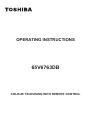 1
1
-
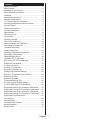 2
2
-
 3
3
-
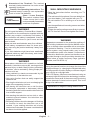 4
4
-
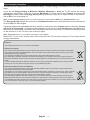 5
5
-
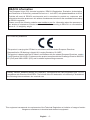 6
6
-
 7
7
-
 8
8
-
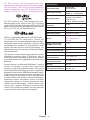 9
9
-
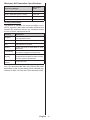 10
10
-
 11
11
-
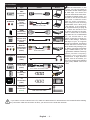 12
12
-
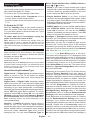 13
13
-
 14
14
-
 15
15
-
 16
16
-
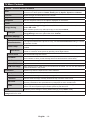 17
17
-
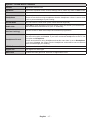 18
18
-
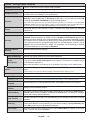 19
19
-
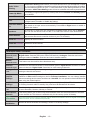 20
20
-
 21
21
-
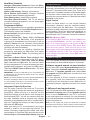 22
22
-
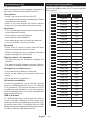 23
23
-
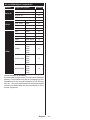 24
24
-
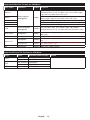 25
25
-
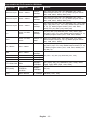 26
26
-
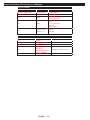 27
27
-
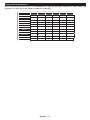 28
28
-
 29
29
-
 30
30
-
 31
31
-
 32
32
-
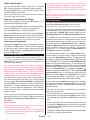 33
33
-
 34
34
-
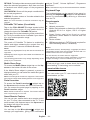 35
35
-
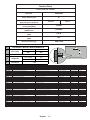 36
36
-
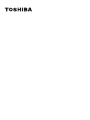 37
37
Toshiba 65 Inch 65V6763DB Smart 4K Ultra HD TV User manual
- Type
- User manual
- This manual is also suitable for
Ask a question and I''ll find the answer in the document
Finding information in a document is now easier with AI
Related papers
-
Toshiba 32L3753DB Operating Instructions Manual
-
Toshiba 29PB201 Operating Instructions Manual
-
Toshiba 40D3553DB User manual
-
Toshiba 9498981 65 Inch UHD HDR Smart TV User manual
-
Toshiba L5453/48 User manual
-
Toshiba 32D1633DB 32 Inch HD Ready TV/DVD Combi User manual
-
Toshiba 24D1633DB 24 Inch HD Ready LED TV/DVD Combi User manual
-
Toshiba 49 49U5863DB SMART 4K UHD TV HDR User manual
-
Toshiba Smart 4k Ultra LED Wifi TV User manual
-
Toshiba 40IN 4K TV Owner's manual