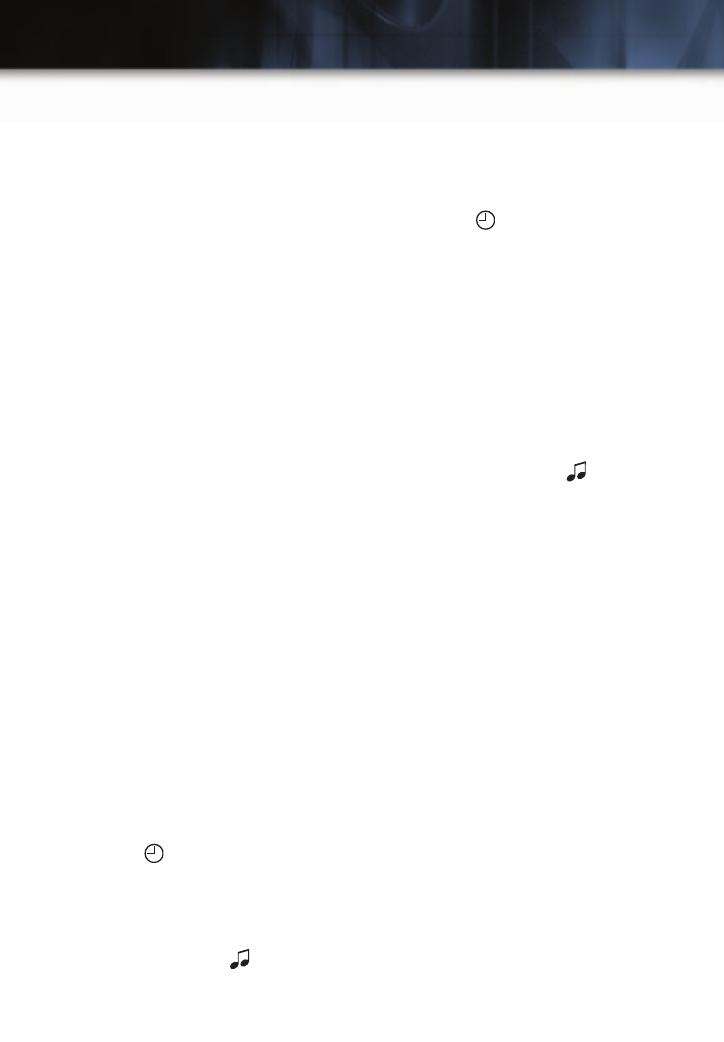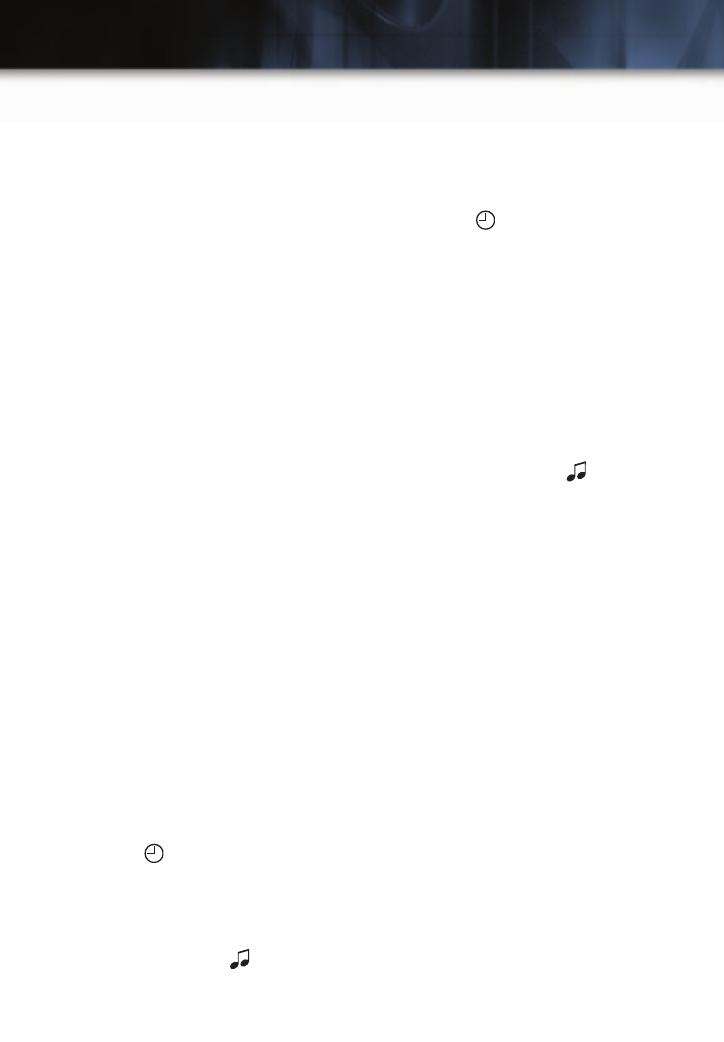
Getting to Know Your HHR
12
4. Press the FAV button. You may now
begin storing your favorite stations for
the chosen number of pages.
To Store Favorite Stations:
1. Tune in the desired radio station.
2. Press the FAV button to display the
page where the station is to be
stored.
3. Press and hold one of the six push-
buttons until a beep sounds.
4. Repeat the steps for each pushbutton
on each page.
Setting the Speed Compensated
Volume (if equipped)
With Speed Compensated Volume, the
radio automatically adjusts the volume to
compensate for road noise as vehicle
speed changes.
To Set Speed Compensated Volume:
1. Set the radio volume to the desired
level.
2. Press the MENU button to display the
radio setup menu.
3. Press the pushbutton below the auto
volume label on the radio display.
4. Press the pushbutton under the
desired setting (Off, Low, Medium
or High) to select the level of
compensation.
5. The compensation will be set once the
display times out after 10 seconds.
Setting the Time
To Set the Time (without Date Display):
1. Press the (Clock) button until the
hour numbers begin flashing on the
radio display. Press the button again
to adjust the minute numbers.
2. With either the hour or minute num-
bers flashing, use the (Tune) knob
to select the time.
3. Press the Clock button again to set
the currently displayed time.
To Set the Time (with Date Display,
if equipped):
1. Turn on the radio.
2. Press the (Clock) button. Or, if
equipped, press the MENU button
until the clock option is displayed; and
then press the pushbutton located
under the clock option label. The HR,
MIN, MM, DD, YYYY labels will
appear on the display.
3. Press the pushbutton under any of the
labels to be changed.
4. Press the pushbutton again or the
FWD button to increase the numbers.
Press the REV button to decrease the
numbers. Rotating the (Tune)
knob also will increase or decrease
the selected label.
5. Press the Clock or MENU button
again to set the currently displayed
time and date.
MP3 Capability (if equipped)
If your AM/FM stereo with CD has MP3
playing capability, a CD-R or CD-RW
containing MP3 audio tracks will play
automatically when inserted into the CD
player. An MP3 symbol will be displayed.
Portable Audio Device (if equipped)
A portable audio device (iPod
®
, Palm
®
,
MP3 player or other portable-type player)
can be connected to the auxiliary input
jack located on the radio. When connect-
ed, the radio automatically begins playing
audio from the player over the vehicle
speakers. To optimize volume, fully
increase the volume on your device.
Radio Data System (if equipped)
When you tune in a Radio Data System
(RDS) station, the station name and call
letters will appear on the display instead
HHR 2007 A 5/15/06 8:50 AM Page 12