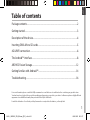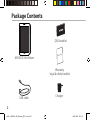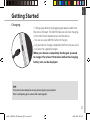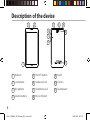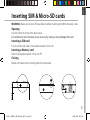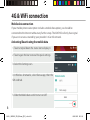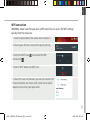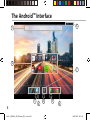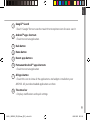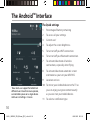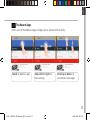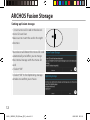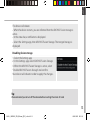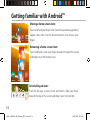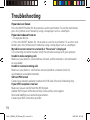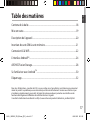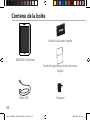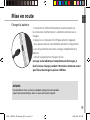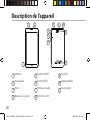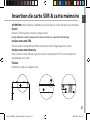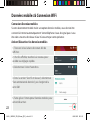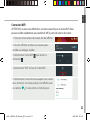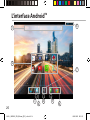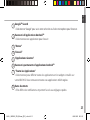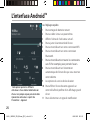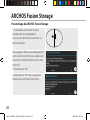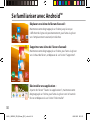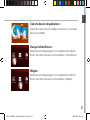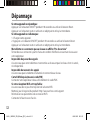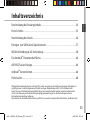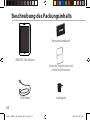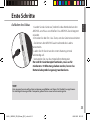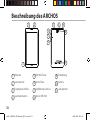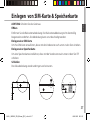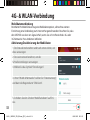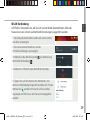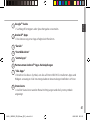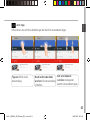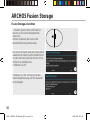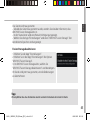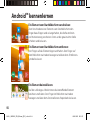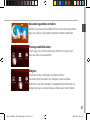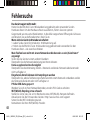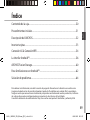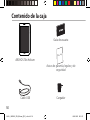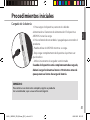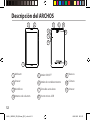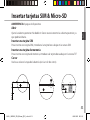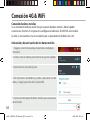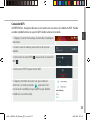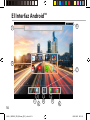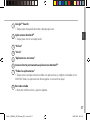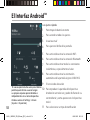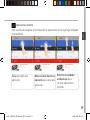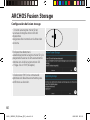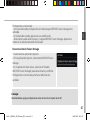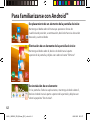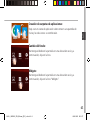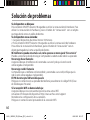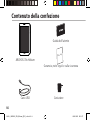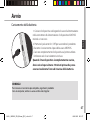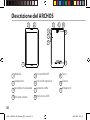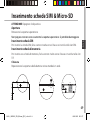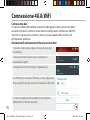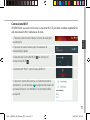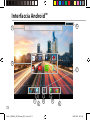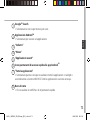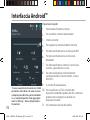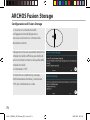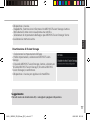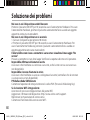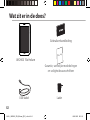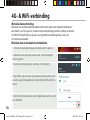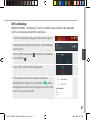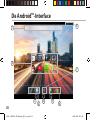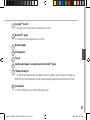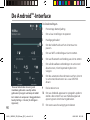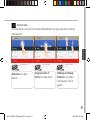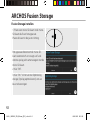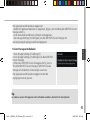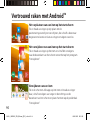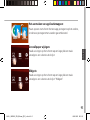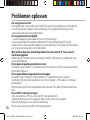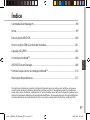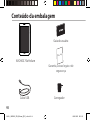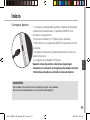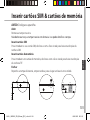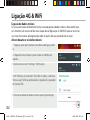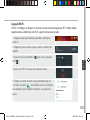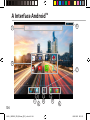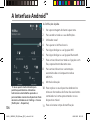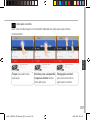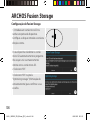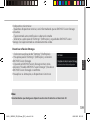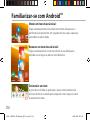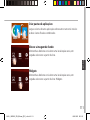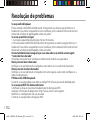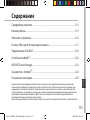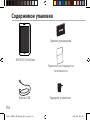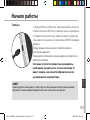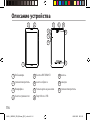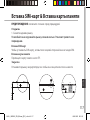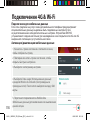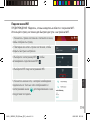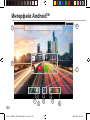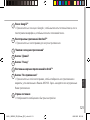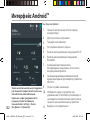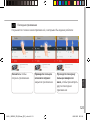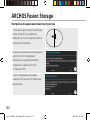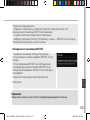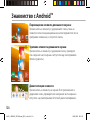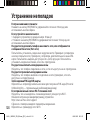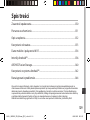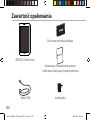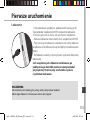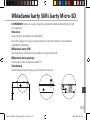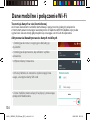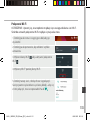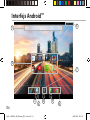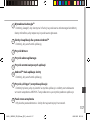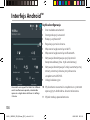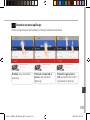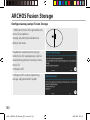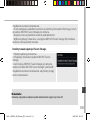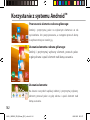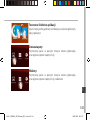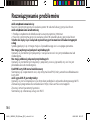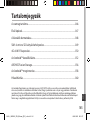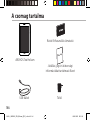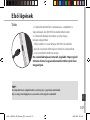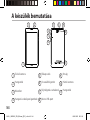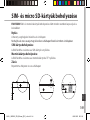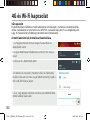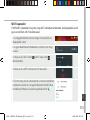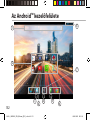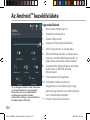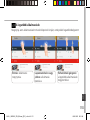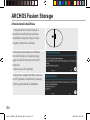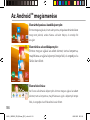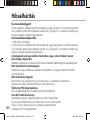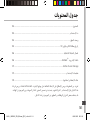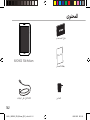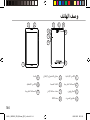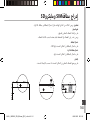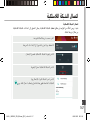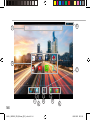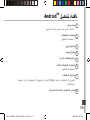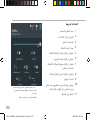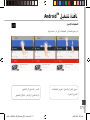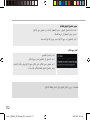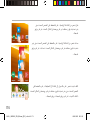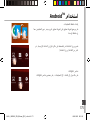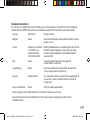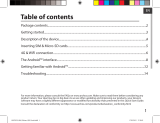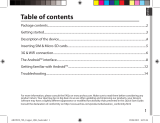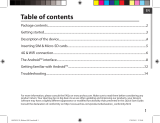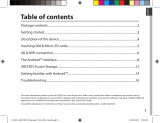Archos 70 Series User 70b Helium User manual
- Category
- Tablets
- Type
- User manual
This manual is also suitable for

1
English
Table of contents
For more information, please consult the FAQs on www.archos.com. Make sure to read them before considering any product return.
Your deal may be no big deal. As we are often updating and improving our products, your device’s software may have a slightly dierent
appearance or modied functionality than presented in this Quick Start Guide.
Package contents........................................................................................................................
Getting started..............................................................................................................................
Description of the device..........................................................................................................
Inserting SIM & Micro-SD cards...............................................................................................
4G & WiFi connection.................................................................................................................
The Android
TM
interface.............................................................................................................
ARCHOS Fusion Storage.........................................................................................................
Getting familiar with Android
TM
...........................................................................................
Troubleshooting........................................................................................................................
2
3
4
5
6
8
12
14
16
Consult the declaration of conformity on http://www.archos.com/products/declaration_conformity.html
114319_ARCHOS_70b_Helium_QSG_book.indd 1 02/09/2015 10:53:17

2
Warranty
USB cable
Charger
QSG booklet
Warranty,
legal & safety booklet
Package Contents
ARCHOS 70b Helium
114319_ARCHOS_70b_Helium_QSG_book.indd 2 02/09/2015 10:53:17

3
English
Getting Started
TIP:
To receive more complete service, please register your product.
From a computer, go to www.archos.com/register.
Charging
1. Charge your device by plugging your power cable into
the micro-USB port. The ARCHOS device will start charging.
2. Press the Power button to turn on the device.
- You can use your ARCHOS whilst it charges.
- Let your device charge completely the rst time you use it.
- Use only the supplied charger.
When your device is completely discharged, you need
to charge it for at least 10 minutes before the charging
battery icon can be displayed.
114319_ARCHOS_70b_Helium_QSG_book.indd 3 02/09/2015 10:53:17

4
4
6
8
10
5
11
1 2 9
3
7
Description of the device
Webcam
Loudspeaker
Microphone
Volume buttons
1
2
3
4
5
6
7
ON/OFF button
Hardware reset
Headphone jack
Micro-USB port
8
9
Notch
Camera
Loudspeaker
10
11
114319_ARCHOS_70b_Helium_QSG_book.indd 4 02/09/2015 10:53:17

5
Remove the back cover Insert SIM card and memory card
SIM
4G
TIF
2G
Remove the back cover Insert SIM card and memory card
SIM
4G
TIF
2G
Remove the back cover Insert SIM card and memory card
SIM
4G
TIF
2G
English
Inserting SIM & Micro-SD cards
WARNING: Make sure to turn o your device before inserting the SIM & memory cards.
Opening
Use the notch to remove the back cover.
Do not bend or twist the back cover excessively. Doing so may damage the cover.
Inserting a SIM card
For your SIM card, slide it facing downwards in the slot.
Inserting a Memory card
Slide it facing downwards in the slot TIF
Closing
Replace the back cover clicking it back into position.
114319_ARCHOS_70b_Helium_QSG_book.indd 5 02/09/2015 10:53:18

6
4G & WiFi connection
Mobile data connection
If your mobile phone subscription includes a mobile data option, you should be
connected to the Internet without any further setup. The ARCHOS will only have signal
if you are in an area covered by your provider’s 4G or 3G network.
Activating/Deactivating the mobile data
1. Touch and pull down the status bar to display it.
2. Touch again the bar to reveal the quick settings.
3. Select the Settings icon.
4. In Wireless & networks, select Data usage, then the
SIM card tab.
5. Slide the Mobile data switch to turn on/o.
114319_ARCHOS_70b_Helium_QSG_book.indd 6 02/09/2015 10:53:18

7
English
WiFi connection
WARNING: Make sure that you are in a WiFi zone. You can access the WiFi settings
quickly from the status bar.
1. Touch and pull down the status bar to display it.
2. Touch again the bar to reveal the quick settings.
3. Select the WiFi icon to activate the WiFi
connection .
4. Select “WiFi” below the WiFi icon.
5. Touch the name of network you want to connect to.
Private networks are shown with a lock icon and will
require you to enter your password.
114319_ARCHOS_70b_Helium_QSG_book.indd 7 02/09/2015 10:53:18

8
6
4
2
1
7
8
3 5
6
The Android
TM
Interface
114319_ARCHOS_70b_Helium_QSG_book.indd 8 02/09/2015 10:53:18

9
English
Google
TM
Search
>Touch "Google" for text search or touch the microphone icon for voice search.
Android
TM
apps shortcuts
> Touch to start an application.
Back button
Home button
Recent apps buttons
Permanent Android
TM
apps shortcuts
> Touch to start an application
All Apps button
> Touch this icon to show all the applications and widgets installed on your
ARCHOS. All your downloaded applications are here.
The status bar
> Displays notications and quick settings
1
2
3
4
5
6
7
8
114319_ARCHOS_70b_Helium_QSG_book.indd 9 02/09/2015 10:53:18

10
2
4
6
8 9
5
7
10
11
31
The Android
TM
Interface
The Quick settings
1 Percentage of battery remaining
2 To access all your settings.
3 Current user
*
4 To adjust the screen brightness.
5 To turn on/o your WiFi connection.
6 To turn on/o your Bluetooth connection.
7 To activate/deactivate all wireless
connections, especially when ying.
8 To activate/deactivate automatic screen
orientation as you turn your ARCHOS.
9 Location services
10 To mirror your Android device to the TV so
you can enjoy your great content exactly
as you see it on your mobile device.
11 To select a notication type
*
New multi-user support for tablets lets
different users have their own separate,
customizable spaces on a single device.
Add users in Settings > Device.
114319_ARCHOS_70b_Helium_QSG_book.indd 10 02/09/2015 10:53:19

11
English
Opens a list of thumbnail images of apps you’ve worked with recently:
The Recent Apps
Touch: to open an app. Swipe left or right: to
close an app.
Scroll up or down: to
view other recent apps
114319_ARCHOS_70b_Helium_QSG_book.indd 11 02/09/2015 10:53:19

12
Setting up fusion storage
1. Insert a micro-SD card in the device’s
micro-SD card slot.
Make sure to insert the card in the right
direction.
Your device will detect the micro-SD card
automatically and oers you to merge
the internal storage with the micro-SD
card.
2. Select “OK”.
2
3. Select “OK” in the Optimizing storage
window to conrm your choice.
3
ARCHOS Fusion Storage
114319_ARCHOS_70b_Helium_QSG_book.indd 12 02/09/2015 10:53:19

13
English
Tip:
We recommend you to turn off the device before inserting the micro-SD card.
The device will reboot.
- When the device restarts, you are informed that the ARCHOS Fusion storage is
active.
- In the status bar, a notication is displayed.
- Select the Settings app, then ARCHOS Fusion Storage. The merged storage is
displayed.
Disabling fusion storage
1. Select the Settings app.
2. In the Settings app, select ARCHOS Fusion Storage.
3. When the ARCHOS Fusion Storage is active, select
“Disable ARCHOS Fusion Storage” and conrm.
Your device will reboot in order to apply the changes.
114319_ARCHOS_70b_Helium_QSG_book.indd 13 02/09/2015 10:53:19

14
Getting familiar with Android
TM
Moving a home screen item:
Touch and hold your nger onto it until the positioning gridlines
appear, then slide it to the desired location, and release your
nger.
Removing a home screen item:
Touch and hold it, slide your nger towards the top of the screen
and drop it over the Remove icon.
Uninstalling an item:
From the All apps screens, touch and hold it, slide your nger
towards the top of the screen and drop it over Uninstall bin.
114319_ARCHOS_70b_Helium_QSG_book.indd 14 02/09/2015 10:53:20

15
English
Creating application folders:
Drop one app icon over another on a home screen and the
two icons will be combined.
Widgets:
Hold your nger on a home screen at an empty location,
then choose from the list: Widgets.
Changing your wallpaper:
Hold your nger on a home screen at an empty location,
then choose from the list: Wallpaper.
114319_ARCHOS_70b_Helium_QSG_book.indd 15 02/09/2015 10:53:20

16
Troubleshooting
If your device is frozen:
Press the ON/OFF button for 10 seconds or use the reset button. To use the reset button,
press the “pinhole reset” button by using a sharp object such as a toothpick.
If your device doesn’t turn on:
1. Charge your device.
2. Press the ON/OFF button for 10 seconds or use the reset button. To use the reset
button, press the “pinhole reset” button by using a sharp object such as a toothpick.
My tablet cannot connect to a network or “No service” is displayed
Try connecting in another location. Verify the network coverage with your operator.
Unable to make outgoing calls
Make sure your phone is connected to a network, and the network is not overloaded
or unavailable.
Unable to receive incoming calls
Make sure your phone is switched on and connected to a network (check for
overloaded or unavailable network).
SIM card PIN locked
Contact your network operator to obtain the PUK code (Personal Unblocking Key).
If your WiFi reception is too low:
Make sure you are not far from the WiFi hotspot.
Update the rmware of the device: http://www.archos.com/support.
Reset and redene your connection parameters.
Contact your WiFi connection provider.
114319_ARCHOS_70b_Helium_QSG_book.indd 16 02/09/2015 10:53:20
Page is loading ...
Page is loading ...
Page is loading ...
Page is loading ...
Page is loading ...
Page is loading ...
Page is loading ...
Page is loading ...
Page is loading ...
Page is loading ...
Page is loading ...
Page is loading ...
Page is loading ...
Page is loading ...
Page is loading ...
Page is loading ...
Page is loading ...
Page is loading ...
Page is loading ...
Page is loading ...
Page is loading ...
Page is loading ...
Page is loading ...
Page is loading ...
Page is loading ...
Page is loading ...
Page is loading ...
Page is loading ...
Page is loading ...
Page is loading ...
Page is loading ...
Page is loading ...
Page is loading ...
Page is loading ...
Page is loading ...
Page is loading ...
Page is loading ...
Page is loading ...
Page is loading ...
Page is loading ...
Page is loading ...
Page is loading ...
Page is loading ...
Page is loading ...
Page is loading ...
Page is loading ...
Page is loading ...
Page is loading ...
Page is loading ...
Page is loading ...
Page is loading ...
Page is loading ...
Page is loading ...
Page is loading ...
Page is loading ...
Page is loading ...
Page is loading ...
Page is loading ...
Page is loading ...
Page is loading ...
Page is loading ...
Page is loading ...
Page is loading ...
Page is loading ...
Page is loading ...
Page is loading ...
Page is loading ...
Page is loading ...
Page is loading ...
Page is loading ...
Page is loading ...
Page is loading ...
Page is loading ...
Page is loading ...
Page is loading ...
Page is loading ...
Page is loading ...
Page is loading ...
Page is loading ...
Page is loading ...
Page is loading ...
Page is loading ...
Page is loading ...
Page is loading ...
Page is loading ...
Page is loading ...
Page is loading ...

104
6
4
2
1
7
8
3 5
6
A Interface Android
TM
114319_ARCHOS_70b_Helium_QSG_book.indd 104 02/09/2015 10:53:32
Page is loading ...
Page is loading ...
Page is loading ...
Page is loading ...
Page is loading ...
Page is loading ...
Page is loading ...
Page is loading ...
Page is loading ...
Page is loading ...
Page is loading ...
Page is loading ...
Page is loading ...
Page is loading ...
Page is loading ...
Page is loading ...
Page is loading ...
Page is loading ...
Page is loading ...
Page is loading ...
Page is loading ...
Page is loading ...
Page is loading ...
Page is loading ...
Page is loading ...
Page is loading ...
Page is loading ...
Page is loading ...
Page is loading ...
Page is loading ...
Page is loading ...
Page is loading ...
Page is loading ...
Page is loading ...
Page is loading ...
Page is loading ...
Page is loading ...
Page is loading ...
Page is loading ...
Page is loading ...
Page is loading ...
Page is loading ...
Page is loading ...
Page is loading ...
Page is loading ...
Page is loading ...
Page is loading ...
Page is loading ...
Page is loading ...
Page is loading ...
Page is loading ...
Page is loading ...
Page is loading ...
Page is loading ...
Page is loading ...
Page is loading ...
Page is loading ...
Page is loading ...
Page is loading ...
Page is loading ...

165
Remove the back cover Insert SIM card and memory card
SIM
4G
TIF
2G
Remove the back cover Insert SIM card and memory card
SIM
4G
TIF
2G
Remove the back cover Insert SIM card and memory card
SIM
4G
TIF
2G
SD SIM
SIM
114319_ARCHOS_70b_Helium_QSG_book.indd 165 02/09/2015 10:53:42
Page is loading ...
Page is loading ...
Page is loading ...
Page is loading ...
Page is loading ...
Page is loading ...
Page is loading ...
Page is loading ...
Page is loading ...
Page is loading ...
Page is loading ...
Page is loading ...
Page is loading ...

179
National restrictions
This device is intended for home and oce use in all EU countries (and other countries following
the EU directive 1999/5/EC) without any limitation except for the countries mentioned below:
Country Restriction Reason/remark
Bulgaria None General authorization required for outdoor use and
public service
France Outdoor use limited
to 10 mW e.i.r.p.
within the band
2454-2483.5 MHz
Military Radiolocation use. Refarming of the 2.4 GHz
band has been ongoing in recent years to allow
current relaxed regulation. Full implementation
planned 2012
Italy None If used outside of own premises, general
authorization is required.
Luxembourg None General authorization required for network and
service supply (not for spectrum)
Norway Implemented This subsection does not apply for the geographical
aera within a radius of 20 km from the centre of
Ny-Alesund
Russian Federation None Only for indoor applications
Note: Frequency 2454-2483.5MHZ are restricted to indoor use in France.
Consult the declaration of conformity on http://www.archos.com/products/declaration_
conformity.html
114319_ARCHOS_70b_Helium_QSG_book.indd 179 02/09/2015 10:53:46

180
Open Source Software Offer
The software bundled with this product includes software les subject to certain open source
license requirements. Such open source software les are subject solely to the terms of the
relevant open source software license. Such open source software is provided on an “AS IS” basis
to the maximum extent permitted by applicable law.
For the open source les contained herein, please access “Open source license” section located
at: Settings\About tablet\Legal information on the device for the relevant copyright and licensing
terms. You may obtain a copy of Apache License, Version 2.0 at http://www.apache.org/licenses/
LICENSE-2.0. You may also obtain a copy of GNU General Public License, Version 2 at the Free
Software Foundation, INC, 51 Franklin Street, Fifth Floor, Boston, MA 02110-1301, USA.
Until the date that is three years after our last shipment of this product, you may obtain a copy of
the source code corresponding to the binaries for any GPL-Licensed le by contacting ARCHOS
customer service at http://www.archos.com and ARCHOS will send you a link to such source code
or will provide instructions to get the source on a physical medium.
This oer is valid to anyone in receipt of this information.
Archos company declares that this device is in compliance with the essential requirements and
other relevant provisions of Directive 1999/5/EC
SAR
Head SAR: 0.259 W/kg ; Body SAR: 1.770 W/kg
114319_ARCHOS_70b_Helium_QSG_book.indd 180 02/09/2015 10:53:46
-
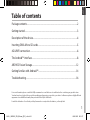 1
1
-
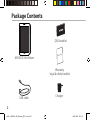 2
2
-
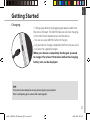 3
3
-
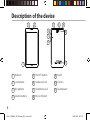 4
4
-
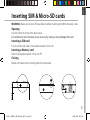 5
5
-
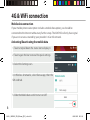 6
6
-
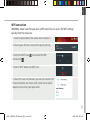 7
7
-
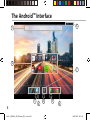 8
8
-
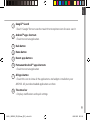 9
9
-
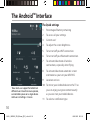 10
10
-
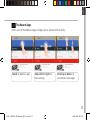 11
11
-
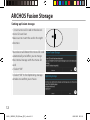 12
12
-
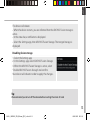 13
13
-
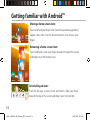 14
14
-
 15
15
-
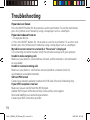 16
16
-
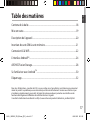 17
17
-
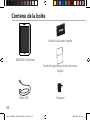 18
18
-
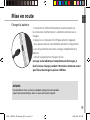 19
19
-
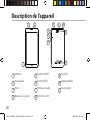 20
20
-
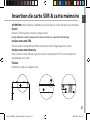 21
21
-
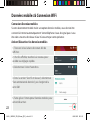 22
22
-
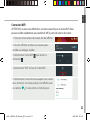 23
23
-
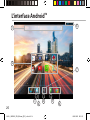 24
24
-
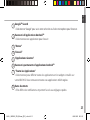 25
25
-
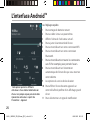 26
26
-
 27
27
-
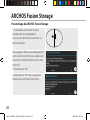 28
28
-
 29
29
-
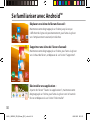 30
30
-
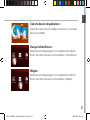 31
31
-
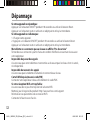 32
32
-
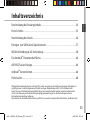 33
33
-
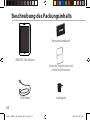 34
34
-
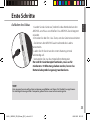 35
35
-
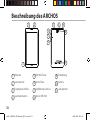 36
36
-
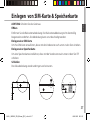 37
37
-
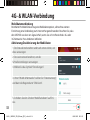 38
38
-
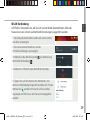 39
39
-
 40
40
-
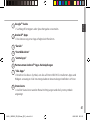 41
41
-
 42
42
-
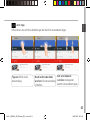 43
43
-
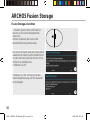 44
44
-
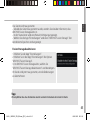 45
45
-
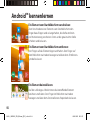 46
46
-
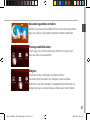 47
47
-
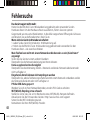 48
48
-
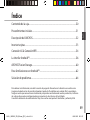 49
49
-
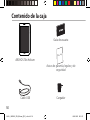 50
50
-
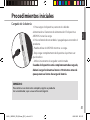 51
51
-
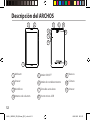 52
52
-
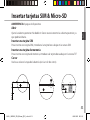 53
53
-
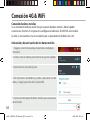 54
54
-
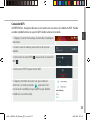 55
55
-
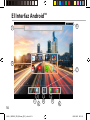 56
56
-
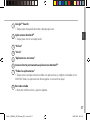 57
57
-
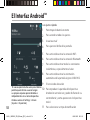 58
58
-
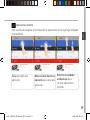 59
59
-
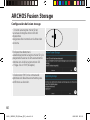 60
60
-
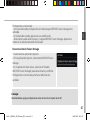 61
61
-
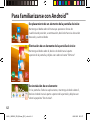 62
62
-
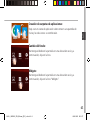 63
63
-
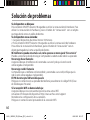 64
64
-
 65
65
-
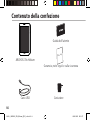 66
66
-
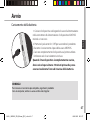 67
67
-
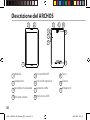 68
68
-
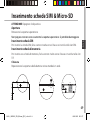 69
69
-
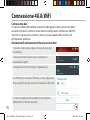 70
70
-
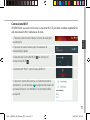 71
71
-
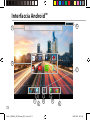 72
72
-
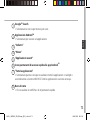 73
73
-
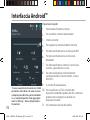 74
74
-
 75
75
-
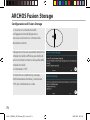 76
76
-
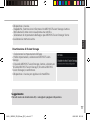 77
77
-
 78
78
-
 79
79
-
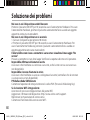 80
80
-
 81
81
-
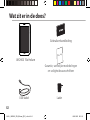 82
82
-
 83
83
-
 84
84
-
 85
85
-
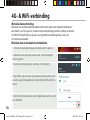 86
86
-
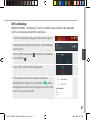 87
87
-
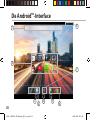 88
88
-
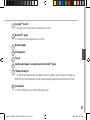 89
89
-
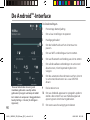 90
90
-
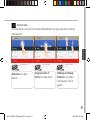 91
91
-
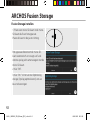 92
92
-
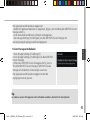 93
93
-
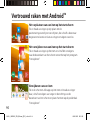 94
94
-
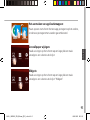 95
95
-
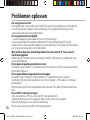 96
96
-
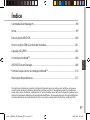 97
97
-
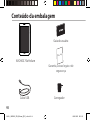 98
98
-
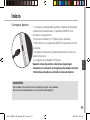 99
99
-
 100
100
-
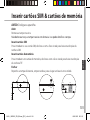 101
101
-
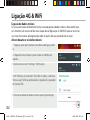 102
102
-
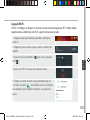 103
103
-
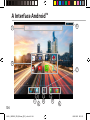 104
104
-
 105
105
-
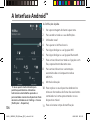 106
106
-
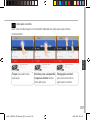 107
107
-
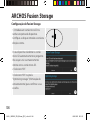 108
108
-
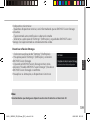 109
109
-
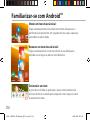 110
110
-
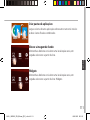 111
111
-
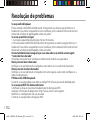 112
112
-
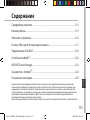 113
113
-
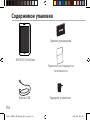 114
114
-
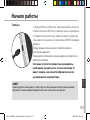 115
115
-
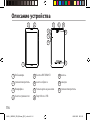 116
116
-
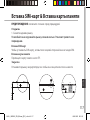 117
117
-
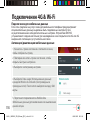 118
118
-
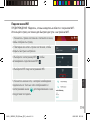 119
119
-
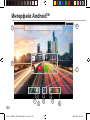 120
120
-
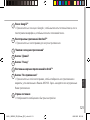 121
121
-
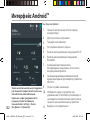 122
122
-
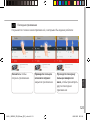 123
123
-
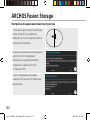 124
124
-
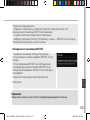 125
125
-
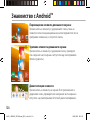 126
126
-
 127
127
-
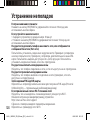 128
128
-
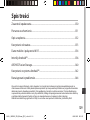 129
129
-
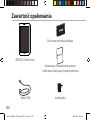 130
130
-
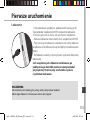 131
131
-
 132
132
-
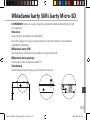 133
133
-
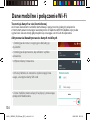 134
134
-
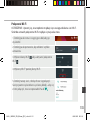 135
135
-
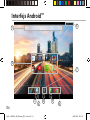 136
136
-
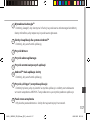 137
137
-
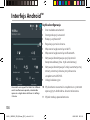 138
138
-
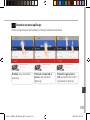 139
139
-
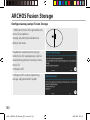 140
140
-
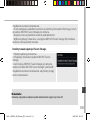 141
141
-
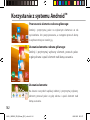 142
142
-
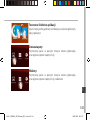 143
143
-
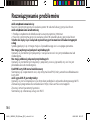 144
144
-
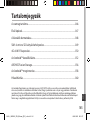 145
145
-
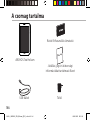 146
146
-
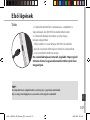 147
147
-
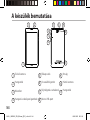 148
148
-
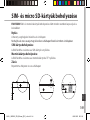 149
149
-
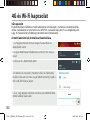 150
150
-
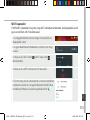 151
151
-
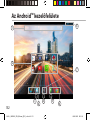 152
152
-
 153
153
-
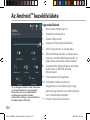 154
154
-
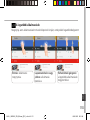 155
155
-
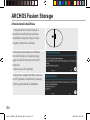 156
156
-
 157
157
-
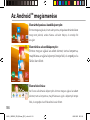 158
158
-
 159
159
-
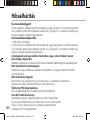 160
160
-
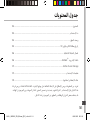 161
161
-
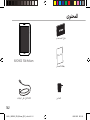 162
162
-
 163
163
-
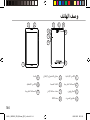 164
164
-
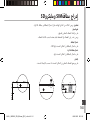 165
165
-
 166
166
-
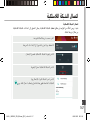 167
167
-
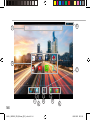 168
168
-
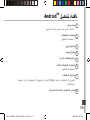 169
169
-
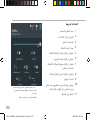 170
170
-
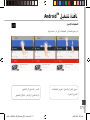 171
171
-
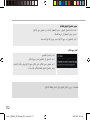 172
172
-
 173
173
-
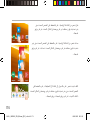 174
174
-
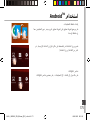 175
175
-
 176
176
-
 177
177
-
 178
178
-
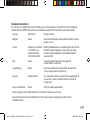 179
179
-
 180
180
Archos 70 Series User 70b Helium User manual
- Category
- Tablets
- Type
- User manual
- This manual is also suitable for
Ask a question and I''ll find the answer in the document
Finding information in a document is now easier with AI
in other languages
- italiano: Archos 70 Series User 70b Helium Manuale utente
- français: Archos 70 Series User 70b Helium Manuel utilisateur
- español: Archos 70 Series User 70b Helium Manual de usuario
- Deutsch: Archos 70 Series User 70b Helium Benutzerhandbuch
- русский: Archos 70 Series User 70b Helium Руководство пользователя
- Nederlands: Archos 70 Series User 70b Helium Handleiding
- português: Archos 70 Series User 70b Helium Manual do usuário
- polski: Archos 70 Series User 70b Helium Instrukcja obsługi
Related papers
-
 Archos Neon Series User Neon 70 plus User manual
Archos Neon Series User Neon 70 plus User manual
-
 Archos 70 Series User 70c Xenon User manual
Archos 70 Series User 70c Xenon User manual
-
 Archos Cobalt Series User 70b Cobalt User manual
Archos Cobalt Series User 70b Cobalt User manual
-
 Archos 70 Series User Xenon 70 Color User manual
Archos 70 Series User Xenon 70 Color User manual
-
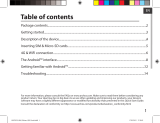 Archos 70 Series User Helium 80b User manual
Archos 70 Series User Helium 80b User manual
-
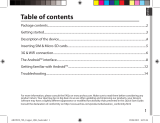 Archos 70 Series User Copper 70b User manual
Archos 70 Series User Copper 70b User manual
-
Archos 70 Series User 70b Xenon User manual
-
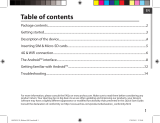 Archos 70 Series User 70 Helium User manual
Archos 70 Series User 70 Helium User manual
-
Archos 70 Series User 502711 User manual
-
 Archos 70 Series User 8700 User manual
Archos 70 Series User 8700 User manual
Other documents
-
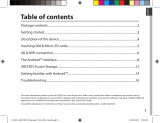 Archos Diamond Series User Diamond Tab User manual
Archos Diamond Series User Diamond Tab User manual
-
Archos 101 Xenon Owner's manual
-
Archos Neon Series User Neon 79 User manual
-
Archos 80 Series User Xenon 80D User manual
-
Archos 90 Neon User manual
-
Archos 97 Neon User manual
-
 Archos 80 Series User 80c Xenon User manual
Archos 80 Series User 80c Xenon User manual
-
 Archos Platinium Series User 101c Platinum User manual
Archos Platinium Series User 101c Platinum User manual
-
Archos 90 Neon Owner's manual
-
 Manual del Usuario Archos Copper 101c User manual
Manual del Usuario Archos Copper 101c User manual