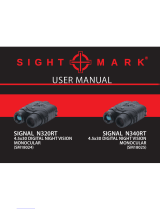Page is loading ...

DIGITAL DAY/NIGHT VISION:
1. Your new binocular operates with batteries. Unlike a
daylight binocular, where you see the image due to light
traveling through the glass and the prisms, the digital night
vision device works by processing the image with the internal
CCD or CMOS sensor and projecting the image onto an LCD
screen. While the CCD/CMOS sensor and the LCD display are
both crucial components of your viewer, the optical parts of the
unit are also very important, as they gather the light into the
CCD/CMOS sensor and then bring the projected image from LCD
screen to your eye. Since the image is projected on the screen,
just like any TV, it has certain limited resolution, so your digital
night viewer cannot provide the same crystal clear image, as
you see through your daylight binoculars.
2. Another important point – your digital night vision viewer
has full color image during the day and option of color / night
vision green / black & white images when operating with IR
illuminator – why? Because full color image sometimes washes
out the details in the dark and will not be as effective as
monochrome image during nighttime conditions. The night
vision green color was chosen because green color shows more
details than any other color in the palette and black & white
image is especially useful when reading text or building signs or
car plates.
3. Your digital viewer is intended for operation during daylight
and nighttime hours. Please note that during daylight you will
have to reduce the brightness level of the unit to prevent the
image from becoming totally washed out. You should also
utilize Color Enhancing Filter, supplied with the unit for daylight
operation in order to view more vibrant colors.
4. For more details on how to operate your viewer, please read
this manual completely to ensure proper operation.

YOUR SYSTEM INCLUDES THE FOLLOWING:
1. LN-DB60-HD Digital Night Vision Viewer/recorder
2. 8GB Micro SD-card (installed into the SD-card slot)
3. Color Enhancing Filter (Daylight use only for vivid colors)
4. Carry case with shoulder strap
5. Padded neck strap
6. DC adapter with US plug (EU plug adapter included for
International customers) (110V/240V compatible)
7. RCA-type Video Cable
8. USB cable
9. 2xCR123 batteries (optional – may not be included with
every unit – if included they are NON-RECHARGEABLE)
10. 18650 Battery charger
11. Lens cleaning cloth
WI-FI APP LINKS:
Scan the appropriate QR code with your phone camera for either
Android or Apple Wi-Fi App and choose to follow the link to the
store to download the App. Follow Wi-Fi connection instructions
listed on page 10 for connecting your binocular to the App.
Android QR Apple QR
OPERATION:
Now that we’ve covered some of the basics of the technology
behind the night vision, let’s learn how to operate your new device.
Please look at the next page to identify all the parts of the unit.

LN-DB60-HD DIGITAL BINOCULAR /
RECORDER
Glossary:
1 – Objective Lens Focusing Wheel 9 – IR Beam Brightness Wheel
2 – Video Record Button 10 – Accessory Mount
3 – Still Image Button 11 – USB / Micro-SD Card Ports
4 – Image / Zoom Button 12 – DC Output
5 – Power ON/OFF Button 13 – IR Beam Focusing Wheel
6 – Infrared / Menu Button 14 – Video Output
7 – Ocular Focusing Wheels 15 – Battery Compartment
8 – Brightness Toggle Wheel
12
8
4
11
1
12
10
2
5
6
9
3
2
1
14
15
13
8
7
11

INSTALLING THE BATTERIES:
Your digital day/night vision unit operates on a single 3.7V rechargeable
battery type 18650 available at Amazon and other online retailers.
NOTE: it is possible to use either regular or rechargeable CR123
batteries, but working time may be reduced and batteries connection
may not be 100% reliable
WARNING: if 2xCR123 batteries are supplied
with the unit – they are not rechargeable – do
not charge or recharge these batteries!
WARNING: it is prohibited to charge any battery
inside the unit or have battery inside the unit
while operating it from wall or car outlet!
To install the batteries, unscrew the battery compartment cover (15),
located on the front of the unit between the objective lens and the IR
illuminator and install the batteries into the compartment inserting the
positive (+) end first. Once the batteries are inside, replace the cover.
TURNING THE UNIT ON AND OFF:
Your digital day/night vision unit has one-touch push-buttons. To turn
the unit ON, first remove the objective lens cover and momentarily
press the power button (5). The green light indicator located on the
back of the unit should light up. Look through the ocular – you should
see the Welcome screen for a few seconds, followed by image. Even if
the image is not yet sharp, the unit is operating. To turn the unit OFF,
press and hold the power button for 2 seconds. The image will
disappear if you turn the unit off correctly. Always replace the objective
lens cover after the unit is turned off and no longer is in use to protect
the lens from scratching or dust.
IMPORTANT: When turning the unit ON it is normal to see some image
flickering, as the components warm up to display the image. This is
normal and does not affect the unit. If the flickering continues after 5-

10seconds, please try to decrease the brightness of the image by gently
toggling the Brightness Wheel (8) either left or right.
CONNECTING THE DC ADAPTER:
Your digital binocular can also operate from a common wall outlet with
the use of the plug adapter (included). Insert the adapter cord into the
DC Output (12) and connect adapter to the wall outlet. IMPORTANT:
Always remove the batteries prior to operating the unit from
wall/car outlet!
SETTING UP DATE AND TIME:
As your viewer has capability to take images and record video, time and
date is automatically stamped onto each image and video recording. To
set the correct date and time, please follow this procedure:
Turn the unit ON. After image appears, press and hold for 2 seconds the
IR/Menu Button (6). Menu will appear on the image screen. Select
date/Time option with Image button (4) and activate it with IR/Menu
button (6). Default date format is MM/DD/YYYY. To adjust the
numbers, press Image Button (11) either in + or – direction. To switch
between date/month/year, press IR button momentarily. After Date is
set, adjust the time. Time is in 24hr format, so 13:00 is 1pm; 17:30 is
5:30pm and so on. As with the date, changing hours and minutes is
done with Image button (4) either + or – and moving between hours
and minutes is done via IR button (6). Once the time is adjusted you
may choose to change the date format from the factory setting
MM/DD/YYYY to DD/MM/YYYY or YYYY/MM/DD according to your
preference. Once you are finished setting date and time, you must
confirm your setting by pressing REC button (2).
IMPORTANT: in order to preserve the set date/time do not
remove the dead batteries from the unit until you are ready to
replace them with the new set, then replace the old batteries with
new set as quickly as possible and the date/time will be
preserved.

FOCUSING THE UNIT:
To obtain the sharp image, you must first rotate the objective lens (1) in
either direction, until you notice in which position the image is at its
best. After that, rotate the oculars (7) also until the image is at its best.
You may have to repeat the process again, until the image is sharp and
clear. Once the clear image is obtained, you no longer need to adjust
the oculars, just rotate the front objective lens to adjust the distance to
the object you are viewing.
BRIGHTNESS ADJUSTMENT:
Your digital viewer is equipped with dual brightness control. An
automatic brightness control sensor adjusts the image brightness
according to the available ambient light. In addition a toggle brightness
adjustment wheel (8) allows you to fine-tune the image brightness
depending on the ambient light conditions. Please note that during
daylight you will need to tone the brightness down to avoid image
flickering and to preserve the battery life. During nighttime you could
increase the brightness all the way up, however when utilizing built-in
or external IR illuminator, you may need to tone the brightness down a
bit.
ELECTRONIC IMAGE MAGNIFICATION ZOOM:
Your unit is also equipped with electronic zoom function, which allows
you to change image magnification from 6x to 30x. To increase the
image magnification press the IMAGE button (4) on the + side and look
into the ocular – you will see the image magnification increase. At the
minimum level (1.00) the image magnification is 6x; at the maximum
level (5.00) the image magnification is 30x. You can see the zoom level
in the left lower corner of the image screen once you start pressing the
IMAGE button on the + side. To decrease the image magnification,
press the IMAGE button on the – side.
USING INFRARED ILLUMINATOR:
Your digital viewer is equipped with a built-in powerful Infrared
illuminator light. This light operates in a spectrum, which is normally
invisible to a human eye, however with the help of the internal image
sensor you will see a beam of light when looking though the ocular.

Since the image sensor does not actively amplify the available light, you
will need to utilize the IR illuminator often in the nighttime conditions.
To turn the Infrared illuminator ON, press the IR illuminator button (6)
momentarily – image will remain full color. To switch image to night
vision green (Sephia option) – press IR button again. To switch image to
Black & White press the IR button again. To turn the IR illuminator OFF
press the same IR button again once. A red light indicator located in the
back of the unit will light up indicating the IR Illuminator is on and will
disappear when the IR illuminator is off.
Your binocular has a fully adjustable IR beam, meaning you can adjust
the IR power via special IR brightness wheel (9) located just below the
image brightness toggle wheel (8). You can also adjust the width of the
IR beam by rotating the IR beam focusing wheel (13) in order to either
spread the IR light beam, or narrow it for longer distances.
It is also possible to utilize different color image options without the use
of IR illuminator in order to preserve battery power. If you wish to use
night vision green or black & white image continuously, activate it via
the IR button and dial the IR brightness all the way down via the IR
brightness wheel (9), so that you are not wasting the battery power.
When using the infrared illuminator it is important to remember that
like a flashlight, it is brightest when used in short distances. As the
distance increases, the intensity of the infrared light fades away.
Extended range IR illuminators are available (model LN-EIR-2, or LN-
ELIR-2), which can be mounted into the top accessory mount socket
(10). The thread is a standard ¼” type and will accept any accessory
with mounting screw of that size. Please note there is another
mounting socket at the bottom of the binocular, which is reserved for
mounting the unit onto a tripod with standard ¼” thread.
TAKING PICTURES AND RECORDING HD VIDEOS:
Your digital viewer has the ability to take pictures and record HD videos
onto the external Micro-SD card. 8GB card is included with your unit
and it is already installed into the SD-card slot. The Micro-SD card can
be upgraded up to 128GB, which is especially useful if you plan to
record a lot of videos. To change the SD-card, open the SD-card/USB
compartment (11) and remove the included 8GB card by carefully

pressing onto its end. It will pop out of its slot. Gently remove the card
and replace it with the new one by pressing it straight forward until it is
securely locked in the slot. Close tightly the rubber compartment cover
to protect the card from water and/or dust.
To take a picture, focus the unit onto the object you are viewing and
with a steady hand firmly press the PIC button (3) once. The display will
give a countdown (2-1) and then image is taken and is automatically
stored onto the SD card.
To record a video, focus the unit onto the object and press REC button
(2) once. The system will start recording. Please note that the video is
being recorded in Full-High Definition (1080p) and in the Widescreen
format (16x9). To stop video recording press REC button again. During
video recording it is possible to take a still picture by pressing PIC button
(3) momentarily. Please note during video recording it is still necessary
to re-adjust the focus if you wish to record different objects, located at
different distances. Please be aware that actual video recording quality
is significantly higher than what you will see through the viewfinders –
to see recording in High Definition widescreen format please remove
the micro-SD card and play it on your Blu-Ray player or computer.
NOTE: during daylight video-recording is 60fps, during nighttime it is
30fps.
CHOOSING CORRECT ISO (SENSITIVITY) SETTING:
Your digital binocular comes with 5 user-selectable ISO (sensitivity)
settings, plus an AUTO mode. All units come with AUTO mode as a
default setting and in most conditions this mode is the best choice for
viewing and recording. In certain conditions where extra sensitivity is
desired (such as Sky Watching where small light objects need to be
constantly seen) it is better to select one of the highest ISO settings
(between 1600 and 6400) for constant sensitivity, which prevents any
sudden bright light source to lower the overall system sensitivity. To
choose the ISO setting, access the menu by long pressing the IR/Menu
button (6) and selecting desired mode with IMAGE/Zoom button (4) and
confirming with IR button (6)
VIEWING PICTURES AND RECORDED VIDEOS:
It is possible to view the images and videos directly on the unit’s micro-
display. To do so, while the unit is operating press the Power button (5)

momentarily just once. You will be able to switch between images and
videos by pressing IMAGE button (4) in either + or – direction. To play
the recorded video, press PIC button (3) once. To stop playing video
press PIC button again. To exit picture/video viewing mode and to
come back to the active image mode, press Power button (5) briefly just
once. Please note – if you press and hold Power button, your unit will
shut down and would need to be reactivated again by pressing Power
button once.
CONNECTING TO EXTERNAL VIDEO SOURCE:
You can connect your device to the TV/VCR/DVR via the RCA-type video
cord (included with your device). Connect the small end of the Video
cable to the Video Output (14) and then connect the yellow plug to the
TV/Recorder video input. NOTE – if you live outside of USA, you may
need to switch the Video Output from NTSC to PAL by accessing the
menu (Press IR Button for 2 seconds and when Menu appears select the
Video format option. Switch between NTSC and PAL formats by pressing
the Image Button and confirm your setting by pressing IR button).
WI-FI LINK INSTRUCTIONS:
1. Download “WIFI ACTION CAMERA” app on your Android
phone/tablet or on iPhone/iPad (NOTE: if the App cannot be
found by searching the store – please scan the appropriate QR
code provided for your convenience on page 3 and choose to
link to the store)
2. Press PIC button for 3 seconds to activate your monocular WI-FI
setup. Look through the eyepiece and observe the WI-FI link
name and Password. The Wi-Fi link is the first line of the screen
and the password is on the second line.
3. Open the App
4. Click on “Connect Camera”
5. Click on “Go Settings”
6. Find the Wi-Fi link (same as first line shown on the unit’s LCD
display) and click on it
7. Enter password (second line of the unit’s LCD display) – NOTE:
only numbers after “:” are needed to be entered – typical
default password is 12345678

8. Close the app and open the App again and click on “Connect
Camera”
9. Green check (√) sign means camera is now connected
10. Follow on screen menu on your mobile phone to utilize the
available features of the app.
TROUBLESHOOTING:
1. Unit does not turn on and the light indicator is off:
a) please check if the batteries are inserted correctly
b) please make sure the batteries are fresh
2. The light indicator is working, but you cannot see the image:
a) you may be turning the unit on in a dark area with the
lens cover still on the unit
b) You may need to turn on the infrared light
3. Unable to obtain sharp and clear image:
a) you may need to repeat the process of rotating the
oculars and objective lens several times until you get a
good feel of it
b) You may be viewing an object that it too close – the
minimum focusing distance is approximately 80cm or
2.6ft
4. I switch from active image to photo/video review and the unit shuts
off:
a) You are pressing the Power button too long. You must
only press the Power button momentarily.
5. Image freezes during operation or during initial turn on:
a) Open at least one battery compartment and then re-
activate the unit.
b) If this situation continues – call or e-mail our technical
support: 1-972-722-1100 / [email protected]m
6. I’m trying to turn the IR illuminator on and instead I see the
date/time menu:
a) You are holding the IR button for more than 1 sec. In
order to turn the IR illuminator on, you must press the IR
button once and immediately release it.
WARNING! NEVER ATTEMPT THE FOLLOWING:

1. Try to disassemble the unit by yourself or by
anyone who is not our authorized technician.
Doing so may result in injury and will void any
warranty claims
2. Charge batteries included with the unit – they are
not rechargeable!
3. Charge ANY batteries inside the unit – it can only
be done in the correct battery charger!
4. Leave the batteries inside the unit while operating
it from the AC/DC source! You must remove the
batteries prior to connecting the cord!
5. Submerse the unit into water or use it during
heavy rain.
TECHNICAL SPECIFICATIONS:
CCD/CMOS Resolution / Sensitivity: _____ 1920x1080 / 0.002lux (night)
Image Display __________________0.26” Micro-flat HR 800x600 (dual)
Still Image resolution ______________________________ 2.1MP JPEG
Video resolution (signal) ____________Full-HD 1080p AVI (NTSC / PAL)
Video recording daylight _________________________________ 60fps
Video recording nighttime ________________________________ 30fps
Image Magnification ___________________________________6x-30x
Focusing Distance______________________________ 80cm (2.6ft) - ∞
Viewing Distance (clear skies, full moon) _____________ 600m (656yds)
Viewing Distance (1/4 Moon) ______________________ 400m (437yds)
Viewing Distance (IR complete darkness) _____________ 200m (219yds)
Field Of View_____________________________________________ 7°
Memory ___________________________ Micro SD card (up to 128GB)
External Wi-Fi ___________________________________ 802.11 b/g/n
Power________________2 x 3V Lithium (CR123) or 1 x 3.7V type 18650
Operating Time _________________2.5-3hrs (2xCR123) __4hrs (18650)
Dimensions______________180mm x 120mm x 60mm (7.2”x4.7”x2.3”)
Weight__________________________________________ 725g (1.6lbs)
Warranty_______________________________________________1yr
---------------------------------------------------------------------------------------------------------
LUNA OPTICS, INC. 300 Hawthorn Dr., Fate, TX 75087 (USA)
E-mail: info@lunaoptics.com Web: www.lunaoptics.com © 2018
/