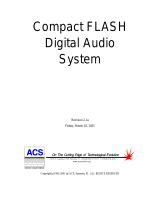Page is loading ...

2
* Support of the PCD-47 series for any Unix system on an OEM basis must be arranged under
a separate contract.
• MS-DOS is the registered trademark of Microsoft.
• Apple and Macintosh are the registered trademarks of Apple Computer, Inc.
• IBM PC/AT is the trademark of International Business Machines Corporation.
• EZ-SCSI is the trademark of Adaptec, Inc.
• Photoshop is the registered trade mark of Adobe Systems, Inc.
• Other company names and product names are the trademarks and registered trademarks of
their respective companies.
© Copyright 2000 Microtech International, Inc. All rights reserved. MP00621
Preface
Thank you for purchasing the Microtech PCD-47. The PCD-
47 can be connected to various makes of personal computers
to read and write digital film cards. The data recorded on a
digital film card with a digital camera can thus be directly read
into a personal computer. Please read these instructions
carefully before installation and use.
The features of this product include:
❏SCSI interface for high speed data transfer to your computer.
❏ Can be connected to Macintosh, IBM PC/AT compatible
computers, running Dos, Windows 3.x, Windows 98 and
Windows NT.
❏ Can be used with Solaris, Sun Sparc, Sun Ultra Sparc, Digital
Unix, VMS, AIX, HP and Linux.*
❏ One type III slot, one CompactFlash slot, and one SmartMedia
(SSFDC) slot.
Of the standard PCMCIA/JEIDA cards, ATA cards, CompactFlash,
and SmartMedia (both 3.3V and 5V, supports up to 128MB of
SmartMedia) may be used.

3
Technical
Specifications
Troubleshooting
Product Outline Use with a
Macintosh
Windows
95/98/NT
Safety
Standards
Table of Contents
Preface .......................................................................................................... 2
FCC radio frequency interference warning .................................................. 5
Precautions ................................................................................................... 6
Safety Precautions and handling.................................................................. 7
1. Product outline ........................................................................................ 8
Using with Macintosh .................................................................................. 8
Using with Windows .................................................................................... 8
Using with Unix Systems ............................................................................. 9
2. Accessories ............................................................................................. 10
3. Identifying the parts .............................................................................. 11
4. Making connections with a computer .................................................. 13
Use without other SCSI devices ................................................................. 13
Termination ................................................................................................ 14
Other Jumper Pins....................................................................................... 14
Use with other SCSI devices ...................................................................... 15
SCSI ID Settings Explained ...................................................................................................15
Setting SCSI ID (external) .......................................................................... 16
A SCSI hint for Mac Users .......................................................................... 16
SCSI ID Table ............................................................................................. 17
Setting SCSI ID (internal)........................................................................... 17
SCSI ID Settings for Windows Computers ................................................. 18
Turning on the power ................................................................................. 18
5. Installation (Windows) .......................................................................... 19
SCSI Card Installation................................................................................ 19
Windows 95/98 and Windows NT Users .................................................... 19
External Reader Installation ...................................................................... 20
Internal Reader Installation........................................................................ 20
6. Basic operations (Windows) ................................................................. 20
Inserting the PC card .................................................................................. 20
Removing the PC card ............................................................................... 23
7. Installation (Macintosh)........................................................................ 23
Functions of the Macintosh Driver ............................................................ 23
8. Basic Operations (Macintosh) .............................................................. 23
...................................................................................................................................................24

4
Table of Contents Continued
When the lock indicator is lit..................................................................... 24
10. Troubleshooting................................................................................... 26
Windows Troubleshooting...........................................................................26
Macintosh Troubleshooting .........................................................................27
11. Specifications.........................................................................................28
Dimensions ..................................................................................................29
SCSI Command Set .....................................................................................31
Safety Standards ..........................................................................................32
Index ............................................................................................................33

5
Technical
Specifications
Troubleshooting
Product Outline Use with a
Macintosh
Windows
95/98/NT
Safety
Standards
FCC radio frequency interference warning
This equipment generates and uses radio frequencies, and if not
installed and used in strict accordance with the manufacturer’s
instructions, can cause interference to radio and television reception.
This equipment has been certified and found to comply with the limits
for a Class B computing device in accordance with the specifications
in Subpart J of Part 15 of the FCC rules, which are designed to
provide reasonable protection against such interference in a commer-
cial installation.
However, there is no guarantee that interference will not occur in a
particular installation. If this equipment does cause interference to
radio or television reception, which can be determined by turning the
equipment off and on, the user is encouraged to try to correct the
interference by one or more of the following measures:
1. Re-orient the receiving antenna.
2. Re-orient the computer with respect to the receiver.
3. Move the computer further away from the receiver.
4. Plug the computer or receiver into a different outlet so
computer and receiver are on different branch power circuits.
5. Ensure that card mounting screws, attachment connector
screws, and ground wires are tightly secured.
If necessary, the user should consult with the dealer or an experi-
enced radio/television technician for additional suggestions. The user
might find the following booklet helpful, prepared by the Federal
Communications Commission:
How to Identify and Resolve Radio TV
Interference Problems
. It is available from the U. S. Government
Printing Office, Washington, DC 20492, Stock No. 004-000-00345-4
(FCC Part No. 15.838b)
* Notice for customers in Canada. This apparatus complies with the
Class B limits for radio noise emissions set out in Radio Interference
Regulations.

6
Precautions
■ Power source
The PCD-47 uses a standard domestic household power cord.
The PCD-47-MAC and PCD-47-PC operate at voltages between
100V to 240V. The PCD-47B operates using the computer’s
electrical power.
■ Power cord
- Do not bend the power cord excessively or place heavy objects on
it.
- Damage to the cord may cause fire or electric shock.
- Do not unplug the cord by pulling on it.
- Do not plug or unplug with wet hands.
- Unplug from the outlet when you are not using the unit for long
periods of time.
- Plug the power cord directly into a wall outlet whenever possible.
Use of extension cords and power dividers can cause malfunctions.
- Do not use outlets that have other large electrical appliances, such
as air conditioners and copy machines plugged in them.
■ To prevent electric shock
Never remove the cabinet of this unit. Some components inside
operate at high voltages and can cause severe electric shock if
touched.
■ Keeping objects and materials out of the unit
Make sure that no liquid is spilled or leaks into this unit and that no
metal or inflammable objects fall inside since this can cause fire,
shock, malfunctioning or accidents.
■ In case of accident or malfunction
If the unit makes unusual noises or begins smoking, or if a foreign
object gets inside the unit, unplug the power cord from the outlet
and contact the dealer from which you purchased the unit.

7
Technical
Specifications
Troubleshooting
Product Outline Use with a
Macintosh
Windows
95/98/NT
Safety
Standards
Safety Precautions and handling
■ Proper places for use and storage
- This unit is to be used at temperatures between +5°C and +40°C and at
relative humidities between 20% and 80%(with no condensation).
- Do not use or store the unit in an excessively hot or cold place.
- Do not use or store the unit in a dusty place or in direct sunlight.
- Do not use or store the unit in a place subject to excessive vibration or in
an unstable place to prevent possible failures.
- Do not place the unit close to a system which generates strong magnetic
fields (motor, transformer, television, loudspeaker, magnet etc.) to
prevent malfunction.
- Do not close vents that may cause internal temperature to rise.
- Do not stack the units.
- Do not use in an enclosed (unventilated) area.
■ Precautions for connection
When connecting this unit to a personal computer or any other equip-
ment, always first turn off the main power of the equipment to be
connected.
■ Precautions for transportation
- Disconnect cables and remove any PC cards before transporting the unit.
- Use the cardboard box in which the unit was initially packed.
- This is a precision device. Do not subject to excessive shock or vibra-
tion.
■ Maintenance of the cabinet
- Do not use thinner, benzene, insecticide and other volatile substances to
clean the cabinet as this may cause deterioration and delamination of
the paint.
- Clean the cabinet and front panel with a soft cloth. Remove severe dirt
with a soft cloth moistened with a small amount of neutral detergent
diluted with water. Wipe dry after cleaning.
- Disconnect the power plug from the receptacle before performing any
maintenance on the unit.

8
1. Product outline
This PC card drive is designed to be connected to a personal com-
puter to read and write PC cards (ATA type II, CompactFlash,
SmartMedia, and PCMCIA hard disks). A SCSI interface is used to
enable the device to be connected to a Macintosh, IBM PC/AT
compatible running Dos, Windows 95/NT/98, Sun Sparc and Sun Ultra
Sparc, or other personal computers.
Using with Macintosh*
Connect the card drive to the SCSI port, the standard Macintosh
hard disk interface. Some more recent Macintosh models (ex: G3,
G4) may require the addition of a PCI SCSI board. Microtech recom-
mends Adaptec SCSI boards. Use of the PCD-47 with a Macintosh
requires the use of Macintosh mounting software to mount removable
media such as PC cards, CompactFlash, SmartMedia, and PCMCIA
hard disks. Microtech includes Software Architects DOS Mounter SE
with the Macintosh version of the PCD-47 (part no: PCD-47-MAC).
For owners of other versions of the PCD-47, this software can be
purchased as an option through Microtech along with the reader, or
may be purchased from a separate vendor. The software may also
be purchased and downloaded online at:
http://www.softarch.com/go/online.html
Using with Windows*
If you do not already have a SCSI board installed, follow the installa-
tion instructions that come with your SCSI board. The manufacturer
recommends Adaptec SCSI boards. For Dos, Windows 3.x Windows
95/NT/98, simply connect the PC Card reader to the SCSI board, or
another SCSI device, turn on the PC Card reader’s power and reboot
the computer. Your PC card reader will appear as a drive letter under
“My Computer”. You may now insert PC cards and access them as
you would a hard drive or floppy disk drive.
* The PCD-47 requires three SCSI IDs.

9
Technical
Specifications
Troubleshooting
Product Outline Use with a
Macintosh
Windows
95/98/NT
Safety
Standards
Using with Unix Systems‡
This page should explain the basic features of Unix, and pointers to
Unix informaiton, and mounting of Dos file systems.
Unix systems use a disk format that is different from Windows
machines, and memory cards used in digital cameras. Most Unix
systems require a special mounting procedure such as the following to
access DOS formatted media:
mount - dev/scsi/dev000001 /dev/pccard
‡Note: Tech support for Unix systems is only available under
special OEM contract and license.
Each Unix system may vary slightly in the above mounting procedure,
and it is assumed that the User understands how to use his/her
particular system. For further assistance mounting DOS partitions on
your particular system, type “man mount” at the unix shell prompt for
more information on mounting. An example is shown below:

10
2. Accessories
Packages contain the following items:
Macintosh floppy disk
DOS Mounter SE -
mounting software (included
with external Mac version)
SCSI cable
Centronics 50 to HD50
(included with PC version)
Users manual*
(this manual)
.........................
.........................
Other Accessories
SCSI cable
Centronics 50 to DB25M
(included with Mac version)
screws jumper
PCD-47-MAC and PCD-47-PC
PCD-47B (Internal)
I N T E R N A T I O N A L, I N C.
power cord
terminator
Anti-static strap*
Users manual
(this manual)
* Included only with retail version of PCD-47B.
5.25” mounting kit*
Mounting Kit

11
Technical
Specifications
Troubleshooting
Product Outline Use with a
Macintosh
Windows
95/98/NT
Safety
Standards
(1) Power Indicator Lamp
This indicator lights when power to the reader is turned “ON”.
(2) Access Indicator Lamp/Lock Indicator Lamp
These indicator lamps shows the access state of each slot. It
lights during read or write operations (green). (With a Macintosh
computer, this indicator flashes even when no card is inserted.)
These indicators light when the inserted card is locked (orange).
Do not remove the locked card from the drive.
(3) Eject Buttons
Pushing this button ejects the PC card.
(4) Card Slots
Type I, II, and III PC cards may be inserted, as well as
SmartMedia and CompactFlash. Note that CompactFlash and
SmartMedia have their own special slots.
5) Power Button
The power switch is only featured PCD-47 external models.
Internal models are activated when the hostcomputer is powered
on.
3. Identifying the parts
This drive unit consists of the following parts:
FRONT PANEL
I N T E R N A T I O N A L, I N C.
2
1
43
2
5

12
(6) Fan
When this switch is "on", the fan is active.
(7) SCSI connector
SCSI cable is connected here.
(8) Power connector
For external units, connect the power cord included in the package
to this connector. Make sure that the connector is connected
securely and properly. For internal units, connect to one of the
computers internal power cords.
(9) SCSI ID Switch
Use this switch to set SCSI ID number. Do not to set the SCSI ID
number to numbers already in use by the computer or other
peripheral devices.
(10) SCSI ID pins
Use this to set the SCSI ID number. (internal units only) Place
jumpers to set ID number. See above illustration for details.
REAR PANEL
1
2
4
terminator
}
I
5
9
7
6
8
10
SCSI ID
.........................
.........................
. . . .
87

13
Technical
Specifications
Troubleshooting
Product Outline Use with a
Macintosh
Windows
95/98/NT
Safety
Standards
4. Making connections with a computer
This drive unit connects to a computer through a SCSI cable. There
are two types of connection depending on whether or not an additional
SCSI device is to be used. These two cases are discussed later in
this section.
Note: there are several physical forms of SCSI connector. The most common SCSI
cable is included with external units. If you need a special SCSI cable, check the
SCSI connector of the computer and SCSI device to be connected and procure a
proper SCSI cable.
For connection with an IBM PC/AT compatible computer, a SCSI board must have
been previously mounted in the computer. Consult the documentation that came with
the SCSI board for installation instructions.
CAUTION: Turn off the power to the computer and SCSI device(s) before making the
connections.
Use without other SCSI devices
Plug one end of the SCSI cable into the SCSI connector at the rear of
the computer and the other into the SCSI connector at the rear of this
drive unit. Securely plug the cable end into the connector then fix it
with clamps or screws.
NOTE: For external units, use a high-impedance (100-ohm) type SCSI cable. Be
careful not to use printer cables, as they can look like SCSI cables, but will cause
malfunctions, and possible loss of data.
.........................
.........................
termination jumper
terminator

14
Termination
When this unit is the only device on the SCSI chain, or the last device
on the SCSI chain, it must be terminated.
External: attach the terminator to the SCSI connector not being used.
Internal: Default is terminated. When the termination pin jumper is
“off”, the unit is terminated. When the terminator pin jumper is “on”, the
unit is not terminated.
(1) External units come with an external terminator as shown in the
above diagram. Internal devices come with termination pins, as
shown in the right hand side of the above diagram.
Other Jumper Pins
(1) Jumper off: all three slots are active. Jumper on: only SmartMedia
and CompactFlash are active (type III slot is disabled).
(2-3) Vendor unique usage
(4) Jumper on: firmware rewrite mode. Jumper off: standard use.
firmware cannot be rewritten with jumper off. Jumper should remain off
when the unit is in “regular use”. Unit cannot function normally with
this jumper on. Jumper is only to be “on” when rewritting firmware.
1
2
4
terminator
}
SCSI
ID
1234
.........................
.........................
termination jumper
terminator

15
Technical
Specifications
Troubleshooting
Product Outline Use with a
Macintosh
Windows
95/98/NT
Safety
Standards
Use with other SCSI devices
Since the SCSI standard supports connection to one computer and up
to seven SCSI devices (including SCSI devices built into the com-
puter), you can use several card drives in a series or connect the
PCD-47 drive to other SCSI device(s) (the PCD-47 uses three
consequtive SCSI IDs).
Plug one end of the SCSI cable to the SCSI connector, and the other
into the SCSI connector at the rear of this drive unit. Securely plug
the cable end into the connector. The order of the SCSI devices to be
connected can be changed.
SCSI ID Settings Explained
The SCSI ID is a unique number assigned to each SCSI device.
Therefore, two devices must not have the same ID number. The SCSI
ID is independent of the order of physical device connection. In
general, SCSI ID=7 is assigned to the computer and ID numbers 0 to
6 are available for other SCSI devices. Note that SCSI IDs may have
been previously assigned to a disk drive, CD-ROM drive, or other
built-in devices in the computer. To obtain this information, refer to the
related computer and SCSI device manuals. Take care not to use the
same SCSI ID number more than once.
* The PCD-47 uses 3 SCSI IDs. See “Setting the SCSI ID” for a table
explaining the SCSI IDs.
.........................
.........................
. . . .
.........................
.........................
. . . .
.........................
.........................
. . . .
other SCSI devices
PCD 47
PCD47

16
NOTE: Change the SCSI ID number after turning off the power to this drive unit and
computer. The new number will not become effective while power is still turned on.
Setting SCSI ID (external)
For external units, you can change the value on the ID number display
window by turning the SCSI ID switch. If you encounter overlapping
SCSI IDs, reassign the ID numbers. The initial default value “4” is
assigned to all drive units in the factory before shipment. For internal
units, set the SCSI ID with SCSI ID jumpers as shown in the diagram.
In all cases, two consecutive SCSI ID numbers must be available.
A SCSI hint for Mac Users
SCSI ID=0 is assigned to the built-in hard disk drive, SCSI ID=3 to
the built-in CD-ROM drive, and SCSI ID=7 to the computer before
shipment. Therefore, SCSI ID=1, SCSI ID 2, SCSI ID=4, SCSI ID=5,
and SCSI ID=6 are available for this drive unit.
It will therefore be necessary to pay close attention to the SCSI IDs
on your Macintosh, as the PCD-47 requires three SCSI IDs. See
“Setting SCSI IDs” for an explanation of SCSI ID usage.
NOTE: SCSI ID=3 is available when the Macintosh computer has no built-in CD-
ROM drive. For an external CD-ROM drive, SCSI IDs other than “3” may be
assigned. In either case, it is imperative to check the SCSI ID for all SCSI devices.
Also, note that the SCSI ID for the built-in hard disk drive and the computer cannot
be changed.
4
4
4

17
Technical
Specifications
Troubleshooting
Product Outline Use with a
Macintosh
Windows
95/98/NT
Safety
Standards
To set the SCSI ID on internal units, set the three jumper pins as
shown in the diagram. The default SCSI ID is 4 (5 and 6).
3345
1124
2234
0012
4456
556-
66- -
ID setting PCMCIA SmartMedia CompactFlash
SCSI ID Table
Setting SCSI ID (internal).
terminator
123456
SCSI ID pins
(first 3 rows)
SCSI ID pins
(first 3 rows)
0

18
SCSI ID Settings for Windows Computers
SCSI IDs “0” and “1” may have been previously assigned to the built-in
hard disk drive. Therefore, the value “2” is recommended as the first
SCSI ID for this drive unit. For details, consult the manuals for your
SCSI board.
To connect the power cable, plug the end of the power cord included in
the package into the power connector on the rear of this drive unit,
then plug the other end into the AC outlet (or the computers internal
power connector for internal units). The cord should be firmly and
securely connected and should be grounded before use.
Turning on the power
For external drives, turn on the power for this drive unit, then turn on
the computer. For internal drives, after installation is complete, replace
the computer case and securely fasten the case. Replace power cords
and restart the computer.
Windows users may simply restart the computer and the unit will
appear under “My Computer” “as three drive letters. The drive letters
will vary depending on the configuration of the particular computer and
the number of devices. For further instructions see the following
section “Basic Operations (Windows)”.
Mactintosh Users should refer to the section “Using with a Macintosh
Computer”. When the computer is ready, install the software driver in
accordance with Section 6 “Using with a Macintosh computer” and
Section 7 “Using with an IBM PC/AT compatible computer”.

19
Technical
Specifications
Troubleshooting
Product Outline Use with a
Macintosh
Windows
95/98/NT
Safety
Standards
5. Installation (Windows)
Applicable enviroment
The PCD-47 can be installed in the following environments:
- SCSI board Adaptec SCSI board (recommended)
- Software driver Adaptec EZ-SCSI (recommended)
- Operating system MS-DOS 5.0 or higher
- Windows Ver. 3.x, Win 95/98, Windows NT
SCSI Card Installation
Follow these directions if you do not yet have a SCSI interface card
installed. Although our reader should work with nearly one hundred
percent of the SCSI interface cards on the market, we highly recom-
mend using one of the Adaptec series. The following instructions were
written for Adaptec cards and may or may not work for other card
types. Refer to the SCSI card manual for details. Technical questions
concerning other SCSI cards should be directed to the SCSI card
manufacturer, not the PC Card reader manufacturer.
1. Shut down the system, and turn off the computer.
2. Unplug all cables connecting to the computer, and remove the case.
3. Install the Adaptec SCSI card into an empty expansion slot.
4. Make sure all connections are secure and re-assemble the computer along
with all the cables.
Windows 95/98 and Windows NT Users
5. Simply power on the machine, and boot to Windows.
6. If windows doesn’t autodetect your SCSI card, then enter the control
panel from the Start->Setup->Control Panel menu, and double-click on
“add new hardware”.
7. Select the “Auto-detect hardware” option and wait for completion.
8. Windows NT users may need to consult the Windows NT manual for
hardware installation.

20
External Reader Installation
1. Follow the directions above to set up your SCSI interface card
unless you have already done so previously.
2. Close all applications, exit Windows to return to the command
prompt (or shutdown Windows 95), and turn off the system.
3. Connect the reader to the SCSI bus.
4. Set the SCSI ID number in the back of the device to a number
between 0 and 4. Be careful not to set it to a number already in use
by another SCSI device. If this is your only SCSI device including
internal SCSI hard disks, then any number will work.
5. Turn on the power to the reader and any other needed external
devices.
6. Turn on the computer and boot to Windows.
7. Insert the PC card to be accessed.
NOTE: Make sure everything is connected properly, the terminator is in the correct
position, and the SCSI ID is set to a number not currently in use by the system.
Internal Reader Installation
1. Follow the directions above to set up your SCSI interface card
unless you have already done so previously.
2. Close all applications, exit Windows to return to the command
prompt (or shutdown Windows), and turn off the system.
3. Set the SCSI ID number as shown later in this manual. Make sure
that the SCSI ID number is not already in use by another SCSI
device.
4. Connect the reader to the inside of your computer.
5. Turn on the computer and boot to Windows.
6. Insert the PC card to be accessed.
/