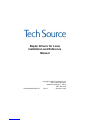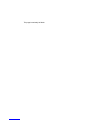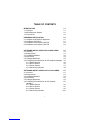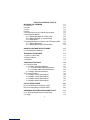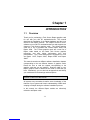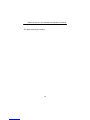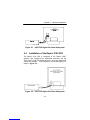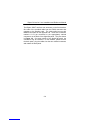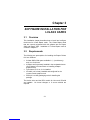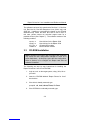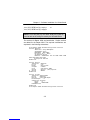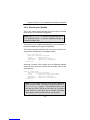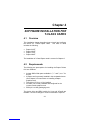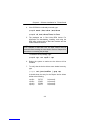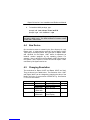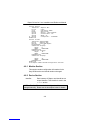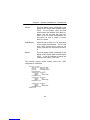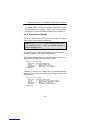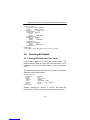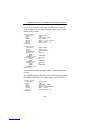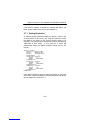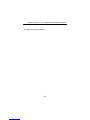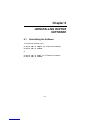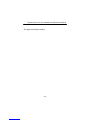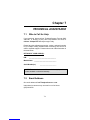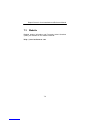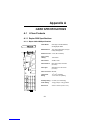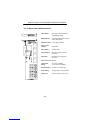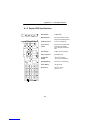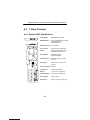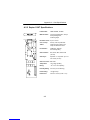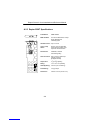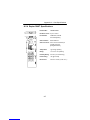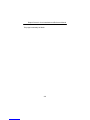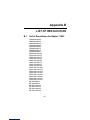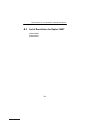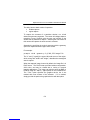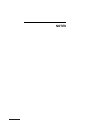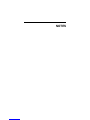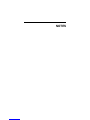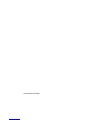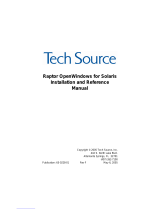Addendum Information
Date Released January 5, 2005
Changes made to:
REVISION
NUMBER
CHANGES DATE
A Initial Release 07-27-01
B Raptor 2500 Support 12-17-01
C SuSE, 1100T and 2100T Support 10-03-02
D Raptor 2100D, MOX, Red Hat 8.0 and
Raptor 3840T Support
03-06-03
E Raptor 2500T & Red Hat 9.0 Support 04-28-03
F Supports Radar Data 12-15-03
G Supports Screen Dump Utility 01-05-05
The Tech Source logo and Tech Source Raptor are trademarks of
Tech Source, Inc. X Window System is a trademark and product of
X.org.
All other products or services mentioned in this document are
identified by the trademarks or service marks of their respective
companies or organizations. Tech Source, Inc. disclaims any
responsibility for any references to those trademarks herein.
All rights reserved. No part of this work may be reproduced in any
form or by any means without prior written permission of the
copyright owner.
RESTRICTED RIGHTS LEGEND: Use, duplication, or disclosure by
the U.S. Government is subject to restrictions of FAR 52.227-
14(g)(2)(6/87) and FAR 52.227-19 (6/87); or DFAR 252.227-
7015(b)(6/95) and DFAR 227.7202-3(a).
The product described in this manual may be protected by one or
more U.S. patents, foreign patents, and/or pending applications.
PREFACE
This publication documents the Tech Source Raptor Drivers for
Linux Installation for use with the Tech Source, Inc. Raptor graphics
cards. This manual is intended for users who incorporate the Tech
Source Raptor graphics cards into x86 PC workstations/servers.

This is a guide to the installation of the Raptor Drivers for Linux
software. All systems vary to a degree. Knowledge of the features
of your system is helpful during the installation process.
WARRANTY
The Raptor cards are warranted for one (1) year from date of
shipment. During the warranty period, Tech Source, Inc. will, at its
discretion, repair or replace a defective component at its expense.
Freight charges associated with the repair or replacement of
components under warranty are to be shared by Tech Source, Inc.
and the customer. All customers, domestic and international, shall
bear the freight charges for the product return. Tech Source, Inc.
shall bear the outbound freight charges up to $13.00 (USD) per
returned product, whether domestic or international. Any additional
freight charge shall be the responsibility of the customer. We
suggest that you contact your dealer first with any questions you
may have about the product. Unlimited technical support (via
telephone/facsimile/email) is provided for one (1) year from date of
shipment. The installation of any Tech Source, Inc.
hardware/software product is the sole responsibility of the customer.
Tech Source, Inc. offers a continuing hardware/software support
program that provides telephone consultation and any required
hardware repair after the expiration of the warranty period. This is a
billable annual maintenance contract. Contact Tech Source, Inc. for
the available maintenance plans.
Customers will be charged an hourly rate plus materials ($300.00
USD minimum) for repairs and/or maintenance performed by Tech
Source, Inc. that are not covered by a Tech Source, Inc. warranty or
maintenance contract.
DOCUMENTATION IS PROVIDED “AS IS” AND ALL EXPRESSED
OR IMPLIED CONDITIONS, REPRESENTATIONS AND
WARRANTIES, INCLUDING ANY IMPLIED WARRANTY OF
MERCHANTABILITY, FITNESS FOR A PARTICULAR PURPOSE
OR NON-INFRINGEMENT, ARE DISCLAIMED, EXCEPT TO THE
EXTENT THAT SUCH DISCLAIMERS ARE HELD TO BE
LEGALLY INVALID.

i
TABLE OF CONTENTS
INTRODUCTION 1-1
1.1 Overview 1-1
1.2 MOX Extension Support 1-2
1.3 Conventions 1-2
HARDWARE INSTALLATION 2-1
2.1 Hardware Configurations Supported 2-1
2.2 Installation Instructions 2-1
2.3 Installation of the Raptor 2500 FPS 2-2
2.4 Installation of the Raptor 2100 FPS 2-3
SOFTWARE INSTALLATION FOR I-CLASS CARDS 3-1
3.1 Overview 3-1
3.2 Requirements 3-1
3.3 CD-ROM Installation 3-2
3.4 New Device 3-4
3.5 Changing Resolution 3-4
3.6 Configuring XFree86 Server for PC Graphics Hardware 3-4
3.6.1 Monitor Section 3-6
3.6.2 Device Section 3-6
3.6.3 Screen Section 3-7
3.6.4 ServerLayout Section 3-8
SOFTWARE INSTALLATION FOR T-CLASS CARDS 4-1
4.1 Overview 4-1
4.2 Requirements 4-1
4.3 CD-ROM Installation 4-2
4.4 New Device 4-4
4.5 Changing Resolution 4-4
4.6 Configuring XFree86 Server for PC Graphics 4-5
Hardware
4.6.1 Monitor Section 4-6
4.6.2 Device Section 4-6
4.6.3 Screen Section 4-8
4.6.4 ServerLayout Section 4-10

ii
TABLE OF CONTENTS (CONT’D)
INVOKING THE X SERVER 5-1
5.1 Overview 5-1
5.2 startx 5-2
5.3 xinit 5-2
5.4 xdm 5-3
5.5 Starting the X Server in Multi-Screen Mode 5-4
5.6 Selecting Bit-Depths 5-6
5.6.1 Setting Bit-Depth on I-Class Cards 5-6
5.6.2 Setting Bit-Dept on T-Class Cards 5-7
5.6.3 MOX Modes 5-9
5.7 Setting Resolution on Raptor 1100T & Raptor 3840T 5-9
5.7.1 Setting Resolution 5-10
5.7.2 Setting Resolution & Refresh Rate 5-11
UNINSTALLING RAPTOR SOFTWARE 6-1
6.1 Uninstalling the Software 6-1
TECHNICAL ASSISTANCE 7-1
7.1 Who to Call for Help 7-1
7.2 Email Address 7-1
7.3 Website 7-2
CARD SPECIFICATIONS A-1
A.1 I-Class Products A-1
A.1.1 Raptor 2000 Specifications A-1
A.1.1.1 Raptor 2000-24M Specifications A-1
A.1.1.2 Raptor 2000-12M Specifications A-2
A.1.2 Raptor 2500 Specifications A-3
A.2 T-Class Products A-4
A.2.1 Raptor 2100T Specifications A-4
A.2.2 Raptor 1100T Specifications A-5
A.2.3 Raptor 2500T Specifications A-6
A.2.4 Raptor 3840T Specifications A-7
LIST OF RESOLUTIONS B-1
B.1 List of Resolutions for Raptor 1100T B-1
B.2 List of Resolutions for Raptor 3840T B-2
X WINDOWS SYSTEM SCREEN DUMP UTILITY C-1
C.1 X Windows System Screen Dump Utility C-1
C.2 Usage C-2

1-1
Chapter 1
INTRODUCTION
1.1 Overview
Thank you for purchasing a Tech Source Raptor graphics card
for use with your x86 PC workstation/server. This manual
describes the installation of the Raptor hardware and the Linux
drivers for the Raptor products. The “Raptor Drivers for Linux”
software runs on x86 PC workstations/servers and supports two
classes of Tech Source graphics cards. The I-Class graphics
cards are a line of products that include Raptor 2000, and
Raptor 2500. The T-Class graphics cards are a new line of
Raptor cards based on the latest Tech Source graphics
technology and offer higher performance than their
predecessors. The T-Class cards that are supported on Linux
are Raptor 1100T, Raptor 2100T, Raptor 2500T and Raptor
3840T.
This manual contains two different software installation chapters
corresponding to the two different classes of graphics cards.
Please be sure to read the chapter corresponding to the
graphics card that you are installing. Read the label on your
Raptor graphics card to determine the model of card that you
have. Alternatively, you can also look at Appendix A and identify
your card based on the drawings and descriptions.
NOTE: For a list of supported Linux versions, please refer to
sections 3.2 and 4.2 of this manual.
All systems vary somewhat, therefore some knowledge of the
features of your system and a basic understanding of UNIX shell
scripting are helpful during the software installation process.
In this manual, the different Raptor models are collectively
referred to as Raptor cards.

Raptor Drivers for Linux Installation and Reference Manual
1-2
From this point forward, Tech Source, Inc. will be referred to as
Tech Source or TSI.
The Raptor Drivers for Linux are provided on a CD-ROM which
consists of:
• Tech Source Raptor device drivers for Linux
• XFree86 loadable DDX modules for Tech Source Raptor
cards.
• MOX extension files
1.2 MOX Extension Support
Tech Source provides and supports an X server extension called
MOX (Multiple Overlay eXtension) on all supported Raptor
cards.
Software support for MOX is provided by a server extension and
a client library, which are included with this product. Installation
of MOX software is discussed in Chapters 3 and 4. The MOX
software must be installed only once. The same MOX software
works for both I-Class and T-Class products. For more
information about MOX, please contact Tech Source for a
technical white paper.
NOTE: The MOX software must be installed only once.
1.3 Conventions
This manual will follow certain conventions throughout.
NOTE: In order to use the Tech Source Raptor DDX module,
you must have XFree86 (v4.0 or later) previously installed.

Chapter 1 – Introduction
1-3
Whenever a variable name, command name, directory, or
filename is used in a paragraph it will appear in a mono-spaced
font.
At times the reader will be instructed to enter commands at a
prompt. In this case a transcript of a sample session will be
provided where a prompt will be followed by the commands the
reader is to enter. The entire transcript will be in a mono-
spaced font with the prompt in a normal weight and the user's
entries in bold.
The prompt used in a transcript varies depending on the
circumstances. The following are some common prompts and
when they are used:
prompt# used when the user is required to have root
privileges
prompt% used when the user is not required to have root
privileges

2-1
Chapter 2
HARDWARE INSTALLATION
2.1 Hardware Configurations Supported
The Raptor card and software accompanying this manual have
been tested on and currently support Intel and AMD x86 based
computer systems running Linux. Raptor cards and software
supporting other computer systems are available from Tech
Source. All Raptor cards support single and multi-screen
configurations.
Raptor cards use loadable drivers and, therefore, can co-exist in
multi-screen configurations with other VGA/SVGA graphics
cards, provided drivers are available for those cards under
XFree86.
NOTE: The Raptor graphics cards cannot be used as a console
in a PC. You must install a VGA/SVGA PC video card from
another manufacturer for this purpose.
2.2 Installation Instructions
The Raptor graphics card installation is simple and consists of a
few easy steps. Raptor 2100 FPS and Raptor 2500 FPS have
several cable connections and are, therefore, discussed
separately in Section 2.3 and 2.4.
Step 1: Shut down the system and turn the power OFF.
Remove the system's cover, then find an
available PCI slot, and remove the bracket and
screw. Ground yourself by touching an
unpainted section of the metal case.
NOTE: Remember which cables go to which connectors.
You may want to label the cables and connectors before
disconnecting them.

Raptor Drivers for Linux Installation and Reference Manual
2-2
Step 2: Install the Raptor graphics card firmly into the
PCI slot. Take care to press it evenly and
snugly into the slot. Once you are certain the
card is installed properly in the slot, secure it
with the bracket screw.
Step 3: Secure the system's cover, attach any
previously removed cables, and connect the
video card to your monitor.
The Raptor graphics card is now installed and the system is
ready for software installation. Refer to Chapter 3 or 4 for
installing and configuring the “Raptor Drivers for Linux” software.
2.3 Installation of the Raptor 2500 FPS
The Raptor 2500 FPS Digital Flat Panel subsystem is comprised
of the Raptor 2500T graphics card (configured for 2560x2048
resolution), the Tech Source 2500 FPS digital flat panel, along
with associated cables and software. The Raptor 2500T
graphics card is connected to the Tech Source 2500 FPS digital
flat panel using a cable as shown in Figure 2-1.
The Raptor 2500T card has one connector on the front bracket.
One side of the provided cable has the LFH60 connector that
connects to the graphics card. The cable splits into two with
MDR26 connectors on the opposite end. These two connectors
marked A & B get connected to the appropriately marked
connectors on the back of the digital flat panel. They are shown
in Figure 2-1.

Chapter 2 – Hardware Installation
2-3
Figure 2-1 – 2500 FPS Digital Flat Panel Subsystem
2.4 Installation of the Raptor 2100 FPS
The Raptor 2100 FPS is comprised of the Raptor 2500T
graphics card (configured for 2048x2048 resolution) and the
Tech Source 2100 FPS digital flat panel, along with associated
cables and software. The subsystem is connected together as
shown in Figure 2-2.
Figure 2-2 – 2100 FPS Digital Flat Panel Subsystem

Raptor Drivers for Linux Installation and Reference Manual
2-4
The Raptor 2500T card has one connector on the front bracket.
One side of the provided cable has the LFH60 connector that
connects to the graphics card. The cable splits into two with
MDR26 connectors on the opposite end. These two connectors
marked A & B get connected to the appropriately marked
connectors on the back of the digital flat panel. They are shown
in Figure 2-2. On some models of the digital flat panel, the
connectors may be recessed. In this instance, please remove
the back panel, plug the cables into the two marked connectors
and restore the back panel.

3-1
Chapter 3
SOFTWARE INSTALLATION FOR
I-CLASS CARDS
3.1 Overview
This installation chapter describes how to install and configure
the drivers for I-Class Raptor cards. The I-Class Raptor cards
that are currently supported with this software are the Raptor
2000 and Raptor 2500. Installation of T-Class Raptor cards is
covered in Chapter 4.
3.2 Requirements
The following are prerequisites for installing the Raptor Drivers
for Linux Software:
• At least 2MB of disk space available in / (root directory)
and /usr for drivers.
• A Raptor card is presently installed in the workstation/server
(See Chapter 2 for instructions on installing a Raptor
graphics card).
• Linux kernel v2.2.x or v2.4.x installed
• XFree86 (v4.0 or later) installed and configured for the
current console graphics card
• RPM (v3.0 or later) packaging tools for installing the
package
The device driver and the DDX module for Linux and XFree86
are loadable. No kernel changes or X server rebuilds are
required.

Raptor Drivers for Linux Installation and Reference Manual
3-2
The software has been fully tested under Red Hat 7.3, Red Hat
8.0, Red Hat 9.0, Red Hat Enterprise Linux (32-bit only) and
SuSE 8.2. Updating or recompiling the kernel or the XFree86
distribution may cause the driver and DDX to fail to load. In
this case, please contact our technical support team for a
possible solution (See Chapter 7). The software consists of the
following modules:
raptor.o Kernel driver for the Raptor 2000
rapqfp.o Kernel driver for the Raptor 2500
tsi_drv.o XFree86 DDX module
libMOX.a MOX extension module
3.3 CD-ROM Installation
The following are step by step instructions for installing the
Raptor Drivers for Linux from a CD-ROM.
1. Login as root on the target system, using /bin/sh as
your shell.
2. Insert the CD-ROM labeled “Raptor Drivers for Linux”
into the drive.
3. If the drive is already mounted, type:
prompt# cd /mnt/cdrom/linux/i-class
4. If the CD-ROM is not already mounted, type:
NOTE: Rebooting the system after the Raptor card installation
may cause the auto configuration manager to come up in
some distributions. At this point, ignore the auto configuration.
Refer to Section 3.6 to configure the Raptor card after the
software is installed.

Chapter 3 – Software Installation for I-Class Cards
3-3
prompt# mount /dev/cdrom /mnt/cdrom
prompt# cd /mnt/cdrom/linux/i-class
5. The packages are in Red Hat's RPM format. For
information on downloading, installing, and using the
RPM utility, please refer to Red Hat's website and the
related FAQ and HOWTO.
NOTE: If the currently installed version of the “Raptor Drivers for
Linux” software is older than v2.0, the older version must be
removed before installing the new version. Refer to Chapter 6 for
instructions on removing the package.
To install the driver package, type:
prompt# rpm -Uvh raptor-*.rpm
6. Reboot the system to make sure the drivers will be
reloaded.
7. To verify that the device drivers were loaded correctly,
type:
prompt# cat /proc/modules | grep rap
It should show the entry for the Raptor device drivers
similar to the following:
raptor 20144 0(unused)
rapqfp 463760 0(unused)
8. To install the MOX package, type:
prompt# cd /mnt/cdrom/linux/moxlib
prompt# rpm -Uvh tsimox-*.rpm

Raptor Drivers for Linux Installation and Reference Manual
3-4
NOTE: You must install the MOX package if you plan on running
the cards in MOX mode. The MOX package is common to both
I-Class and T-Class cards.
3.4 New Device
One new device name is created in the /dev directory for each
Raptor card. It is denoted by raptor# for the Raptor 2000 and
rapqfp# for the Raptor 2500, where # represents an instance
number assigned by the operating system. For example,
/dev/raptor0 is the first Raptor card seen by the system.
/dev/raptor1 will be the second card seen by the system and
so on.
3.5 Changing Resolution
The resolution of the Raptor 2000 is fixed at 2048x2048 for the
Sony DDM 2800 monitor. The resolution of the Raptor 2500 is
fixed at 2560x2048.
3.6 Configuring XFree86 Server for PC
Graphics Hardware
This section assumes that the XF86Config file was configured
to work properly with your existing VGA/SVGA cards. For
documentation on how to install and configure your VGA/SVGA
card, please refer to the XFree86 documentation.
After installing the Raptor drivers, three sections will be added to
the /etc/X11/XF86Config-4 file for each type of card,
provided that the file exists in the system. Otherwise,
/etc/X11/XF86Config will be used. If you are using another
config file, the three sections can be imported from:

Chapter 3 – Software Installation for I-Class Cards
3-5
/etc/X11/XF86Config.raptor or
/etc/X11/XF86Config.rapqfp
The sections for Raptor 2000 are listed below. Similar sections
are added for the Raptor 2500. The required modifications are
explained in the following subsections.
# TSI Raptor 2000 XFree86 Configuration Sections
Section "Monitor"
Identifier "Sony DDM Rap2k"
VendorName "Sony"
ModelName "DDM-2800"
HorizSync 31.5 - 150.0
VertRefresh 50-90
ModeLine "2048x2048" 357.18 2048 2088 2408
2816 2048 2051 2054 2114
DisplaySize 498 498
EndSection
Section "Device"
Identifier "Raptor0"
Driver "tsi"
BusID "PCI:0:10:0"
ChipSet "i128v2"
Card "TSI Raptor 2000"
Option "Device" "/dev/raptor0"
# Option "MOX24"
EndSection
Section "Screen"
Identifier "Raptor2000"
Device "Raptor0"
Monitor "Sony DDM Rap2k"
DefaultDepth 8
SubSection "Display"
Depth 8
Modes "2048x2048"
EndSubSection
EndSection
# TSI Raptor 2000 XFree86 Configuration Sections
NOTE: From this point on, the name XF86Config will be
used to refer to the config file used by the XFree86 server.

Raptor Drivers for Linux Installation and Reference Manual
3-6
3.6.1 Monitor Section
This section for Raptor cards should remain unchanged.
3.6.2 Device Section
Identifier: Each Raptor card instance should have a
unique identifier. This identifer is used in the
Screen section.
NOTE: The BusID value in the configuration file must be
changed manually. Please see the description below for details.
BusID: Depending on the machine and the slot the
card is in, it might receive a unique BusID.
When the driver attaches, it will print out the
device name and BusID. To check the
BusID, type dmesg|grep rap. The
output should look similar to the following:
TSI: rapqfp0 (BusID 0:9:0) is
Raptor 2500 @ 2560x2048
TSI: raptor0 (BusID 0:10:0) is
Raptor 2000 @ 2048x2048.
In the example above, the Raptor 2000 has
a BusID of PCI:0:10:0, while the Raptor
2500 has a BusID of PCI:0:9:0. Change
the BusIDs of the cards in XF86Config to
match the BusIDs reported by the drivers.
Page is loading ...
Page is loading ...
Page is loading ...
Page is loading ...
Page is loading ...
Page is loading ...
Page is loading ...
Page is loading ...
Page is loading ...
Page is loading ...
Page is loading ...
Page is loading ...
Page is loading ...
Page is loading ...
Page is loading ...
Page is loading ...
Page is loading ...
Page is loading ...
Page is loading ...
Page is loading ...
Page is loading ...
Page is loading ...
Page is loading ...
Page is loading ...
Page is loading ...
Page is loading ...
Page is loading ...
Page is loading ...
Page is loading ...
Page is loading ...
Page is loading ...
Page is loading ...
Page is loading ...
Page is loading ...
Page is loading ...
Page is loading ...
Page is loading ...
Page is loading ...
Page is loading ...
Page is loading ...
Page is loading ...
Page is loading ...
Page is loading ...
Page is loading ...
-
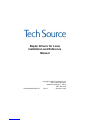 1
1
-
 2
2
-
 3
3
-
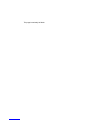 4
4
-
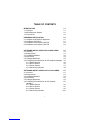 5
5
-
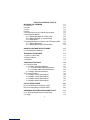 6
6
-
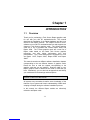 7
7
-
 8
8
-
 9
9
-
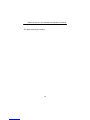 10
10
-
 11
11
-
 12
12
-
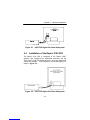 13
13
-
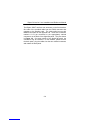 14
14
-
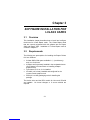 15
15
-
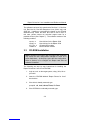 16
16
-
 17
17
-
 18
18
-
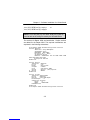 19
19
-
 20
20
-
 21
21
-
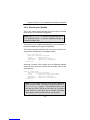 22
22
-
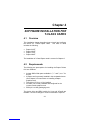 23
23
-
 24
24
-
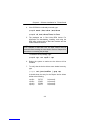 25
25
-
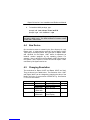 26
26
-
 27
27
-
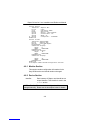 28
28
-
 29
29
-
 30
30
-
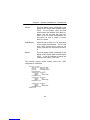 31
31
-
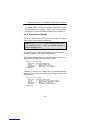 32
32
-
 33
33
-
 34
34
-
 35
35
-
 36
36
-
 37
37
-
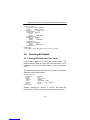 38
38
-
 39
39
-
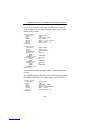 40
40
-
 41
41
-
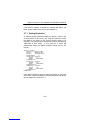 42
42
-
 43
43
-
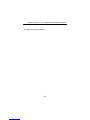 44
44
-
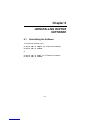 45
45
-
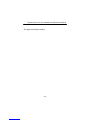 46
46
-
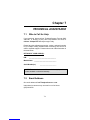 47
47
-
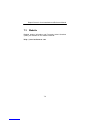 48
48
-
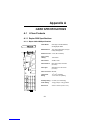 49
49
-
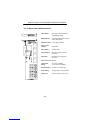 50
50
-
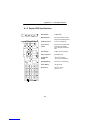 51
51
-
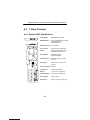 52
52
-
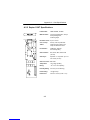 53
53
-
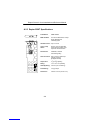 54
54
-
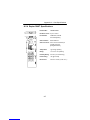 55
55
-
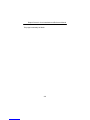 56
56
-
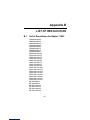 57
57
-
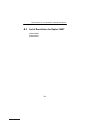 58
58
-
 59
59
-
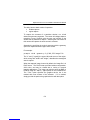 60
60
-
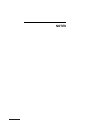 61
61
-
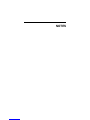 62
62
-
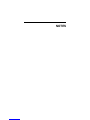 63
63
-
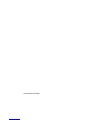 64
64