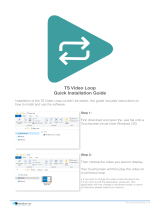Page is loading ...

ENGLISH
7 STAR
GYRO
ANTI-SHAKE
1 6 M P
4K
30 F PS
TOUCH
SCREEN
User’s Manual
All graphics, words, and layout by Troy Ferrer 2016 [email protected]
FW Ver1.0.9

We believe everyone has a dream. Our mission is to make you express yourself,
your vision and dreams in order to make them real, and share them with others.
In the last 10 years of experience in Research and Development and Commercialization,
we have gained world recognition from customers and retailers,
with the ambition to give people the possibility to create, explore and empower their dreams.
Having our own factory, controlling the whole production process, and a facility
with more than 500 employees, makes us more versatile and able to reach the market fast,
ensuring that the highest quality standards are met. It is all about dreams.
Dare to join the SJCAM Revolution.
-SJCAM CEO
INTRODUCTION
All graphics, words, and layout by Troy Ferrer 2016 [email protected]

All graphics, words, and layout by Troy Ferrer 2016 [email protected]
Congratulations on your new SJCAM Action Camera!
We know you’re excited to use your SJ7 STAR, please take me to read this manual before
doing anything with it. This is the very first true-4K resoluon SJCAM, and there’s plenty you
can do, so you need to familiarize yourself with the features now to get the most out of it.
It is important to keep your camera’s firmware up to date. You may connect your camera via
WiFi to the SJCAM ZONE app to automacally download and install the latest firmware, or visit
www.sjcamhd.com/firmware.
1. This is a high-precision product. Do not drop.
2. Do not expose the unit to strong magnec fields, such as magnets, electrical motors,
and machinery that use strong radio waves.
3. Never leave the unit in high temperature areas. Electronics and opcs can be damaged
under prolonged exposure to heat.
4. Do not submerge the camera without pung it in the included waterproof case.
5. Avoid extended periods of baery charging. Keep it away from children and pets while
charging to avoid accidents.
CAUTION!

Model: SJ7 Star
Type: Aluminum Body Sports Camera
Type of Camera: 4K
Chipset: Ambarella A12S75
Sensor: Sony IMX117 12MP
Max External Card Supported: Micro SD 128GB (UHS-3 High Speed suggested)
Screen size: 2 inch LCD Touchscreen
Battery Type: Removable
Capacity: 1000mAh
Power Supply: 5V 1A
Charge way: AC adapter, Car charger, USB charge by PC
166 degree wide angle lens
Decode Format: H.264
Video format: MOV,MP4
Video Resolution: 1080P (120fps),1080P(30fps),1080P(60fps),1440P (2560 x 1440),1440P (30fps),
1440P (60fps),2.5K (30fps),2.5K (60fps),2.7K (30fps),2160P (2880 x 2160),4K (25fps),4K (30fps),
720P (120fps),
720P (30fps),720P (60fps),960P (120fps),960P (30fps),960P (60fps)
Image Format : JPEG
Video Output: HDMI
Audio System: Built-in microphone/speaker (AAC)
White Balance: Auto,Cloudy, D4000, D5000, Daylight, Fluorescent, Incandescent, Underwater
WIFI: Yes
Image Stabilization: Yes
Remote Control capable: Yes
Interface Type: HDMI, USB 2.0, TF Card Slot
Language: Czech,Danish,English,French,German,Hungarian,Italian,Japanese,Korean,
Polski,Portuguese,Romanian,Russian,Simplified Chinese,Slovak,Spanish,Traditional Chinese
SJ7 STAR SPECIFICATIONS
7 STAR7 STAR
All graphics, words, and layout by Troy Ferrer 2016 [email protected]

PARTS OF YOUR CAMERA
Status LEDs
Settings/WiFi Button
Power Button
Lens
Shutter
7 STAR
Speaker
Main Touchscreen LCD
MicroSD Card Slot
Shutter Button
Speaker
Mini-USB Port
Micro HDMI Port
All graphics, words, and layout by Troy Ferrer 2016 [email protected]

Once your Remote is paired,you
will never need to pair it again.
Everyme the SJ7 STAR is
turned on, your SJ Remote can
control your camera.
The Remote is tested to work
at a maximum distance of
30 feet, or 10 meters, Line-Of-
Sight.
The baery on your Remote
will last you a long me as
it only uses power when
you press any of the buons.
The remote is powered with a
Lithium CR2032 buon-cell
baery.
SJ SMART REMOTE (Optional)
Remote pair?
To pair your remote to your LEGEND: Swipe down from the top > Select Remote Control
choose “Remote Control Pairing”. A picture instrucon will appear. Press the Video
and the Photo buons on the Remote simultaneously. “Pairing Compleon ID” will show.
WIFI On/Off Switch
Record Video Start/Stop
Camera-Off Button
Shutter Button
Burst Shot Button
Please press 2 keysPlease press 2 keys
All graphics, words, and layout by Troy Ferrer 2016 [email protected]

Remove the camera from the
waterproof case by liing the clasp
from the front side of the case,
following the steps shown above.
Once free, swing the backdoor open,
then pull the camera out from the
waterproof case.
Remove your baery by pressing the
buon and sliding the lock at the
boom of the camera to release the
compartment door.
Pull the baery out by the flap, plug it
to an External Dual Charger Accessory
(not shown, sold separately).
Removing the SJ7 from the
Waterproof Case.
Charging your camera using
the MiniUSB cable.
Removing the battery.
111
222
333
444
555
All graphics, words, and layout by Troy Ferrer 2016 [email protected]
222
333
111
Plug the MiniUSB cable to the slot
on the side of the camera as
indicated above, and the other end
to a USB wall charger with an output
of 5V 1A, or plug it to a computer.
USB
HDMI
MiniUSB Cable

Powering ON/OFF your SJ7 Inserting / Removing
Memory Cards
Class 10 or higher
MicroSD card.
All graphics, words, and layout by Troy Ferrer 2016 [email protected]
Press and hold the Power/Mode buon
to turn your camera on.
You will hear a chime, indicator LEDs will
light up, and the screen will display the
SJCAM logo.
To turn off your camera, press the
Power buon once.
Insert a MicroSD card as shown in the
illustraon above, with the label
facing the touchscreen LCD, unl it clicks
into place. To remove, just push it in
gently and the card will eject.
To make sure you do not lose any data, NOTE:
only remove or insert your card while the camera is
turned completely off.

06/02/2017 | 11:36:17 00:00:00
The Main Screen
Baery Level Indicator
Microphone Acve
TransFlash Space Le
Current Mode Icon
Status Indicator Lights
FOV Seng - (W)ide; (M)edium; (N)arrowResoluon Aspect Rao and Framerate Image Quality (Photo or Video)
Date and Time
Icon will show what mode you are currently in.
The opons will vary depending on the mode.
Blue lights will indicate the status of
the camera operaon.
Tap this icon to go to the camera’s gallery and
view the videos and photos you have recorded.
Displays me le on card or file space le.
Indicates that the microphone is acve and will
record audio. When disabled, this icon will be in
orange with a big slash across it.
Displays approximate power le on the
baery. Baery blinks when almost empty.
16:9
30p
SF
3840
2160
SF
F
M
N
N
Super Fine
Fine
Normal
Wide FOV
Medium FOV
Narrow FOV
Microphone Off
Gyro Anshake On
Moon Detecon
Other Main Screen Icons

Toggles Screen
Modes Screen
Main Screen
[ViewFinder]
These are all the screens nested in the
Main Screen. You can tap or swipe to
access them.
06/02/2017 | 11:36:17 00:00:00
16:9
30p
SF
3840
2160
WDR
Resolution
Loop Recording
FOV
Video
VideoLapse
Slow Rec
Still
PhotoLapse
Burst Mode
Settings Screen
You may also press the Settings button
on the front of the camera to access the
Settings Screen.
The Nested Screens
All graphics, words, and layout by Troy Ferrer 2016 [email protected]

The Toggles Screen
Photo Gallery Playback
Video Gallery Playback
Remote Toggle
WiFi Toggle
Swipe Up to return to Main Screen
To get here,
swipe from the top.
Tap this to open the Photo Gallery, tap an image
to view in full screen. Use the Left and Right arrows
to view previous or next image.
Tap this to open the Video Gallery, tap an image
to view in full screen. Use the Left and Right arrows
to view previous or next video.
Enable the remote by tapping this and setting it to ON.
You will also see the Pair SJRemote option in here.
Enable or disable the WiFi by tapping this and setting it.
Swipe this up to hide the Toggles Screen
All graphics, words, and layout by Troy Ferrer 2016 [email protected]

170406000-20104600
The Playback Screen
Back to Main Screen
Go to Next FileGo to previous file
Delete Current File
Visual indicator that you are in Playback mode.
Tap or swipe to get to the previous file. Tap or swipe to get to the next file.
Tap to delete the file currently shown on
screen.
File Name
To get here,
swipe from the top.
All graphics, words, and layout by Troy Ferrer 2016 [email protected]

VideoLapse
Capture
Self Timer
Photo Burst
The Modes Screen
VideoLapse
Capture
Self Timer
Photo Burst
To get here, swipe up.
Record
Mode for recording videos
Timelapse photography stitched on-cam
to produce a video.
A series of still photos for creating timelapse.
Each photo will have its own file..
Exit to Main Screen
Tap this X icon to exit.
Still photograph mode.
A preset delay to time the shutter release to start recording
or taking photos.
Fast multiple succession of snapshots,
choose the number of photos desired (Max: 10).
PhotoLapse
Record
PhotoLapse
All graphics, words, and layout by Troy Ferrer 2016 [email protected]

Photo Size
Photo Quality
Long Exposure
Photo Stamp
The Settings Screen
Current Mode Icon
General Settings Button
Exit to Main Screen
Current Menu Options
Scroll UP for more options
Icon will show what mode you are currently in.
The opons will vary depending on the mode.
Tap the icon to go to the General Sengs.
Changes you make will reflect on all modes.
Tap this X icon to exit.
Depending on what mode you are in,
the menu opons will vary. All the opons
for the parcular mode will show on this
side, scroll down for other items.
Once set, the sengs will be the same for
that parcular Mode everyme you go back
unl you change it again.
To get here, tap this.
You may also press the Sengs buon
on the front of the camera to access the
Sengs Screen.
All graphics, words, and layout by Troy Ferrer 2016 [email protected]

7 STAR7 STAR
PHOTO MODE - Page 1
All graphics, words, and layout by Troy Ferrer 2016 [email protected]
Photo Size
Photo Quality
Long Exposure
Photo Stamp
Self Timer
Photo Burst
Timelapse
Sharpness
AWB
EV Value
ISO
Metering
PHOTO SIZE › Changes the size of still photos that will be recorded. Of course, the bigger
the size the more detailed your pictures are, at the expense of filesize.
PHOTO QUALITY › Refers to how much compression the output image will have.
The higher the setting the bigger the file is, and will contain more detail.
LONG EXPOSURE › Sets how long the sensor collects light through the lens.
PHOTO STAMP › When enabled, will display the time and date on your photos.
SELF TIMER: Sets a delay timer to trigger the shutter at the set number of seconds.
PHOTO-BURST : Fast multiple succession of snapshots, choose the number of photos desired
(Max: 10 consecutive shots).
TIMELAPSE : Sets the interval between a long sequence of shots.
SHARPNESS › Changing the sharpness setting will make your images either crisper or
smoother, adjust according to your preference.
AWB (AUTO WHITE BALANCE) › Adjusts the color temperature of the snapshot/recording
to compensate for ambient lighting.

PHOTO MODE - Page 2
Photo Size
Photo Quality
Long Exposure
Photo Stamp
Self Timer
Photo Burst
Timelapse
Sharpness
AWB
EV Value
ISO
Metering
EV › Exposure Value - Changing EV compensates for the amount of light that is allowed in.
You can change this value to a lower setting if the scene is too bright, to compensate.
Or higher, if it is too dark, but still depends on your desired effect.
A higher EV will take longer for a photo to be taken, and will add blur to videos as each
frame takes longer to expose.
ISO › Sets he image sensor's sensitivity to light. Choose “Auto” on your camera if you are
not familiar with this setting. Depending on the lighting conditions, use the lowest ISO
whenever possible, as higher settings will introduce more noise while pixel sensitivity
also goes up. Adjust depending on your preference.
METERING › Prioritizes the brightness level of specific parts of the scene depending
on the Metering Mode that is used: Center Weighted, Multi, or Spot.
MULTI
METERING MODES
CENTER
SPOT
All graphics, words, and layout by Troy Ferrer 2016 [email protected]
7 STAR7 STAR

VIDEO RECORD - Page 1
Video Resolutions
Video Quality
FOV
Slow Motion
Gyro Sensor
Detection
Dual Files
Video Stamp
Timelapse Video
Loop Record
Car DV
Microphone Volume
Sharpness
AWB
EV Value
ISO
Metering
TIP: For a more stable video or
photo, turn on the Gyro Sensor.
You will know if it’s active when
you see a blinking hand on the
upper right hand of the Display.
[ Works in certain resolutions only ]
WIDE
WIDE
MEDIUM
MEDIUM
NARROW
NARROW
A visual explanation of
Field Of View (FOV)
All graphics, words, and layout by Troy Ferrer 2016 [email protected]
7 STAR7 STAR
VIDEO RESOLUTIONS › A higher resolution will have more detail in your video at the
expense of file size. A lower resolution has a smaller filesize but will have less details in
your video. Conversely, a higher resolution will contain more detail.
Note: FPS (Frames Per Second) is part of the options in video resolution:
The higher the FPS, the more images will be displayed per second, and the smoother the
movement in the video is, at the expense of filesize.
VIDEO QUALITY › Sets how much detail is recorded in the video.
Available in 3 presets: Super Fine, Fine, and Normal.
FOV › Field Of View / Field Of Vision (also known as “Focal Length”) The higher the setting,
the wider the angle of the recorded scene becomes. Wide, Medium, and Narrow.
SLOW MOTION: Sets the framerate to run at the set speed. When recording in higher FPS,
video will appear slow.
GYRO SENSOR : Sets the gyro sensor to stabilize the movement seen in the frame.
DETECTION : Sets the camera to record everytime a movement is detected.
DUAL FILES : Will save 2 versions of the recorded video, one in the selected resolution and
another in low resolution (768x432pixels) with date/time stamp for use in editing.
VIDEO STAMP : When enabled, will display the date and time of your recording.
TIMELAPSE VIDEO : Sets the time interval between shots; recorded files will have a
single video output (MP4) instead of multiple image files.
LOOP RECORD › Auto-saves your video in small sections, depending on selected
length. It will record over your oldest video once there is no more space on your memory
card.)

7 STAR7 STAR
Video Resolutions
Video Quality
FOV
Slow Motion
Gyro Sensor
Detection
Dual Files
Video Stamp
Timelapse Video
Loop Record
Car DV
Microphone Volume
Sharpness
AWB
EV Value
ISO
Metering
CAR DV : Enables powering on the camera and auto-record when the engine is started.
Requires that the camera is plugged in to a car power adaptor.
MICROPHONE VOLUME : Sets the sensitivity of the microphone.
SHARPNESS › Changing the sharpness setting will make your images either crisper or
smoother, adjust according to your preference.
AWB (AUTO WHITE BALANCE) › Adjusts the color temperature of the snapshot/recording
to compensate for ambient lighting.
EV › Exposure Value - Changing EV compensates for the amount of light that is allowed in.
You can change this value to a lower setting if the scene is too bright, to compensate.
Or higher, if it is too dark, but still depends on your desired effect.
A higher EV will take longer for a photo to be taken, and will add blur to videos as each
frame takes longer to expose.
ISO › Sets he image sensor's sensitivity to light. Choose “Auto” on your camera if you are
not familiar with this setting. Depending on the lighting conditions, use the lowest ISO
whenever possible, as higher settings will introduce more noise while pixel sensitivity
also goes up. Adjust depending on your preference.
METERING › Prioritizes the brightness level of specific parts of the scene depending
on the Metering Mode that is used: Center Weighted, Multi, or Spot.
VIDEO RECORD - Page 2
TIP: When using your camera as a
dashcam, use a car charger cable
and remove the internal battery to
make sure it does not die out while
you travel, and to avoid overcharging/
overheating the battery.
WARNING:
Operating your camera
while driving a vehicle is
potentially dangerous. It is strongly
advised to set up your camera before
your trip.
!
EV works by controlling how
much light is allowed in.
Exposure
Value
BRIGHTER
DARKER
+2.0+2.0+2.0
+5/3+5/3+5/3
+4/3+4/3+4/3
+1.0+1.0+1.0
+2/3+2/3+2/3
+1/3+1/3+1/3
0.00.00.0
-1/3-1/3-1/3
-2/3-2/3-2/3
-1.0-1.0-1.0
-4/3-4/3-4/3
-5/3-5/3-5/3
-2.0-2.0-2.0
All graphics, words, and layout by Troy Ferrer 2016 [email protected]

7 STAR7 STAR
Quick Capture
Delay Off
TV Mode
Light Frequency
Auto Shutdown
Screen Off
Status LED
WiFi LED
TV Out
Beep
Date Setup
Time Setup
Date Format
Language
WiFi
WiFi SSID
Wifi Password
Format
Default Setting
SJ7 STAR (Version)
QUICK CAPTURE : Enables automatic recording when the camera is turned on.
DELAY OFF : In dashcam mode, the camera will power down later after the engine is
turned off.
TV MODE › Options are NTSC or PAL. The color encoding and Framerate for video
recording. Users in the US and Asia use NTSC (60Hz), most other countries use
PAL (50Hz) and is the camera's default. Please check what you use in your country.
LIGHT FREQUENCY : For adjusting the framerate frequency (50Hz or 60Hz).
Also used to counter flicker-effects of fluorescent lamps or jello-effect of fast moving objects.
AUTO SHUTDOWN : Time settings to turn off camera when there is no activity.
SCREEN OFF : Sets LCD screen timeout or disables it.
STATUS LED : Enables or disables the LED status indicators.
WIFI LED : Enables or disables the LED status indicator for WiFi.
TV OUT : Enables output via HDMI
BEEP : Enables camera sounds like power on chime, shutter sounds, etc.
DATE SETUP : For adjusting the camera date.
TIME SETUP : For adjusting the camera time.
DATE FORMAT : Sets the preferred date format (Y/M/D; D/M/Y; M/D/Y)
LANGUAGE : Sets the camera language.
GENERAL SETTINGS - Page 1
All graphics, words, and layout by Troy Ferrer 2016 [email protected]

7 STAR7 STAR
Quick Capture
Delay Off
TV Mode
Light Frequency
Auto Shutdown
Screen Off
Status LED
WiFi LED
TV Out
Beep
Date Setup
Time Setup
Date Format
Language
WiFi
WiFi SSID
Wifi Password
Format
Default Setting
SJ7 STAR (Version)
QUICK CAPTURE : Enables automatic recording when the camera is turned on.
DELAY OFF :
TV MODE › Options are NTSC or PAL. The color encoding and Framerate for video
recording. Users in the US and Asia use NTSC (60Hz), most other countries use
PAL (50Hz) and is the camera's default. Please check what you use in your country.
LIGHT FREQUENCY : For adjusting the framerate frequency (50Hz or 60Hz).
Also used to counter flicker-effects of fluorescent lamps or jello-effect of fast moving objects.
AUTO SHUTDOWN : Time settings to turn off camera when there is no activity.
SCREEN OFF : Sets LCD screen timeout or disables it.
STATUS LED : Enables or disables the LED status indicators.
WIFI LED : Enables or disables the LED status indicator for WiFi.
TV OUT : Enables output via HDMI
BEEP : Enables camera sounds like power on chime, shutter sounds, etc.
DATE SETUP : For adjusting the camera date.
TIME SETUP : For adjusting the camera time.
DATE FORMAT : Sets the preferred date format (Y/M/D; D/M/Y; M/D/Y)
LANGUAGE : Sets the camera language.
GENERAL SETTINGS - Page 2
All graphics, words, and layout by Troy Ferrer 2016 [email protected]
/