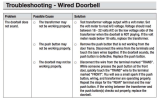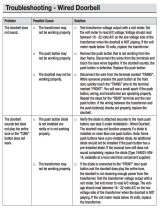Page is loading ...

Lenovo Smart Video
Doorbell
Setup Guide
D
ocument Version: 1.0
FCC ID: O57SE551F

Table of Contents
Chapter 1 Introduction ............................................................................................................. 1
Package Contents .............................................................................................................. 1
Physical Details .................................................................................................................. 3
Chapter 2 Setup ......................................................................................................................... 5
Installation ......................................................................................................................... 5
Chapter 3 Hardware Installation ............................................................................................. 7
Overview ............................................................................................................................ 7
Power Kit Installation ..................................................................................................... 10
Always On Bracket .......................................................................................................... 11
Appendix A Specifications ...................................................................................................... 12
Lenovo Smart Video Doorbell ........................................................................................ 12
Regulatory Approvals ..................................................................................................... 14

1
Chapter 1
Introduction
This chapter provides information about the features, components and
capabilities of Lenovo Smart Video Doorbell.
Package Contents
The following items should be included: If any of these items are damaged or missing, please
contact your dealer immediately.
1. Lenovo Smart Video Doorbell x 1
2. Screw/Anchor x 2
3. Leveler x 1
4. Power Kit x 1, Foam tap x 1, Twist splice wire connector x 2
1

2
5. Always-on Bracket x 1
6. EVA Foam x 1

3
Physical Details
Lenovo Smart Video Doorbell supports both analog and digital chimes within 16-24 AC
voltage range. The operating temperatures of Lenovo Smart Video Doorbell with Always-
on bracket are –4°F to 104°F (–20°C to 40°C) on day mode and –4°F to 95°F (–20°C to
35°C) on night mode.
Note: The internal battery of Lenovo Smart Video Doorbell will not be charged when the
temperature is < 32°F (0°C) and > 122°F (50°C) or discharge when internal temperature is
< -4°F (-20°C) and >138°F (60°C).
Front Panel
Light Sensor This is the hardware sensor to detect light.
Microphone The built-in microphone is useful for 2-way voice conversation.
PIR Sensor This is the hardware sensor to detect motion.
Doorbell Button
(LED Behavior)
Doorbell Mode: Press the button to ring the door chime.
Off - Power off.
Steady Green - Power is on and Lenovo Smart Video Doorbell is
online.
Slow Blinking Green (1s) – Ready to Scan QR code
Fast Blinking Green (200ms) – Connecting network (2 mins
timeout)
Fast Blinking Red/Amber (200ms) – Fail to connect network. (2
mins timeout)
Steady Red/Amber – Fail to connect server. (2 mins timeout)

4
Rear Panel
Reset Button When pressed and held over 10 seconds, the LED will be solid
amber, which means Lenovo Smart Video Doorbell will be reset
to default settings.
On/Off Switch Use this switch to power on/off Lenovo Smart Video Doorbell.
Micro USB Connector
This connector is used for charging the internal battery in case
Lenovo Smart Video Doorbell does not have enough power for
setting up and connecting to the Wireless network before
mounting to the Always-on bracket.

5
Chapter 2
Setup
This Chapter provides details on how to install and configure Lenovo Smart
Video Doorbell.
Installation
1. Power-Up and Check LED
Turn on the On/Off switch on the rear side of Lenovo Smart Video Doorbell and wait for
20 seconds until the LED turns to slow green blinking.
Note: The internal battery supports about 40 minutes of operation. If you don’t see the
camera powering up, please charge Lenovo Smart Video Doorbell via Micro USB cable
with a USB charger (DC5V1A, not provided in the package) for 45 minutes before
installation.
2. Add Lenovo Smart Video Doorbell to your Wireless network.
a. Wireless routers must be compliant with the IEEE802.11n, IEEE802.11b or
IEEE802.11g specifications and must use compatible settings.
The default Wireless settings are:
SSID: ANY
Wireless Security: None/WPA/WPA2
Domain: USA
Channel No.: Auto
3. Switch to analog or digital chime according to your legacy doorbell in the process.
(The default chime which Lenovo Smart Video Doorbell supports is analog type; user
needs to select which type of chime in the app during setup)
If your legacy doorbell produces an electronic sound that is programmable and comes in
the form of a unique sound, it's a digital chime. If it has a traditional "ding dong" sound,
it's an analog chime.
4. Download the app
4.1. Download “Lenovo Camera” app from Google Play Store or Apple App Store and
create an account.
2

6
4.2. Power on Lenovo Smart Video Doorbell. The green light should be blinking slowly.
4.3. Tap the “
” icon in the upper right-hand corner. Choose Camera > Add Device >
Smart Video Doorbell.
4.4. Follow the instructions in the app.
4.5. If the setup fails, Press and hold the reset button for over 10 seconds, until the LED is
solid amber. And repeat the setup process.
Note: Lenovo Smart Video Doorbell only supports 2.4GHz Wireless networks. It does not
support 5GHz or 2.4GHz/5GHz simultaneous dual-band Wireless networks.
Need help? Contact us at https://support.lenovo.com
5. Complete the pairing process and unplug the Micro USB cable from Lenovo Smart
Video Doorbell.
Internal rechargeable battery warning
Danger: Do not attempt to replace the internal rechargeable lithium-ion battery. Replacing the
original battery with an incompatible type may result in an increased risk of personal injury or
property damage due to explosion, excessive heat, or other risks. Do not attempt to disassemble
or modify the battery pack. Attempting to do so can cause a harmful explosion or battery fluid
leakage.
When disposing of the battery, comply with all relevant local ordinances or regulations. Do not
dispose the battery pack in municipal waste. Dispose used batteries according to the
instructions.
The battery pack contains a small number of harmful substances.
To avoid injury:
• Keep the battery pack away from open flames or other heat sources.
• Do not expose the battery pack to water, rain, or other corrosive liquids.
• Do not leave the battery in an environment with extremely high temperature.
• Avoid short-circuiting the battery pack.
• Keep the battery pack out of reach of small children and pets.
• Do not leave the battery in an environment with extremely low air pressure. It may result in
an explosion or the leakage of flammable liquid or gas from the battery.
To extend battery life, we recommend charging the battery to at least 30% to 50% capacity
each time and recharging it every three months to prevent over discharge.

7
Chapter 3
Hardware Installation
This chapter covers the most likely problems and their solutions.
Overview
Note: Ensure Lenovo Smart Video Doorbell is configured and connected with the Wireless
router before permanently mounting.
Note: Lenovo Smart Video Doorbell must be attached with indoor chimer and transformer used
for power supply loop. (While mounting Always-on bracket, it must use 16-24V transformer to
power up Lenovo Smart Video Doorbell)
1. Check the voltage at the chimer to ensure the voltage is between 16-24V AC
2. Turn off the breaker circuit before disconnecting legacy doorbell button.
3

8
3. Unscrew the legacy doorbell button to locate two power wires. (Recommended installation
height is between 47-60 inches.)
4. Take out Always-on bracket and EVA foam from the package.
5. Connect the power wires from the legacy doorbell button through the EVA foam to the
screw terminals of Always-on bracket. (The power wires should use 20AWG)
6. Make sure the power wires are all hidden behind the wall. If there are still power wires left
outside the wall, surround the rest of power wires inside the cable slot of EVA foam.
Caution: To avoid Always-on bracket lying unevenly on the wall to cause a poor
connection between Lenovo Smart Video Doorbell and Always-on bracket, please make
sure the height of wires not above the EVA foam and screw the bracket evenly on the wall.
(The maximum length of 20AWG power wires surrounded inside the EVA foam is 15cm)

9
7. Secure Always-on bracket with screws.
Note: Install the anchors if necessary. The provided lever can be used for measuring
angles to prevent inclination.
8. Attach Lenovo Smart Video Doorbell to the mounting bracket. Make sure Lenovo Smart
Video Doorbell is firmly attached and working properly.
Caution: To avoid damaging the pogo pins of Always-on bracket, the bracket should lay
flat against the wall and Lenovo Smart Doorbell is firmly attached to the bracket. Over
twisting the screws may damage the bracket and cause it to lose contact with pogo pins.
9. Turn on the breaker circuit.
10. Check if the chime is working normally by pushing the doorbell button.

10
Power Kit Installation
The Power Kit included with Lenovo Smart Video Doorbell is a small device, which supports
Lenovo Smart Video Doorbell with any kinds of analog and digital chimes by going between
the doorbell transformers and chime wiring.
Note: Before removing or attaching wires to your legacy doorbell, be sure that the power is
turned off at the breaker box. Consult a licensed electrician if needed.
1. Turn off the circuit breaker for the indoor chimer.
2. Remove the cover from the indoor chimer.
3. Loosen the "Front" and "Trans" terminal screws on the indoor chimer.
4. Connect the white wire from the Power Kit to the “Front” terminal, and the black wire to
the “Trans” terminal, leaving the existing legacy doorbell wires in place. Then, re-tighten
the screws.
5. Position the Power Kit inside your indoor chimer, away from any moving parts. Use the
adhesive (foam tap) on the back of the Power Kit to fix it in place, if desired.
6. Attach the cover back to the indoor chimer and power on the breaker.

11
Always-on Bracket
Specification
LED LED x 1 (Green)
Pogo Pin 2 x 4 (8 Pin)
Power AC16-24V
Dimensions
(H x W x D)
5 x 1.69 x 0.5 inch (127.2mm*43mm*12.9mm)
Always-on Bracket LED Activity & Behavior
Activity
LED
Color
LED
Intensity
LED
Behavior
Description
Connected to
Lenovo Smart
Video Doorbell
Blue
Dim
Solid
After connected to Lenovo Smart Video
Doorbell, LED color will turn to dim blue.

12
Appendix A
Specifications
Lenovo Smart Video Doorbell
Model Lenovo SE-551F
Dimensions
(H x W x D)
4.9 x 1.61 x 0.96 inch (124.52mm*41.06mm*24.42mm)
Operating Temperature Always-on Bracket mode:
-4℉ to 104℉ (-20℃ to 40℃, Day Mode)
-4℉ to 95℉ (-20℃ to 35℃, Night Mode)
Storage Temperature -4℉ to 113℉ (-20℃ to 45℃)
Wireless 802.11 b/g/n
IR LED 1
LED 1
Microphone Built-in Microphone
Button Doorbell Button x 1
Reset button x 1
Speaker 1 built-in Speaker
Power Supply
(Internal Battery)
Capacity: 730 mAh
Charge Temperature: 32℉ to 113℉ (0℃ to 45℃)
Discharge Temperature: -4℉ to 140℉ (-20℃ to 60℃)
Storage Temperature:
-4℉ to 77℉ (-20℃ to 25℃), 12 months, ≧85%
77℉ to 113℉ (25℃ to 45℃), 3 months,
≧
80%
113℉ to 140℉ (45℃ to 60℃), 1 month,
≧
60%
Service Information
Service and support information
The following information describes the technical support that is available for your product,
during the warranty period or throughout the life of your product. Refer to the Lenovo Limited
Warranty (LLW) for a full explanation of Lenovo warranty terms. See “Lenovo Limited
Warranty notice” later in this document for details on accessing the full warranty.
Water resistance
The water repellent barrier to help protect against moderate exposure to water such as
accidental spills, splashes or light rain. Not designed to be submersed in water, or exposed to
pressurized water, or other liquids; Not waterproof.
Online technical support
Online technical support is available during the lifetime of a product at:
A

13
https://support.lenovo.com
Warranty Information
Lenovo Limited Warranty notice
This product is covered by the terms of the LLW, version L505-0010-02 08/2011. Read the
LLW at http://www.lenovo.com/warranty/llw_02. You can read the LLW in several languages
from this Web site. If you cannot view the LLW from the Web site, contact your local Lenovo
office or reseller to obtain a printed version of the LLW.
Warranty period and type of warranty service
Country or region Warranty period
United States of America 1 year
For a full explanation of the types of warranty service, refer to the full warranty.
See “Lenovo Limited Warranty notice” for details on accessing the full warranty.
If you need support for this device, do not go back to your point of purchase. Please visit
https://support.lenovo.com, where you will find answers to frequently asked questions,
software updates, and details on how to get in touch with us.
Environmental Information
Environmental, recycling, and disposal information
General recycling statement
Lenovo encourages owners of information technology (IT) equipment to responsibly recycle
their equipment when it is no longer needed. Lenovo offers a variety of programs and services
to assist equipment owners in recycling their IT products. For information on recycling Lenovo
products, go to http://www.lenovo.com/recycling.
Battery recycling information for the United States and Canada
Restriction of Hazardous Substances Directive (RoHS)
United States of America
Lenovo products sold in California, on or after January 1, 2007, meet the requirements of
“California’s RoHS” (SB20, 50).
Lenovo products sold to the New York City government, on or after March 1, 2007, meet the
requirements of the City’s environmental preferred purchasing regulations.

14
Regulatory Approvals
FCC Statement
This equipment has been tested and found to comply with the limits for a Class B digital device,
pursuant to part 15 of FCC Rules. This limits designed to provide reasonable protection against
harmful interference in a residential installation. This equipment generates, uses and can
radiate radio frequency energy and, if not installed and used in accordance with the instructions,
may cause harmful interference to radio communications. However, there is no guarantee that
interference will not occur in a particular installation. If this equipment does cause harmful
interference to radio or television reception, which can be determined by turning the equipment
off and on, the user is encouraged to try to correct the interference by one of the following
measures:
• Reorient or relocate the receiving antenna.
• Increase the separation between the equipment and receiver.
• Connect the equipment into an outlet on a circuit different from that to which the receiver
is connected.
• Consult the dealer or an experienced radio/TV technician for help.
To assure continued compliance, any changes or modifications not expressly approved by the
party responsible for compliance could void the user's authority to operate this equipment.
(Example - use only shielded interface cables when connecting to computer or peripheral
devices).
This device complies with Part 15 of the FCC Rules. Operation is subject to the following two
conditions: (1) This device may not cause harmful interference, and (2) this device must accept
any interference received, including interference that may cause undesired operation.
FCC Radiation Exposure Statement
This equipment complies with FCC RF radiation exposure limits set forth for an uncontrolled
environment. This equipment should be installed and operated with a minimum distance of 20
centimeters between the radiator and your body.
This device complies with Part 15 of the FCC Rules. Operation is subject to the following two
conditions:
(1) This device may not cause harmful interference, and
(2) This device must accept any interference received, including interference that may cause
undesired operation.
This transmitter must not be co-located or operating in conjunction with any other antenna or
transmitter.

15
Legal notices
Lenovo and the Lenovo logo are trademarks of Lenovo in the United States, other countries, or
both.
Other company, product, or service names may be trademarks or service marks of others.
LIMITED AND RESTRICTED RIGHTS NOTICE: If data or software is delivered pursuant a
General Services Administration “GSA” contract, use, reproduction, or disclosure is subject to
restrictions set forth in Contract No. GS-35F-05925.
© Copyright Lenovo 2019.
/