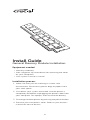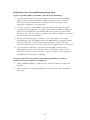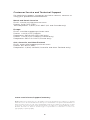Install Guide
General Memory Module Installation
Equipment needed
• Memory module(s)
• Non-magnetic-tip screwdriver (for removing the cover
on your computer)
• Your system’s owner’s manual
Installation process
1. Make sure that you are working in a static-safe
environment. Remove any plastic bags or papers from
your work space.
2. Shut down your system and make sure the power is
completely off before unplugging the power cable from
your computer. For laptops, then remove the battery.
3. Discharge residual power by pressing the power button.
4. Remove your computer’s cover. Refer to your owner’s
manual for how to do this.
1

2
5. To protect your new memory modules and your
system’s components from static damage during the
installation process, touch any of the unpainted metal
surfaces on your computer’s frame before handling and
installing memory.
6. Using your system’s owner’s manual, locate your
computer’s memory expansion slots. Do not use any
tools in the removal or installation of memory modules.
7. Insert your new memory module(s) in accordance with
the illustrations in this guide. Align the notch(es) on the
module with the notch(es) in the slot, and then press
the module down until the clips on the slot snap into
place. (It can take 20 to 30 pounds of pressure to install
a module.) Fill the memory slots on your computer
starting with the highest density (i.e. put the highest
density module in bank 0).
8. Once the module(s) have been installed, replace the
cover on your computer and reconnect the power cord
or battery. Installation is now complete.
Desktop, server, and printer memory installation (DIMM modules)
Using firm, even pressure, push DIMM into socket until
clips snap into place. Do not assist clips.
Laptop memory installation (SODIMM modules)
Firmly push SODIMM in at 45° angle, and then push down
until clips snap into place.

Helpful hints & troubleshooting tips
If your system does not boot, check the following:
1. If you receive an error message or hear a series of beeps,
your system may not be recognizing the new memory.
Remove and reinstall the modules to ensure they are
securely seated in the sockets.
2. If your system won’t boot, check all of the connections
inside your computer. It is easy to bump a cable and pull it
out of its connector, disabling devices such as your hard
drive or CD-ROM. If your system still won’t reboot, contact
Crucial Technical Support.
3. When restarting your system, you may get a message
prompting you to update the configuration settings. Refer
to your owner’s manual for information. If you are still
unsure, please call Crucial Technical Support for assistance.
4. If you get a memory mismatch message, follow the
prompts to enter the Setup menu, and then select Save
and Exit. (This is not an error—some systems must do this
to update the system settings.)
If you encounter any of the following problems, please
contact Crucial Technical Support:
1. Your module doesn’t seem to fit; do not force it into the
socket.
2. Your system is recognizing only half of the new module’s
memory.
3

Customer Service and Technical Support
For technical support, customer service or returns, contact us
using your preferred method below.
North and South America
Email: [email protected]
Phone: (208) 363-5790
Toll free phone: 1 (800) 336-8915 (US and Canada only)
Europe
Email: [email protected]
Phone: +44 (0) 1355 586100
Freephone: 0800 013 0330 (UK only)
Phone: +44 (0) 1355 586083 (France only)
Freephone: 0805 10 29 63 (France only)
Asia, Australia, and New Zealand
Email: [email protected]
Phone: (65) 6278-2425
Freephone: 1 (800) 142982 (Australia and New Zealand only)
4
www.crucial.com/support/memory
©2013 Micron Technology, Inc. All rights reserved. Information is subject to change
without notice. Crucial and the Crucial logo are trademarks or registered trademarks of
Micron Technology, Inc. All other trademarks and service marks are property of their
respective owners. Products and specifications are subject to change without notice.
Neither Crucial nor Micron Technology is responsible for omissions or errors in
typography or photography.
-
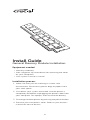 1
1
-
 2
2
-
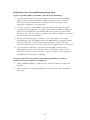 3
3
-
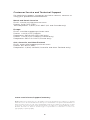 4
4
Crucial CT2K16G4DFD8266 Installation guide
- Type
- Installation guide
- This manual is also suitable for
Ask a question and I''ll find the answer in the document
Finding information in a document is now easier with AI
Related papers
Other documents
-
 motoeagle Motoeagle DDR3-1066 SODIMM 8GB Kit (2X4GB) PC3 8500 8500S 4GB DDR3 1066MHz CL7 204-Pin 1.5V Non-ECC Unbuffered Notebook Memory Laptop RAM Modules Installation guide
motoeagle Motoeagle DDR3-1066 SODIMM 8GB Kit (2X4GB) PC3 8500 8500S 4GB DDR3 1066MHz CL7 204-Pin 1.5V Non-ECC Unbuffered Notebook Memory Laptop RAM Modules Installation guide
-
 D DUOMEIQI ROYEMAI 8GB Kit (2X4GB) DDR3 RAM, DDR3 1333MHz PC3-10600 PC3-10600U 4GB DDR3 2Rx8 240-pin Dimm CL9 1.5V Desktop RAM Memory Module Installation guide
D DUOMEIQI ROYEMAI 8GB Kit (2X4GB) DDR3 RAM, DDR3 1333MHz PC3-10600 PC3-10600U 4GB DDR3 2Rx8 240-pin Dimm CL9 1.5V Desktop RAM Memory Module Installation guide
-
Micron MT18KSF51272PZ-1G6K1 Datasheet
-
Asus M4A78LTM_PLUS Owner's manual
-
Asus M5A78L-M LX Plus User manual
-
Asus P7P55_LX Owner's manual
-
Asus M4N68T-MV2 User manual
-
Asus M5A78L-M LX V2 User manual
-
Asus M5A78LM_LX_PLUS Owner's manual
-
Asus P8H61M Owner's manual