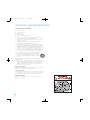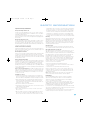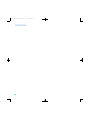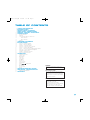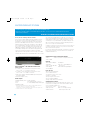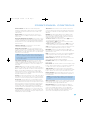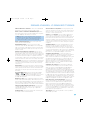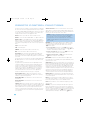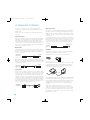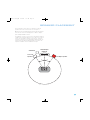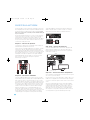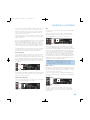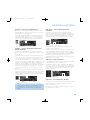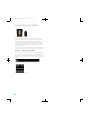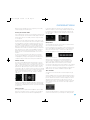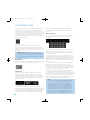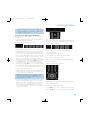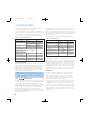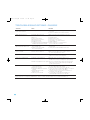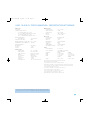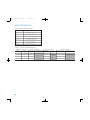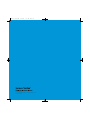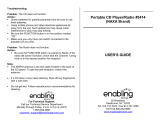Harman Kardon HK 3490 User manual
- Category
- Audio tuners
- Type
- User manual
This manual is also suitable for

HK 3490
STEREO RECEIVER
OWNER’S MANUAL
HKP1696-3490.qxd 4/22/08 3:37 PM Page 1

2
SAFETY INFORMATION
Important Safety Instructions
1. Read these instructions.
2. Keep these instructions.
3. Heed all warnings.
4. Follow all instructions.
5. Do not use this apparatus near water.
6. The A/ V receiver’s cabinet may be cleaned by gently wiping with a soft cotton
or microfiber cloth. Do not use water or any liquid cleaners.
7. Do not block any of the ventilation openings. Install in accordance with the
manufacturer’s instructions.
8. Do not install near any heat sources such as radiators, heat registers, stoves
or other apparatus (including amplifiers) that produce heat.
9. Do not defeat the safety purpose of the polarized or grounding-type plug.
A polarized plug has two blades with one wider than the other. A grounding-
type plug has two blades and a third grounding prong. The wide blade or the
third prong is provided for your safety. When the provided plug does not fit into
your outlet, consult an electrician for replacement of the obsolete outlet.
10. Protect the power cord from being walked on or pinched, particularly at plugs,
convenience receptacles and the point where they exit from the apparatus.
11. Only use the attachments/accessories specified by the manufacturer.
12. Use only with a cart, stand, tripod, bracket or table specified by the
manufacturer, or sold with the apparatus. When a cart is used, use
caution when moving the cart/apparatus combination to avoid injury
from tip-over.
13. Unplug this apparatus during lightning storms or when unused for long
periods of time.
14. Refer all servicing to qualified service personnel. Servicing is required when
the apparatus has been damaged in any way, such as power supply cord
or plug is damaged, liquid has been spilled or objects have fallen into the
apparatus, the apparatus has been exposed to rain or moisture, does not
operate normally, or has been dropped.
Wet Location Marking
Apparatus shall not be exposed to dripping or splashing and no objects filled with
liquids, such as vases, shall be placed on the apparatus.
Service Instructions
CAUTION – These servicing instructions are for use by qualified service personnel
only. To reduce the risk of electric shock, do not perform any servicing other than
that contained in the operating instructions, unless you are qualified to do so.
Outdoor Use Marking
WARNING – To reduce the risk of fire or electric shock, do not expose this
apparatus to rain or moisture.
HKP1696-3490.qxd 4/22/08 3:37 PM Page 2

3
Important Safety Information
Verify Line Voltage Before Use
Your HK 3490 has been designed for use with 120-volt AC current. Connection
to a line voltage other than that for which it is intended can create a safety and fire
hazard and may damage the unit.
If you have any questions about the voltage requirements for your specific model, or
about the line voltage in your area, contact your selling dealer before plugging the unit
into a wall outlet.
Do Not Use Extension Cords
To avoid safety hazards, use only the power cord attached to your unit. We do not
recommend that extension cords be used with this product. As with all electrical
devices, do not run power cords under rugs or carpets or place heavy objects on
them. Damaged power cords should be replaced immediately by an authorized service
center with a cord meeting factory specifications.
Handle the AC Power Cord Gently
When disconnecting the power cord from an AC outlet, always pull the plug; never
pull the cord. If you do not intend to use the unit for any considerable length of time,
disconnect the plug from the AC outlet.
Do Not Open the Cabinet
There are no user-serviceable components inside this product. Opening the cabinet
may present a shock hazard, and any modification to the product will void your
guarantee. If water or any metal object such as a paper clip, wire or staple accidentally
falls inside the unit, disconnect it from the AC power source immediately, and consult
an authorized service center.
CATV or Antenna Grounding
If an outside antenna or cable system is connected to this product, be certain that it is
grounded so as to provide some protection against voltage surges and static charges.
Section 810 of the National Electrical Code, ANSI/NFPA No. 70-1984, provides
information with
respect to proper grounding of the mast and supporting structure,
grounding of the lead-in wire to an antenna
discharge unit, size of grounding conductors,
location of antenna discharge unit,
connection to grounding electrodes and requirements
of the grounding electrode.
NOTE TO CATV SYSTEM INSTALLER: This reminder is provided to call the CATV
(cable TV) system installer’s attention to article 820-40 of the NEC, which provides
guidelines for proper grounding and, in particular, specifies that the cable ground
shall be connected to the grounding system of the building, as close to the point
of cable entry as possible.
Installation Location
• To ensure proper operation and to avoid the potential for safety hazards, place
the unit on a firm and level surface. When placing the unit on a shelf, be certain
that the shelf and any mounting hardware can support the weight of the product.
• Make certain that proper space is provided both above and below the unit for
ventilation. If this product will be installed in a cabinet or other enclosed area,
make certain that there is sufficient air movement within the cabinet. Under some
circumstances, a fan may be required.
• Do not place the unit directly on a carpeted surface.
• Avoid installation in extremely hot or cold locations, or in an area that is exposed
to direct sunlight or heating equipment.
• Avoid moist or humid locations.
• Do not obstruct the ventilation slots on the top of the unit, or place objects
directly over them.
• Due to the weight of the HK 3490 and the heat generated by the amplifiers,
there is the remote possibility that the rubber padding on the bottom of the
unit’s feet may leave marks on certain wood or veneer materials. Use caution
when placing the unit on soft woods or other materials that may be damaged
by heat or heavy objects. Some surface finishes may be particularly sensitive to
absorbing such marks, due to a variety of factors beyond our control, including
the nature of the finish, cleaning materials used, and normal heat and vibration
caused by the use of the product, or other factors. We recommend that caution
be exercised in choosing an installation location for the component and in normal
maintenance practices, as your warranty will not cover this type of damage to furniture.
Cleaning
When the unit gets dirty, wipe it with a clean, soft, dry cloth. If necessary, and only after
unplugging the AC power cord, wipe it with a soft cloth dampened with mild soapy
water, then a fresh cloth with clean water. Wipe it dry immediately with a dry cloth.
NEVER use benzene, aerosol cleaners, thinner, alcohol or any other volatile cleaning
agent. Do not use abrasive cleaners, as they may damage the finish of metal parts.
Avoid spraying insecticide near the unit.
Moving the Unit
Before moving the unit, be certain to disconnect any interconnection cords with
other components, and make certain that you disconnect the unit from the AC outlet.
Important Information for the User
This equipment has been tested and found to comply with the limits for a Class B
digital device, pursuant to Part 15 of the FCC Rules. The limits are designed to
provide reasonable protection against harmful interference in a residential installation.
This equipment generates,
uses and can radiate radio-frequency energy
and, if not
installed and used in accordance with the instructions, may cause harmful
interference to radio communication. However, there is no guarantee that harmful
interference will not occur in a particular installation. If this equipment does cause
harmful interference to radio or television reception, which can be determined by
turning the equipment off and on, the user is encouraged to try to correct the
interference by one or more of the following measures:
• Reorient or relocate the receiving antenna.
• Increase the separation between the equipment and receiver.
• Connect the equipment into an outlet on a circuit
different from that to which the
receiver is connected.
• Consult the dealer or an experienced radio/TV technician for help.
This device complies with Part 15 of the FCC Rules. Operation is subject to the
following two conditions: (1) this device may not cause harmful interference, and
(2) this device must accept interference received, including interference that may
cause undesired operation.
NOTE: Changes or modifications may cause this unit to fail to comply with Part
15
of the FCC Rules and may void the user’s authority to operate the equipment.
Unpacking
The carton and shipping materials used to protect your new receiver during
shipment were specially designed to cushion it from shock and vibration. We
suggest that you save the carton and packing materials for use in shipping if
you move, or should the unit ever need repair.
To minimize the size of the carton in storage, you may wish to flatten it. This is
done by carefully slitting the tape seams on the bottom and collapsing the carton. Other
cardboard inserts may be stored in the same manner. Packing materials that cannot
be collapsed should be saved along with the carton in a plastic bag.
If you do not wish to save the packaging materials, please note that the carton and
other sections of the shipping protection are recyclable. Please
respect the environment
and discard those materials at a local recycling center.
It is important that you remove the protective plastic film from the front-panel lens.
Leaving the film in place will affect the performance of your remote control.
SAFETY INFORMATION
HKP1696-3490.qxd 4/22/08 3:37 PM Page 3

4
NOTES
HKP1696-3490.qxd 4/22/08 3:37 PM Page 4

5
2 SAFETY INFORMATION
6 INTRODUCTION
7 FRONT-PANEL CONTROLS
9 REAR-PANEL CONNECTIONS
12 REMOTE CONTROL FUNCTIONS
15 CONNECTIONS
15 Speaker Connections
15 Subwoofer
15 Connecting Source Devices to the HK 3490
16 Audio Connections
16 Video Connections
16 Antennas
17 SPEAKER PLACEMENT
18 INSTALLATION
18 Step One – Connect the Speakers
18 Step Two – Connect the Subwoofer
18 Step Three – Connect the Antennas
18 Step Four – Connect the Source Components
21 Step Five – Connect the Video Display
21 Step Six – Connect the Remote IR Input and Output (Optional)
21 Step Seven – Connect Optional External Equipment
21 Step Eight – Plug In AC Power
21 Step Nine – Insert Batteries in Remote
22 Step Ten – Turn On the HK 3490
23 OPERATION
23 Turning On the HK 3490
23 Volume Control
23 Mute Function
23 Sleep Timer
23 Tone Controls
24 Headphones
24 Speaker 1/2
24 Source Selection
25 Using the Tuner
26 Using Docking Station
26 Recording
27 Dim Function
27 Processor Reset
27 Memory
28 TROUBLESHOOTING GUIDE
29 TECHNICAL SPECIFICATIONS
29 Trademark Acknowledgments
30 APPENDIX
WARNING
For Canadian model
Modèle pour les Canadien
Cet appareil numérique de la classe B est conforme
à la norme NMB-003 du Canada.
Sur les modèles dont la fiche est polarisee:
ATTENTION: Pour éviter les chocs électriques, introduire
la lame la plus large de la fiche dans la borne
correspondante de la prise et pousser jusqu’au fond.
This Class B digital apparatus complies with Canadian
ICES-003.
For models having a power cord with a polarized plug:
CAUTION: To prevent electric shock, match wide blade
of plug to wide slot, fully insert.
To prevent fire or shock hazard, do not expose this
appliance to rain or moisture.
TABLE OF CONTENTS
HKP1696-3490.qxd 4/22/08 3:37 PM Page 5

6
Thank you for choosing Harman Kardon!
In the years since Harman Kardon invented the high-fidelity receiver,
we have taken to heart the philosophy of bringing the joy of home
entertainment to as many people as possible, all the while improving
performance and adding features. The HK 3490 offers the best in
traditional analog two-channel audio, including a 30-preset AM/FM
tuner, an integrated phono preamplifier and a tape monitor loop that
lets you listen to your tape recordings as they’re being made, while
adding digital audio inputs, an XM Ready
®
tuner and a connection
for The Bridge II docking station, which delivers audio playback and
control for iPod, iPod touch and iPhone models (not included).
If high-performance audio reproduction weren’t enough, we’ve added
composite video switching. Use the included audio/video cable to connect
your iPod or other portable player to the HK 3490, or just enjoy your
favorite television programs in stereo without firing up your main home
theater. Whether listening to an LP record pressed in the last century
or watching a movie you downloaded to your digital media player last
night, your new HK 3490 delivers the powerful, detailed performance
you’ve come to expect from Harman Kardon.
To obtain the maximum enjoyment from your new receiver, we urge you
to read this manual and refer back to it as you become more familiar
with its features and their operation.
If you have any questions about this product, its installation or its operation,
please contact your retailer or customer installer, or visit our Web site
at www.harmankardon.com.
Please register your product at www.harmankardon.com.
Note: You’ll need the product’s serial number. At the same time, you can choose to be notified about new products
and/or special promotions.
WWW.HARMANKARDON.COM
INTRODUCTION
Harman Kardon
®
HK 3490 Stereo Receiver
Audio Section
• 120 Watts x 2, both channels driven at full power at 8 ohms,
20Hz – 20kHz, <0.07% THD; 240 watts total
• 150 Watts x 2, both channels driven at full power at 4 ohms,
20Hz – 20kHz, <0.2% THD; 300 watts total
• High-current capability, ultrawide-bandwidth amplifier design with
low negative feedback
• All-discrete amplifier circuitry
Audio Inputs
• AM/FM/XM Ready* Tuner • Main-Amp Inputs
• Phono • The Bridge II-Ready** Connector
• CD • Coaxial and Optical Digital Audio Inputs
• Tape-Monitor/CDR
*
XM antenna module and subscription to XM service required. Hardware and service
sold separately. XM service is not available in Alaska or Hawaii.
**
Compatible with all iPod models equipped with a dock connector. Not compatible with
iPod shuffle models. No still-image or video playback.
Audio/Video Inputs (Composite Video)
• Video 1 • Video 3 (use front- or rear-panel connections)
• Video 2/DVD
Outputs
• Dual Subwoofer Outputs • Headphone
• Tape/CDR • Two sets of Speaker Outputs for
• Video 1 (Audio and Video) dual-room use
• Video Monitor • Dual Subwoofer Trigger Outputs
• Preamp Outputs
Ease of Use
• Dot-matrix front-panel display
• Color-coded connections
• Seven-device system remote control
• Speaker 1/2 switching
• Rotary front-panel Tone Controls
• Remote IR Input and Output
• Energy-saving Subwoofer Link Switches
Supplied Accessories
The following accessory items are supplied with the HK 3490. If any
of these items are missing, please contact Harman Kardon customer
service at www.harmankardon.com.
• System remote control • Four AAA batteries
• AM loop antenna • One 1/8" mini-plug-to-analog-
• FM wire antenna audio/composite-video cable
HKP1696-3490.qxd 4/22/08 3:37 PM Page 6

7
FRONT-PANEL CONTROLS
Power Indicator: This LED has two modes. When power is
turned off, the LED is amber to indicate that the receiver is plugged
in and ready to be turned on. When the receiver is turned on, the
LED turns white.
Power Switch: This electrical switch turns the receiver on for
playback, or leaves it in Standby mode for quick turn-on using the
remote control.
Phono/The Bridge Source Selector: Press this button to select
a turntable connected to the Phono Inputs as the source. Press it again
to select an iPod docked in the optional Harman Kardon The Bridge II
docking station as the source. Each additional press switches between
these two sources.
CD Source Selector: Press this button to select the device
connected to the CD Inputs as the source.
Video Source Selectors: Press any of these buttons to select
the device connected to the corresponding Audio and Video Inputs for
playback. Remember to turn on the source device, to connect the Video
Monitor Output to your video display and to turn on your video display
and select the correct Video Input.
NOTE: The Video 3 source device may be connected to either
the front- or rear-panel connectors. To select the desired device,
press the Video 3 Source Selector repeatedly to toggle between
the front and rear inputs.
Tape Source Selector: Press this button to select the device
connected to the Tape/CDR Audio Inputs as the source. If you are
making a recording using a three-head tape deck or another unit with
off-head playback, you will be able to monitor the recording as it is
being made.
Speaker 1/2: Press the left side of this button to enable the
HK 3490 to output audio to the speakers connected to the Speaker 1
Outputs, and press the right side of the button to enable the Speaker 2
Outputs. You may enable or disable both sets of speaker outputs
simultaneously. This feature is a convenient way of hearing audio in
more than one room at a time, although the same source material will
be played through both sets of speakers.
Tuning: Press either side of this button to tune a radio station. Tap the
button briefly to tune one frequency step at a time, or press and hold
the button to seek the next frequency with an acceptably strong signal.
Preset Scan: Press this button once to scan through the stations
you have previously programmed as presets. Each station will play for
five seconds before the tuner skips to the next preset station. Press the
button a second time to select the current station. If no presets have
been programmed, the 0 PRESET message will be displayed. When
listening to XM
®
Radio, each press displays the current playback
information: channel name and number, category, artist and song title.
Preset Stations: Press this button to select a preset radio station.
If no presets have been programmed, the 0 PRESET message will be
displayed. When listening to XM Radio, each press changes the preset
number within the current lettered bank.
Tuner Band: Press this button to select the tuner as the source, or
to select the AM (left side of button) or FM (right side of button) band.
Each press of the FM side of the button toggles between the FM and
XM bands.
FM Mode: This button toggles between Stereo and Mono modes
when an FM station is tuned. Mono mode may improve reception of
weaker signals. When listening to XM radio, each press of this button
changes the channel search mode as follows:
• All Channel Search: The Tuning Buttons and the
‹
/
›
Buttons on
the remote may be used to tune any channel.
• Preset Search: The
‹
/
›
Buttons on the remote may be used to
change the lettered bank of presets.
• Category Search: The Tuning Buttons and the
‹
/
›
Buttons on the
remote may be used to tune a channel within the current category.
Sleep: Press this button to activate the sleep timer, which shuts off the
receiver after a programmed period of time up to 90 minutes.
DSP Mode: Each press of this button switches the digital signal
processing mode as follows: Dolby
®
Virtual Speaker Wide, Dolby Virtual
Speaker Reference, Stereo.
Mute: Press this button to mute the HK 3490’s speaker and headphone
outputs temporarily. To end the muting, press this button or adjust the
volume. Muting is also canceled when the receiver is turned off.
Volume Control: Turn this knob to raise or lower the volume, which
will be shown in decibels (dB) in the Message Display.
Headphone Jack: Plug a 1/4" headphone plug into this jack for
private listening.
Bass Control: Turn the knob clockwise to boost low-frequency output
by up to 10dB, or counterclockwise to cut low-frequency output by up
to 10dB. Set the control to suit your taste and room acoustics.
Treble Control: Turn the knob clockwise to boost high-frequency
output by up to 10dB, or counterclockwise to cut high-frequency output
by up to 10dB. Set the control to suit your taste and room acoustics.
Balance Control: Turn the knob to adjust the relative volume of the
left and right channels, which affects imaging and can compensate for
room characteristics.
NOTE: To use the Bass, Treble or Balance Controls, gently press
the knob until it unlatches. When finished, press the knob again
to lock it.
Video 3 A/V Inputs: Connect a source component that will only be
used temporarily to these jacks, such as a camera or game console, or
connect an iPod using the supplied audio/video cable.
Message Display: Various messages appear in this display in
response to commands. In normal use, the Upper Line will display the
current source and audio input (analog or one of the digital audio
inputs). The Lower Line displays the current speaker group (if any are
active) and the DSP mode. Other messages may appear for some
sources, such as The Bridge docking station and the tuner.
HKP1696-3490.qxd 4/22/08 3:37 PM Page 7

8
Tuning
Preset
Stations
Message Display
1 Speakers 2
Preset Scan
FM Mode
Tuner
Band
Bass
Control
Video 3
A/V Inputs
Power
Indicator
Headphone
Jack
Power
Switch
Volume
Control
CD Source
Selector
Tape Source
Selector
Phono/The Bridge
Source Selector
Video Source
Selectors
DSP Mode
Sleep
Mute
Treble
Control
Balance
Control
NOTE: To make it easier to follow the instructions throughout the manual that refer to this illustration, a copy of this page may be downloaded from the Product Support section at
www.harmankardon.com.
HKP1696-3490.qxd 4/22/08 3:37 PM Page 8

9
9
REAR-PANEL CONNECTIONS
AM and FM Antenna Terminals: Connect the included AM and
FM antennas to their respective terminals for radio reception.
Video 1, Video 2 and Video 3 Audio/Video Inputs: These
jacks may be used to connect your video-capable source components
(e.g., VCR, DVD player, cable TV box) to the receiver.
NOTE: The Video 3 source has inputs on both the front and
rear panels of the HK 3490, and you may connect different
devices to each set of inputs. To select between the two sets
of inputs, press the Video 3 Source Selector repeatedly.
Video 1 Audio/Video Outputs: These jacks may be used to
connect your VCR or another recorder.
Video Monitor Output: If some of your sources use video
connections, connect the Video Monitor Output to the corresponding
input on your television or video display to view the sources. No video
signal will be available when an audio-only source input, such as CD
or Tape, is selected.
Remote Infrared (IR) Input and Output: When the remote
IR receiver on the front panel is blocked, such as when the HK 3490
is placed inside a cabinet, connect an optional IR receiver to the Remote
IR Input jack for use with the remote control. The Remote IR Output may
be connected to the Remote IR Input of a compatible source device
(or other product) to enable remote control through the HK 3490. When
several source devices are used, connect them in “daisy chain” fashion.
Update Port: This connection is for authorized service personnel only.
It is used with a proprietary device in the event that a software update
for the HK 3490 becomes available in the future. Do not make any
connections to it.
Reset Button: In the event that the HK 3490 operates erratically, a
system reset may restore proper functionality. Place the unit in Standby
mode by pressing the Power Switch so that the Power Indicator turns
amber. Then use a fine-point pen or other similar object to press the
Reset Button.
The Bridge/DMP Input: Connect the optional Harman Kardon
or docking station to this input for use with
your iPod, iPod touch or iPhone (not included). Make sure the receiver
is turned off (in Standby mode) when connecting The Bridge or
The Bridge II docking station.
XM Antenna Jack: Plug in an XM antenna module here. The XM
antenna module is purchased separately, and should specify that it is for
home use with an XM Ready product. You will need to subscribe to the
XM service, which is available separately, and activate the service for
your antenna module. (XM service is not available in Alaska and Hawaii.)
Coaxial and Optical Digital Audio Inputs: If a source has a
compatible digital audio output, connect it to one of these jacks for
improved audio performance. Use only one type of digital audio
connection for each source.
AC Power Cord: After you have made all other connections, plug
the AC power cord into an unswitched outlet.
Switched AC Accessory Outlets: You may plug the AC power
cord of one source device into each of these outlets, and it will turn on
whenever you turn on the receiver. Do not use sources that consume
more than 100 watts of power per outlet.
Speaker 1 and 2 Outputs: Use two-conductor speaker wire to
connect each set of terminals to the correct speaker. Observe the
correct polarity (positive and negative connections). Always connect the
positive lead to the red or white terminal on the receiver and the red
terminal on the speaker. Connect the negative lead to the black terminal
on both the receiver and the speaker. Use the Speaker 1/2 Selectors
on the front panel or remote to select either or both pairs of speakers
for playback.
Subwoofer Outputs: If you have a powered subwoofer, connect
these jacks to the line-level inputs on the subwoofer. The same full-
range signal is output through both jacks. Thus, you have the option
of connecting each jack to the line-level input on a separate subwoofer
or to use the full-range outputs to feed a remote room in a distributed-
audio application. If you have only one subwoofer with a single line-level
input, connect it to the right Subwoofer Output on the HK 3490.
Subwoofer Trigger Outputs: Connect these outputs to a
compatible trigger input on the subwoofer connected to the Subwoofer
Output immediately to the right of the Trigger Output. Consult the
owner’s manual for the subwoofer to set its trigger input correctly, and
the subwoofer will automatically turn on or off when the HK 3490 is
turned on or off. In addition, the Trigger Outputs are used with the
Subwoofer Link Switches to conserve energy by powering off the
subwoofer’s amplifier when it is not needed. The Subwoofer Trigger
Outputs send a signal of 15 volts DC.
Subwoofer Link Switches: Each switch affects the subwoofer
connected to the jack immediately to the left of the switch. To use the
switch, first connect the corresponding Subwoofer Trigger Output to
a compatible trigger input on the subwoofer, and make sure the
subwoofer’s instructions are followed to activate its trigger input. When the
Link Switch is on, the HK 3490 will remove the trigger signal whenever
the corresponding pair of main speakers is not in use, thereby conserving
energy that would otherwise be used to maintain the subwoofer’s amplifier
in Standby mode. This feature is activated any time no signal is present at
the main speaker outputs, including when the Speaker 1/2 Switch turns
off both speaker pairs, when the HK 3490’s output is muted, or when the
headphones are plugged in. See Table A2 in the appendix for details.
Main-Amp Inputs and Preamp Outputs: These jacks are
normally connected directly to each other with an included jumper.
Some devices, such as equalizers and some loudspeaker systems,
require connection between the Preamp Outputs and Main-Amp
Inputs, in which case the jumpers should be removed and stored in a
safe place for future use. You may also remove the jumpers if you wish
to connect the Preamp Outputs to an external amplifier, or if you wish
to connect another device’s line-level output directly to the HK 3490’s
power amplifier for a special application.
Tape Outputs: These jacks may be used to connect your CDR or
another audio-only recorder.
HKP1696-3490.qxd 4/22/08 3:37 PM Page 9

10
Preamp
Outputs
Digital
Audio Inputs
Subwoofer
Trigger
Outputs
Subwoofer
Outputs
Subwoofer
Link
Switches
Main-Amp
Inputs
Speaker 1
Outputs
Speaker 2
Outputs
The Bridge
DMP Connector
Switched AC
Accessory
Outlets
Main
Power
Switch
Phono
CD
Inputs
Tape/CDR
Inputs
Tape/CDR
Outputs
FM Antenna
AM Antenna
XM Antenna
Jack
Video 1
A/V
Inputs
Video 1
A/V
Outputs
Video 2/
DVD
Inputs
Video
Monitor
Output
Video 3
A/V
Inputs
Update
Port
Reset
Button
Remote
IR
Input
Remote
IR
Output
AC Power
Cord
NOTE: To make it easier to follow the instructions throughout the manual that refer to this illustration, a copy of this page may be downloaded from the Product Support section at
www.harmankardon.com.
HKP1696-3490.qxd 4/22/08 3:37 PM Page 10

11
CD and Tape Inputs: These jacks may be used to connect your
audio-only source components (e.g., CD player, tape deck). Do not
connect a turntable to these jacks unless you are using the turntable
with a phono preamp. When your recorder features three-head or
off-head playback, you may monitor a recording as it is being made.
Phono Inputs and Ground: Connect the outputs of your turntable
or tonearm to these jacks, and connect the ground wire from the
turntable to this Ground Connector to reduce system hum. Only moving-
magnet (MM-type) cartridges are compatible with the Phono Inputs. If
your turntable is equipped with its own onboard phono preamp, you
may connect it to any of the HK 3490’s other audio inputs.
Main Power Switch: This mechanical switch turns the power supply
on or off. It is usually left turned on (push the rocker in at the top), and
cannot be turned on using the remote control. Turn this switch off when
connecting or disconnecting source devices or loudspeakers to prevent
any possibility of damage to components resulting from an unexpected
power surge.
REAR-PANEL CONNECTIONS
HKP1696-3490.qxd 4/22/08 3:37 PM Page 11

12
12
REMOTE CONTROL FUNCTIONS
The HK 3490 remote is capable of controlling six devices, including the
HK 3490 itself. The remote is preprogrammed at the factory to operate
most Harman Kardon DVD, CD and CDR players. Each time you wish to
use the codes for any component, first press its Selector Button. This
changes the button functions to the appropriate codes.
Phono: Controls only the HK 3490 when a turntable is in use.
Video 1: Controls the Harman Kardon DMC 1000 digital media server.
Video 2 and 3: Controls DVD players. Each source uses a slightly
different code set. Test the remote on your Harman Kardon DVD player,
and refer to Table A3 in the appendix. Connect the DVD player to the
source inputs corresponding to the code set that correctly operates the
device.
Tape: Controls CD recorders.
CD: Controls CD players.
AM/FM: Controls the HK 3490 and its internal tuner only.
XM: Controls the HK 3490 and its internal tuner only.
The Bridge: When an optional Harman Kardon The Bridge or The
Bridge II docking station is connected and an iPod (not included) is
docked, this mode controls navigation and playback of materials stored
on the iPod.
The functions specific to the HK 3490 are always available: Main Power
On and Off, Speaker 1/2, source selection, Mute, Sleep, Dimmer and
the Volume Controls.
Any given button may have different functions, depending on which
component is being controlled. Some buttons are labeled with these
functions. For example, the Track Skip Buttons are labeled with the
transport control icons printed on the buttons themselves, and these
functions are active when a CD or DVD player is in use. The Preset
indications appear above these buttons, and those commands are
active when the HK 3490’s tuner is in use. See the appendix for
listings of the different functions for each type of component.
IR Transmitter Lens: As buttons are pressed on the remote,
infrared codes are emitted through this lens. Make sure it is pointing
toward the component being operated.
Power Off Button: Press this button to turn off the HK 3490 or
another device.
Power On Button: Press this button to turn on the HK 3490 or
another device.
Speaker 1/2: Press the Speaker 1 Button to enable the HK 3490 to
output audio to the speakers connected to the Speaker 1 Outputs, and
press the Speaker 2 Button to enable the Speaker 2 Outputs. You may
enable or disable both sets of speaker outputs simultaneously. This
feature is a convenient way of hearing audio in more than one room at
a time, although the same source material will be played through both
sets of speakers.
Source Selectors: Press one of these buttons to select a source
device, which is a component where a playback signal originates, e.g.,
DVD, CD or the tuner. This will also turn on the receiver and switch the
remote to the codes that operate the source device.
NOTE: The Video 3 source device may be connected to either
the front- or rear-panel connectors. To select the desired device,
press the Video 3 Source Selector repeatedly. The VIDEO 3
message indicates that the rear-panel inputs are active, and the
VIDEO F message indicates the front-panel inputs have
been selected.
FM Mode: This button toggles between Stereo and Mono modes
when an FM station is tuned. When XM Radio is in use, each press
of this button changes the search mode, which controls how the
‹
/
›
Buttons operate.
• Preset Search Mode: Each press of the
‹
/
›
Buttons changes
the lettered bank of preset stations. Each press of the
⁄
/
¤
Buttons
changes the numbered preset within the bank.
• Category Search Mode: Each press of the
‹
/
›
Buttons jumps
to the next category of stations, e.g., Decades.
• All Channel Search Mode: The
‹
/
›
Buttons do nothing. The
⁄
/
¤
Buttons change the channel number.
DSP Mode: Each press of this button switches the digital signal
processing mode as follows: Dolby Virtual Speaker Wide, Dolby Virtual
Speaker Reference, Stereo.
Auto Preset: The Auto Preset feature enables you to automatically set
presets for all available FM radio stations in your area with a single button
press. To start the process, make sure the FM tuner has been selected
as the source. Press and hold this button. The AUTO PRESET message
will appear as the HK 3490 tuner scans through all FM stations with
acceptable signal quality and programs them into the presets. If there are
fewer than 30 stations, the tuner will cycle through again, filling up the
higher preset slots with the same stations. The scan will stop when all
30 presets have been filled, or after two scans through the FM band.
Numeric Keys: Use these buttons to enter radio station frequencies
when using the tuner (after pressing the Direct Button, except for XM), or
to select station presets.
Direct: Press this button before using the Numeric Keys to directly
enter a radio station frequency. It is not necessary to press this button
before using the Numeric Keys to enter an XM Radio channel.
Clear: Press this button to clear a radio station frequency you have
started to enter.
Memory: After you have tuned a particular radio station, press this
button, then the Numeric Keys, to save that station as a radio preset.
When XM Radio is in use, programming presets is somewhat different.
First, tune to the desired channel. Then, press the Memory Button and
the preset indication will flash. Use the
‹
/
›
Buttons to select the
desired preset bank (A through E), and then use the
⁄
/
¤
Buttons
HKP1696-3490.qxd 4/22/08 3:37 PM Page 12

13
IR Transmitter Lens
Power On
Power Off
Speaker 1
Speaker 2
Source Selectors
Mute
Memory
Numeric Keys
Clear
Menu
FM Mode
Auto Preset
DSP Mode
Play
Record
Volume
Controls
Sleep
Tuning
Dimmer
Repeat
Direct
OK
Preset Stations
Selectors/Track Skip
Pause
Fast Search
Stop
A-B
Preset Scan
Navigation
Disc Menu
NOTE: To make it easier to follow the
instructions throughout the manual that refer to
this illustration, a copy of this page may be
downloaded from the Product Support section
at www.harmankardon.com.
HKP1696-3490.qxd 4/22/08 3:37 PM Page 13

14
REMOTE CONTROL FUNCTIONS
to select a numbered location (1 through 8) within the bank. Press the
Memory Button to complete the process and let the HK 3490 return to
normal operation.
Menu: This button has no effect on the HK 3490, but is used with
some source devices to access the source’s setup menus.
Navigation (
⁄
/
¤
/
‹
/
›
) and OK Buttons: When XM Radio is
in use, the
‹
/
›
Buttons may be used to change the channel category
or the lettered bank of presets. As described above, press the FM Mode
Button to select a search mode. Use the
⁄
/
¤
Buttons to change the
numbered preset within a bank when in Preset Search mode, or to
change the channel sequentially when in All Channel Search mode.
These buttons have no other effect on the HK 3490, but are used to
make selections within the on-screen menu system for some source
devices. The OK Button transmits the Random Play command when
used with CD players.
Preset Scan: Press this button once to scan through the stations
you have previously programmed as presets. Each station will play for
five seconds before the tuner skips to the next preset station. Press the
button a second time to select the current station. If no presets have been
programmed, the 0 PRESET message will be displayed. When XM Radio
is in use, this button has nothing to do with preset stations. Instead, each
press of this button changes the information displayed on the front panel
as follows: channel name and number, channel category, artist name and
song title.
Disc Menu: This button has no effect on the HK 3490, but is used
with some DVD players to access the DVD disc’s menus.
Volume Controls: Use this control to raise or lower the volume,
which will be shown in decibels (dB) in the Message Display.
Mute Button: Press this button to mute the HK 3490’s speaker and
headphone outputs temporarily. To end the muting, press this button or
adjust the volume. Muting is also canceled when the receiver is turned
off. When the Subwoofer Trigger Output is connected to the correct
input on the subwoofer, and the corresponding Subwoofer Link Switch
is on, muting the HK 3490 will remove the trigger signal, turning off
the subwoofer’s amplifier to conserve energy. When normal listening
resumes, the trigger signal will be reactivated, turning on the subwoofer.
Tuning: Use this control to tune a radio station. Tap one end of the
button briefly to tune one frequency step at a time, or press and hold it
to seek the next frequency with an acceptably strong signal. When XM
Radio is in use, the digitally tuned channels are always of acceptable
strength, and thus there is no seek function, although pressing and
holding the Tuning Buttons scans through the channels faster. When the
FM Mode Button has been used to activate Category Search Mode, the
Tuning Buttons will only tune channels within the current category. Press
the FM Mode Button until All Channel Search Mode has been selected
to tune any channel.
Preset Stations Selectors/Track Skip: Press these buttons
to select a preset radio station, or to change tracks or chapters on
compatible Harman Kardon DVD and CD players. XM presets are stored
in one of five lettered banks. To switch banks, press the FM Mode
Button repeatedly until the PRESET SEARCH message appears in the
Message Display, and use the
‹
/
›
Buttons to change to the desired
bank. Then use the Preset Stations Selectors to select the numbered
preset within the bank.
Stop, Record, Pause and Play: These transport controls have no
effect on the receiver, but are used to control compatible Harman Kardon
DVD and CD players.
Fast Search: The Fast Search function is available with compatible
Harman Kardon DVD and CD players.
Dimmer: Press this button to partially or fully dim the front-panel display.
Repeat (V. Mode): This button has no effect on the HK 3490, but
issues the Repeat command when used with DVD and CD players. On
some remotes this button is labeled “V. Mode,” but it still issues the
Repeat command.
A-B (Source): This button has no effect on the HK 3490, but issues
the Repeat A-B command when used with DVD and CD players with
that feature. On some remotes, this button is labeled “Source,” but it
still issues the Repeat A-B command.
Sleep: Press this button to activate the sleep timer, which shuts off
the receiver after a programmed period of time up to 90 minutes.
HKP1696-3490.qxd 4/22/08 3:37 PM Page 14

15
CONNECTIONS
There are different types of audio and video connections used to
connect the receiver to the speakers and video display, and to connect
the source devices to the receiver. To make it easier to keep them all
straight, the Consumer Electronics Association has established a CEA
®
color-coding standard. Table 1 may be helpful to you as a reference
while you set up your system.
Table 1 – Connection Color Guide
Types of Connections
This section will briefly review different types of cables and connections
that you may use to set up your system.
Speaker Connections
Speaker cables carry an amplified signal from the receiver’s speaker
terminals to each loudspeaker. Speaker cables contain two wire
conductors, or leads, inside plastic insulation. The two conductors are
usually differentiated by using different colors, or stripes, or by adding a
ridge to the insulation. Sometimes the wires are different colors, one
being copper red and the other silver.
The differentiation is important because each speaker must be connected
to the receiver’s Speaker-Output terminals using two wires, one positive
(+) and one negative (–). This is called speaker polarity. It’s important
to maintain the proper polarity for all speakers in the system. If some
speakers have their negative terminals connected to the receiver’s
positive terminals, performance can suffer, especially for the low
frequencies.
Always connect the positive terminal on the loudspeaker, which is usually
colored red, to the positive terminal on the receiver, also colored red.
Similarly, always connect the black negative terminal on the speaker to
the black negative terminal on the receiver.
The HK 3490 uses binding-post speaker
terminals that can accept banana plugs
or bare-wire cables.
Banana plugs are simply plugged into the
hole in the middle of the terminal cap.
See Figure 1.
Figure 1– Binding-Post Speaker Terminals With Banana Plugs
Bare-wire cables are installed as follows (see Figure 2):
1. Unscrew the terminal cap until the pass-through hole in the collar
is revealed.
2. Insert the bare end of the wire into the hole.
3. Screw the cap back into place until the wire is held snugly.
Figure 2 – Binding-Post Speaker Terminals With Bare Wires
The HK 3490 features two sets of speaker connections, with each set
allowing connection of a left and right loudspeaker. This allows you to
place a second set of speakers in another room, or even outdoors,
when weather-resistant loudspeakers are used. You may play both sets
of speakers simultaneously, one set at a time or neither set when using
the headphones or making recordings. Use the Speaker 1/2 Buttons to
activate or deactivate each pair of speakers. It is not possible to select
different sources for each speaker pair.
Subwoofer
The subwoofer is a specialized type of loudspeaker used to play only
the low frequencies (bass), which require much more power than the
other speaker channels. To obtain the best results, most speaker
manufacturers offer powered subwoofers, in which the speaker contains
its own amplifier on board. Usually, a line-level (nonamplified) connection
is made from the receiver’s Subwoofer Output to a corresponding jack
on the subwoofer, as shown in Figure 3, but sometimes the subwoofer
is connected to the receiver using the left and right speaker outputs,
then the left and right speakers are connected to terminals on the
subwoofer. The same full-range signal is output through both jacks.
Thus, you have the option of connecting each jack to the line-level input
on a separate subwoofer. If you have only one subwoofer with a single
line-level input, connect it to the right Subwoofer Output on the HK 3490.
Connect the Subwoofer Trigger Output for each subwoofer to the
corresponding trigger input on its amplifier. This enables the subwoofer to
turn on or off together with the HK 3490. To further conserve energy,
when the trigger connection is made, turn the Subwoofer Link Switch on
to turn the subwoofer off when the corresponding pair of main speakers
are not being used, such as during muting, when headphones are being
used, or when the main speakers are turned off using the Speaker 1/2
switch.
Figure 3 – Subwoofer
Connecting Source Devices to the HK 3490
The HK 3490 is designed to process audio and video input signals,
playing back the audio and displaying the video on a television or
monitor connected to it. These signals originate in what are known as
“source devices,” including your DVD player, CD player, DVR (digital
video recorder) or other recorder, tape deck, game console, cable or
satellite television box, or MP3 player. Although the tuner is built into the
Subwoofer
L
R
12 3
+
Audio Connections
Left Right
Front (FL/FR)
Digital Audio Connections
Coaxial
Optical Input
Video Connections
Composite
HKP1696-3490.qxd 4/22/08 3:37 PM Page 15

16
CONNECTIONS
HK 3490, it also counts as a source, even though no external
connections are needed, other than the FM and AM antennas and
the XM module.
Separate connections are required for the audio and video portions
of the signal.
Audio Connections
There are two formats for audio connections: digital and analog. Digital
audio signals offer improved quality, free of distortion and with greater
detail and presence. The HK 3490 uses two types of digital audio
connections: coaxial and optical. Either type of digital audio connection
may be used for each source device, but never both simultaneously for
the same source. However, it’s alright to make both analog and digital
audio connections to the same source.
Digital Audio
Coaxial digital audio jacks are usually color-coded in orange. Although
they look similar to analog jacks, they should not be confused, and you
should not connect coaxial digital audio outputs to analog inputs or
vice versa. See Figure 4.
Figure 4 – Coaxial Digital Audio
Optical digital audio connectors are normally covered by a shutter to
protect them from dust. The shutter opens as the cable is inserted. Input
connectors are color-coded using a black shutter, while outputs use a
gray shutter. See Figure 5.
Figure 5 – Optical Digital Audio
Analog Audio
Analog connections require two cables, one for the left channel (white)
and one for the right channel (red). These two cables are often attached
to each other for most of their length. See Figure 6. Most sources that
have digital audio jacks also have analog audio jacks, although some
older types of sources, such as tape decks, have only analog jacks. For
sources that are capable of both digital and analog audio, you may wish
to make both connections. If you wish to record materials from DVDs
or other copy-protected sources, you may only be able to do so using
analog connections. Remember to comply with all copyright laws if you
choose to make a copy for your own personal use.
Figure 6 – Analog Audio
Video Connections
Although some sources only produce an audio signal (e.g., CD player,
tape deck), many sources output both audio and video signals (e.g.,
DVD player, cable television box, HDTV tuner, satellite box, VCR, DVR).
In addition to the audio connection, make a video connection for each
of these sources.
The composite video jack is usually color-coded yellow, and looks like
an analog audio jack, although it is important never to confuse the two.
Do not plug a composite video cable into an analog audio jack, and
vice versa. Both the chrominance (color) and luminance (intensity)
components of the video signal are transmitted using a single cable.
See Figure 7.
Figure 7 – Composite Video
Antennas
The HK 3490 uses separate terminals for the included FM and AM
antennas that provide proper reception for the tuner.
The FM antenna uses a 75-ohm F-connector. See Figure 8.
Figure 8 – FM Antenna
The AM loop antenna needs to be assembled. Connect the two leads
to the spring terminals on the receiver. The AM antenna leads are
polarized, and it is important to color-match the leads and terminals
to maintain the proper polarity. See Figure 9.
Figure 9 – AM Antenna
To enjoy XM satellite radio, purchase an XM antenna module designed
for use with XM Ready devices and a subscription to the XM service.
We recommend the XM Mini-Tuner and Home Dock Bundle, available
at www.xmradio.com. The older Connect-and-Play module is also
compatible with the HK 3490, but it may no longer be available in
your area.
An XM Ready-compatible module uses the special connector on
the HK 3490’s rear panel that allows you to use the receiver’s tuner,
including its 40 preset station locations and remote control. Although
you may use a module with standard audio connections, which may
be indicated for “car and home use,” you will not be able to enjoy the
HK 3490’s ease of control.
Composite video
Composite
video cable
L
R
A
nalog audio
cable (RCA)
Optical
Optical digital
audio cable
Coaxial
Coaxial digital
audio cable
HKP1696-3490.qxd 4/22/08 3:37 PM Page 16

17
17
SPEAKER PLACEMENT
Before you begin to connect cables, it is important to set up your
speakers in their correct locations in the room. See Figure 10.
Optimally, the front left and right speakers are placed the same distance
from each other as from the listening position, or about 60 degrees
apart, and angled toward the listener.
The subwoofer’s location is less critical, since low-frequency sounds are
omnidirectional. Placing the subwoofer close to a wall or in a corner will
reinforce the low frequencies and may create a “boomy” sound. You
may wish to experiment over time by placing the subwoofer where the
listener normally sits and then walking around the room until the low
frequencies sound best. Place the subwoofer in that spot.
30° 30°
Front Left
Speaker
Front Right Speaker
Subwoofer
Video Display
(Optional)
Figure 10 – Speaker Placement
HKP1696-3490.qxd 4/22/08 3:37 PM Page 17

18
You are now ready to connect your various components to your receiver.
Before beginning, make sure that all components, including the HK 3490,
are turned completely off and their power cords are unplugged. Don’t
plug in any of the power cords until you have finished making all
of your connections.
The receiver generates heat while it is on. Select a location that leaves
several inches of space on all sides of the receiver. It is preferable to
avoid completely enclosing the receiver inside a cabinet. It is also
preferable to place components on separate shelves rather than directly
on top of the receiver. Some surface finishes are delicate. Try to select
a location with a sturdy surface finish.
Step One – Connect the Speakers
If you have not yet done so, place your speakers in the listening room
as described in the Speaker Placement section.
Connect the front left and right loudspeakers to the Speaker 1 speaker
terminals on the HK 3490. Maintain the proper polarity by always
connecting the positive and negative terminals on each speaker to the
positive and negative terminals on the receiver. You may place a second
pair of speakers in another room, or in the same room for additional
sound power, connecting those speakers to the Speaker 2 Outputs
and maintaining polarity. Use the Speaker 1/2 Selector on the front
panel or remote to activate either or both pairs of speakers
simultaneously. See Figure 11.
Figure 11 – Speaker Connections
Step Two – Connect the Subwoofer
Connect the Subwoofer Outputs on the HK 3490 to the line-level inputs
on your subwoofer. The same full-range signal is output through both jacks.
Thus, you have the option of connecting each jack to the line-level input
on a separate subwoofer. If both pairs of main speaker outputs are in use in
different locations, you may install a separate subwoofer with each speaker
pair. If you have only one subwoofer with a single line-level input, connect
it to the right Subwoofer Output on the HK 3490. For optional auto turn-
on/turn-off control over the subwoofer, connect the Subwoofer Trigger
Output for each subwoofer to the corresponding trigger input on its
amplifier. This enables the subwoofer to turn on or off together with the
HK 3490. To further conserve energy, when the trigger connection is made,
turn the Subwoofer Link Switch on to turn the subwoofer off when the
corresponding pair of main speakers is not being used, such as during
muting, when headphones are being used, or when the speakers are
turned off using the Speaker 1/2 Switch. See Figure 12. Consult the
manufacturer’s guide for the subwoofer for additional information.
Figure 12 – Subwoofer Connection
Step Three – Connect the Antennas
Connect the FM and AM antennas to their terminals, and plug the XM
antenna module (not included) into its connector. The XM module is
purchased separately, and must be activated at the time you purchase
a subscription. See Figure 13.
Figure 13 – Antenna Connections
Step Four – Connect the Source Components
Use the worksheets in the appendix to note which connections you will
use for each of your source devices.
For each source, select a source input (Video 1, Video 2, Video 3, etc.).
In Table A1 in the appendix, we recommend connecting certain types
of sources to certain source inputs to make it easier to use the remote
control.
The remote is preprogrammed to operate certain Harman Kardon
components, as shown in Table A1. However, you may connect any
component with analog audio and/or composite video outputs to
any source input on the HK 3490, with the exception of the Phono
Inputs, and you may use the original remote control supplied with
the component. It is not possible to reprogram the HK 3490 remote,
or to change the device type associated with any source input.
HK 3490
FM
AM
XM
HK 3490
SUB
HK 3490
Right (Spkr 1) Right (Spkr 2) Left (Spkr 1)Left (Spkr 2)
18
INSTALLATION
HKP1696-3490.qxd 4/22/08 3:37 PM Page 18

19
19
INSTALLATION
We recommend you follow the guidelines in Table A1 when connecting
various source components to the HK 3490. However, due to the
limitations in the design of the HK 3490 remote control, when using
source components manufactured by other brands, use the device’s
original remote control to operate it.
For each audio-only source, such as a CD player, connect the left and
right analog audio outputs of the source device to the corresponding
inputs on the HK 3490.
For sources that have a digital audio output, connect it to the corresponding
Optical or Coaxial Digital Audio Input on the HK 3490. You may connect
a source’s analog and digital audio outputs at the same time; only one
connection is active at a time. To select the digital audio input, press and
hold the front-panel Source Selector and simultaneously press the T-Mon
Selector to change the audio input as follows: Analog, Optical, Coaxial.
For audio/video devices, such as a cable television set-top box, in addition
to the audio connections, connect the composite video output on the
set-top box to the corresponding video input jack on the HK 3490.
Phono (Turntable)
Connect the audio outputs of your turntable or tonearm with a moving-
magnet (MM-type) cartridge to the Phono Inputs, and connect the
ground wire to the Ground Terminal immediately below the Phono Inputs
(not the AM Antenna Ground Terminal). If the cartridge is a moving-coil
(MC-type) cartridge, it requires a separate phono preamp (available at
your local electronics store) before you connect it to the Phono Inputs.
See Figure 14.
Figure 14 – Phono Inputs and Ground
If your turntable has an MM-type cartridge and a built-in phono preamp,
do not
connect it to the Phono Inputs. Use one of the other available
audio input sources on the HK 3490.
Compact Disc (CD) Player
Connect the analog audio outputs of your CD player (or another audio-
only device) to the CD Audio Inputs. See Figure 15.
Figure 15 – CD Audio Inputs
Tape
The Tape source is used for audio recorders, such as a CDR, MiniDisc
or cassette deck.
Connect the output jacks on your recorder to the Tape/CDR Audio
Input jacks on the HK 3490, and the input jacks on your recorder to
the Tape/CDR Output jacks on the HK 3490. See Figure 16.
Figure 16 – Tape/CDR Audio Inputs and Outputs
To listen to the Tape/CDR source, press the Tape Mon Button. The upper
line of the Message Display will indicate the last-selected source, which is
always available at the Tape/CDR Outputs for recording. The T-Mon message
will flash in the lower line, indicating that the HK 3490 is playing the signal
present at the Tape/CDR inputs. When the recorder is in Playback-Only
mode, this signal will originate in the recorder, e.g., when playing a
commercial CD. If the recorder is in recording mode and has off-head
playback capability, you may monitor recording of the source displayed
in the upper line. If the recorder does not have off-head playback, you will
not be able to monitor the recording. To hear the original source, press the
Tape Mon Button to stop monitoring the recording.
NOTE: To make recordings, insert blank media in the recording
device and set it in Recording mode. The fact that a signal
is always available at the Tape/CDR Outputs doesn’t mean
recording is taking place if the recorder is not set to record.
Video 1 Source
Since this source includes audio and video recording output jacks, it is
best suited to a video recorder, such as your VCR or DVR, even though
the remote codes are programmed to operate the DMC 1000. Simply
use your video recorder’s original remote.
Connect your recorder to the Video 1 Audio Inputs and Outputs. Then
connect the recorder to the Video 1 Composite Video Input and Output.
See Figure 17.
Figure 17 – Video 1 A/ V Inputs and Outputs
Remember to connect the audio and video
output
jacks on your
recorder to the Video 1
Input
jacks on the HK 3490, and the audio
and video
input
jacks on your recorder to the Video 1
Output
jacks
on the HK 3490.
HK 3490
HK 3490
HK 3490
HK 3490
HKP1696-3490.qxd 4/22/08 3:37 PM Page 19

20
INSTALLATION
Video 2 Source
The Video 2 source is used only for playback. Since the remote is
preprogrammed to operate a Harman Kardon DVD player when the
Video 2 source is selected, we recommend that you connect a DVD
player to the Video 2 Inputs.
You may have observed that the HK 3490 does not feature surround
sound decoding, other than Dolby Virtual Speaker. If you prefer the
complete home theater experience, you may wish to consider
purchasing a full-featured Harman Kardon AVR Series audio/video
receiver. However, we hope you will find that using a DVD player with
the HK 3490 in smaller settings, such as a bedroom or den, surpasses
the audio performance of most televisions, including those with onboard
stereo speakers.
Connect the left and right analog audio outputs of the DVD player to
the Video 2 Audio Inputs on the HK 3490. Then connect the composite
video output of the DVD player, usually colored yellow, to the Video 2
Video Input. See Figure 18.
Figure 18 – Video 2 Audio and Video Inputs
NOTE: If you receive your television programming using your
TV with an antenna or direct cable connection, connect the TV’s
analog audio outputs (if available) to the Video 2 Analog Audio
Inputs. Do not connect any video output on the television set to
any Video Input on the receiver. See Step Five for information on
connecting the receiver’s Video Monitor Outputs to the television.
Video 3 Source
The Video 3 source is used only for playback.The Video 3 source has
two sets of input jacks, one located on the HK 3490’s rear panel and
one set on the front panel. If you wish to connect a video device more
or less permanently, you may prefer to connect it to the rear-panel
inputs for a neater appearance. You may prefer to reserve the front-
panel inputs for devices connected on a temporary basis, such as an
iPod (not included), a camcorder, a game console, or another type of
media player with analog audio and/or video outputs.
You may connect devices to both the front- and rear-panel inputs
simultaneously. To select either device, press the Video 3 Source Selector
on the HK 3490’s front panel or remote repeatedly. When VIDEO 3
appears on the front panel of the HK 3490, the rear-panel inputs are
active. When VIDEO F appears, the front-panel inputs are active.
Connect the left and right analog audio outputs of your device to the
corresponding Video 3 Inputs on either the front or rear panel, and
if available, connect the composite video output of the device to the
Video 3 Video Input on the same panel. See Figure 19.
Figure 19 – Front- and Rear-Panel Video 3 A/V Inputs
To connect an iPod to the Video 3 Inputs, insert the 1/8" mini plug on
the A/V cable included with the HK 3490 into the headphone jack of
the iPod. Insert the left and right analog audio plugs on the other end of
the A/V cable into the Video 3 Audio Inputs on the front of the receiver.
If the iPod is capable of playing videos or displaying images, insert the
composite video plug of the A/V cable into the Video 3 Video Input.
NOTE: The iPod classic, iPod touch and iPhone require a special
cable (not included) for video playback through the HK 3490.
The cable features a dock receptacle at one end, and conventional
A/V plugs at the other end that may be connected to the
HK 3490 as described above. Visit www.apple.com for more
information about the cable.
When the front-panel inputs and tone controls are not in use, place the
supplied covers over them for a cleaner appearance by snapping the
covers in place. To remove the covers, gently press on the left side of
each cover so that it pivots out.
Since the remote is preprogrammed to operate a Harman Kardon DVD
player when the Video 3 source has been selected, use the source
device’s original remote to control other components, or operate an
iPod using its own controls.
Docking Station
With the optional The Bridge II docking station, you can listen to audio
or view videos stored on your iPod, iPod touch or iPhone (not included),
use your HK 3490 remote control to operate the iPod, and even charge
the iPod while it’s docked in The Bridge II docking station. Simply plug
the proprietary cable from The Bridge II unit into the special connector
on the rear of the HK 3490. See Figure 20. Refer to the owner’s
manual for The Bridge II model for more information.
Figure 20 – The Bridge II Connection
HK 3490
Top Leaders
HK 3490
HK 3490
HKP1696-3490.qxd 4/22/08 3:37 PM Page 20
Page is loading ...
Page is loading ...
Page is loading ...
Page is loading ...
Page is loading ...
Page is loading ...
Page is loading ...
Page is loading ...
Page is loading ...
Page is loading ...
Page is loading ...
Page is loading ...
-
 1
1
-
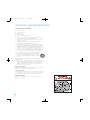 2
2
-
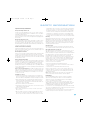 3
3
-
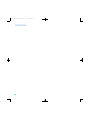 4
4
-
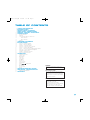 5
5
-
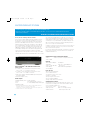 6
6
-
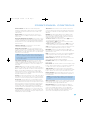 7
7
-
 8
8
-
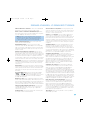 9
9
-
 10
10
-
 11
11
-
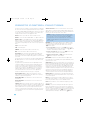 12
12
-
 13
13
-
 14
14
-
 15
15
-
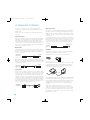 16
16
-
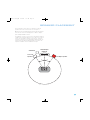 17
17
-
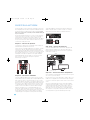 18
18
-
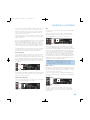 19
19
-
 20
20
-
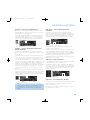 21
21
-
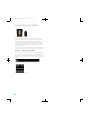 22
22
-
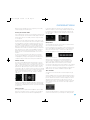 23
23
-
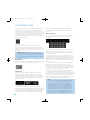 24
24
-
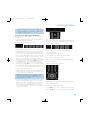 25
25
-
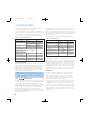 26
26
-
 27
27
-
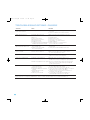 28
28
-
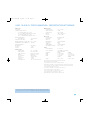 29
29
-
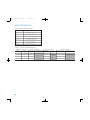 30
30
-
 31
31
-
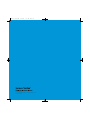 32
32
Harman Kardon HK 3490 User manual
- Category
- Audio tuners
- Type
- User manual
- This manual is also suitable for
Ask a question and I''ll find the answer in the document
Finding information in a document is now easier with AI
Related papers
-
Harman Kardon AVR5 User manual
-
Harman Kardon HK 980 User manual
-
Harman Kardon HK970IIBK/230 User manual
-
Harman Kardon HK620 Owner's manual
-
Harman Kardon HK3390 Owner's manual
-
Harman Kardon GO PLAY Owner's manual
-
Harman Kardon GO+PLAY II User manual
-
Harman Kardon HS 500 User manual
-
Harman Kardon CDR 26 User manual
-
Harman Kardon CDR 26 User manual
Other documents
-
Technicolor - Thomson DPL930VD-RECEIVER User manual
-
Tangent MCS600ZILVER Datasheet
-
 Proson RV2040 User manual
Proson RV2040 User manual
-
 Work Pro AM 105 User manual
Work Pro AM 105 User manual
-
Bryston 2 Way Owner's manual
-
Work-pro AM 105 User manual
-
Harman/Kardon HK 3390 Owner's manual
-
Audio Pro STEREO ONE User manual
-
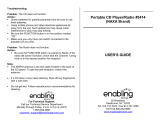 Enabling Devices 3414 User manual
Enabling Devices 3414 User manual
-
Coby 3414 User manual