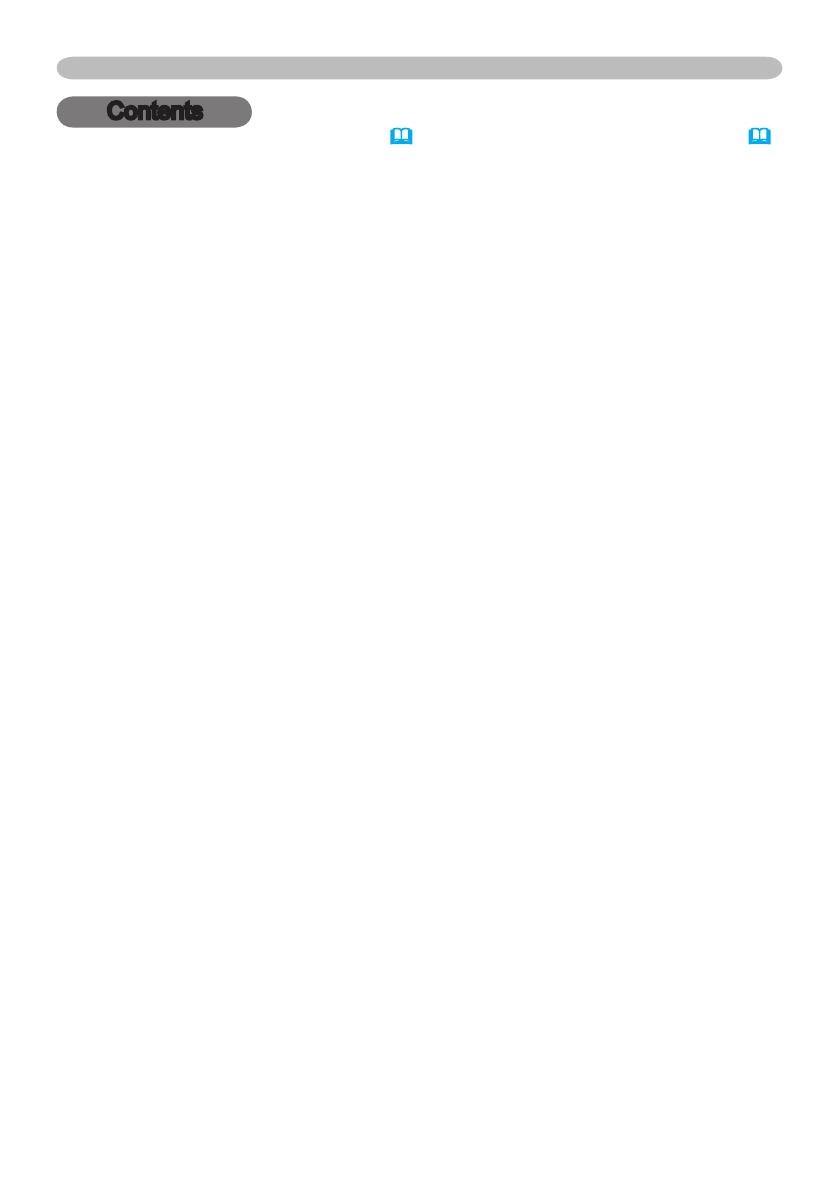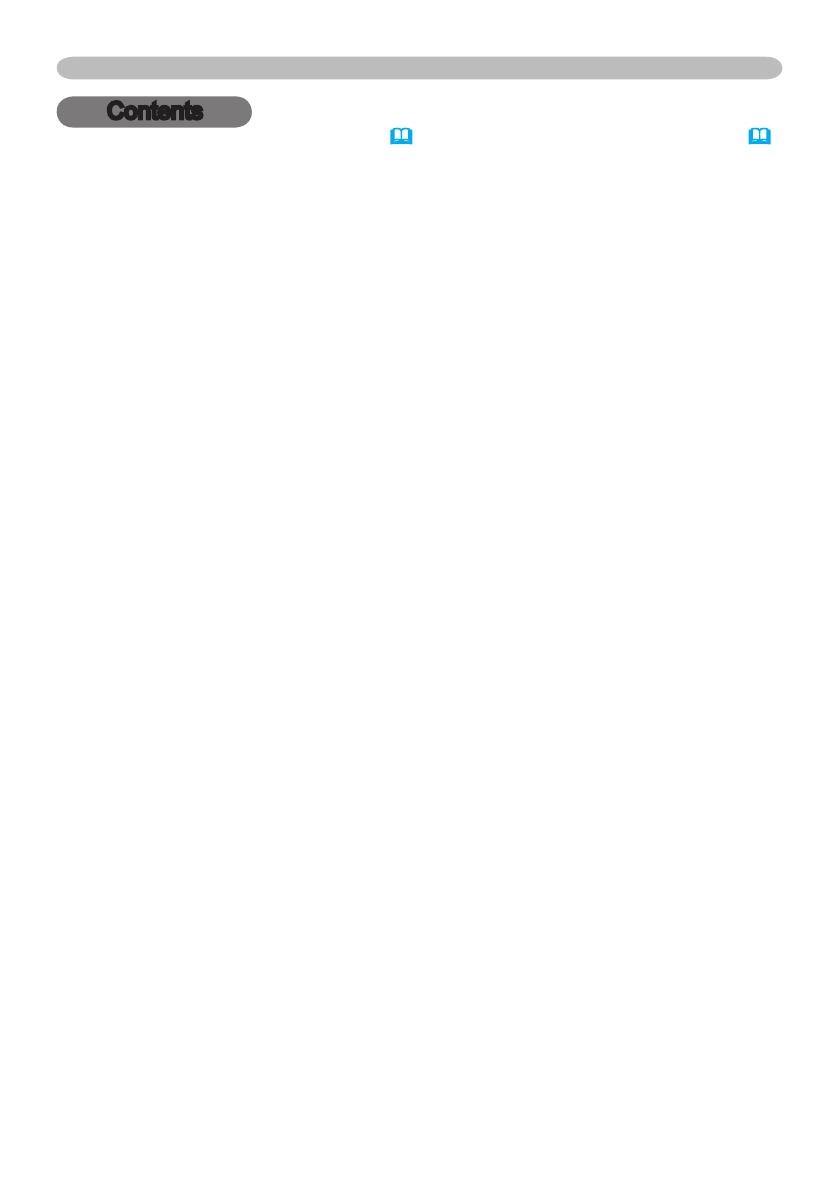
2
About this manual . . . . . . . . . . 1
Contents . . . . . . . . . . . . . . . . . 2
Projector features . . . . . . . . . . 3
About contents of package . . 3
Part names . . . . . . . . . . . . . . . 4
Projector . . . . . . . . . . . . . . . . . . . . . .4
Controls . . . . . . . . . . . . . . . . . . . . . . .5
Remote control . . . . . . . . . . . . . . . . .5
Preparations . . . . . . . . . . . . . . 6
Fastening the lens cover . . . . . . . . . .6
Putting batteries . . . . . . . . . . . . . . . .7
Using the remote control . . . . . . . . . .8
About the lter cover for bottom-up use
. . . .9
Setting up . . . . . . . . . . . . . . . 10
Arrangement . . . . . . . . . . . . . . . . . .11
Adjusting the projector's elevator
. . . .12
Connecting your devices . . . . . . . . .13
Connecting power supply . . . . . . . .16
Power on/off . . . . . . . . . . . . . 17
Turning on the power . . . . . . . . . . . .17
Turning off the power . . . . . . . . . . . .18
Operating . . . . . . . . . . . . . . . 19
Adjusting the volume . . . . . . . . . . . .19
Temporarily muting the sound . . . . .19
Selecting an input signal . . . . . . . . .19
Searching an input signal . . . . . . . .20
Selecting an aspect ratio . . . . . . . . .20
Adjusting the zoom (Optical) . . . . . .20
Adjusting the zoom (Digtal) . . . . . . .20
Adjusting the focus . . . . . . . . . . . . .20
Using the automatic adjustment
feature . . . . . . . . . . . . . . . . . . . . . . .21
Adjusting the position . . . . . . . . . . .21
Correcting the keystone distortions
. . . .21
Using the partial magnify feature
. . . .22
Freezing the screen . . . . . . . . . . . . .22
Temporarily blanking the screen
. . . .22
Multifunctional settings . . . . 23
Using the menu function . . . . . . . . .23
Contents
Contents
EASY MENU . . . . . . . . . . . . . . . . . .26
Aspect, Zoom, Keystone, Mode,
Bright, Contrast, Color, Tint,
Sharpness, Whisper, Mirror, Reset,
Filter time, Language,
Go to Advance Menu
PICTURE menu . . . . . . . . . . . . . . . .28
Bright, Contrast, Gamma, Color temp,
Color, Tint, Sharpness, Progressive,
My memory
IMAGE menu . . . . . . . . . . . . . . . . . .31
Aspect, Over scan, V. position,
H. position, H. phase, H. size,
Auto adjust execute
INPUT menu . . . . . . . . . . . . . . . . . .33
Color space, Video format, Frame lock,
Information
SETUP menu . . . . . . . . . . . . . . . . . .35
Zoom,
Keystone, Whisper, Mirror,
Volume
SCREEN menu . . . . . . . . . . . . . . . .36
Language, Menu position, OSD bright,
Blank, Start up, MyScreen,
MyScreen lock, Message
OPTION menu . . . . . . . . . . . . . . . . .39
Auto search, Auto off, Lamp time,
Filter time, Service
Maintenance . . . . . . . . . . . . . 42
Lamp . . . . . . . . . . . . . . . . . . . . . . . .42
Air lter . . . . . . . . . . . . . . . . . . . . . .44
Other care . . . . . . . . . . . . . . . . . . . .46
Troubleshooting . . . . . . . . . . 47
Related messages . . . . . . . . . . . . . .47
Regarding the indicator lamps . . . . .48
Phenomena that may easily be
mistaken for machine defects . . . . .50
Warranty and after-service
. . . 52
Specications . . . . . . . . . . . . 52