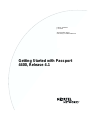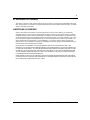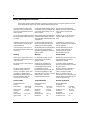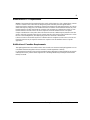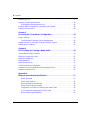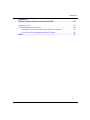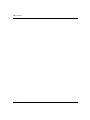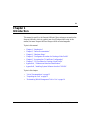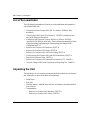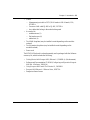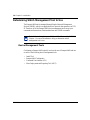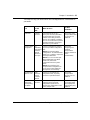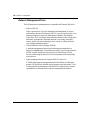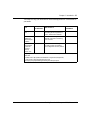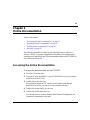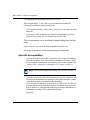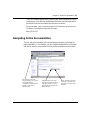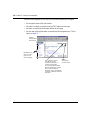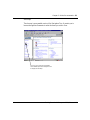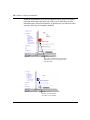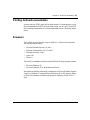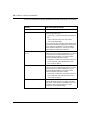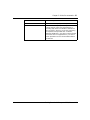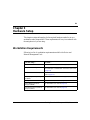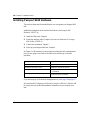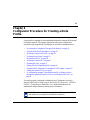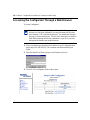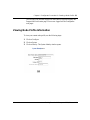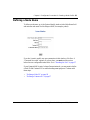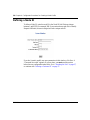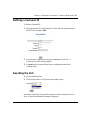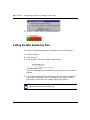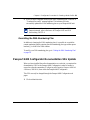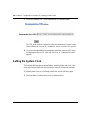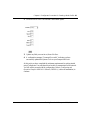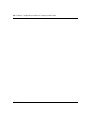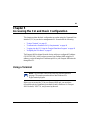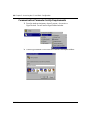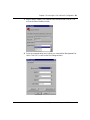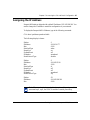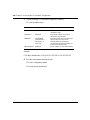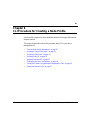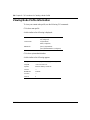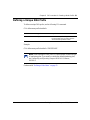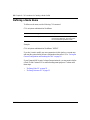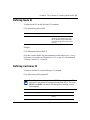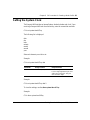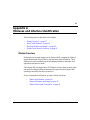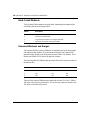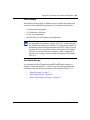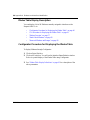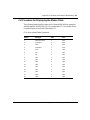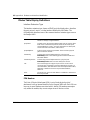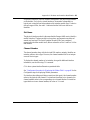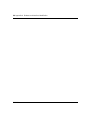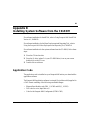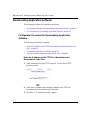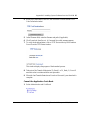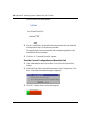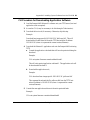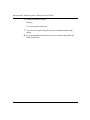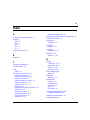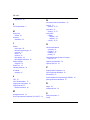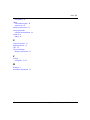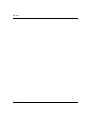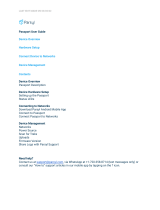Nortel Networks Network Card 4400 User manual
- Category
- Networking
- Type
- User manual
This manual is also suitable for

Part No. 209664-A
June 2000
4100 Guardian Street
Simi Valley CA 93063-3382 USA
Getting Started with Passport
4400, Release 4.1

2
209664-A
Copyright © 2000 Nortel Networks, Inc.
All rights reserved. Printed in the USA. June 2000.
The information in this document is subject to change without notice. The statements, configurations, technical
data, and recommendations in this document are believed to be accurate and reliable, but are presented without
express or implied warranty. Users must take full responsibility for their applications of any products specified in
this document. The information in this document is proprietary to Nortel Networks, Inc.
The software described in this document is furnished under a license agreement and may only be used in
accordance with the terms of that license. A summary of the Software License is included in this document.
Trademarks
Quick2Config, Marathon, Passport, and Nortel Networks are registered trademarks and are trademarks of Nortel
Networks, Inc.
Microsoft, MS, MS-DOS, Win32, Windows, and Windows NT are registered trademarks of Microsoft Corporation.
All other trademarks and registered trademarks are the property of their respective owners.
Restricted Rights Legend
Use, duplication, or disclosure by the United States Government is subject to restrictions as set forth in
subparagraph (c)(1)(ii) of the Rights in Technical Data and Computer Software clause at DFARS 252.227-7013.
Notwithstanding any other license agreement that may pertain to, or accompany the delivery of, this computer
software, the rights of the United States Government regarding its use, reproduction, and disclosure are as set forth
in the Commercial Computer Software-Restricted Rights clause at FAR 52.227-19.
Statement of Conditions
In the interest of improving internal design, operational function, and/or reliability, Nortel Networks, Inc. reserves
the right to make changes to the products described in this document without notice.
Nortel Networks, Inc. does not assume any liability that may occur due to the use or application of the product(s) or
circuit layout(s) described herein.
Portions of the code in this software product may be Copyright © 2000, Regents of the University of California. All
rights reserved. Redistribution and use in source and binary forms of such portions are permitted, provided that the
above copyright notice and this paragraph are duplicated in all such forms and that any documentation, advertising
materials, and other materials related to such distribution and use acknowledge that such portions of the software
were developed by the University of California, Berkeley. The name of the University may not be used to endorse
or promote products derived from such portions of the software without specific prior written permission.
SUCH PORTIONS OF THE SOFTWARE ARE PROVIDED “AS IS” AND WITHOUT ANY EXPRESS OR
IMPLIED WARRANTIES, INCLUDING, WITHOUT LIMITATION, THE IMPLIED WARRANTIES OF
MERCHANTABILITY AND FITNESS FOR A PARTICULAR PURPOSE.
In addition, the program and information contained herein are licensed only pursuant to a license agreement that
contains restrictions on use and disclosure (that may incorporate by reference certain limitations and notices
imposed by third parties).

3
Getting Started with Passport 4400, Release 4.1
EC Declaration of Conformity
This product conforms (or these products conform) to the provisions of Council Directive 89/336/EEC and 73/23/
EEC. The Declaration of Conformity is available at Nortel Networks, 4100 Guardian Street Simi Valley, CA 93065
attention: Regulatory Department.
LIMITATIONS OF REMEDIES
Nortel’s entire liability and Customer’s exclusive remedies are as follows: Nortel shall (i) use commercially
reasonable efforts to correct any failure of the software program, of which it is given written notice by Customer
during the Warranty Period, to perform substantially in accordance with the documentation, provided such failure
can be recreated by Nortel in an unmodified version of the software program, or if Nortel is unable to correct such
failure the software program and documentation may be returned and the license fee paid will be refunded, or (ii)
replace any diskette not meeting Nortel’s “Limited Warranty” or, if Nortel is unable to deliver a replacement
diskette which is free from defects in materials or workmanship, the software program and documentation may be
returned and the license fee paid will be refunded.
IN NO EVENT WILL NORTEL OR ITS SUPPLIERS BE LIABLE TO CUSTOMER FOR ANY LOST
PROFILES, LOST SAVINGS OR OTHER INCIDENTAL OR CONSEQUENTIAL DAMAGES ARISING OUT
OF THE USE OR INABILITY TO USE THE PROGRAM EVEN IF NORTEL HAS BEEN ADVISED OF THE
POSSIBLITY OF SUCH DAMAGES. THE LIABILITY OF NORTEL, IF ANY, FOR DAMAGES RELATING
TO ANY NORTEL SOFTWARE PRODUCT SHALL BE LIMITED TO THE ACTUAL AMOUNTS PAID BY
CUSTOMER FOR SUCH SOFTWARE PRODUCT.
SOME STATES DO NOT ALLOW THE EXCLUSION OF IMPLIED WARRANTIES OR THE LIMITATION
OR EXCLUSION OF LIABILITY FOR INCIDENTAL OR CONSEQUENTIAL DAMAGES, SO THE ABOVE
EXCLUSIONS OR LIMITATION MAY NOT APPLY.

4
209664-A
Safety Warnings and Cautions
Various safety agencies request statements of warning or caution to help you in the safe operation of the unit.
These statements also apply to any and all modules installed within the unit.
To ensure adequate cooling of the
equipment a 2.0 inch unobstructed
space must be maintained around all
sides of the unit.
Um die Kühlung des Gerätes nicht zu
beschränken, ist es notwendig um das
Gerät herum an allen Seiten ca 5 cm
Raum zu lassen.
Pour assurer un refroidissement
adéquat, maintenir un espace libre de
5 cm (2 pouces) tout autour de
l’appareil.
The ac power socket shall be installed
near the equipment and shall be easily
accessible.
Stellen Sie das Gerät in der Nähe einer
geerdeten Schutzkontakt- steckdose
so auf, dass diese leicht erreichbar und
zugänglich ist.
Installer la prise AC à proximité de
l’appareil, dans un rayon d’accès
facile.
Installation and access to the interior
of this unit shall be made only by a
qualified technician.
Die Montage und der Zugang ins
Innere des Gerätes sind nur einem
qualifizierten Techniker gestattet.
L’installation et l’ouverture de cet
appareil est permise par un technicien
autorisé seulement.
Connection to the network is to be
disconnected before the (mains) plug
is removed.
Ehe der Netzstecker aus der Steckdose
gezogen wird, müssen sämtliche
äusserliche Verbindungen vom Gerät
getrennt werden.
Avant de débrancher la prise de
courant, assurer que toutes les
connexions externes ont été
déconnecté de l’appareil.
Warning Warnung Avertissement
Remove power plug from the power
socket before performing any service
work on the unit.
Vo r öffnen des Gerätes, muss der
Netzstecker aus der Steckdose
gezogen werden.
Débrancher la prise de courant avant
d’entreprendre aucun travail de
réparation de l’appareil.
The power supply is auto-ranging in
this model.
Netzteil ist mit automatischer
Umschaltung entsprechend der
Versorgungsspannung versorgt.
Ce modèle s’adapte automatique-
ment au courant électrique ou voltage
de la prise murale.
The power supply cordset to be
supplied in Europe must have
0.75
2
mm, 3 conductor “HAR” cord
type H05VV-F, terminated in a
grounding type Shucko plug on one
end and a molded-on IEC 320
connector on the other end.
Die Netzleitung sollte ein
harmonisierter Typ (HAR) sein, mit
der Bezeichnung H05VV-F oder
H05VVH2-F, 3G 0.75
2
mm, mit einem
Schutzkontakt - und einem
Kaltgerätestecker (IEC 320).
En Europe, brancher l’appareil à la
prise murale au moyen d’un fil
“HAR” comprenant 3 cables
H05VV-F ou H05VVH2-F de
0.75
2
mm chacun, avec à une extremité
une prise de terre genre SHUCKO et à
l’autre une prise IEC 320.
Technical Data Technische Daten Donnees Techniques
Passport 4400 Series
ac units
Input Voltage 100-240 Vac
-5%, +10%
Input Current: 3A/1.5A
Frequency: 47-63 Hz
dc units
Input Voltage 36-72 Vdc
Input Current: 5A
Passport 4400 Series
ac Geraete
Nennspannung: 100-240 V
∼
-5%, +10%
Nennstrom: 3A/1.5A
Frequenz: 47-63 Hz
dc Geraete
Nennspannung: 36-72 V
Nennstrom: 5A
Passport 4400 Series
ac appareils
Voltage d’Accès: 100-240 V
∼
-5%, +10%
Courant d’Accès: 3A/1.5A
Fréquence: 47-63 Hz
dc appareils
Voltage d’Accès: 36-72 V
Courant d’Accès: 5A

5
Getting Started with Passport 4400, Release 4.1
Notification of FCC Requirements
NOTE:
This equipment has been tested and found to comply with the limits for a Class A digital device, pursuant
to Part 15 of the FCC Rules. These limits are designed to provide reasonable protection against harmful
interference when the equipment is operated in a commercial environment. This equipment generates, uses, and can
radiate radio frequency energy and, if not installed and used in accordance with the instruction manual, may cause
harmful interference to radio communications. Operation of this equipment in a residential area is likely to cause
harmful interference in which case the user will be required to correct the interference at his own expense.
Changes or modifications to this product, that could increase the amount of Radio Frequency Emissions from this
product, without the expressed written approval of Nortel Networks could cause the product and the user to violate
the FCC’s Rules and Regulations, thus requiring the product to be turned off or disconnected.
If this unit is used on a DTE which requires use of shielded cables for compliance with FCC Part 15, then use of a
filtered pin connector may be required to maintain FCC compliance. See the Installation section for specific
applications.
Notification of Canadian Requirements
This digital apparatus does not exceed the Class A limits for radio noise emissions from digital apparatus as set out
in the Radio Interference Regulations of the Government of Canada Department of Industry.
Le présent appareil numérique n’émet pas de bruits radioélectriques dépassant les limites applicables aux appareils
numériques de classe A prescrites dans le règlement sur le brouillage radioélectrique édicté par le Ministère des
Industry du Canada.

6
209664-A

7
Getting Started with Passport 4400, Release 4.1
Contents
Chapter 1
Introduction . . . . . . . . . . . . . . . . . . . . . . . . . . . . . . . . . . . . . . . . . . . . . . . . . . 11
List of Documentation . . . . . . . . . . . . . . . . . . . . . . . . . . . . . . . . . . . . . . . . . . . . . . . . .12
Unpacking the Unit . . . . . . . . . . . . . . . . . . . . . . . . . . . . . . . . . . . . . . . . . . . . . . . . . . . . 12
Determining Which Management Tool to Use . . . . . . . . . . . . . . . . . . . . . . . . . . . . . . .14
Device Management Tools . . . . . . . . . . . . . . . . . . . . . . . . . . . . . . . . . . . . . . . . . .14
Network Management Tools . . . . . . . . . . . . . . . . . . . . . . . . . . . . . . . . . . . . . . . . .16
Chapter 2
Online Documentation. . . . . . . . . . . . . . . . . . . . . . . . . . . . . . . . . . . . . . . . . . 19
Accessing the Online Documentation . . . . . . . . . . . . . . . . . . . . . . . . . . . . . . . . . . . . .19
Open the documentation . . . . . . . . . . . . . . . . . . . . . . . . . . . . . . . . . . . . . . . . . . . . 20
Navigating Online Documentation . . . . . . . . . . . . . . . . . . . . . . . . . . . . . . . . . . . . . . . . 21
Printing Online Documentation . . . . . . . . . . . . . . . . . . . . . . . . . . . . . . . . . . . . . . . . . .25
Browsers . . . . . . . . . . . . . . . . . . . . . . . . . . . . . . . . . . . . . . . . . . . . . . . . . . . . . . . . . . . 25
Chapter 3
Hardware Setup . . . . . . . . . . . . . . . . . . . . . . . . . . . . . . . . . . . . . . . . . . . . . . . 29
Workstation Requirements . . . . . . . . . . . . . . . . . . . . . . . . . . . . . . . . . . . . . . . . . . . . . . 29
Installing Passport 4460 Hardware . . . . . . . . . . . . . . . . . . . . . . . . . . . . . . . . . . . . . . .30
Chapter 4
Configurator Procedure for Creating a Node Profile . . . . . . . . . . . . . . . . . 31
Accessing the Configurator Through a Web Browser . . . . . . . . . . . . . . . . . . . . . . . . .32
Viewing Node Profile Information . . . . . . . . . . . . . . . . . . . . . . . . . . . . . . . . . . . . . . . . .33
Defining a Unique DNA Prefix . . . . . . . . . . . . . . . . . . . . . . . . . . . . . . . . . . . . . . . . . . . 34
Defining a Node Name . . . . . . . . . . . . . . . . . . . . . . . . . . . . . . . . . . . . . . . . . . . . . . . . .35
Defining a Node ID . . . . . . . . . . . . . . . . . . . . . . . . . . . . . . . . . . . . . . . . . . . . . . . . . . . .36
Defining a Customer ID . . . . . . . . . . . . . . . . . . . . . . . . . . . . . . . . . . . . . . . . . . . . . . . .37

8
Contents
209664-A
Resetting the Unit . . . . . . . . . . . . . . . . . . . . . . . . . . . . . . . . . . . . . . . . . . . . . . . . . . . . .37
Setting the DNA Numbering Plan . . . . . . . . . . . . . . . . . . . . . . . . . . . . . . . . . . . . . . . . . 38
Overriding the DNA Numbering Plan . . . . . . . . . . . . . . . . . . . . . . . . . . . . . . . . . . .39
Passport 4400 Configurator Documentation URL Update . . . . . . . . . . . . . . . . . . . . . .39
Setting the System Clock . . . . . . . . . . . . . . . . . . . . . . . . . . . . . . . . . . . . . . . . . . . . . . .40
Chapter 5
Accessing the CLI and Basic Configuration . . . . . . . . . . . . . . . . . . . . . . . . 43
Using a Terminal . . . . . . . . . . . . . . . . . . . . . . . . . . . . . . . . . . . . . . . . . . . . . . . . . . . . .43
Communication Parameter Set-Up Requirements . . . . . . . . . . . . . . . . . . . . . . . . 44
Logging into the CLI Using the Terminal Emulation Program . . . . . . . . . . . . . . . . . . . 46
Assigning the IP Address . . . . . . . . . . . . . . . . . . . . . . . . . . . . . . . . . . . . . . . . . . . . . . . 47
Chapter 6
CLI Procedure for Creating a Node Profile . . . . . . . . . . . . . . . . . . . . . . . . . 49
Viewing Node Profile Information . . . . . . . . . . . . . . . . . . . . . . . . . . . . . . . . . . . . . . . . .50
Defining a Unique DNA Prefix . . . . . . . . . . . . . . . . . . . . . . . . . . . . . . . . . . . . . . . . . . . 51
Defining a Node Name . . . . . . . . . . . . . . . . . . . . . . . . . . . . . . . . . . . . . . . . . . . . . . . . .52
Defining Node ID . . . . . . . . . . . . . . . . . . . . . . . . . . . . . . . . . . . . . . . . . . . . . . . . . . . . .53
Defining Customer ID . . . . . . . . . . . . . . . . . . . . . . . . . . . . . . . . . . . . . . . . . . . . . . . . . .53
Confirming the New Configuration . . . . . . . . . . . . . . . . . . . . . . . . . . . . . . . . . . . . . . . .54
Saving the Current Configuration and Resetting the Unit . . . . . . . . . . . . . . . . . . . . . .54
Setting the System Clock . . . . . . . . . . . . . . . . . . . . . . . . . . . . . . . . . . . . . . . . . . . . . . .55
Appendix A
IfIndexes and Interface Identification. . . . . . . . . . . . . . . . . . . . . . . . . . . . . . 57
IfIndex Overview . . . . . . . . . . . . . . . . . . . . . . . . . . . . . . . . . . . . . . . . . . . . . . . . . .57
Hard-Coded IfIndexes . . . . . . . . . . . . . . . . . . . . . . . . . . . . . . . . . . . . . . . . . . . . . .58
Reserved IfIndexes and Ranges . . . . . . . . . . . . . . . . . . . . . . . . . . . . . . . . . . . . . .58
IfIndex Table Display Description . . . . . . . . . . . . . . . . . . . . . . . . . . . . . . . . . . . . .60
Configurator Procedure for Displaying the IfIndex Table . . . . . . . . . . . . . . . . . . . .60
CLI Procedure for Displaying the IfIndex Table . . . . . . . . . . . . . . . . . . . . . . . . . . .61
IfIndex Table Display Definitions . . . . . . . . . . . . . . . . . . . . . . . . . . . . . . . . . . . . . .62

Contents
9
Getting Started with Passport 4400, Release 4.1
Appendix B
Installing System Software from the CD-ROM . . . . . . . . . . . . . . . . . . . . . . 65
Application Code . . . . . . . . . . . . . . . . . . . . . . . . . . . . . . . . . . . . . . . . . . . . . . . . . . . . .65
Downloading Application Software . . . . . . . . . . . . . . . . . . . . . . . . . . . . . . . . . . . . . . . .66
Configurator Procedure for Downloading Application Software . . . . . . . . . . . . . .66
CLI Procedure for Downloading Application Software . . . . . . . . . . . . . . . . . . . . . .69
Index . . . . . . . . . . . . . . . . . . . . . . . . . . . . . . . . . . . . . . . . . . . . . . . . . . . . . . . . 71

10
Contents
209664-A

11
Getting Started with Passport 4400, Release 4.1
Chapter 1
Introduction
This manual is specific to the Passport 4460 unit. Many references are made to the
Passport 4400 unit, which is a generic term for all Passport 4400 units. In this
manual, the terms Passport 4460 and Passport 4400 are interchangeable.
Topics in this manual:
• Chapter 1, “Introduction”
• Chapter 2, “Online Documentation”
• Chapter 3, “Hardware Setup”
• Chapter 4, “Configurator Procedure for Creating a Node Profile”
• Chapter 5, “Accessing the CLI and Basic Configuration”
• Chapter 6, “CLI Procedure for Creating a Node Profile”
• Appendix A, “IfIndexes and Interface Identification”
• Appendix B, “Installing System Software from the CD-ROM"
Topics in this chapter:
• “List of Documentation” on page 12
• “Unpacking the Unit” on page 12
• “Determining Which Management Tool to Use” on page 14

12
Chapter 1 Introduction
209664-A
List of Documentation
The following documentation will assist you in the installation and operation of
your Passport 4460 unit:
• Getting Started with Passport 4400, Rel. 4.1 Software, 209664-A (this
document)
• Using Passport 4400 Install Tool Version 4.1, 206906-B (provided in hard
copy in the Passport software kit)
• Configuring and Operation Passport 4400 Rel. 4 Software, 206916-A
(provided on CD-ROM or on the web). This is software documentation for the
system describing configuration/provisioning using the Passport 4400
Configurator and CLI.
• Reference for Passport 4460 Hardware, 205677-A
• Reference for Passport 4400 Cables, 205678-A
• Reference for Passport 4400, 6400 Interworking, 209372-A
• Getting Started with Passport 4400 and 6400 Interworking, 209371-A
• Passport 4400 Release Notes, 209373-A
• Reference for Passport 4400 Command Line Interface (CLI), 209666-A
• Using the Passport 4400 Mass Deployment and Reporting Tool, 209665-A
Unpacking the Unit
The first thing to do is to unpack your unit and check the contents of your Passport
unit. Make sure you have received the following items:
• Setup Poster
• Base Unit
• Modules ordered - installed (these will vary according to the requirements of
your network)
• Documentation
— Reference for Passport 4460 Hardware, 205677-A
— Reference for Passport 4400 Cables, 205678-A

Chapter 1 Introduction
13
Getting Started with Passport 4400, Release 4.1
• Cables
— Management port cable to DTE (DB-9 female to DB-9 female) 15 ft.,
207490-A
— Crossover LAN cable RJ-48C to RJ-48C, 207232-A
— Any cables that belong to the modules being used
• Accessory kit:
— rackmount ears (2)
— flat-head screws (4)
— rubber feet (4)
• Two WAN faceplates (may be installed on unit depending on the modules
ordered)
• Two Expansion faceplates (may be installed on unit depending on the
modules ordered)
• Power cord
The PCMCIA Flash card is ordered separately and is packaged with the Software
accessory kit, which includes the following:
• Getting Started with Passport 4400, Release 4.1, 209664-A, (this document)
• Software and Documentation CD ROM (Configuring and Operation Passport
4400 Rel. 4 Software, 206916-A)
• Using Passport 4400 Install Tool Version 4.1, 206906-B
• Passport 4400 Release 4.1 Release Notes, 209373-A
• Passport software license

14
Chapter 1 Introduction
209664-A
Determining Which Management Tool to Use
The Passport 4460 unit is managed through Simple Network Management
Protocol (SNMP), which is an application-level protocol that operates over TCP/
IP. Therefore, all of the Passport 4460 device management tools accept your
commands and instructions, then translate them into SNMP commands.
Device Management Tools
Configuring a Passport 4460 typically involves the use of Passport 4460 and one
or more of the following device management tools:
• Install Tool
• Passport 4400 Configurator
• Command Line Interface (CLI)
• Mass Deployment and Reporting Tool (MDT)
Note:
Refer to Using Passport 4400 Install Tool Version 4.1, 206906-B
Chapter 1, for more information to help you determine which
management tool to use.

Chapter 1 Introduction
15
Getting Started with Passport 4400, Release 4.1
This chart will help you decide which device management tool is best suited for
your needs.
Tool
Workstation
you will
need:
When To Use It
For More
Information
Install Tool Windows-
based PC
Use Install Tool to set up a
factory-new or factory-defaulted
Passport 4460 unit, such that
network connectivity and basic
services are enabled. In addition,
you can use Install Tool to perform
real-time monitoring of Passport
4400 units in your network.
Refer to the
Using
Passport 4400 Install
Tool Version 4.1,
206906-B.
Passport 4400
Configurator
Any
workstation
that supports
a browser
(Internet
Explorer or
Netscape)
Use the Configurator to perform
any Passport 4460 configuration
task.
Note 1:
The Passport 4400
Configurator is an embedded web
interface. It is a built-in component
of Passport 4460 units.
Note 2:
To access the Passport
4400 Configurator from within
Install Tool, select
Web
Configurator
from the System
menu.
Note 3:
Like Install Tool, the
Passport 4400 Configurator can
access the Passport 4460 unit
through PPP IP connectivity.
Refer to the
Configuring and
Operating
Passport 4400
Software,
206916-A
(online
documentation).
Command Line
Interface (CLI)
Dumb
terminal or
terminal
emulation
software
Use the CLI to perform any
configuration task, especially
low-level or specialized tasks.
Refer to the
Passport 4400
Reference for CLI,
209666-A.
Mass
Deployment
and Reporting
Tool (MDT)
Windows-
based PC
Use the Mass Deployment and
Reporting Tool to generate
configuration reports and to
replicate the configuration of one
unit to multiple units.
Refer to the
Using
the Passport 4400
Mass Deployment
and Reporting Tool,
209665-A

16
Chapter 1 Introduction
209664-A
Network Management Tools
The following network managements are compatible with Passport 4460 units:
• Optivity NMS 9.0
Offers a powerful set of tools for automating the management of diverse,
multivendor networks. With Optivity NMS 9.0, you can control activity on an
enterprise network (a network of heterogeneous Ethernet, Fast Ethernet,
Token Ring, FDDI, and Frame Relay internetworks that consist of high-speed
backbones, geographically dispersed networks, local wiring closet hubs,
routers, servers, end-user workstations, and a variety of cabling media) all
from a single management station.
• Preside Multiservice Data Manager (PMDM)
A network management platform used in heterogeneous networks as a
method of standardization of information processing. Used in large networks,
PMDM is highly scalable and offers many tools. Surveillance of all the
devices is done using the same set of tools and presents results consistently
across devices.
• Open Management System for Passport (OMS-P, Version 4.1)
A SNMP-based network management platform that builds on a third party
product (HP OpenView) and adds device integration into that product. Used
in large networks of heterogeneous SNMP devices and provides a common
representation of different devices and their management information.

Chapter 1 Introduction
17
Getting Started with Passport 4400, Release 4.1
This chart will help you decide which network management tool is best suited for
your needs.
Tool
Workstation
you will need:
When To Use It
For More
Information
Optivity NMS
9.0.1
See footnote 1 Use Optivity NMS 9.0.1 when
automating the management of
diverse, multivendor networks.
See footnote 1
Preside
Multiservice
Data Manager
(PMDM)
See footnote 2 Use PMDM in heterogenous
networks to provide consistency
across devices.
See footnote 2
Open
Management
System for
Passport
(OMS-P,
Version 4.1)
See footnote 3 Use OMS-P when building on a
third party product and adding
device integration into the product.
See footnote 3
1. Optivity NMS 9.0.1 URL: Http://www.nortelnetworks.com/products/02/datasheets/
3080.html
2. PMDM URL: http://www.nortelnetworks.com/products/01/preside/
3. OMS-P URL: http://google.netscape.com/
netscape?query=open+management+system+for+passport

18
Chapter 1 Introduction
209664-A

19
Getting Started with Passport 4400, Release 4.1
Chapter 2
Online Documentation
Topics in this chapter:
• “Accessing the Online Documentation” on page 19
• “Navigating Online Documentation” on page 21
• “Printing Online Documentation” on page 25
• “Browsers” on page 25
The online documentation (Configuring and Operating Passport 4400 Rel. 4
Software, 206916-A) provides comprehensive information for configuring and
operating your Passport 4460 unit. The documentation resides on the CD-ROM in
your software accessory kit.
Accessing the Online Documentation
To access the documentation on the CD-ROM:
1
Place the CD into the drive
2
From the D: drive (assuming D: is your CD-ROM drive) icon on your screen
double click on the CD icon
3
Double click on the docs icon
For a particular manual in PDF format (you will need Acrobat Reader),
double click on the file you want or you can continue with step 4.
4
Double click on the config_ops_doc icon
5
Double click on the index.html icon
You should now have access to Passport 4400 Release 4 Configuration and
Operation Documentation on the web.

20
Chapter 2 Online Documentation
209664-A
For installing documentation from the CD-ROM
After doing the steps 1, 2, and 3 above, you can install documentation by
following the procedures in the following icons:
• If you are using Windows, ouble click on config_ops_doc.exe and follow the
directions
• If you have a UNIX workstation you extract the documentation by doing a
double click on config_ops_doc.tar and follow the directions
This documentation is also available for downloading from the web
page
From the Internet, you can access the documentation from this URL:
http://support.baynetworks.com/library/tpubs/passport/v41/index.html
Open the documentation
• If you are using the Passport 4400 Configurator, click on the Documentation
link in the navigation menu. The online documentation will display in a new
browser window. Ensure that the documentation URL has been updated. (See
“Passport 4400 Configurator Documentation URL Update” on page 39.)
• If you have installed the online documentation onto your PC's hard drive, you
can access the documentation by opening the file named index.html, located
in the directory where you installed the documentation.
• If you have installed the online documentation on a Web server, the URL you
must use depends on where the documentation is installed on the server and
how the Web site is configured and managed by the server's administrator or
WebMaster. An example URL could be the following:
http://yugi/
Note:
Some browsers require special setup. See “Browsers” on page 25.
Page is loading ...
Page is loading ...
Page is loading ...
Page is loading ...
Page is loading ...
Page is loading ...
Page is loading ...
Page is loading ...
Page is loading ...
Page is loading ...
Page is loading ...
Page is loading ...
Page is loading ...
Page is loading ...
Page is loading ...
Page is loading ...
Page is loading ...
Page is loading ...
Page is loading ...
Page is loading ...
Page is loading ...
Page is loading ...
Page is loading ...
Page is loading ...
Page is loading ...
Page is loading ...
Page is loading ...
Page is loading ...
Page is loading ...
Page is loading ...
Page is loading ...
Page is loading ...
Page is loading ...
Page is loading ...
Page is loading ...
Page is loading ...
Page is loading ...
Page is loading ...
Page is loading ...
Page is loading ...
Page is loading ...
Page is loading ...
Page is loading ...
Page is loading ...
Page is loading ...
Page is loading ...
Page is loading ...
Page is loading ...
Page is loading ...
Page is loading ...
Page is loading ...
Page is loading ...
Page is loading ...
Page is loading ...
-
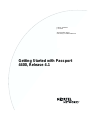 1
1
-
 2
2
-
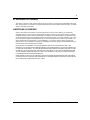 3
3
-
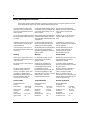 4
4
-
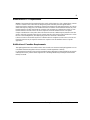 5
5
-
 6
6
-
 7
7
-
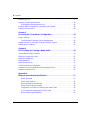 8
8
-
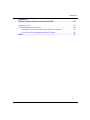 9
9
-
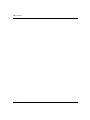 10
10
-
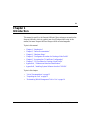 11
11
-
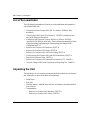 12
12
-
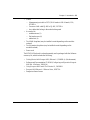 13
13
-
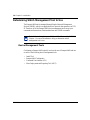 14
14
-
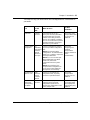 15
15
-
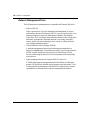 16
16
-
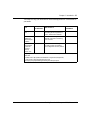 17
17
-
 18
18
-
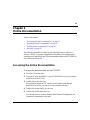 19
19
-
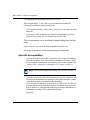 20
20
-
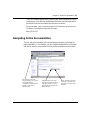 21
21
-
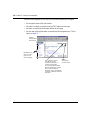 22
22
-
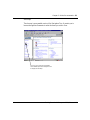 23
23
-
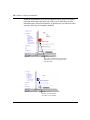 24
24
-
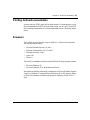 25
25
-
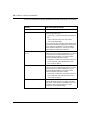 26
26
-
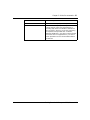 27
27
-
 28
28
-
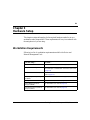 29
29
-
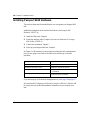 30
30
-
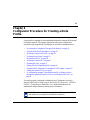 31
31
-
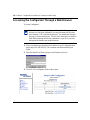 32
32
-
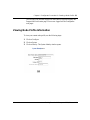 33
33
-
 34
34
-
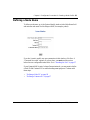 35
35
-
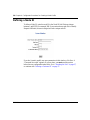 36
36
-
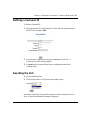 37
37
-
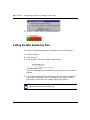 38
38
-
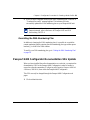 39
39
-
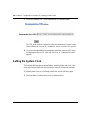 40
40
-
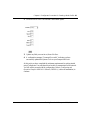 41
41
-
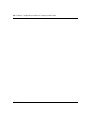 42
42
-
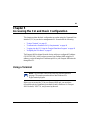 43
43
-
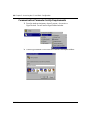 44
44
-
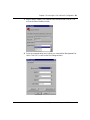 45
45
-
 46
46
-
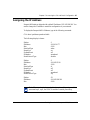 47
47
-
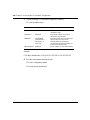 48
48
-
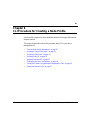 49
49
-
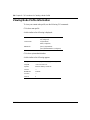 50
50
-
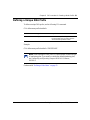 51
51
-
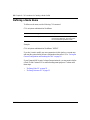 52
52
-
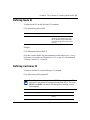 53
53
-
 54
54
-
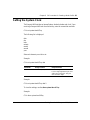 55
55
-
 56
56
-
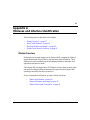 57
57
-
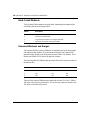 58
58
-
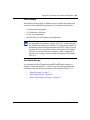 59
59
-
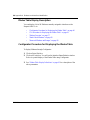 60
60
-
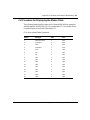 61
61
-
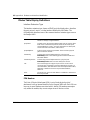 62
62
-
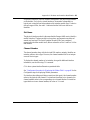 63
63
-
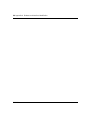 64
64
-
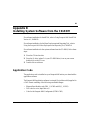 65
65
-
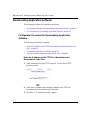 66
66
-
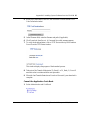 67
67
-
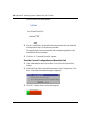 68
68
-
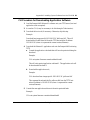 69
69
-
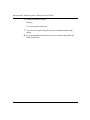 70
70
-
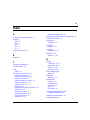 71
71
-
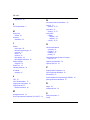 72
72
-
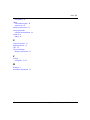 73
73
-
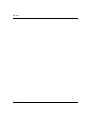 74
74
Nortel Networks Network Card 4400 User manual
- Category
- Networking
- Type
- User manual
- This manual is also suitable for
Ask a question and I''ll find the answer in the document
Finding information in a document is now easier with AI
Related papers
-
Nortel Passport 4455 User manual
-
Nortel Networks Switch 4400 User manual
-
Nortel Networks Passport 8002PS User manual
-
Nortel Networks Optivity Switch User manual
-
Nortel Networks Passport 8683POS User manual
-
Nortel Networks 8672ATME User manual
-
Nortel Networks 8672A User manual
-
Nortel Networks V.34 User manual
-
Nortel Networks 1000BASE-XD User manual
-
Nortel Network Router 14.2 User manual
Other documents
-
Western Digital WDBSMT0040BBK-NESN Installation guide
-
Avaya the Passport 2430 - Class B Compliance Important Notice
-
KYOCERA Passport PC Card User manual
-
Avaya Quick2Config User manual
-
Avaya Quick2Config User manual
-
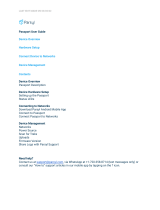 Parsyl PPA1 Passport Gateway Device User guide
Parsyl PPA1 Passport Gateway Device User guide
-
Nortel AL1001B04-E5 Datasheet
-
Avaya 56K/64K User manual
-
Avaya (303125-C User manual
-
Avaya T1/FT1 User manual