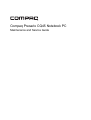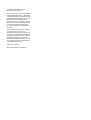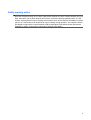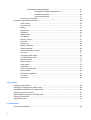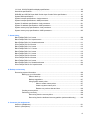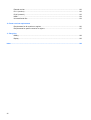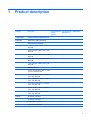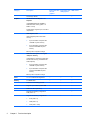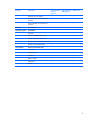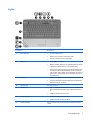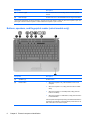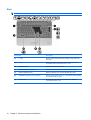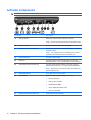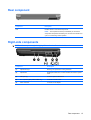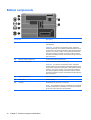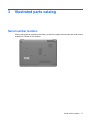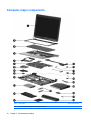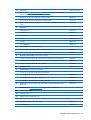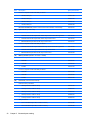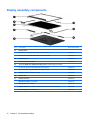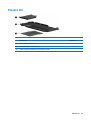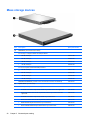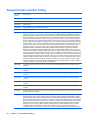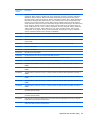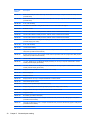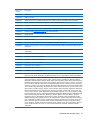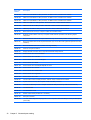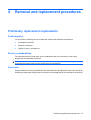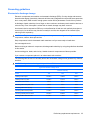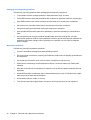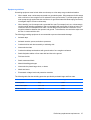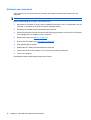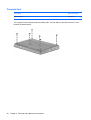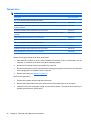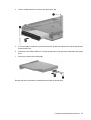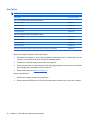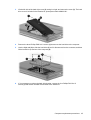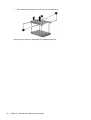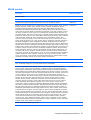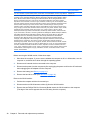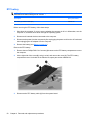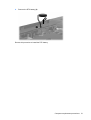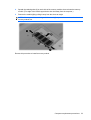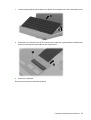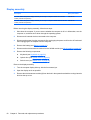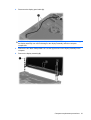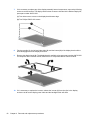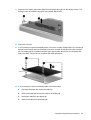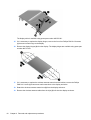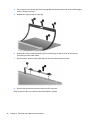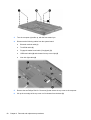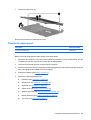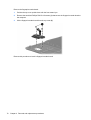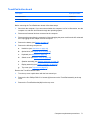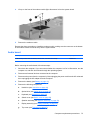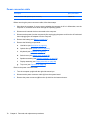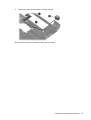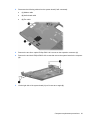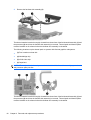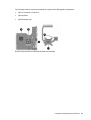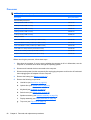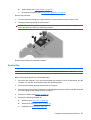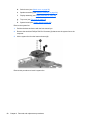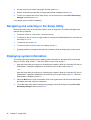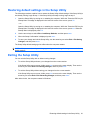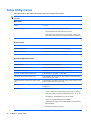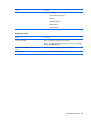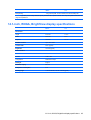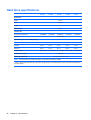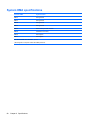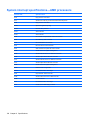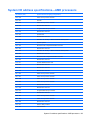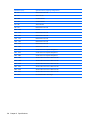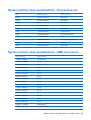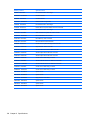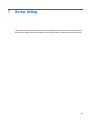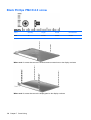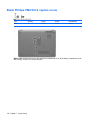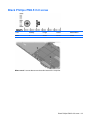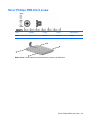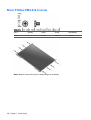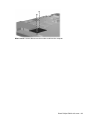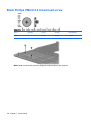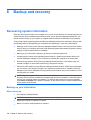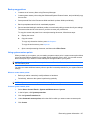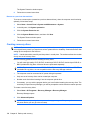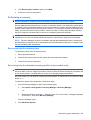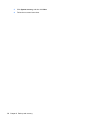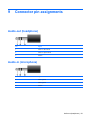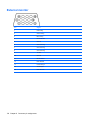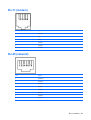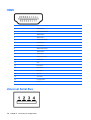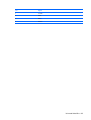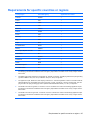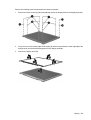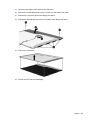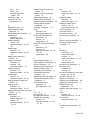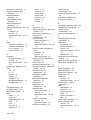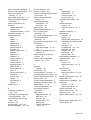Compaq Presario CQ45-100 - Notebook PC User manual
- Category
- Notebooks
- Type
- User manual
This manual is also suitable for

Compaq Presario CQ45 Notebook PC
Maintenance and Service Guide

© Copyright 2008 Hewlett-Packard
Development Company, L.P.
Athlon, Sempron, and Turion are trademarks
of Advanced Micro Devices, Inc. Bluetooth is
a trademark owned by its proprietor and used
by Hewlett-Packard Company under license.
Intel and Core are trademarks of Intel
Corporation in the U.S. and other countries.
Microsoft, Windows, and Windows Vista are
U.S. registered trademarks of Microsoft
Corporation. SD Logo is a trademark of its
proprietor.
The information contained herein is subject
to change without notice. The only
warranties for HP products and services are
set forth in the express warranty statements
accompanying such products and services.
Nothing herein should be construed as
constituting an additional warranty. HP shall
not be liable for technical or editorial errors
or omissions contained herein.
First Edition: July 2008
Document Part Number: 468143-001

Safety warning notice
WARNING! To reduce the possibility of heat-related injuries or of overheating the computer, do not
place the computer directly on your lap or obstruct the computer air vents. Use the computer only on a
hard, flat surface. Do not allow another hard surface, such as an adjoining optional printer, or a soft
surface, such as pillows or rugs or clothing, to block airflow. Also, do not allow the AC adapter to contact
the skin or a soft surface, such as pillows or rugs or clothing, during operation. The computer and the
AC adapter comply with the user-accessible surface temperature limits defined by the International
Standard for Safety of Information Technology Equipment (IEC 60950).
iii

iv Safety warning notice

Table of contents
1 Product description
2 External component identification
Top components ................................................................................................................................... 6
TouchPad ............................................................................................................................ 6
Lights ................................................................................................................................... 7
Buttons, speakers, and fingerprint reader (select models only) ........................................... 8
Keys ................................................................................................................................... 10
Display ............................................................................................................................... 11
Wireless antennae (select models only) ............................................................................ 11
Front components .............................................................................................................................. 13
Left-side components ......................................................................................................................... 14
Rear component ................................................................................................................................. 15
Right-side components ....................................................................................................................... 15
Bottom components ........................................................................................................................... 16
3 Illustrated parts catalog
Serial number location ........................................................................................................................ 17
Computer major components ............................................................................................................. 18
Display assembly components ........................................................................................................... 24
Plastics Kit .......................................................................................................................................... 25
Mass storage devices ......................................................................................................................... 26
Miscellaneous parts ............................................................................................................................ 27
Sequential part number listing ............................................................................................................ 28
4 Removal and replacement procedures
Preliminary replacement requirements ............................................................................................... 33
Tools required .................................................................................................................... 33
Service considerations ....................................................................................................... 33
Plastic parts ....................................................................................................... 33
Cables and connectors ..................................................................................... 34
Drive handling ................................................................................................... 34
Grounding guidelines ......................................................................................................... 35
v

Electrostatic discharge damage ........................................................................ 35
Packaging and transporting guidelines ............................................. 36
Workstation guidelines ..................................................................... 36
Equipment guidelines ....................................................................... 37
Unknown user password ................................................................................................... 38
Component replacement procedures ................................................................................................. 39
Serial number .................................................................................................................... 39
Computer feet .................................................................................................................... 40
Battery ............................................................................................................................... 41
Optical drive ....................................................................................................................... 42
Hard drive .......................................................................................................................... 44
WLAN module .................................................................................................................... 47
RTC battery ....................................................................................................................... 50
Memory module ................................................................................................................. 52
Keyboard ........................................................................................................................... 54
Switch cover ...................................................................................................................... 56
Speaker assembly ............................................................................................................. 58
Display assembly ............................................................................................................... 60
Camera/microphone module ............................................................................................. 65
Top cover ........................................................................................................................... 67
Fingerprint reader board .................................................................................................... 69
TouchPad button board ..................................................................................................... 71
Bluetooth module ............................................................................................................... 72
Modem module .................................................................................................................. 74
Audio board ....................................................................................................................... 75
USB board ......................................................................................................................... 76
Power connector cable ...................................................................................................... 78
System board ..................................................................................................................... 80
Fan/heat sink assembly ..................................................................................................... 83
Processor ........................................................................................................................... 86
System fan ......................................................................................................................... 87
5 Setup Utility
Starting the Setup Utility ..................................................................................................................... 89
Changing the language of the Setup Utility ........................................................................................ 89
Navigating and selecting in the Setup Utility ...................................................................................... 90
Displaying system information ............................................................................................................ 90
Restoring default settings in the Setup Utility ..................................................................................... 91
Exiting the Setup Utility ...................................................................................................................... 91
Setup Utility menus ............................................................................................................................ 92
6 Specifications
Computer specifications ..................................................................................................................... 94
vi

14.1-inch, WXGA, BrightView display specifications .......................................................................... 95
Hard drive specifications .................................................................................................................... 96
DVD±RW and CD-RW Super Multi Double-Layer Combo Drive specifications ................................. 97
System DMA specifications ................................................................................................................ 98
System interrupt specifications—Intel processors .............................................................................. 99
System interrupt specifications—AMD processors .......................................................................... 100
System I/O address specifications—Intel processors ...................................................................... 101
System I/O address specifications—AMD processors ..................................................................... 103
System memory map specifications—Intel processors .................................................................... 105
System memory map specifications—AMD processors ................................................................... 105
7 Screw listing
Black Phillips PM2.5×4.0 screw ....................................................................................................... 108
Black Phillips PM2.5×6.0 captive screw ........................................................................................... 110
Black Phillips PM2.0×2.0 broad head screw .................................................................................... 111
Silver Phillips PM1.5×9.0 screw ....................................................................................................... 112
Black Phillips PM2.5×3.0 screw ....................................................................................................... 113
Black Phillips PM2.5×17.0 screw ..................................................................................................... 114
Black Phillips PM2.5×6.0 screw ....................................................................................................... 115
Black Phillips PM2.5×7.0 screw ....................................................................................................... 116
Silver Phillips PM3.0×4.0 screw ....................................................................................................... 119
Silver Phillips PM2.0×4.0 screw ....................................................................................................... 120
Black Phillips PM2.0×4.0 screw ....................................................................................................... 121
Black Phillips PM2.0×3.0 broad head screw .................................................................................... 124
Silver Phillips PM2.0×10.0 captive screw ......................................................................................... 125
8 Backup and recovery
Recovering system information ........................................................................................................ 126
Backing up your information ............................................................................................ 126
When to back up ............................................................................................. 126
Backup suggestions ........................................................................................ 127
Using system restore points ............................................................................ 127
When to create restore points ........................................................ 127
Create a system restore point ........................................................ 127
Restore to a previous date and time ............................................... 128
Creating recovery discs ................................................................................................... 128
Performing a recovery ..................................................................................................... 129
Recovering from the recovery discs ................................................................ 129
Recovering from the dedicated recovery partition (select models only) .......... 129
9 Connector pin assignments
Audio-out (headphone) ..................................................................................................................... 131
Audio-in (microphone) ...................................................................................................................... 131
vii

External monitor ............................................................................................................................... 132
RJ-11 (modem) ................................................................................................................................ 133
RJ-45 (network) ................................................................................................................................ 133
HDMI ................................................................................................................................................ 134
Universal Serial Bus ......................................................................................................................... 134
10 Power cord set requirements
Requirements for all countries or regions ......................................................................................... 136
Requirements for specific countries or regions ................................................................................ 137
11 Recycling
Battery .............................................................................................................................................. 138
Display .............................................................................................................................................. 138
Index ................................................................................................................................................................. 144
viii

1 Product description
Category Description Intel models with
discrete
graphics
Intel models with
UMA graphics
AMD models
Product Name Compaq Presario CQ45 Notebook PC √ √ √
Processors Intel® Core™ 2 Duo processors
Intel Core Duo processors
T9600 2.80-GHz, 6-MB L2 cache, 1066-
MHz FSB
√ √
T9400 2.53-GHz, 6-MB L2 cache, 1066-
MHz FSB
√ √
T8600 2.40-GHz, 3-MB L2 cache, 1066-
MHz FSB
√ √
T8400 2.26-GHz, 3-MB L2 cache, 1066-
MHz FSB
√ √
T7350, 2.00-GHz, 3-MB L2 cache, 1066-
MHz FSB
√ √
AMD processors
Turion™ Ultra ZM-86 2.4-GHz, 2 × 1-MB
L2 cache, 3600-MHz FSB
√
Turion Ultra ZM-82 2.2-GHz, 2 × 1-MB L2
cache, 3600-MHz FSB
√
Turion Ultra ZM-80 2.1-GHz, 2 × 1-MB L2
cache, 3600-MHz FSB
√
Turion RM-70 2.00-GHz, 2 × 512-KB L2
cache, 3600-MHz FSB
√
Athlon™ QL-60 1.9-GHz, 2 × 512-KB L2
cache, 3600-MHz FSB
√
Sempron™ SI-40 2.0-GHz, 512-KB L2
cache, 3600-MHz FSB
√
Chipset Northbridge: Intel PM45 √
Northbridge: Intel GM45 √
Southbridge: Intel ICH9m √ √
Northbridge: AMD M780G √
1

Category Description Intel models with
discrete
graphics
Intel models with
UMA graphics
AMD models
Southbridge: SB700 √
Graphics nVidia Discrete PCI Express × 16
Graphics
nVidia NB9M GE-S with 256 MB of
dedicated video memory (32M × 16
DDR2 × 4 PCs)
System design supports up to 12-W GPU
requirement.
√
Intel Graphics, Intel
UMA (integrated) with shared video
memory:
●
Up to 251 MB on computers with
1024 MB of system memory
●
Up to 358 MB on computers with
more than 2048 MB of system
memory
Memory size is a dynamic change.
√
AMD internal Graphics, with Layout
"Sideport" memory
Unified Memory Architecture (UMA) with
shared video memory (ATI Radeon HD
3200 Graphics):
●
Up to 251 MB on computers with
1024 MB of system memory
●
Up to 358 MB on computers with
more than 2048 MB of system
memory
Memory size is a dynamic change.
√
Panel 14.1-inch, WXGA with BrightView √ √ √
Memory 2 SODIMM slots √ √ √
Customer-accessible/upgradable √ √ √
Supports up to 8 GB of system RAM √ √ √
DDRII PC2-6400 (800-MHz) √ √ √
Supports the following configuration:
4096 (2048 × 2)
√
Supports the following configurations:
●
8192 (4096 × 2)
●
4096 (2048 × 2)
●
3072 (2048 + 1024)
√√√
2 Chapter 1 Product description

Category Description Intel models with
discrete
graphics
Intel models with
UMA graphics
AMD models
●
2048 (2048 × 2, 1024 × 2)
●
1024 (1024 × 1, 512 × 2)
Hard drives Supports 9.5-mm, 2.5-inch hard drives √ √ √
Serial ATA √ √ √
Supports the following drives:
●
320 GB, 5400 rpm
●
250 GB, 5400 rpm
●
160 GB, 5400 rpm
●
120 GB, 5400 rpm
√ √ √
Optical drives Fixed (removal of one screw required) √ √ √
Parallel ATA √ √ √
12.7-mm tray load √ √ √
Supports the following drives:
●
DVD±RW and CD-RW Super Multi
Double-Layer Combo Drive with
LightScribe
●
DVD±RW and CD-RW Super Multi
Double-Layer Combo Drive
●
Blu-ray disc with DVD±R/RW
SuperMulti Double-Layer Combo
Drive
√ √ √
Diskette drive Supports external USB drive only √ √ √
Camera Low-light, VGA camera √ √ √
Fixed (no tilt) √ √ √
640 × 480 by 24 frames per second √ √ √
Microphone Dual array microphones with software √ √ √
Audio HD audio √ √ √
Supports Windows Vista® Premium
Logo requirements
√ √ √
Presario-branded Altec Lansing
speakers
√ √ √
Modem 56K V.92 data/fax modem √ √ √
Supports all worldwide certification
requirements
√ √ √
Ethernet Integrated 10/100/1000 network interface
card (NIC)
√
3

Category Description Intel models with
discrete
graphics
Intel models with
UMA graphics
AMD models
Integrated 10/100 network interface card
(NIC)
√ √
Wireless Integrated wireless local area network
(WLAN) options by way of wireless
module:
Intel WiFi Link 5100 802.11a/b/g/n WLAN
module
√ √
Intel WiFi Link 5100 802.11a/b/g WLAN
module
√ √
Broadcom 4322 802.11a/b/g/n WLAN
module
√ √ √
Broadcom BCM4312 WLAN b/g module √ √ √
External media
card
One ExpressCard54 slot √ √ √
Digital Media Slot, supports SD, MMC,
MS, MSpro, xD
√ √ √
Two full-size Mini Card slots √ √ √
Ports Audio-in (mono microphone) √ √ √
Audio-out (stereo headphone) √ √ √
Consumer infrared √ √ √
RJ-45 (Ethernet, includes link and activity
lights)
√ √ √
USB (2) √ √ √
VGA (Dsub 15-pin) √ √ √
Smart-pin AC adapter plug √ √ √
Hot plug/unplug and auto detect for
correct output to wide-aspect vs.
standard aspect video
√ √ √
HDMI v1.3 supporting 1080p with HDCP
key
√ √ √
eSATA/USB port combo √ √ √
Docking Expansion port 3 supports HP xb3000
Notebook Expansion Base and
HP Notebook QuickDock
√ √ √
Keyboard/pointing
devices
14.1-inch keyboard √ √ √
TouchPad with 2 buttons and 2-way scroll
(taps enabled as default)
√ √ √
Power
requirements
12-cell 8.80-Ah Li-ion battery √ √ √
6-cell 2.55-Ah Li-ion battery √√√
4 Chapter 1 Product description

Category Description Intel models with
discrete
graphics
Intel models with
UMA graphics
AMD models
6-cell 2.20-Ah Li-ion battery √ √ √
65-W AC adapter with Smart-Pin DC
connector
√ √
90-W AC adapter with Smart-Pin DC
connector
√ √
Security Security cable slot √ √ √
Operating system Preinstalled:
Free DOS √ √ √
Windows Vista Business (32-bit) √ √ √
Windows Vista Home Basic (32-bit) √ √ √
Windows Vista Premium (32- and 64-bit) √ √ √
Windows Vista Ultimate (64-bit) √ √ √
Serviceability End-user replaceable parts:
AC adapter √ √ √
Battery (system) √ √ √
Hard drive √ √ √
Memory module √ √ √
Optical drive √ √ √
Mini Card √√√
5

2 External component identification
Top components
TouchPad
Component Description
(1) TouchPad light
●
White: TouchPad is enabled.
●
Amber: TouchPad is disabled.
(2) TouchPad* Moves the pointer and selects or activates items on the screen.
(3) Left TouchPad button* Functions like the left button on an external mouse.
(4) TouchPad on/off button Enables/disables the TouchPad.
(5) TouchPad scroll zone* Scrolls up or down.
(6) Right TouchPad button* Functions like the right button on an external mouse.
*This table describes factory settings. To view or change pointing device preferences, select Start > Control Panel > Hardware
and Sound > Mouse.
6 Chapter 2 External component identification

Lights
Component Description
(1) Power lights (2)*
●
On: The computer is on.
●
Blinking: The computer is in the Sleep state.
●
Off: The computer is off or in Hibernation.
(2) Battery light
●
On: A battery is charging.
●
Blinking: A battery that is the only available power source has
reached a low battery level or a critical battery level.
●
Off: If the computer is plugged into an external power source,
the light is turned off when all batteries in the computer are
fully charged. If the computer is not plugged into an external
power source, the light stays off until the battery reaches a
low battery level.
(3) Drive light
●
Blinking: The hard drive or optical drive is being accessed.
●
On: HP ProtectSmart Hard Drive Protection has temporarily
parked the internal hard drive.
(4) Caps lock light On: Caps lock is on.
(5) Wireless light
●
Blue: An integrated wireless device, such as a wireless local
area network (WLAN) device and/or a Bluetooth® device, is
on.
●
Amber: All wireless devices are off.
(6) Volume mute light
●
White: Computer sound is turned on.
●
Amber: Computer sound is turned off.
(7) Volume down light On: The volume scroll zone is being used to decrease speaker
volume.
Top components 7

Component Description
(8) Volume up light On: The volume scroll zone is being used to increase speaker
volume.
(9) Num lock light On: Num lock is on or the embedded numeric keypad is enabled.
*The 2 power lights display the same information. The light on the power button is visible only when the computer is open. The
power light on the front of the computer is visible whether the computer is open or closed.
Buttons, speakers, and fingerprint reader (select models only)
Component Description
(1) Speakers (2) Produce sound.
(2) Power button*
●
When the computer is off, press the button to turn on the
computer.
●
When the computer is on, briefly press the button to initiate
Sleep.
●
When the computer is in the Sleep state, briefly press the
button to exit Sleep.
●
When the computer is in Hibernation, briefly press the button
to exit Hibernation.
If the computer has stopped responding and Windows® shutdown
procedures are ineffective, press and hold the power button for at
least 5 seconds to turn off the computer.
8 Chapter 2 External component identification

Component Description
To learn more about your power settings, select Start > Control
Panel > System and Maintenance > Power Options.
(3) Media button
●
Launches the QuickPlay program (for models with QuickPlay
preinstalled).
●
Launches the DVDPlay program (for models with DVDPlay
preinstalled).
NOTE: If the computer has been set up to require a logon
password, you may be asked to log on to Windows. QuickPlay or
DVDPlay launches after you log on. Refer to the QuickPlay or
DVDPlay software Help for more information.
(4) Wireless button Turns the wireless feature on or off but does not establish a
wireless connection.
NOTE: A wireless network must be set up in order to establish a
wireless connection.
(5) Volume mute button Mutes and restores speaker sound.
(6) Volume scroll zone Adjusts speaker volume. Slide your finger to the left to decrease
volume and to the right to increase volume. You can also tap the
minus sign on the scroll zone to decrease volume, or tap the plus
sign on the scroll zone to increase volume.
(7) Fingerprint reader (select models only) Allows a fingerprint logon to Windows, instead of a password logon.
*This table describes factory settings. For information about changing factory settings, refer to the user guides located in Help
and Support.
Top components 9

Keys
NOTE: Your computer may look slightly different from the illustration in this section.
Component Description
(1) esc key Displays system information when pressed in combination with
the fn key.
(2) fn key Executes frequently used system functions when pressed in
combination with a function key or the esc key.
(3) Windows logo key Displays the Windows Start menu.
(4) Embedded numeric keypad keys Can be used like the keys on an external numeric keypad.
(5) Windows applications key Displays a shortcut menu for items beneath the pointer.
(6) Navigation keys (home, pg up, pg down) Execute volume mute, volume up, or volume down when pressed
in combination with the fn key.
(7) Function keys Execute frequently used system functions when pressed in
combination with the fn key.
10 Chapter 2 External component identification

Display
NOTE: Your computer may look slightly different from the illustration in this section.
Component Description
(1) Internal display switch Turns off the display if the display is closed while the computer is
turned on.
(2) Internal microphones (2) Record sound.
NOTE: If there is a microphone icon next to each microphone
opening, your computer has internal microphones.
Depending on your computer model, the computer may have 1 or
2 internal microphones.
(3) Integrated webcam light On: The integrated webcam is in use.
(4) Integrated webcam Records video and captures still photographs.
Wireless antennae (select models only)
On select computer models, at least 2 antennae send and receive signals from one or more wireless
devices. These antennae are not visible from the outside of the computer.
Top components 11

NOTE: For optimal transmission, keep the areas immediately around the antennae free from
obstructions.
To see wireless regulatory notices, refer to the section of the Regulatory, Safety and Environmental
Notices that applies to your country or region. These notices are located in Help and Support.
12 Chapter 2 External component identification
Page is loading ...
Page is loading ...
Page is loading ...
Page is loading ...
Page is loading ...
Page is loading ...
Page is loading ...
Page is loading ...
Page is loading ...
Page is loading ...
Page is loading ...
Page is loading ...
Page is loading ...
Page is loading ...
Page is loading ...
Page is loading ...
Page is loading ...
Page is loading ...
Page is loading ...
Page is loading ...
Page is loading ...
Page is loading ...
Page is loading ...
Page is loading ...
Page is loading ...
Page is loading ...
Page is loading ...
Page is loading ...
Page is loading ...
Page is loading ...
Page is loading ...
Page is loading ...
Page is loading ...
Page is loading ...
Page is loading ...
Page is loading ...
Page is loading ...
Page is loading ...
Page is loading ...
Page is loading ...
Page is loading ...
Page is loading ...
Page is loading ...
Page is loading ...
Page is loading ...
Page is loading ...
Page is loading ...
Page is loading ...
Page is loading ...
Page is loading ...
Page is loading ...
Page is loading ...
Page is loading ...
Page is loading ...
Page is loading ...
Page is loading ...
Page is loading ...
Page is loading ...
Page is loading ...
Page is loading ...
Page is loading ...
Page is loading ...
Page is loading ...
Page is loading ...
Page is loading ...
Page is loading ...
Page is loading ...
Page is loading ...
Page is loading ...
Page is loading ...
Page is loading ...
Page is loading ...
Page is loading ...
Page is loading ...
Page is loading ...
Page is loading ...
Page is loading ...
Page is loading ...
Page is loading ...
Page is loading ...
Page is loading ...
Page is loading ...
Page is loading ...
Page is loading ...
Page is loading ...
Page is loading ...
Page is loading ...
Page is loading ...
Page is loading ...
Page is loading ...
Page is loading ...
Page is loading ...
Page is loading ...
Page is loading ...
Page is loading ...
Page is loading ...
Page is loading ...
Page is loading ...
Page is loading ...
Page is loading ...
Page is loading ...
Page is loading ...
Page is loading ...
Page is loading ...
Page is loading ...
Page is loading ...
Page is loading ...
Page is loading ...
Page is loading ...
Page is loading ...
Page is loading ...
Page is loading ...
Page is loading ...
Page is loading ...
Page is loading ...
Page is loading ...
Page is loading ...
Page is loading ...
Page is loading ...
Page is loading ...
Page is loading ...
Page is loading ...
Page is loading ...
Page is loading ...
Page is loading ...
Page is loading ...
Page is loading ...
Page is loading ...
Page is loading ...
Page is loading ...
Page is loading ...
Page is loading ...
Page is loading ...
Page is loading ...
Page is loading ...
Page is loading ...
Page is loading ...
-
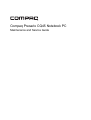 1
1
-
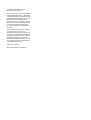 2
2
-
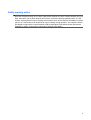 3
3
-
 4
4
-
 5
5
-
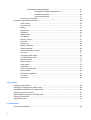 6
6
-
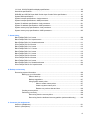 7
7
-
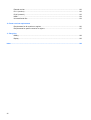 8
8
-
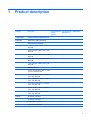 9
9
-
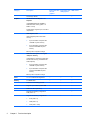 10
10
-
 11
11
-
 12
12
-
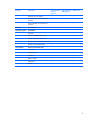 13
13
-
 14
14
-
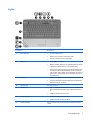 15
15
-
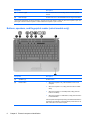 16
16
-
 17
17
-
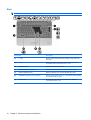 18
18
-
 19
19
-
 20
20
-
 21
21
-
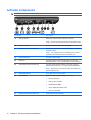 22
22
-
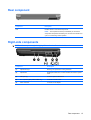 23
23
-
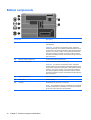 24
24
-
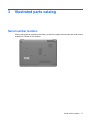 25
25
-
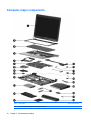 26
26
-
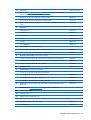 27
27
-
 28
28
-
 29
29
-
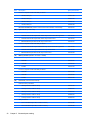 30
30
-
 31
31
-
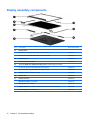 32
32
-
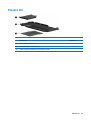 33
33
-
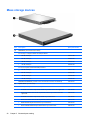 34
34
-
 35
35
-
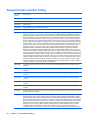 36
36
-
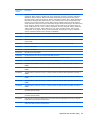 37
37
-
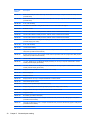 38
38
-
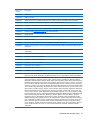 39
39
-
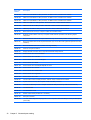 40
40
-
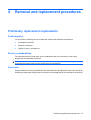 41
41
-
 42
42
-
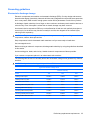 43
43
-
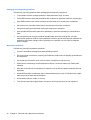 44
44
-
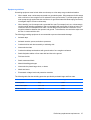 45
45
-
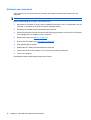 46
46
-
 47
47
-
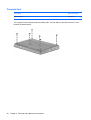 48
48
-
 49
49
-
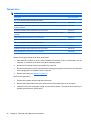 50
50
-
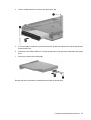 51
51
-
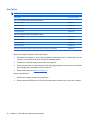 52
52
-
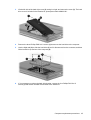 53
53
-
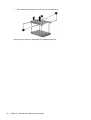 54
54
-
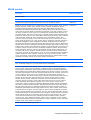 55
55
-
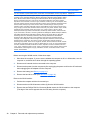 56
56
-
 57
57
-
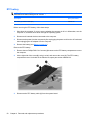 58
58
-
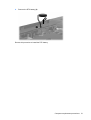 59
59
-
 60
60
-
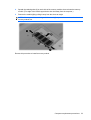 61
61
-
 62
62
-
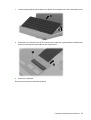 63
63
-
 64
64
-
 65
65
-
 66
66
-
 67
67
-
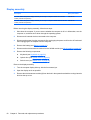 68
68
-
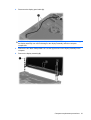 69
69
-
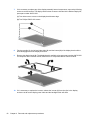 70
70
-
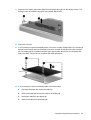 71
71
-
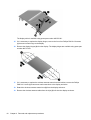 72
72
-
 73
73
-
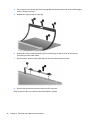 74
74
-
 75
75
-
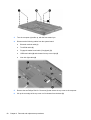 76
76
-
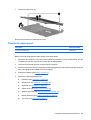 77
77
-
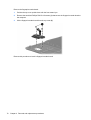 78
78
-
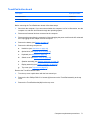 79
79
-
 80
80
-
 81
81
-
 82
82
-
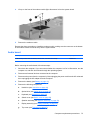 83
83
-
 84
84
-
 85
85
-
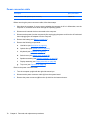 86
86
-
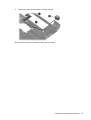 87
87
-
 88
88
-
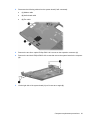 89
89
-
 90
90
-
 91
91
-
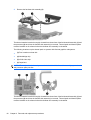 92
92
-
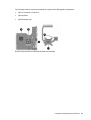 93
93
-
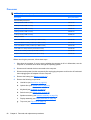 94
94
-
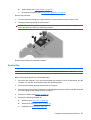 95
95
-
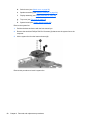 96
96
-
 97
97
-
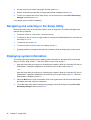 98
98
-
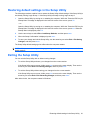 99
99
-
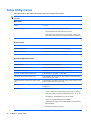 100
100
-
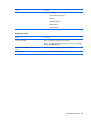 101
101
-
 102
102
-
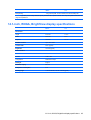 103
103
-
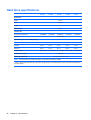 104
104
-
 105
105
-
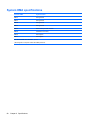 106
106
-
 107
107
-
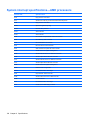 108
108
-
 109
109
-
 110
110
-
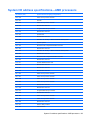 111
111
-
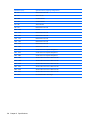 112
112
-
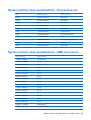 113
113
-
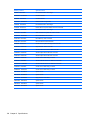 114
114
-
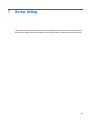 115
115
-
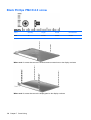 116
116
-
 117
117
-
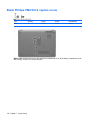 118
118
-
 119
119
-
 120
120
-
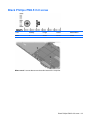 121
121
-
 122
122
-
 123
123
-
 124
124
-
 125
125
-
 126
126
-
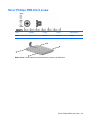 127
127
-
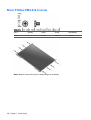 128
128
-
 129
129
-
 130
130
-
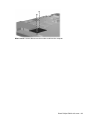 131
131
-
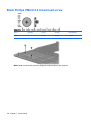 132
132
-
 133
133
-
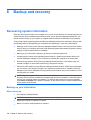 134
134
-
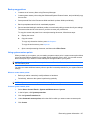 135
135
-
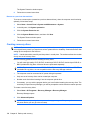 136
136
-
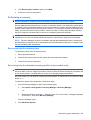 137
137
-
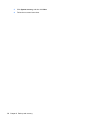 138
138
-
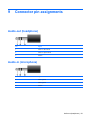 139
139
-
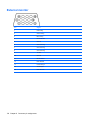 140
140
-
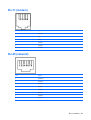 141
141
-
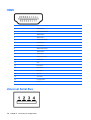 142
142
-
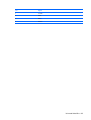 143
143
-
 144
144
-
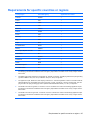 145
145
-
 146
146
-
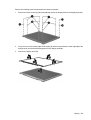 147
147
-
 148
148
-
 149
149
-
 150
150
-
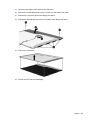 151
151
-
 152
152
-
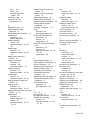 153
153
-
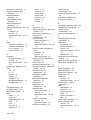 154
154
-
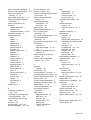 155
155
-
 156
156
-
 157
157
Compaq Presario CQ45-100 - Notebook PC User manual
- Category
- Notebooks
- Type
- User manual
- This manual is also suitable for
Ask a question and I''ll find the answer in the document
Finding information in a document is now easier with AI
Related papers
-
Compaq Presario CQ40-400 - Notebook PC Product information
-
Compaq Presario CQ45 User manual
-
Compaq Presario CQ20 Maintenance And Service Manual
-
Compaq presario V6000 Maintenance And Service Manual
-
Compaq Presario V3000 - Notebook PC Specification
-
Compaq Compaq Presario,Presario 903 Product information
-
Compaq presario V6000 Maintenance And Service Manual
-
Compaq Presario CQ41-200 - Notebook PC User manual
-
RAM Maintenance and Service Guide for Compaq Presario User manual
-
Compaq 2210B User manual