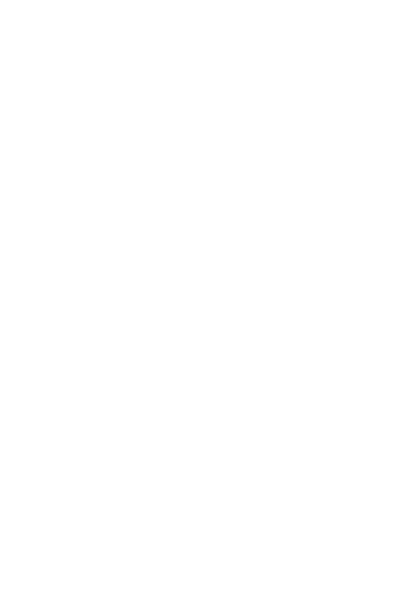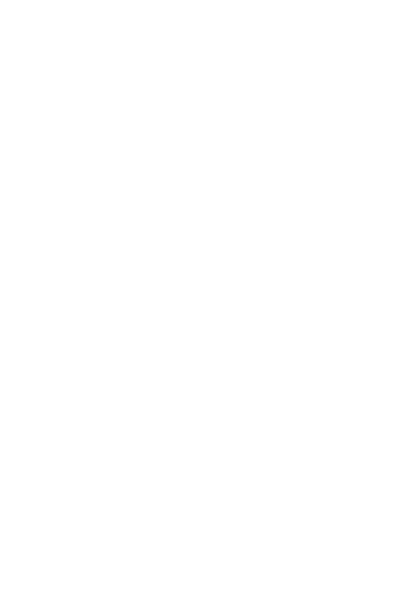
If your heating system is a boiler with radiators, there will usually
be only one programmable room thermostat to control the whole
house. But you can have different temperatures in individual
rooms by installing thermostatic radiator valves (TRVs) on
individual radiators. If you don't have TRVs, you should choose
a temperature that is reasonable for the whole house. If you do
have TRVs, you can chose a slightly higher setting to make sure
that even the coldest room is comfortable, then prevent any
overheating in other rooms by adjusting the TRVs.
The time on the programmer must be correct. Some types have
to be adjusted in spring and autumn at the changes between
Greenwich Mean Time and British Summer Time.
You may be able to temporarily adjust the heating programme,
for example, 'Override', 'Advance' or 'Boost'. These are
explained in the manufacturer's instructions.
Programmable room thermostats need a free flow of air to sense
the temperature, so they must not be covered by curtains or
blocked by furniture. Nearby electric fires, televisions, wall or
table lamps may prevent the thermostat from working properly.
OVERVIEW – EXPLANATION FOR HOUSEHOLDER
Your installer has made an excellent choice and installed one of
the very latest programmable room thermostats manufactured
by Horstmann of Bristol.
Full of the latest technology, the C-Stat has been designed to be
simple to use and adjust whilst still giving accurate energy
saving control over your heating system.
Communication between the thermostat and it's receiver is by Z
Wave wireless RF technology which avoids the need for
additional wiring.
3