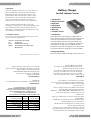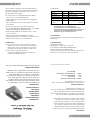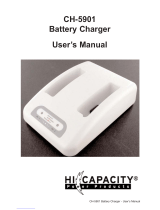6. Warranty
This battery charger is warranted for one year from date of
purchase against defects in materials and workmanship.
During this period, those defects will be repaired or the
product will be replaced, at Lind’s option, with no charge.
This warranty does not cover damages caused by misuse,
neglect, and every day wear and tear. If you have any
problem, please contact our customer service department.
Under no situations will Lind be liable for any of the
followings: loss or damage to a computer; Any damage caused
by an attempted repair not authorized by Lind; any other
incidental or consequential damages caused by the user or the
user’s inability to use this product.
7. Customer Service
If you encounter a problem with this product, please contact
our customer service department at:
Telephone: 800-897-8996, 952-927-6303
Fax: 952-927-7740
E-mail: [email protected]
Address: 6414 Cambridge Street, Minneapolis,
MN 55426 USA
1. Introduction
2. Safety Instructions
3. Operation
4. Certification
5. Specifications
6. Warranty
7. Customer Service
1. Introduction
The Lind Electronics’ battery charger is a highly advanced
battery charger that supports the battery packs of Dell C series
notebooks. It provides the best way to charge your Dell C
series battery packs safely and conveniently outside of the
notebook. It has two bays, so it can charge two battery packs
sequentially. For each bay, there is an LED that provides
information on the status of charging process. It also has built-
in circuitry that keeps the charging process safe and reliable.
2. Safety Instructions
The battery charger usually includes high-voltage circuits. This
Battery Charger
for Dell Latitute C series
Information in this document is subject to change without notice.
Copyright©2003. Smart Power Solutions, Inc. All rights reserved.
battery charger is designed to have unmatched safety for
protecting users from shock and other hazards when used as
directed. Accordingly, it is important for users to read the
following instructions carefully.
• Do not charge non-rechargeable batteries like alkaline,
carbon-zinc, or non-rechargeable lithium.
• Remove all batteries from the charger before plugging in
AC/DC adapter.
• Make sure battery contacts are clean and there is no debris
in the charger.
• Do not short-circuit the contacts with metal objects.
• Use only with Dell 70W or 90W AC/DC adapter, or the AC/DC
adapter provided with this charger(optional).
• Put the battery tightly into the battery station to ensure
a good connection.
• Observe the charging status LED and stop servicing
immediately if it shows error signal (refer to the section 3.3).
• Always store the charger in a cool and dry area.
3. Operation
3.1. To power the charger, connect the DC tip of the AC
adapter to the socket on the back of the charger, then
plug the AC connector of the adapter into a properly
grounded outlet. The battery charger is ready to use.
3.2. Insert a battery pack into either bay.
The battery’s charging time will vary according to its
charge status and WHr capacity.
3.3. LED Status
Note: When the LED is red blinking, the internal circuit
automatically stops the charging process.
For safety purpose, remove the battery from the
charger bay and disconnect the DC power source from
the charger. The red blinking LED indicates that the
battery is faulty or excessively worn-out.
4. Certification
The battery charger is manufactured to comply with part 15 of
the FCC Rules.
5. Specifications
Charging Rate: 2.6A Max.
Charging Time: 1.5~2.5 hours for two batteries
Power Requirement: Dell 70W, 90 W AC/DC adapter
Operating Temperature: 32~104˚F ( 0 ~ 40˚C)
Protection for Safety: Over-temperature/current/voltage-protection
Dimensions: 6.7 x 4.7x 2.2 (inch) or 170 x 120 x 55 (mm)
State LED signal Meaning
Charging Red Charging
Fully charged Green Charging complete
Under Voltage Fault Red blinking Pack voltage < 10.0 V
Over Temperature Fault Red blinking Pack temperature >117.5˚F(47.5˚C)
Constant charging Red blinking Constant charging time >
time Fault 120 minutes

6. Warranty
This battery charger is warranted for one year from date of
purchase against defects in materials and workmanship.
During this period, those defects will be repaired or the
product will be replaced, at Lind’s option, with no charge.
This warranty does not cover damages caused by misuse,
neglect, and every day wear and tear. If you have any
problem, please contact our customer service department.
Under no situations will Lind be liable for any of the
followings: loss or damage to a computer; Any damage caused
by an attempted repair not authorized by Lind; any other
incidental or consequential damages caused by the user or the
user’s inability to use this product.
7. Customer Service
If you encounter a problem with this product, please contact
our customer service department at:
Telephone: 800-897-8996, 952-927-6303
Fax: 952-927-7740
E-mail: [email protected]
Address: 6414 Cambridge Street, Minneapolis,
MN 55426 USA
1. Introduction
2. Safety Instructions
3. Operation
4. Certification
5. Specifications
6. Warranty
7. Customer Service
1. Introduction
The Lind Electronics’ battery charger is a highly advanced
battery charger that supports the battery packs of Dell C series
notebooks. It provides the best way to charge your Dell C
series battery packs safely and conveniently outside of the
notebook. It has two bays, so it can charge two battery packs
sequentially. For each bay, there is an LED that provides
information on the status of charging process. It also has built-
in circuitry that keeps the charging process safe and reliable.
2. Safety Instructions
The battery charger usually includes high-voltage circuits. This
Battery Charger
for Dell Latitute C series
Information in this document is subject to change without notice.
Copyright©2003. Smart Power Solutions, Inc. All rights reserved.
battery charger is designed to have unmatched safety for
protecting users from shock and other hazards when used as
directed. Accordingly, it is important for users to read the
following instructions carefully.
• Do not charge non-rechargeable batteries like alkaline,
carbon-zinc, or non-rechargeable lithium.
• Remove all batteries from the charger before plugging in
AC/DC adapter.
• Make sure battery contacts are clean and there is no debris
in the charger.
• Do not short-circuit the contacts with metal objects.
• Use only with Dell 70W or 90W AC/DC adapter, or the AC/DC
adapter provided with this charger(optional).
• Put the battery tightly into the battery station to ensure
a good connection.
• Observe the charging status LED and stop servicing
immediately if it shows error signal (refer to the section 3.3).
• Always store the charger in a cool and dry area.
3. Operation
3.1. To power the charger, connect the DC tip of the AC
adapter to the socket on the back of the charger, then
plug the AC connector of the adapter into a properly
grounded outlet. The battery charger is ready to use.
3.2. Insert a battery pack into either bay.
The battery’s charging time will vary according to its
charge status and WHr capacity.
3.3. LED Status
Note: When the LED is red blinking, the internal circuit
automatically stops the charging process.
For safety purpose, remove the battery from the
charger bay and disconnect the DC power source from
the charger. The red blinking LED indicates that the
battery is faulty or excessively worn-out.
4. Certification
The battery charger is manufactured to comply with part 15 of
the FCC Rules.
5. Specifications
Charging Rate: 2.6A Max.
Charging Time: 1.5~2.5 hours for two batteries
Power Requirement: Dell 70W, 90 W AC/DC adapter
Operating Temperature: 32~104˚F ( 0 ~ 40˚C)
Protection for Safety: Over-temperature/current/voltage-protection
Dimensions: 6.7 x 4.7x 2.2 (inch) or 170 x 120 x 55 (mm)
State LED signal Meaning
Charging Red Charging
Fully charged Green Charging complete
Under Voltage Fault Red blinking Pack voltage < 10.0 V
Over Temperature Fault Red blinking Pack temperature >117.5˚F(47.5˚C)
Constant charging Red blinking Constant charging time >
time Fault 120 minutes
-
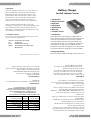 1
1
-
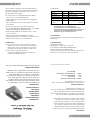 2
2
Ask a question and I''ll find the answer in the document
Finding information in a document is now easier with AI
Related papers
Other documents
-
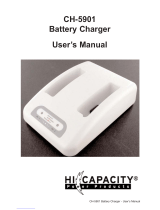 Hi-Capacity CH-5901 User manual
Hi-Capacity CH-5901 User manual
-
Targus APD45USZ Datasheet
-
Gamber-Johnson 7300-0465 Installation guide
-
Sanyo N-1700SCR User manual
-
American Time Wi-Fi Battery Analog Clock Quick Start Installation Manual
-
Panasonic Toughbook CF-19 MK6 Datasheet
-
Panasonic Toughbook T8 User manual
-
Panasonic CF-31WFNAXLM Datasheet
-
Panasonic Toughbook W8 User manual
-
Panasonic CF-31UBLGB1M Datasheet