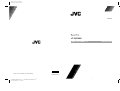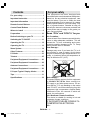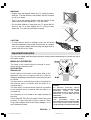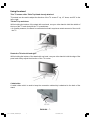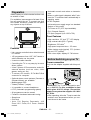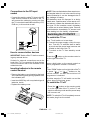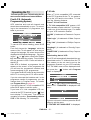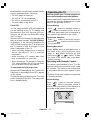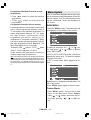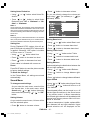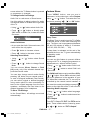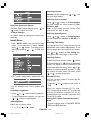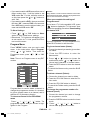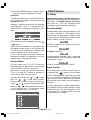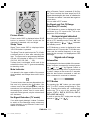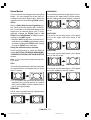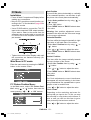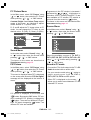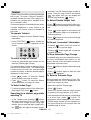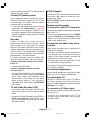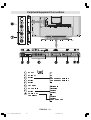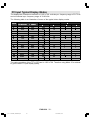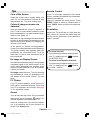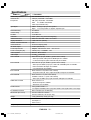1004MKH-VT-VT
©2004 VICTOR COMPANY OF JAPAN, LIMITED
50058107
1
LT-23C50BJ
WIDE LCD PANEL TV
INSTRUCTIONS
ENGLISH
2
D:\TEMP\Rar$DI00.109\JVC- LT-23C50BJ-COVER-50058107.cdr
15 ubat 2005 Sal 13:54:05
Color profile: Disabled
Composite Default screen

ENGLISH - 1 -
For your safety
This equipment has been designed and
manufactured to meet international safety stan-
dards but, like any electrical equipment, care
must be taken if you are to obtain the best
results and safety is to be assured. So, please
read the points below for your own safety. They
are of a general nature, intended to help you
with all your electronic consumer products and
some points may not apply to the goods you
have just purchased.
Some DOs and DONTs for you
Air Circulation
Leave at least 10cm clearance around the tele-
vision to allow adequate ventilation. This will
prevent the TV from overheating and conse-
quential possible damage to the TV. Dusty
places should also be avoided.
Heat Damage
Damage may occur if you leave the TV in di-
rect sunlight or near a heater. Avoid places
subject to extremely high temperatures or hu-
midity, or locations where the temperature is
likely to fall below 5ºC (41ºF).
Mains Supply
The mains supply required for this equipment
is 100-240 V AC, 50 Hz. Never connect to a
DC supply or any other power source. DO en-
sure that the TV is not standing on the mains
lead. DO NOT cut off the mains plug from this
equipment, this incorporates a special Radio
Interference Filter, the removal of which will
impair its performance.
Hot / Moderate Climate Conditions
This device is suitable for working in hot and
moderate climate conditions.
IF IN DOUBT PLEASE CONSULT A
COMPETENT ELECTRICIAN.
DO
Contents
For your safety ......................................... 1
Important Instruction .............................. 3
Important Information ............................. 4
Remote Control Buttons .......................... 5
Control Panel Buttons ............................. 6
Where to install ....................................... 9
Preparation ............................................ 10
Before Switching on your TV ................ 10
Switching the TV ON/OFF ....................... 11
Operating the TV .................................... 12
Operating the TV .................................... 13
Menu System ......................................... 14
Other Features ....................................... 20
PC Mode ................................................. 23
Teletext ................................................... 25
Peripheral Equipment Connections ..... 26
Peripheral Equipment Connections ..... 28
Antenna Connections ............................ 29
Peripheral Equipment Connections ..... 29
PC Input Typical Display Modes ......... 30
Tips ......................................................... 31
Specifications ........................................ 32
JVC- LT-23C50BJ-50058107.p65 15.02.2005, 13:551

ENGLISH - 2 -
DO read the operating instructions before you
attempt to use the equipment.
DO ensure that all electrical connections (in-
cluding the mains plug, extension leads and
inter-connections between pieces of equip-
ment) are properly made and in accordance
with the manufacturers instructions.
Switch off and withdraw the mains plug be-
fore making or changing connections.
DO consult your dealer if you are ever in doubt
about the installation, operation or safety of
your equipment.
DO be careful with glass panels or doors on
equipment.
DO NOT
DONT remove any fixed cover as this may
expose dangerous voltages.
DONT obstruct the ventilation openings of the
equipment with items such as newspapers,
table-cloths,
curtains etc. Overheating will cause damage
and shorten the life of the equipment.
DONT allow electrical equipment to be ex-
posed to dripping or splashing or objects filled
with liquids, such as vases, to be placed on
the equipment.
DONT place hot objects or naked flame
sources, such as lighted candles or night-
lights on, or close to the equipment. High tem-
peratures can melt plastic and lead to fires.
DONT use makeshift stands and NEVER fix
legs with wood screws. To ensure complete
safety, always fit the manufacturers approved
stand or legs with the fixings provided accord-
ing to the instructions.
DONT listen to headphones at high volume,
as such use can permanently damage your
hearing.
DONT leave equipment switched on when it
is unattended, unless it is specifically stated
that it is designed for unattended operation or
has a standby mode. Switch the equipment
off and make sure your family know how to do
this. Special arrangements may need to be
made for infirm or handicapped people.
DONT continue to operate the equipment if
you are in any doubt about it working normally,
or it is damaged in any way switch off, with-
draw the mains plug and consult your dealer.
DONT put the empty batteries into garbage
instead of recycle bin to reduce harmfull ef-
fects to the environment.
ABOVE ALL NEVER let anyone, especially
children, push anything into holes, slots or
any other openings in the case this could
result in a fatal electric shock.
NEVER guess or take chances with electrical
equipment of any kind it is better to be safe
than sorry.
To fully disconnect the TV, switch off the
mains socket and remove the Power plug.
Safety Precautions for Power adapter
Be careful! May become hot.
For indoor and dry location use only.
Risk of electric shock.
Shock hazard, do not open.
Keep all power adapters away from any other
heat source.
Always use power adapter(s) well-ventilated
area.
** Cold cathode fluoresant lamp in LCD PANEL
contains a small amount of mercury, please
follow local ordinates or regulations for dis-
posal.
"The LCD panel is very high technology prod-
uct with about a million thin film transistors,
giving you fine picture details. Occasionally,
a few non-active pixels may appear on the
screen as a fixed point of blue, green or red.
Please note that this does not affect the per-
formance of your product." Please note that
certain light guns used with games consoles
may not work on this product.
Warning:
This is a Class A product. In a domes-
tic environment this product may
cause radio interference in which
case the user may be required to take
adequate measures.
JVC- LT-23C50BJ-50058107.p65 15.02.2005, 13:552

ENGLISH - 3 -
WARNING
Fingers may be trapped under the TV causing injuries.
Hold the TV at the bottom in the middle, and do not allow
it to tilt up or down.
The TV may fall causing injuries. Hold the bottom of the
stand with your hand and tilt the TV up and down.
Do not allow children to hang from the TV, place their el-
bows on the TV or lean against the TV. Doing so may
cause the TV to fall over and lead to injuries.
CAUTION:
To avoid electric shock or damage to the unit, first firmly
insert the small end of the power cord into the AC Adapter
unit it is no longer wobbly, and then plug the larger end of
power cord into an AC outlet.
Important Instruction
For your own safety read following instruction carefully before attempting to connect this unit to
the mains supply.
MAINS (AC) OPERATION
The wires in this mains lead are coloured in accor-
dance with the following code :
BLUE-NEUTRAL
BROWN-LIVE
As the colours of the wires in the mains lead of this
appliance may not correspond with the coloured
markings identifying the terminals in your plug, proceed
as follows:
The wire which is coloured blue must be connected to
the terminal which is marked with the letter N or
coloured black.
The wire which is coloured brown must be connected
to the terminal which is marked with the letter L or
coloured red.
No connection is to be made to the earth terminal of
the plug.
If a 13 Amp (BS 1363) Plug is used a 5 Amp Fuse must
be fitted, or if any other type of Plug is used a 5 Amp
Fuse must be fitted, either in the Plug of Adaptor, or on
the Distribution Board.
CAUTION
TO PREVENT ELECTRIC SHOCK
DISCONNECT FROM THE MAINS BEFORE
REMOVING COVER. NO USER
SERVICEABLE PARTS INSIDE. REFER
SERVICING TO QUALIFIED SERVICE
PERSONNEL.
SAFETY PRECAUTION
THIS EQUIPMENT MUST BE
DISCONNECTED FROM THE MAINS WHEN
NOT IN USE. DO NOT ALLOW THIS UNIT
TO BE EXPOSED TO RAIN OR MOISTURE.
JVC- LT-23C50BJ-50058107.p65 15.02.2005, 13:553

ENGLISH - 4 -
Important Information
Please take note
EXCLUSION CLAUSE
JVC shall under no circumstances be liable for loss and/or damage to the product caused
by:
fire;
earthquake;
accidental damage;
intentional misuse of the product;
use of the product in improper conditions;
loss and/or damage caused to the product whilst in the possession of a third party;
any damage or loss caused as a result of the owner s failure and/or neglect to follow the
instructions set out in the owners manual;
any loss or damage caused directly as a result of misuse or malfunction of the product
when used simultaneously with associated equipment;
Furthermore, under no circumstances shall JVC be liable for any consequential loss and/
or damage including but not limited to the following, loss of profit, interruption of business,
the loss of recorded data whether caused during normal operation or misuse of the
product.
WARNING! NEVER LEAVE A
STATIONARY IMAGE ON THE
SCREEN
If stationary images generated by TELETEXT,
CHANNEL IDENTIFICATION LOGOS, COM-
PUTER DISPLAYS, VIDEO GAMES, ON
SCREEN MENUS, etc. are left on the TV
screen for any length of time, they could be-
come permanently ingrained.
If you use your television to display completely
still images, or moving pictures which have a
permanent still image superimposed e.g.
broadcast network logos, it is always advis-
able to reduce BOTH the brightness and con-
trast settings.
Care and disposal
Cleaning the screen and cabinet...
Turn off the power, clean the screen and cabi-
net with a soft, dry cloth. We recommend that
you do not use any proprietary polishes or
solvents on the screen or cabinet as this may
cause damage.
Disposal...
When the set reaches the end of its useful
life please dispose of it in accordance with
Local Government Regulations or at a recy-
cling centre.
JVC- LT-23C50BJ-50058107.p65 15.02.2005, 13:554

ENGLISH - 5 -
Remote Control Buttons
/ I = (Stand By) button
TV / VCR / DVD Switch
Number buttons
AV button (TV, EXT-1, EXT-2, EXT-2 S,
EXT-3, EXT-4, EXT-4 S or PC)
BLUE / PICTURE Mode button
YELLOW / Sleep Timer button
MENU button
= Cursor Up button
OK button
= Cursor Right button
BACK button
= Volume + / - buttons
Teletext / VCR / DVD Control buttons
PC Control Buttons
P buttons
= Cursor Down button
= Teletext Button
= Cursor Left button
= Stereo / Bilingual button
GREEN / Hyper Sound On/Off button
RED / ZOOM Mode button
= Information Button / T-V Link in
Program Menu
= Mute button
JVC- LT-23C50BJ-50058107.p65 15.02.2005, 13:555

ENGLISH - 6 -
Control Panel Buttons
With certain combinations of connectors and leads the back cover
may not be easily fitted. If the cover is left off, this in no way infringes
safety requirements.
JVC- LT-23C50BJ-50058107.p65 15.02.2005, 13:556

ENGLISH - 7 -
Using the stand
This TV comes with a Table Top Stand already attached.
This stand can be used to adjust the direction of the TV screen 5° up, 10° down, and 20° to the
left or right.
Tilt the TV up and down:
While holding the bottom of the stand with one hand, use your other hand to hold the middle of
the top of the TV and slowly tilt the TV up and down.
As a safety measure, the stand is constructed so that it requires a certain amount of force to tilt
the TV.
Rotate the TV to the left and right:
While holding the bottom of the stand with one hand, use your other hand to hold the odge of the
panel and slowly adjust the direction of the TV screen.
Cable holder
A cable holder which is used to keep the connection cables tidy is attached to the back of the
stand.
JVC- LT-23C50BJ-50058107.p65 15.02.2005, 13:557

ENGLISH - 8 -
Remove the terminal Cover
There are connection terminals behind the covers of the rear of the TV. Remove the cover before
connecting an antenna, DVD or VCR.
Remove the covers by removing the hooks. When replacing the covers, place the side or bottom
of the covers against the TV and insert the hooks.
Leave the covers off if they do not fit properly. DO NOT force to replace the covers. Doing so may
cause damages of the connection cables and the covers.
Leave these covers off when mounting the TV on a wall.
100 mm mount based on VESA regulation is equipped.
The handle and the stand can be left by loosing the screws with a screwdriver when mounting
the TV on a wall.
Spread a soft cloth on a flat table and then place the TV on the cloth with the screen facing
downwards when you leave the handle and the stand.
JVC- LT-23C50BJ-50058107.p65 15.02.2005, 13:558

ENGLISH - 9 -
Where to install
Locate the TV away from direct sunlight and strong lights, soft, indirect lighting is recommended
for comfortable viewing. Place on a sturdy platform, the mounting surface should be flat and
steady, it should then be secured to the wall with a sturdy tie using the hook on the back of the
TV, this will prevent it from falling over. Use curtains or blinds to prevent direct sunlight falling on
the screen.
A floor and table top stand are available for this television, or and angled bracket which enables
the TV to be wall-mounted.
The LCD display panels are manufactured using an extremely high level of precision technol-
ogy, however sometimes some parts of the screen may be missing picture elements or have
luminous spots. This is not a sign of a malfunction.
Make sure the TV is located in a position where it cannot be pushed or hit by objects, as
pressure will break or damage the screen.
JVC- LT-23C50BJ-50058107.p65 15.02.2005, 13:559

ENGLISH - 10 -
Preparation
Install Display on solid horizontal surface such
as a table or desk.
For ventilation, leave a space of at least 10 cm
free all around the set. To prevent any fault
and unsafe situations, please do not place
any objects on top of the set.
Features
It is a remote controlled colour television and
PC monitor.
100 programmes from VHF, UHF bands or
cable channels can be preset.
It can tune cable channels.
Controlling the TV is very easy by its menu
driven system.
It has 2 pieces of Euroconnector socket for
external devices (such as video, video
games, audio set, etc.)
To use as a PC monitor, 15 Pin Mini D-Sub
connector for computer.
Optional stereo sound systems (German or
German+Nicam) are available.
Multilanguage OSD.
Teletext (Fastext, 7 pages).
It is possible to connect headphone.
A.P.S. (Automatic programming system)
All programmes can be named.
Forward or backward automatic tuning.
Sleep timer.
Child lock
Auto, Full, Regular, Panoramic, 14:9
Zoom,16:9 Zoom,16:9 Zoom Subtitle
modes.
Automatic sound mute when no transmis-
sion.
When no valid signal is detected, after 5 min-
utes the TV switches itself automatically to
stand-by mode.
NTSC Playback.
Universal power supply range is a standard
feature on this model.
TV Picture in PC (if PC input available).
PLL (Channel Search)
PC input (Support Up to 1360 x 768)
Panel Features
High resolution, 23-inch TFT LCD display.
High contrast ratio (800:1 Typical)
Brightness: 500 cd/m
2.
High-speed response time < 25 msec.
Wide viewing angle (typical) 170° (horizon-
tal) and 170 (vertical).
8-bit colour depth, display 16.7 M colours.
Before Switching on your TV
Power connection
Only use the adaptor supplied with this prod-
uct.
IMPORTANT: The TV set is designed to oper-
ate on 24 V DC. For this, an adaptor is used
which gives 24 V DC voltage. Connect this
adaptor to a system that supplies 100 -240V
AC, 50 Hz.
After unpacking, allow the TV set to reach the
ambient room temperature before you con-
nect the set to the mains.
JVC- LT-23C50BJ-50058107.p65 15.02.2005, 13:5510

ENGLISH - 11 -
Connections to the RF input
socket
Connect the aerial or cable TV plug to the RF
input socket located at the back of the TV
and connect the cable plug coming out from
the TV out socket located at the devices (VCR,
DVB etc.) to this socket as well.
How to connect other devices
IMPORTANT: Switch off the TV before connect-
ing any external device.
Sockets for external connections are at the
back of the TV. For connection of other devices
via Euroconnector refer to the manuals of the
related devices.
Inserting batteries in the remote
control handset
Remove the battery cover located on the back
of the handset by gently pulling upwards from
the indicated part.
Insert two AA/R6 dry cell or equivalent type of
batteries inside.
Replace the battery cover.
NOTE: Remove the batteries from remote con-
trol handset when it is not to be used for a long
period.Otherwise it can be damaged due to
any leakage of battery.
Old batteries must be disposed in a desig-
nated area. If performance of the remote con-
trol reduces, replace the batteries with the cor-
rect type. Do not combine a used, old battery
or a new one or mixed battery types. Remove
dead batteries immediately to prevent acid
from leaking into the battery compartment.
Switching the TV ON/OFF
To switch the TV on
Your TV will switch on in two steps:
1- Connect the power supply cord to the sys-
tem. Then the TV switches itself to stand-
by mode and the power lamp becomes red
located on the front of the TV.
2- To switch on the TV from stand-by mode
either:
Press the
button on the remote control or
on the right side of the TV
or.
press a digit button on the remote control so
that a programme number is selected,
or,
Press P/Ch button on the right side of the TV
or press
or buttons on the
remote control, so that last switched off
programme is selected.
By either ways the TV will switch on and the
power lamp will become green.
To switch the TV off
Press the button on the remote control
or on the right side of the TV, so the TV will
switch to stand-by mode and the power lamp
will become red.
NOTE: To switch the TV off completely remove
the mains plug from the socket.
JVC- LT-23C50BJ-50058107.p65 15.02.2005, 13:5511

ENGLISH - 12 -
Operating the TV
You can operate your TV both using the re-
mote control handset and onset buttons.
First A.P.S. (Automatic
Programming System)
APS, searches and sorts all channels and
stores them automatically on your TV, accord-
ing to the transmission of programme sys-
tems in your area.
To cancel APS before starting, press BLUE
button.
First of all choose the Language which the
menus of the TV will appear. As soon as you
change the language, the menu items will be
displayed in the selected language. . By press-
ing the
or button, come to the "Coun-
try" item and select the country. This will effect
the sort process in APS. Press red button to
start A.P.S.
After APS is finalized, a programme list will
appear on the screen. In the programme list
you will see the programme numbers and
names assigned to the programmes.
If you press the BLUE button at any time while
the A.P.S. is running, the A.P.S. will be ended.
If you do not accept the locations and / or the
programme names of programmes, you can
change them in Program menu. For details
see Program Menu on page 19.
If you do not have a T-V Link compatible VCR,
press BLUE button to exit the menu.
If you have aT-V Link compatible VCR con-
nected to the EXT-2 terminal, press
but-
ton to display T-V Link menu. Then follow the
operating procedure Downloading data to
VCR in the following T-V Link section.
T-V Link
When a T-V Link compatible VCR connected
to the EXT-2 terminal on the TV, it is easier to
set up the VCR and to view videos. T-V Link
uses the following features:
To use T-V Link functions
A T-V Link compatible VCR means a JVC
video cassette recorder with the T-V Link logo,
or with one of the following logos. For details
see your VCR instruction manual.
Q-LINK (A trademark of Panasonic Corpora-
tion)
Data Logic (A trademark of Metz Corpora-
tion)
Easy Link (A trademark of Phillips Corpora-
tion)
Megalogic (A trademark of Grundig Corpo-
ration)
SMARTLINK (A trademark of Sony Corpora-
tion)
Downloading data to VCR:
The VCR will automatically download the reg-
istered data on the TV channels from the TV.
This means you do not need to set up the
programme channels on your VCR manually.
The T-V Link menu will be displayed when
you press the
button while Program
menu is displayed.
Press or OK button to start downloading
data to VCR. TRANSFER is displayed in the
menu
If you do not want to continue press the BLUE
button to exit the menu.
If FEATURE NOT AVAILABLE is displayed,
JVC- LT-23C50BJ-50058107.p65 15.02.2005, 13:5512

ENGLISH - 13 -
download was not performed correctly. Before
trying to download again, check that:
The VCR power is turned on.
The VCR is T-V Link compatible.
The VCR is connected to the EXT-2.
The scart cable is fully wired.
Direct REC:
You can easily record to VCR the images that
you are watching on the TV. For details, read
the manual for your VCR. Use your VCR con-
trols you can not carry out Direct REC using
your TV control.
When the VCR is not ready (For example when
there is no tape inserted), NO RECORDING
is displayed. In the following situations, the
VCR will stop recording if the Tv is turned off, if
the TV channel or input is changed, or if the
menu is displayed on the TV:
When recording images from an external
device connected to TV (For example
camcorder).
When recording a TV channel after it has
been unscrambled on a decoder.
When recording a TV channel by using the
TVs output because the VCRs own tuner
can not properly receive that channel.
TV autopower on/VCR image view:
When the VCR starts playing, the TV automati-
cally turns on and images from EXT-2 appear
on the screen.
This function does not happen if your TVs main
power is turned off. Set your TVs main power
to on ( StandBy Mode).
Operating the TV
You can operate your TV both using the re-
mote control handset and onset buttons.
Volume setting and programme selection can
be made by using the buttons at the control
panel on the right side of the TV.
Volume Setting
Press
- button to decrease volume or
+ button to increase volume, so a vol-
ume level scale (slider) will be displayed at
the middle of the bottom on the screen.
Programme Selection
Press
button to select the next pro-
gramme or
button to select the previ-
ous programme.
Entering Main Menu
Press "MENU" button to enter Main menu. In
the Main menu select submenu using
or button and enter the sub-
menu using - or + button. To learn
the usage of the menus, refer to the Menu
System sections.
Operating with Remote Control
The remote control handset of your TV is de-
signed to control all the functions of the model
you selected. The functions will be described
in accordance with the menu system of your
TV.
Functions of the menu system are described
in following sections.
Volume Setting
Press
+ button to increase volume.
Press
- button to decrease volume. A
volume level scale (slider) will be displayed in
the middle at the bottom of the screen.
JVC- LT-23C50BJ-50058107.p65 15.02.2005, 13:5513

ENGLISH - 14 -
Programme Selection (Previous or next
programme)
Press
button to select the previous
programme.
Press
button to select the next
programme.
Programme Selection (direct access):
Press digit buttons on the remote control hand-
set to select programmes between 0 and 9.
TV will switch to the selected programme. To
select programmes between 10 - 99, press
the digit buttons consecutively which
programme you want to select (eg. for
programme 27, first press 2 and then 7). When
it is late to press second digit button only the
first digit programme will be displayed. The
limit of the delay time is 3 seconds
.Example: PR6
press 6, PR12 press
1and 2 , PR123
press 1,2 and 3.
Press directly the programme number to
reselect single digit programmes.
Hint: The channel list numbers are assigned by the broad-
casters. Because not all channels are broadcast free-to-air
and stored by the receiver, the channel list numbers do not
run continuously. The fifteenth channel in the list, for ex-
ample, may not be channel number 15 but channel number
17.
Menu System
Your TV has been designed with a menu sys-
tem to provide an easy manipulation of a multi-
function system. The TV is controlled by choos-
ing the commands, which are displayed on
the screen.
MAIN MENU
Press the "MENU" button. The main menu will
be displayed in the middle of the screen.
To select a sub-menu use or but-
ton, and press or button or directly
press OK button.
In EXT-1, EXT-2 and EXT-4 modes, main menu
appears the same as in TV mode but without
Program sub-menu.
In EXT-3 mode, Main Menu appears as fol-
lows:
Menu does not disappear automatically if it is
left on the screen.
Press MENU button again to remove menu.
Picture Menu
Press "MENU" button, now you are in main
menu. In the Main menu, select Picture
using
or button, then enter the Pic-
ture menu pressing / or OK but-
ton.
JVC- LT-23C50BJ-50058107.p65 15.02.2005, 13:5514

ENGLISH - 15 -
Setting Mode
As you enter the picture menu, Mode will be
the first item.
By pressing
or button you may
choose one of these options:
Soft, Standard and Bright.
Setting Contrast
Using
or button select Contrast.
Press button to increase contrast level.
Press button to decrease contrast level.
Setting Bright-1
Using or button select Bright-1.
Press
button to increase brightness.
Press button to decrease brightness.
Setting Sharpness
Using or button select Sharpness.
Press
button to increase sharpness
level.
Press
button to decrease sharpness
level.
Setting Colour
Using
or button select Colour.
Press button to increase colour level.
Press
button to decrease colour level.
Setting Bright-2
Using
or button select Bright-2.
Press button to increase the back light.
Press button to decrease the back light.
Setting Colour Temp.
Using or button select Colour Temp.
Press
or button to select Warm,
Cool or Normal.
JVC- LT-23C50BJ-50058107.p65 15.02.2005, 13:5515

ENGLISH - 16 -
Setting Noise Reduction
Using
or button select Noise Re-
duction.
Press
or button to select Noise
Reduction level Off or Minimum or Me-
dium or Maximum
Note 1:
At low signal level, the changings on the Noise Reduction
function are not effective when there is menu on the screen.
If the menu is removed, the effect of this function is seen. At
normal broadcasting, Noise Reduction changings are effec-
tive at once.
Note 2:
At moving pictures, while Noise Reduction is at maximum
level, some picture distortions may occur. If Noise Reduc-
tion is set to medium or minimum, the picture will improve.
Setting Hue
During Playback NTSC system, this will ap-
pear in AV mode only when NTSC video source
is applied. Otherwise, HUE option is invisible
in Picture menu in TV mode :
Using
or button select Hue.
Press
button to increase hue level.
Press button to decrease hue level.
Center value is indicated with one arrow.
Reset
Press BLUE button to reset the picture modes
to factory default settings.
To Store the Settings
In the Picture Menu, all settings are stored
automatically.
Sound Menu
To change sound settings
As you enter the main menu, sound will be
the second item. In the main menu, select
Sound using
or button, then enter
the sound menu pressing / or OK
button.
Setting Volume:
As you enter the sound menu, Volume will be
the first selected option.
Press
button to increase volume.
Press
button to decrease volume.
Or you can directly change the volume set-
tings using
+ (to increase) or - (to
decrease) button.
Setting Bass Level
Using
or button select Bass Level.
Press button to increase bass level.
Press button to decrease bass level.
Setting Treble Level
Using
or button select Treble
Press button to increase treble level.
Press
button to decrease treble level
Setting Balance
It allows adjusting the distribution between the
left and right speakers.
Using
or button select Balance.
Press button to change balance right-
ward.
Press
button to change balance leftward.
Hyper Sound
Using
or button select Hyper Sound
Pressing or button will turn on or off
this feature.
Pseudo/spatial effect can be turned on or off
via the Hyper Sound item in the Sound menu
or by remote control. In Mono transmission
the left and right channels will be added at left
channel and dummy stereo effect will intro-
duced to end-user.
In stereo transmission it yields a phase differ-
ence between left and right channels. Hyper
Sound selection will be displayed on the
JVC- LT-23C50BJ-50058107.p65 15.02.2005, 13:5516

ENGLISH - 17 -
screen when the TV Status button is pressed
or programme is changed.
To Change Audio Out Settings
Audio Out is a sub-menu of Sound menu.
Use this settings to adjust volume for audio
out terminal which is located at the right side
of the TV.
Using
or button select Audio Out.
Press or button or directly press
OK button on Audio Out, to enter the Audio
Out menu.
Audio Out Volume
As you enter the Audio Out sound menu, Vol-
ume will be the only option.
Press
button to increase volume.
Press button to decrease volume.
Selecting Sound Mode
Using
or button select Sound
Mode.
Press
or button to change Sound
Mode.
You can choose Mono, Stereo or Dual
(I-II) mode, only if the selected channel sup-
ports that Sound mode.
You can also change sound mode directly
pressing I-II button on your remote control.
In case of bilingual broadcast (Dual Sound),
you can select original or dubbed language
using mode option.So when somebody lis-
tens to the original language from the loud-
speakers, somebody else can listen to the
dubbed language from headphone.
To Store The Settings
In the Sound Menu, all settings are stored
automatically.
Feature Menu
Press "MENU" button, now you are in
mainmenu. In the main menu, select Feature
using
or button. Then enter the Fea-
ture menu pressing / or OK button.
Sleep Timer
The Sleep Timer is used to turn the TV off after
a defined period of time after selecting this
item. The timer can be programmed between
Off and 120 minutes in steps of 10 minutes.
(Off, 010, 020, 030, 040, ... , 120)
If sleep timer is activated, at the end of the
selected the time, the TV goes automatically
to stand-by mode.
Child Lock
You can use this feature to prevent children
turning on/off TV or changing programmes or
adjustments etc. without remote control.
Using
or button select Child Lock.
Press
/ button to select Child Lock
On or Off.
The Child Lock feature can be set On or Off by
/ button. When Off is selected, there
will be no difference in the operation of your
TV. When On is selected, the TV can only be
controlled by the remote control handset. In
this case the control panel buttons except "
"
button on the right side of the TV will not work.
Selecting Menu Language
Using
or button select Language.
Press or button to select menu lan-
guage.
EXT-2 Output
From EXT-2 Output; TV, EXT-1 or EXT-4 can be
given. These modes can be chosen by press-
ing
or button on "EXT-2 Output".
JVC- LT-23C50BJ-50058107.p65 15.02.2005, 13:5517

ENGLISH - 18 -
Blue Back (During No Signal)
The Blue Back Feature can be set by
or
button to either On or Off.
To Store Settings
In Feature menu all settings are stored auto-
matically.
Install Menu
Press "MENU" button, now you are in main
menu. In the main menu, select Install
using
or button. Then enter the In-
stall menu pressing / or OK but-
ton.
In EXT mode, Install menu appears like this:
You can change only Colour system and
VCR.
Selecting Programme
Using
or button select Programme.
To select programme number, you can use
/ button or Digit Buttons
Selecting Band
Band, can be chosen either,
C or S by
or button.
Selecting Channel
Channel can be changed by or but-
ton or by Digit Buttons.
Selecting Colour System
Using
or button on Colour System,
you can change the colour system to PAL,
SECAM or Auto.
Note: In EXT mode, you can choose NTSC
3.58 and NTSC 4.43 as well.
Selecting Sound System
Using
or button on Sound System,
you can change the standard to BG, DK, I, L,
Lp.
Selecting Fine Tuning
You can use the Fine Tuning process for fine
adjustment (after coarse adjustment), if you
are not happy about the image on the screen.
Use
or button on Fine Tuning item,
until getting the best image on the screen.
Selecting Search
To start the search process, press
button
for forward search or button for backward
search. If a signal is found or reaches to end
of the band after searching, press
or
buttons to continue search process. To stop
the search process when you want, press
or buttons at any time.
Decoder (EXT-2)
You can use this mode to connect any de-
coder to your TV.
Press the
or buttons to set it On or
Off.
When you select Decoder(EXT-2) On,
EXT-2 output will be chosen as TV mode only
and any scrambled channels will be un-
scrambled through decoder connected your
TV via EXT-2 output.
Setting VCR ( Video Cassette Recorder )
Mode
This item can be seen in TV, EXT-1, EXT-2,
EXT-3 and EXT-4 modes.
JVC- LT-23C50BJ-50058107.p65 15.02.2005, 13:5518

ENGLISH - 19 -
If you want to watch a VCR source from one of
these modes, then it will be better to set
VCR mode On. For this, while the cursor is
on this item press the
or buttons to
set it On.
If you want to watch a DVD , then you must set
this item Off; because DVD is not a source
like a VCR and to see the picture better, you
must set the VCR mode Off.
To Store Settings
Press
/ or OK button on Store
option to store Install menu settings.
After stored, T-V Link menu will appear. If you
do not need to do T-V Link, press BLUE but-
ton to exit the menu.
Program Menu
Press "MENU" button, now you are in main
menu. In the main menu, select Program
using
or button. Then enter the
Programme menu, press / or OK
button.
Note: There is no Program menu in any EXT
modes.
Program Menu is used to delete a channel, to
change the programme number of a channel,
to give a channel name to a channel, and to
start the A.P.S (Autostore) function.
To choose a channel in the PROGRAM
menu
Press
/ / / button. The
programme number that you choose is high-
lighted in the Program.
Caution:
Using Delete or Insert function rewrite the current chan-
nel list in the Program menu. Therefore, the programme num-
bers of some of channels will change.
When you complete the settings of
Program menu:
If you have a T-V Link compatible VCR, press
button to display the T-V Link menu. then
follow the operating procedure Downloading
the data to VCR
If you do not have a T-V Link compatible VCR,
press BLUE button to exit the menu.
To give a channel name (Name):
1. Choose the channel you want to give a chan-
nel name.
2. Press the RED button to enter the
Namemode.
3. Press
or button to choose the
position,and press or button to
choose each character of channel name.
4. Press the RED button to store the channel
name.
To cancel the Name mode, press the BLUE
button.
To delete a channel (Delete):
1. Choose the channel you want to delete.
2. Press the YELLOW button to enter the De-
lete mode.
3. Press the YELLOW button to delete it.
To cancel the Delete mode, press the BLUE
button.
To change the programme number of a
channel (Insert)
1. Choose the channel you want to change
the programme number.
2. Press the GREEN button to enter the Insert
mode.
3. Press
/ / / button to
choose new programme number.
I
JVC- LT-23C50BJ-50058107.p65 15.02.2005, 13:5519
Page is loading ...
Page is loading ...
Page is loading ...
Page is loading ...
Page is loading ...
Page is loading ...
Page is loading ...
Page is loading ...
Page is loading ...
Page is loading ...
Page is loading ...
Page is loading ...
Page is loading ...
-
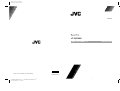 1
1
-
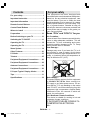 2
2
-
 3
3
-
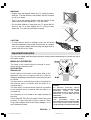 4
4
-
 5
5
-
 6
6
-
 7
7
-
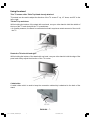 8
8
-
 9
9
-
 10
10
-
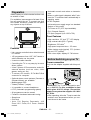 11
11
-
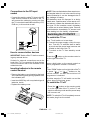 12
12
-
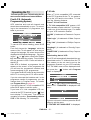 13
13
-
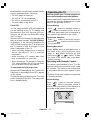 14
14
-
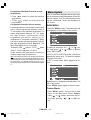 15
15
-
 16
16
-
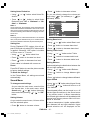 17
17
-
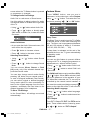 18
18
-
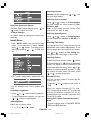 19
19
-
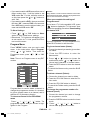 20
20
-
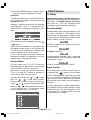 21
21
-
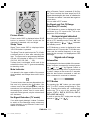 22
22
-
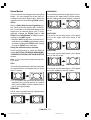 23
23
-
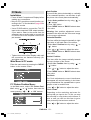 24
24
-
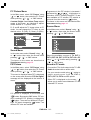 25
25
-
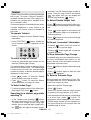 26
26
-
 27
27
-
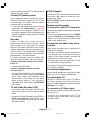 28
28
-
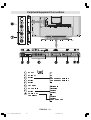 29
29
-
 30
30
-
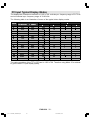 31
31
-
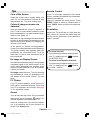 32
32
-
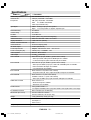 33
33
Ask a question and I''ll find the answer in the document
Finding information in a document is now easier with AI
Related papers
Other documents
-
Hitachi C2144S Instructions For Use Manual
-
Hitachi 32LD8A10A Owner's manual
-
Hitachi CL2842S User manual
-
Palsonic TFTV556PBHD Owner's manual
-
Hitachi CL28W440AN User manual
-
Hitachi C28WF540N User manual
-
Hitachi C32W460N User manual
-
Hitachi CG2026S User manual
-
Hitachi C2126S Instructions For Use Manual
-
Hitachi CL2143S User manual