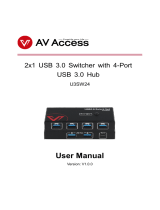13
1.4 Motherboard Layout
1 ATX 12V Power Connector (ATX12V1)
2 1155-Pin CPU Socket
3 Power Fan Connector (PWR_FAN1)
4 CPU Fan Connector (CPU_FAN1)
5 CPU Fan Connector (CPU_FAN2)
6 2 x 240-pin DDR3 DIMM Slots
(DDR3_A1, DDR3_B1, Black)
7 2 x 240-pin DDR3 DIMM Slots
(DDR3_A2, DDR3_B2, Black)
8 ATX Power Connector (ATXPWR1)
9 USB 3.0 Header (USB3_11_12, Black)
10 USB 3.0 Header (USB3_9_10, Black)
11 Intel Z77 Chipset
12 SATA3 Connectors (SATA3_A1_A2, Gray)
13 SATA3 Connectors (SATA3_A3_A4, Gray)
14 SATA3 Connectors (SATA3_0_1, Gray)
15 SATA2 Connectors (SATA2_2_3, Black)
16 SATA2 Connectors (SATA2_4_5, Black)
17 Reset Switch (RSTBTN)
18 Power Switch (PWRBTN)
19 Power LED Header (PLED1)
20 System Panel Header (PANEL1, Black)
21 Chassis Speaker Header (SPEAKER1, Black)
22 Clear CMOS Jumper (CLRCMOS1)
23 SPI Flash Memory (64Mb)
24 Dr. Debug
25 USB 2.0 Header (USB2_3, Black)
26 USB 2.0 Header (USB4_5, Black)
27 USB 2.0 Header (USB6_7, Black)
28 Consumer Infrared Module Header
(CIR1, Gray)
29 Chassis Fan Connector (CHA_FAN2)
30 Chassis Fan Connector (CHA_FAN1)
31 Front Panel IEEE 1394 Header
(FRONT_1394, Black)
32 Infrared Module Header (IR1)
33 COM Port Header (COM1)
34 HDMI_SPDIF Header
(HDMI_SPDIF1, Black)
35 Front Panel Audio Header
(HD_AUDIO1, Black)
36 PCI Express 3.0 x16 Slot (PCIE7, Black)
37 PCI Express 2.0 x1 Slot (PCIE6, Black)
38 PCI Express 3.0 x16 Slot (PCIE5, Black)
39 PCI Express 2.0 x16 Slot (PCIE4, Black)
40 PCI Express 3.0 x16 Slot (PCIE3, Black)
41 PCI Express 3.0 x16 Slot (PCIE2, Black)
42 PCI Express 3.0 x16 Slot (PCIE1, Black)
43 SLI / XFIRE Power Connector
44 Chassis Fan Connector (CHA_FAN3)
Intel
Z77
24.4c m (9.6 in)
30.5c m (12.0 in )
ATX12V 1
DDR3_A1 ( 64 bit, 2 40- pin module)
DDR3_A2 ( 64 bit, 2 40- pin module)
DDR3_B1 ( 64 bit, 2 40- pin module)
DDR3_B2 ( 64 bit, 2 40- pin module)
ATXPWR 1
Z77 WS
Dr.
Debug
CMOS
Batter y
64M b
BIO S
X
Fast LAN
X
Fast RAM
X
Fast USB
USB3_ 9_10
USB3_ 11_12
Sup er
I/O
PCIE1
PCIE2
PCIE3
PCIE4
PCIE5
PCIE7
PCIE6
LAN
PHY
LAN
PHY
PCI Express 3.0
CPU_FA N2
CPU_FA N1
PWR_FA N1
PWRBT N
RSTBT N
CHA_FA N2
CHA_FA N1
USB4_ 5
1
USB2_ 3
1
USB6_ 7
1
CIR1
1
FRONT _1394
1
AUDIO
CODEC
HDLED RESET
PLED PWRBT N
PANEL1
1
SPEAKE R1
1
PLED1
1
IR1
1
CLRCM OS1
1
1
HD_AU DIO1
COM1
1
1
HDMI_S PDIF1
RoHS
DDR3 3000 +
2 oz C opper PC B
SATA2_ 4_5 SATA2_ 2_3 SATA3_ 0_1 S ATA 3_A3_A 4 SATA3_ A1_A2
CHA_FA N3
SLI/ XFIRE_P WR1
4-Way SLI
PS2
Keyb oard/
Mous e
USB 3. 0
T: USB1
B: USB 2
Clr
CMO S
HDM I
USB 3. 0
T: USB3
B: USB 4
Top:
RJ-4 5
USB 3. 0
T: USB5
B: USB 6
Top:
RJ-4 5
USB 3. 0
T: USB7
B: USB 8
Top:
Cent ral/Bas s
Cent er:
REAR SP K
Top:
LINE IN
Cent er:
FRON T
Bott om:
Opti cal
SPDI F
Bott om:
MIC IN
USB 2.0
T: USB 0
B: U SB1
ESATA_ 1
IEE E1 394
1
2
3
4
5 6
7
11
12
13
14
16
8
9
10
15
17
18
19
20
21
22
23
24
25
2627
28
2930
31
32
33
34
35
36
37
38
39
40
41
42
43
44