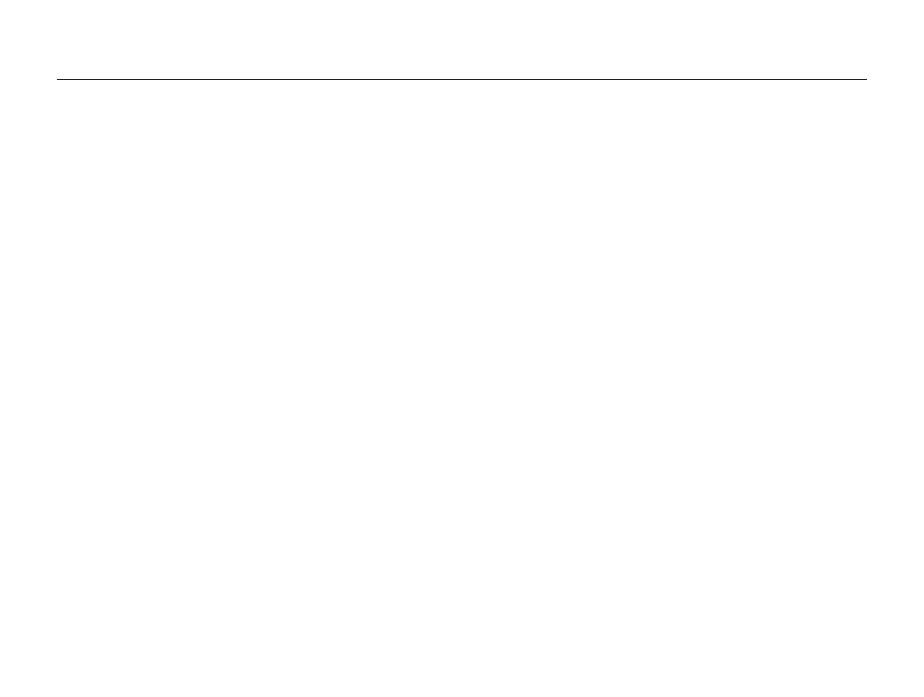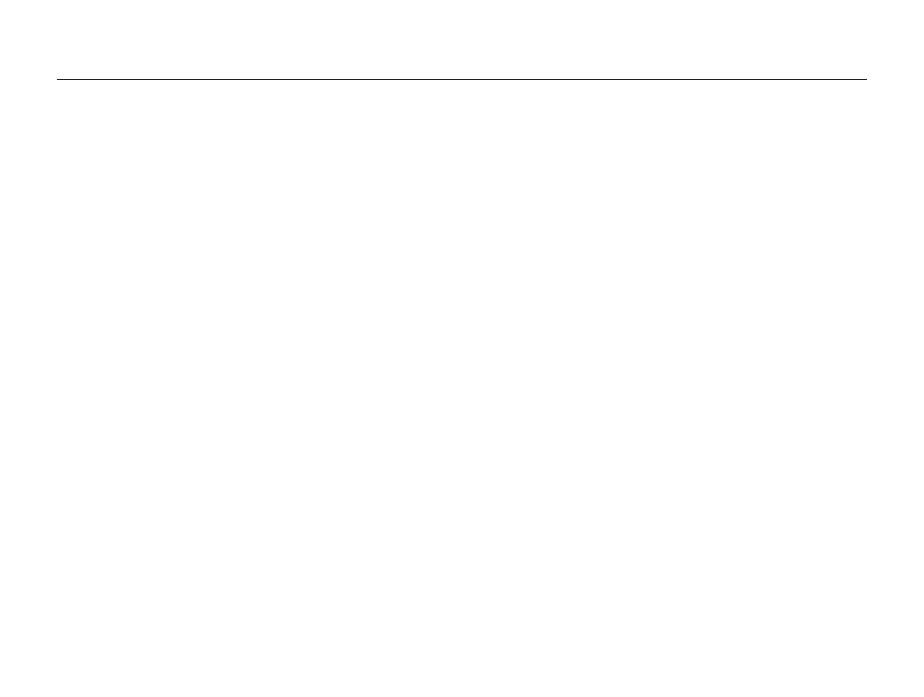
9
Contents
Extended functions
.......................................................... 37
Using shooting modes ................................................ 38
Using the Smart Auto mode ........................................ 38
Using the Program mode ............................................ 39
Using the Movie mode ................................................ 41
Using the Scene mode ............................................... 43
Using the Live Panorama mode ................................... 44
Using the Gesture Shot mode ..................................... 46
Using the Low Light Shot mode ................................... 47
Using the Beauty Palette mode ................................... 47
Using effect modes ..................................................... 49
Using the Beauty Shot mode ....................................... 49
Using the HDR Plus mode .......................................... 50
Using the Photo Filter mode ....................................... 51
Using the Movie Filter mode ....................................... 52
Using the Picture in Picture mode ................................ 53
Using the Split Shot mode .......................................... 55
Using the Magic Frame mode ..................................... 56
Using the My Magic Frame mode ................................ 56
Using the Artistic Brush mode ..................................... 57
Using the Motion Photo mode ..................................... 58
Using the 3D Photo mode ........................................... 59
Basic functions
................................................................. 13
Unpacking ................................................................... 14
Camera layout ............................................................. 15
Using the screen ........................................................ 17
Using the Smart Link button ........................................ 18
Inserting the battery and memory card ....................... 19
Charging the battery and turning on your camera ...... 20
Charging the battery ................................................... 20
Turning on your camera .............................................. 20
Performing the initial setup ......................................... 21
Learning icons ............................................................. 23
Using the touch screen ............................................... 24
Using the Home screen ............................................... 26
Accessing the Home screen ....................................... 26
Icons on the Home screen .......................................... 26
Browsing the Home screen ......................................... 28
Rearranging icons ...................................................... 29
Setting Wallpaper ....................................................... 29
Using the Help mode .................................................. 30
Capturing photos ......................................................... 31
Zooming .................................................................... 32
Reducing camera shake (OIS) ..................................... 34
Tips for getting a clearer photo ................................... 35