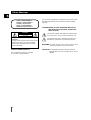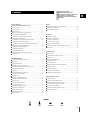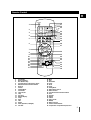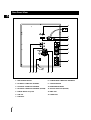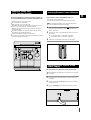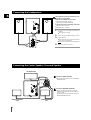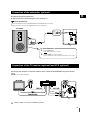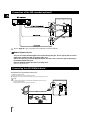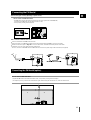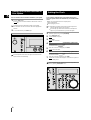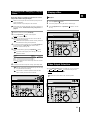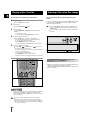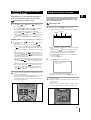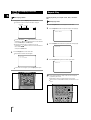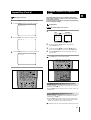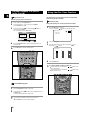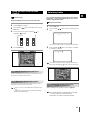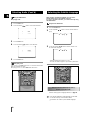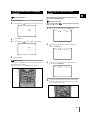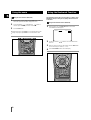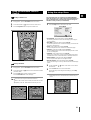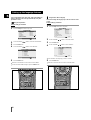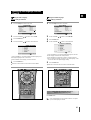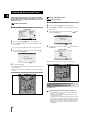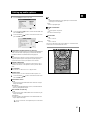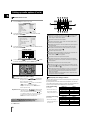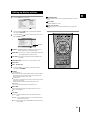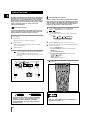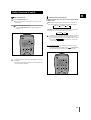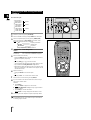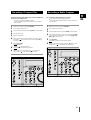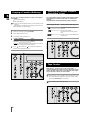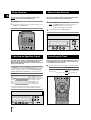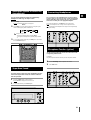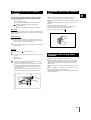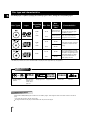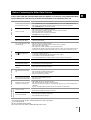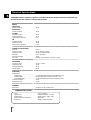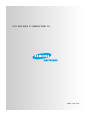Instruction Manual
THREE-CD CHANGER
MINI-COMPACT SYSTEM
DVD / VIDEO-CD / CD
MAX-DN65/DN67

GB
2
Safety Warnings
Use of controls, adjustments or performance of procedures other
than those specified herein may result in hazardous radiation
exposure.
CAUTION-INVISIBLE LASER RADIATION WHEN OPEN
AND INTERLOCKS DEFEATED, AVOID EXPO-
SURE TO BEAM.
This symbol indicates that dangerous voltage which
can cause electric shock is present inside this unit.
This symbol alerts you to important operating and
maintenance instructions accompanying the unit.
WARNING: To reduce the risk of fire or electric shock, do not
expose this appliance to rain or moisture.
CAUTION: TO PREVENT ELECTRIC SHOCK, MATCH
WIDE BLADE OF PLUG TO WIDE SLOT, FULLY
INSERT.
CLASS 1 LASER PRODUCT
KLASSE 1 LASER PRODUKT
LUOKAN 1 LASER LAITE
KLASS 1 LASER APPARAT
PRODUCTO LASER CLASE 1
RISK OF ELECTRIC SHOCK.
DO NOT OPEN
CAUTION:
TO REDUCE THE RISK OF ELECTRIC SHOCK, DO NOT
REMOVE REAR COVER. NO USER SERVICEABLE
PARTS INSIDE. REFER SERVICING TO QUALIFIED
SERVICE PERSONNEL.
CLASS 1 LASER PRODUCT
This Compact Disc player is classified
as a CLASS 1 LASER product.
CAUTION

GB
Press Push Important Note
Symbols
3
Contents
S
AFETY
W
ARNINGS
................................................................................. 2
I
NSTALLING
Y
OUR
M
INI
-C
OMPACT
S
YSTEM
Front Panel View.................................................................................... 4
Remote Control....................................................................................... 5
Rear Panel View..................................................................................... 6
Where to Install Your Mini-Compact System.......................................... 7
Inserting Remote Control Batteries ........................................................ 7
Connecting your System to the Power Supply....................................... 7
Connecting the Loudspeakers................................................................ 8
Connecting the Center Speaker/ Surround Speaker.............................. 8
Connection of the subwoofer (optional).................................................. 9
Connection of the TV monitor (optional) and VCR (optional)................. 9
Connection of the MD recorder (optional).............................................. 10
Connecting the AM (MW)/LW Aerial....................................................... 10
Connecting the FM Aerial....................................................................... 11
Connecting the SW Aerial....................................................................... 11
Viewing the Various Functions on Your System..................................... 12
Setting the Clock .................................................................................... 12
DVD/VCD/CD-P
LAYER
Loading and Changing Compact Discs.................................................. 13
Playing a Disc......................................................................................... 13
Video Output Selection........................................................................... 13
Selecting a Disc in the CD changer ....................................................... 14
Searching & Skipping through a Chapter or Track................................. 15
Using the Display Function..................................................................... 15
Repeat Play............................................................................................ 16
Program Playback in a specific Order.................................................... 17
Using the Disc View Function................................................................. 18
Selecting Audio....................................................................................... 19
Selecting the Subtitle Language............................................................. 20
Selecting the Desired Screen Angle....................................................... 21
Using the zoom....................................................................................... 22
Using the Bookmark Function ................................................................ 22
Using the setup Menu............................................................................. 23
Setting up the language features ........................................................... 24
Setting up the parental level................................................................... 26
Setting up audio options......................................................................... 27
Setting up display options....................................................................... 29
Dolby Surround....................................................................................... 30
T
UNER
Searching for and Storing the Radio Stations ....................................... 32
Selecting a Stored Station...................................................................... 33
Improving Radio Reception.................................................................... 33
T
APE
D
ECK
Listening to a Cassette........................................................................... 34
CD Synchro Record Feature.................................................................. 34
Recording a Compact Disc..................................................................... 35
Recording a Radio Program................................................................... 35
Copying a Cassette (Dubbing) ............................................................... 36
Selecting the Cassette Playback Mode (Deck 2 Only)........................... 36
Tape Counter.......................................................................................... 36
O
THER
F
UNCTIONS
Timer Function........................................................................................ 37
For the Protection of being Recorded .................................................... 37
Mute Function......................................................................................... 38
Selecting an Equalizer Preset ................................................................ 38
Power Sound Function........................................................................... 38
Cancelling the Timer............................................................................... 38
Setting the System to Switch off Automatically ...................................... 39
Super Bass Sound.................................................................................. 39
Connecting Headphones........................................................................ 39
Microphone Function (optional).............................................................. 39
Connecting to an External Source.......................................................... 40
R
ECOMMENDATIONS FOR
U
SE
Safety Precautions.................................................................................. 40
Cleaning Your Mini-Compact System..................................................... 41
Precautions When Using Compact Discs............................................... 41
Precautions When Using Audio Cassettes............................................. 41
Disc type and characteristics.................................................................. 42
Before Contacting the After-Sales Service............................................. 43
Technical Specifications.......................................................................... 44
Thank you for buying this
SAMSUNG mini-compact system.
Please take time to read these instructions.
They will allow you to operate your
system with ease and take full advantage
of its features.

GB
4
1. Compact Disc Compartment
2. Function Selection buttons
3. CD Track or radio station search (Down/Up)
4. Timer On/Off
5. Demo
6. On/Standby
7. Timer/Clock
8. Sleep
9. Mono/ST
10. Display
11. Headphone Jack Connector
12. Enter
13. Cassette Deck 1
14. Counter Reset
15. CD Synchro
16. Deck 1/2
17. Rec/Pause
18. TAPE Normal / Hi-Speed Recording
19. Record Lock
20. Rev. Mode
21. Cassette Deck 2
22. Memory
23. Multi Jog
24. Volume
25. DSP/EQ
26. S.Bass
27. Dolby Surround
28. Power Sound
29. Disc Change
30. Open/Close
31. Disc Selection buttons
32. Tuning Mode or Stop button
MIC, MIC Mixing ,Echo
(OPTION)
Front Panel View
2313213
4
5
6
7
8
9
11
10
12
13
14
15
16
17 18 19
21
20
22
23
24
25
26
27
28
29
30
DN65/67/GB/no RDS-1~15 5/22/03 8:57 Page 4

GB
5
Remote Control
1. On/Standby
2. Numeric Buttons
3. Disc Number Skip
4. Two-Digit Track, Selection/+10 (Tuner)
5. DVD/CD Function Selection Buttons
6. Deck 1/2
7. Volume
8. Speaker Mode
9. Sound Edit
10. Timer On/Off
11.
Sleep
12. Test Tone
13. DVD/CD Display
14. Setup
15. AUX
16. Title
17. Return
18. Enter (Up/Down, Left/Right)
19. Sub Title
20. Menu
21. Step
22. Book Mark
23. Audio
24. Zoom
25. Angle
26. Tuning Mode
27. Radio Station Search
28. Radio selection
29. Cassette Function Selection buttons
30. Clear
31. Program
32. Repeat
33. S. Bass
34. Power Sound
35. DSP/EQ
36. Dolby Surround
37. Sound Cut-Off Selection
38. Compact Disc Compartment Open/Close
Timer On/Off
Sleep Speaker Mode
Title
Angle
Sound Edit
Audio
Test Tone
Display
Set up
Return
AUX
Book Mark
Menu
Sub Title
Zoom
Step
Enter
On/Standby
+
Volume
Tuning
Mode
Volume
–
DECK
Open/Close
Dolby Surround
Power Sound
S.Bass
Disc Skip
Deck 1/2 Band
Clear Repeat
Program
DSP/EQ
Mute
10/0
123
456
789
DVD/CD
1
2
3
4
5
6
7
8
9
10
11
12
13
14
15
16
17
38
37
36
35
34
33
32
31
30
29
28
27
26
25
24
23
22
21
20
19
18

GB
6
Rear Panel View
1. SUB WOOFER PRE OUT
2. FM AERIAL CONNECTOR TERMINAL
3. AM AERIAL CONNECTOR TERMINAL
4. SW AERIAL CONNECTOR TERMINAL (OPTION)
5. DVD/CD DIGITAL OUT JACK
6. LINE OUT
7. AUX INPUT
8. LOUDSPEAKER CONNECTOR TERMINALS
9. CENTER SPEAKER
10. SURROUND SPEAKERS
11. VOLTAGE SELECTOR (OPTION)
12. VIDEO OUT
13. S-VIDEO OUT
1
2
3
4
5
6
7
8
910
111213

The main lead must be plugged into an appropriate socket.
Before plugging your system into a main socket, you must check
the voltage.
Check the position of the voltage selector on the rear of the system
(OPTIONAL).
Plug the main lead (marked
AC Cord on the rear of the system) into
an appropriate socket.
Press the On/Standby button to switch your mini-compact system
on.
GB
7
To take full advantage of your new mini-compact system, fol-
low these installation instructions before connecting the unit.
Install the system on a flat, stable surface.
Never place this unit on carpeting.
Never place this unit in an outdoor area.
Maintain an open space of approximately 6 inches (15 cm) on the
sides and rear of the system, for ventilation purposes.
Make sure that you have enough room to open the compact disc
compartment easily.
Place the loudspeakers at a reasonable distance on either side of
the system to ensure good stereo sound.
Direct the loudspeakers towards the listening area.
For optimum performance, make sure that both speakers are placed
at an equal distance above the floor.
Where to Install Your
Mini-Compact System
Connecting your System to the
Power Supply
1
2
Insert or replace remote control batteries when you:
Purchase the mini-compact system
Find that the remote control is no longer operating correctly
When replacing the batteries, use a new set of batteries and
never mix alkaline and manganese batteries.
Place your thumb on the position marked on the battery compart-
ment cover (rear of the remote control) and push the cover in the
direction of the arrow.
Insert two AAA, LR03 or equivalent batteries, taking care to respect
the polarities:
+ on the battery against + in the battery compartment.
– on the battery against – in the battery compartment.
Replace the cover by sliding it back until it clicks into position.
Inserting Remote Control Batteries
1
2
3
3

GB
8
Connecting the Loudspeakers
FRONT
SPEAKERS
(6Ω)
LINE OUT
DIGITAL OUT
OPTICAL
AUX IN
AM ANT.
FM 75Ω
L
R
SURROUND
SPEAKER
(6Ω)
CENTER SPEAKER
(6Ω)
VIDEO
OUT
SUB
WOOFER
PRE OUT
S-VIDEO
OUT
FRONT
SPEAKERS
(6Ω)
(+) (–) (+) (–)
FRONT
SPEAKERS
(6Ω)
LINE OUT
DIGITAL OUT
OPTICAL
AUX IN
AM ANT.
FM 75Ω
L
R
SURROUND
SPEAKER
(6Ω)
CENTER SPEAKER
(6Ω)
VIDEO
OUT
SUB
WOOFER
PRE OUT
S-VIDEO
OUT
L
R
SURROUND
SPEAKER
(6Ω)
CENTER SPEAKER
(6Ω)
(+) (–) (+) (–)
(+)
(–)
The loudspeaker connector terminals are locat-
ed on the rear of the system.
There are four terminals on the system:
Two for the left speaker (marked L)
Two for the right speaker (marked R)
To achieve the correct sound quality, connect the:
Red wire to the + terminals
Black wire to the
–
terminals
To connect a wire to a terminal, push the tab as far
as it will go:
To the right on the system
Insert the wire, up to the plastic sheathing, in the hole.
Push the tab back:
To the left on the system, until it clicks into place
To the top on the loudspeaker
Result:
The wire is pinched and held firmly in place.
Repeat the operation for each wire.
1
2
3
4
Connect the CENTER SPEAKER.
Connect the center speaker cord to the CENTER
SPEAKER terminal.
Connect the SURROUND SPEAKERS.
There is no difference between the surround
speakers. Both speakers can be connected as R
(right) or L (left).
Connect the surround speaker cords to the SUR-
ROUND SPEAKERS terminals.
Connecting the Center Speaker/ Surround Speaker
CENTER SPEAKER
SURROUND SPEAKER
(right)
SURROUND SPEAKER
(left)

Connection of the subwoofer (optional)
The subwoofer generates low-pitched tones.
(Ex. Explosion, the sound of spacecraft flying, the sound of pondering, etc.)
Connect the subwoofer
Connect the subwoofer cord to the SUBWOOFER IN and SUB WOOFER PRE OUT terminal.
Plug the AC Cord on the rear of the SUBWOOFER into an appropriate socket.
GB
9
Press the Power button.
Result :
LED indicator turns on red lamp.
Using the
Volume knob, control the low tone.
If you pay emphasis to low tone, magnificent atmosphere can be created.
1
2
The following show examples of connections commonly used to connect the MAX-DN65/DN67 player with a External
Source.
(Example : TV, VCR, DAT CD-RW, etc)
• When S-VIDEO is connected, S-VIDEO has priority.
Connection of the TV monitor (optional) and VCR (optional)
(MAX-DN67 ONLY)
FRONT
SPEAKERS
(6Ω)
LINE OUT
DIGITAL OUT
OPTICAL
AUX IN
AM ANT.
FM 75Ω
L
R
SURROUND
SPEAKER
(6Ω)
CENTER SPEAKER
(6Ω)
VIDEO
OUT
SUB
WOOFER
PRE OUT
S-VIDEO
OUT
SUB
WOOFER
PRE OUT
Power
Volume
Min Max
PS W100E
ACTIVE SUBWOOFER SYSTEM
1
2
SUBWOOFER
IN
(PS W100E ONLY)
PS W100E
S-Video
Composite video

GB
10
The AM aerial (for long and medium waves) can be:
Placed on a stable surface
Fixed to the wall (you must first remove the base)
The
AM aerial connector terminals are located on the rear of the system and are
marked
AM .
To avoid noise interference, check that the loudspeaker wires do not run
close to the aerial wires.
Always keep them at least 2 inches (5 cm) away.
Connecting the AM (MW)/LW Aerial
FRONT
SPEAKERS
(6‰)
AUX IN
Connection of the MD recorder (optional)
FRONT
SPEAKERS
(6‰)
LINE OUT
DIGITAL OUT
OPTICAL
AUX IN
AM ANT.
Refer to page 40 to give a full detail of the peripheral connection methods
This unit can output DVD/CD digital sound signals through this jack. Use an optical cable to connect
digital audio equipment. (DAT deck, MD recorder, etc.).
Remove the dust cap (1) from the DVD/CD DIGITAL OUT jack. Then, connect an optical cable plug to
the DVD/CD DIGITAL OUT jack.
When the DVD/CD DIGITAL OUT jack is not being used
Attach the supplied dust cap.
DVD/CD Digital Out Jack

How to connect a COAXIAL TYPE aerial.
Connect a 75Ω antenna to the FM antenna terminal.
Plug the connector on the
FM aerial supplied into the coaxial socket (75Ω) marked FM on the rear of the system.
Follow the instructions given on Page 32 to tune into a radio station, and determine the best position for the aerial.
If reception is poor, you may need to install an outdoor aerial.
To do so, connect an outdoor
FM aerial to the FM socket on the rear of the system using a 75Ω coaxial cable (not supplied).
Connecting the FM Aerial
GB
11
There are two types of aerial, (depending on option chosen).
How to connect a SCREW TYPE aerial.
The FM aerial connector terminals are located on the rear of the system and marked FM (75Ω).
Spread the T.form
FM aerial out and attach the ends to a wall,
in the position providing the best reception.
Connecting the SW Aerial (option)
How to connect a WIRE TYPE aerial.
Spread the SW aerial out and attach the ends to a wall, in the position providing the best reception.
If reception is poor (e.g. distance from transmitter too great, walls blocking the radio waves, etc.), install an outdoor aerial.

GB
12
You can view the various functions available on your system.
Press the Demo button.
Result: The various functions available are listed in turn on the dis-
play.
All these functions are described in detail in this booklet.
For instructions on how to use them, refer to the appropriate
sections.
To cancel this function, press Demo again.
If the temperature of the set is too higher, the Volume will be
adjust till VOL. 20 automatically.
Your system is equipped with a clock which allows you to
turn your system on and off automatically. You should set the
clock:
When you first purchase the mini-compact system
After a power failure
After unplugging the unit
Remember to reset the clock when the time changes from
regular to daylight savings and vice verse.
For each step, you have a few seconds to set the required
options. If you exceed this time, you must start again.
Switch the system on by pressing On/Standby.
Press Timer/Clock twice.
Result:
CLOCK is displayed.
Press
Enter.
Result: The hour flashes.
To... Turn the Multi Jog knob to the...
Increase the hours Right
Decrease the hours Left
When the correct hour is displayed, press Enter.
Result:
The minutes flash.
To... Turn the Multi Jog knob to the...
Increase the minutes Right
Decrease the minutes Left
When the correct time is displayed, press Enter.
Result: The clock starts and is displayed, even when the system is in
standby mode.
You can display the time, even when you are using another func-
tion, by pressing Timer/Clock once.
Setting the Clock
Viewing the Various Functions on
Your System
2
1
1
2
3
4
5
6
7
1
2
4,6
3,5,7

Playback
Press the Open/Close( ) button.
Place a disc gently into the tray with the disc's label facing up.
Press the
Play/Pause button or Open/Close( ) button to close the
disc tray.
Press the Dolby Surround button in POWER OFF, then it is converted to
“ ” and select the TYPE you want.
Example : Select PAL, if TV is for PAL.
When disk is set to NTSC in PAL, it doesn't operate.
The CD disc changer can contain up to three 12 cm or 8 cm
compact discs without using an adapter.
Never force the compact disc carrousel when opening and clos-
ing the compartment.
Never press down or place objects on the carrousel.
Always treat your compact discs with care; refer, if necessary, to
the section entitled “
Precautions When Using Compact Discs” on
page 41.
Switch the system on by pressing On/Standby.
Press the
Open/Close( ) button on the front panel.
Result: The compartment opens.
Place one or two discs in the front slots of the carrousel, with the
label on the discs facing upwards.
Check that the compact disc has been correctly inserted in
the holder before closing the compartment.
If you wish to load a third compact disc, press the Disc Change but-
ton on the front panel (or Disc Skip on the remote control).
Result:
The carrousel rotates by 120°.
Close the compartment by pressing the
Open/Close( ) button
again.
If you wish to start playing a disc directly, you can also
proceed as follows.
To play... Press...
Disc 1 DVD/CD ( ) or DISC 1
Disc 2 DISC 2
Disc 3 DISC 3
Result: The compartment closes automatically and the disc selected
starts playing.
To change or unload the compact disc changer, repeat Steps 2 to 5.
Keep the compartment closed whenever you are not using
it, to prevent dust from entering.
You can load or unload compact discs when the radio,
tape or auxiliary source function is selected.
Playing a Disc
Video Output Selection
1
2
3
Loading and Changing Compact
Discs
1
2
3
4
5
6
DVD/CD
DVD/CD
1,3
NTSC PAL SECAM
1
5
5
4
2,5
3
GB
13

GB
14
Several options are available during DVD playback.
Stopping Playback
Press the
Stop button in playback.
Removing Disc
Press the
Open/Close ( )button
Pausing Playback
Press the
Play/Pause or Step button on the remote during
playback.
– Screen stops, no sound.
– To resume again, press Play/Pause button once again.
Step Motion Playback (Except CD)
Press the
Step button on the remote during playback.
– Each time the button is pressed, a new frame will appear.
– No sound is heard during STEP mode.
– Press Play/Pause to resume normal playback.
(You can only perform step motion playback in the forward direction.)
Slow Motion Playback (Except CD)
Press the
FWD ( ) or REV SEARCH ( ) button on the
remote during PAUSE or STEP mode.
– By pressing or shuttling, you can select slow motion playback for
1/8, 1/4 or 1/2 of normal speed.
– No sound is heard during slow mode.
– Press
Play/Pause to resume normal playback.
–
When playing a VCD, the reverse slow motion playback will not work.
Playing a Disc (Cont'd)
The function is automatically selected when DISC SKIP is
pushed.
To select a specific disc, press the corresponding Disc (1, 2, 3) button
on the front panel or
Disc Skip on the remote control, until the
required disc indicator flashes.
If you use the
Disc (1, 2, 3) function when listening to the
radio or to a tape, the system switches automatically to the
DVD/CD mode.
If the disc selected is not loaded, the next disc is played auto-
matically.
Making a sound with only Dolby Digital, the DOLBY DIGITAL LED at
the bottom of the display panel turns on red light.
DOLBY SURROUND, DSP/EQ, POWER SOUND and S.BASS functions
can not be operated.
Selecting a Disc in the Disc change
1
2
3
4
5
DVD/CD
DECK
Open/Close
Dolby Surround
Power Sound
S.Bass
Disc Skip
Deck 1/2 Band
Clear Repeat
Program
DSP/EQ
Mute
10/0
123
456
789
Sleep Speaker Mode
Title
Angle
Sound Edit
Audio
Test Tone
Display
Set up
Book Mark
Menu
Zoom
Step
Timer On/Off
Step
1
3,4,5
3,4,5
2
5
When you stop disc play, the player remembers where you stopped,
so when you press Play again, it will pick up where you left off
(unless the disc is removed, the Stop button is pressed twice or the
player is unplugged.).
If the player is left for 5 minutes in pause mode, it will stop.
If the player is left in the stop mode for more than one minute
without any user interaction, a screensaver will be activated, and
the TV screen will fade in and fade out repeatedly. Press
Play but-
ton to resume normal play.
RESUME function
When playing DVD, if an Audio that recorded in a disc is
AC-3 (Bitstream)

During playback, you can search quickly through a chapter or
track or use the skip function to jump to the next selection.
Searching through a Chapter or Track
Press the REV ( ) or FWD SEARCH ( ) button on the
remote during PLAY mode.
Press the
REV ( ) or FWD SEARCH ( ) button on the
remote and press again to search at a faster
speed(2X/8X/16X/32X/normal speed, in order)on DVD.
Press the
REV ( ) or FWD SEARCH ( ) button on the
remote and press again to search at a faster speed(4X/8Xnormal
speed in order) on VCD and CD.
To return to normal speed playback, press the Play/Pause button.
Skipping Tracks
(It may use the SKIP function in MULTIJOG)
Press the NEXT SKIP ( ) or BACK SKIP ( ) button
during playback.
When playing a DVD, if you press the NEXT SKIP ( )
button, it moves to next chapter. If you press the BACK SKIP
( ) button, it moves to the beginning of the chapter. One
more press makes it move to the beginning of the previous chap-
ter.
When playing a VCD 2.0 in MENU OFF mode, a VCD 1.1 or a
CD, if you press NEXT SKIP ( ) button, it moves to next
track. If you press BACK SKIP ( ) button, it moves to the
the beginning of the track. One more press makes it move to the
beginning of the previous track.
If a track exceeds 15 minutes when playing a VCD and you press
NEXT SKIP ( ) button, it moves forward 5 minutes. If you
press BACK SKIP ( ) button, it moves backward 5 min-
utes.
When playing a VCD 2.0 in the MENU MODE or Track View func-
tion, if you press NEXT SKIP ( ) button, it move to the
next MENU or the next Track View display. If you press BACK
SKIP ( ) button, it moves to the previous MENU or the
previous Track View display.
While in search (8X/16X/32X)on DVD or high-speed playback on
VCD, no sound will be heard.
Though 2X SCAN AUDIO in ON in SETUP MENU, no sound will
be heard on discs which are recorded with LPCM or DTS.
Depending on the disc, audio may or may not be heard when a
disc is in 2X playback mode.
Searching & Skipping through a
Chapter or Track
If you want to display the title, chapter, time, audio and subti-
tle information on a DVD, press the DISPLAY button. If you
want to display the track and time information on a VCD or
CD, press the Display button.
When Playing a DVD
During playback, press the Display button on the remote.
– Current title, chapter number and elapsed time will be displayed.
Use the LEFT/RIGHT ( / ) button to select a title or a chapter
number.
Use the UP/DOWN ( / ) button or Number buttons to enter a
different title or chapter number, then press the
Enter button.
To enter the time from which you want to start, use the
LEFT/RIGHT ( / ) button to select, then use the Number but-
tons to enter the time.
Then press the
Enter button.
Press the Display button on the remote twice.
– Current audio and subtitle information will appear.
– To make the screen disappear, press the Display button again.
What is a Chapter?
Each Title on a DVD can be divided into chapters (similar to tracks
on an audio CD).
What is a Title?
A DVD may contain several different titles. : for example, if a disc
contains four different movies, each might be considered a title.
Using the Display Function
1
2
DVD/CD
+
Volume
DECK
Power Sound
S.Bass
Disc Skip
Deck 1/2 Band
Clear Repeat
Program
10/0
789
2
1
1
2
T : 01 C : 04 TIME 0:06 : 54
ENTER
AUDIO : ENG DOLBY DIGITAL 5.1CH
SUBTITLE : ENG ON
Sleep Speaker Mode
Title
Angle
Sound Edit
Audio
Test Tone
Display
Set up
Return
AUX
Book Mark
Menu
Sub Title
Zoom
Step
Enter
Timer On/Off
Volume
–
Enter
1,2
1
Title number
display
Chapter number
display
Time display
GB
15

GB
16
When Playing CD/VCD
During playback, press the Display button on the remote.
Current track number and elapsed time will be displayed.
Use the LEFT/RIGHT ( / ) button to select a track. Use the
UP/DOWN ( / ) button or Number buttons to enter a different
track number, then press the
Enter button.
To enter the time from which you want to start, use the
LEFT/RIGHT ( / ) button to select, then use the Number but-
tons to enter the time.
Then press the
Enter button.
Press the Display button on the remote twice.
Elapsed time and remain time will appear.
To make the screen disappear, press the
Display button again.
Using the Display Function
(Cont’d)
Repeat play allows you to repeat a track, title, or the entire
disc.
When playing a DVD
Press the Repeat button once to display the current status.
Press the Repeat button twice to repeat the chapter currently playing.
Press the Repeat button a third time to repeat the title currently playing.
Press the Repeat button again to turn off the repeat feature.
DVD repeats playback by chapter or title, CD and VCD repeat
playback by disc or track.
Depending on the disc, the Repeat function may not work.
When in VCD 2.0 mode (MENU ON mode), this function does not
work.
Repeat Play
1
2
T : 01 TIME 0:12 : 43
T:02 0:00:03
T:05 1:07:47 REMAIN
Sleep Speaker Mode
Title
Angle
Sound Edit
Audio
Test Tone
Display
Set up
Return
AUX
Book Mark
Menu
Sub Title
Zoom
Step
Enter
Timer On/Off
Volume
–
EnterEnter
1,2
1
REPEAT : CHAPTER
REPEAT : TITLE
REPEAT : OFF
1
2
3
4
DVD/CD
DECK
Open/Close
Dolby Surround
Power Sound
S.Bass
Disc Skip Clear Repeat
Program
DSP/EQ
Mute
10/0
123
456
789
1,2,3,4
ENTER
Time display
Track number
display

GB
17
When playing a CD/VCD
Press the Repeat button once to display the current status.
Press the
Repeat button twice to repeat the current track.
Press the Repeat button a third time to repeat all tracks.
Press the Repeat button again to turn off the repeat feature.
Repeat Play (Cont’d)
Program playback lets you set up a specific order for play-
back of titles, chapters or tracks on a disc only. This function
works in stop mode only.
If the microphone is connected in the middle of programming,
it may not operate normally.
Program DVD
Example:
To program chapters 5 and 7 in order.
In stop mode, press the Program button.
Use the LEFT/RIGHT ( / ) button to select CHAPTER.
Press the
Enter button.
Use the LEFT/RIGHT ( / ) or UP/DOWN ( / ) button to
select 05 and press
Enter. Then select 07 and press Enter button.
Press the Play/Pause button. The disc will be played back in pro-
grammed order.
Press Clear button to resume normal Playback.
Use the UP/DOWN ( / ) button to select CLEAR LAST TRACK (or
CHAPTER, or TITLE).
Press the
Enter button to delete the last track (or chapter, or title) in the
program order.
Program Playback in a specific
Order
REPEAT : TRACK
REPEAT : ALL
REPEAT : OFF
1
2
3
4
DVD/CD
DECK
Open/Close
Dolby Surround
Power Sound
S.Bass
Disc Skip
Deck 1/2 Band
Clear Repeat
Program
DSP/EQ
Mute
10/0
123
456
789
1,2,3,4
1
4
Sleep Speaker Mode
Title
Angle
Sound Edit
Audio
Test Tone
Display
Set up
Return
AUX
Book Mark
Menu
Sub Title
Zoom
Step
Enter
Timer On/Off
Title
Menu
Enter
DVD/CD
DECK
Disc Skip Clear Repeat
Program
10/0
1
4
2,3
When you make a wrong selection during programming
Use the UP/DOWN ( / ) button to select CLEAR ALL TRACKS (or
CHAPTERS, or TITLES).
Press the
Enter button to delete all tracks, chapters or titles in the pro-
gram order. All programmed tracks, chapters or titles are also deleted
when the disc is removed or the DVD player is turned off.
Depending on the disc, the Program Playback function may not work.
When you want to delete the entire program
TITLE CHAPTER
01 02 03 04
05 06 07 08
09 10 11 12
13 14 15 16
-- -- -- --
-- -- -- --
-- -- -- --
-- -- -- --
RETURN ENTER
2
3

GB
18
Program VCD or CD
Example: To program tracks 3 and 8 in order.
In stop mode, press the Program button.
Use the LEFT/RIGHT ( / ) button to select
Program.
Press the Enter button.
Use the LEFT/RIGHT ( / ) or UP/DOWN ( / ) button to
select 03 and press
Enter.
Then select 08 and press the Enter button.
Press the Play/Pause button. The disc will be played back in pro-
grammed order.
Press Clear button to resume normal Playback.
To start RANDOM playback.
Press the Program button while in stop mode.
Use the LEFT/RIGHT ( / ) button to select RANDOM and press
the
Enter button.
– The disc will be played back in random order.
The function of RANDOM is operated in only VCD/CD.
Press
Clear button to resume normal Playback.
Program Playback in a specific
Order (Cont’d)
The desired music or video display can be accessed directly
without using the menu function.
Track View (VCD)
Displays the beginning view of each track and the track number
Press the Title button in playback
Press the UP/DOWN ( / ) button to select TRACK VIEW.
Press the
Enter button.
Select the desired view by pressing the UP/DOWN ( / ) or
LEFT/RIGHT ( / ) buttons.
(An example of a Track View)
Press the
Enter button.
Using the Disc View Function
1
2
4
1
2
TRACK PROGRAM ORDER
01
02 03 04
05 06 07 08
09 10 11 12
13 14 15 16
03 08 -- --
-- -- -- --
-- -- -- --
-- -- -- --
RETURN ENTER
CLEAR LAST TRACK
CLEAR ALL TRACKS
PRESS TO START
PLAY
Sleep Speaker Mode
Title
Angle
Sound Edit
Audio
Test Tone
Display
Set up
Return
AUX
Book Mark
Menu
Sub Title
Zoom
Step
Enter
Timer On/Off
–
DVD/CD
DECK
Power Sound
S.Bass
Disc Skip
Deck 1/2 Band
Clear Repeat
Program
10/0
789
EnterEnter
1
4
2,3
DISC VIEW
1 TRACK VIEW
2 INDEX VIEW
TRACK VIEW
1
2
3
4
01 02 03
04 05 06
07 08 09
Sleep Speaker Mode
Title
Angle
Sound Edit
Audio
Test Tone
Display
Set up
Return
AUX
Book Mark
Menu
Sub Title
Zoom
Step
Enter
Timer On/Off
Tuning
Mode
Volume
–
EnterEnter
Title
1
2
3,4,
ENTER
3
In case the number of tracks is or than 10.
Use the Multi-Jog knob or UP/DOWN ( / ) button watch-
ing the tracks bellow.
Use the Multi-Jog knob or UP/DOWN ( / ) button watch-
ing the previous tracks.

GB
19
Index View (VCD)
Displays the beginning view of each track and the track number
Press the Title button in playback.
Press UP/DOWN ( / ) button to select INDEX VIEW. Press the
Enter button.
Select the desired view by pressing UP/DOWN ( / ) or
LEFT/RIGHT ( / ) buttons.
Press the
Enter button.
The unit enters the INTRO SCAN mode. INTRO SCAN lets you listen to
the beginning of each track for about 10 seconds.
When in VCD 1.1 & 2.0 mode (MENU OFF mode), this function
works.
In stop mode on VCD, press the TITLE button and the TRACK
VIEW will be displayed directly.
The disc's TITLE MENU function will come up. A disc must have at least
two titles for the TITLE MENU function to work.
Using the Disc View Function
(Cont’d)
You can select a desired language quickly and easily with the
Audio button. If a menu is encoded on the disc, you can also
select by using the Menu button.
Using the Audio Button
Press the Audio button.
Use the UP/DOWN ( / ) button to select the desired language on
a DVD.
- The audio and subtitle languages are represented by abbreviations.
Use the UP/DOWN ( / ) button to select STEREO, R CHANNEL
or L CHANNEL on a VCD/CD.
Even when the microphone has been connected, press the audio
button and the UP/DOWN ( / ) button to select a wanted action.
Selecting Audio
INDEX VIEW
01 02 03
04 05 06
07 08 09
1
2
3
4
Sleep Speaker Mode
Title
Angle
Sound Edit
Audio
Test Tone
Display
Set up
Return
AUX
Book Mark
Menu
Sub Title
Zoom
Step
Enter
Timer On/Off
–
EnterEnter
Title
1
2
3,4,
When you press Title button during DVD playback
When you press Title button during CD playback
AUDIO : ENG DOLBY DIGITAL 5.1CH
AUDIO : STEREO
Sleep Speaker Mode
Title
Angle
Sound Edit
Audio
Test Tone
Display
Set up
Return
AUX
Book Mark
Menu
Sub Title
Zoom
Step
Enter
Timer On/Off
1
Title
Menu
Enter
2,3
Refer to "Setting Up the Language Features" on page 24.
This function depends on what languages are encoded
on the disc and may not work with all DVDs.
A DVD disc can contain up to 8 audio languages.
How to have the same audio language come up
whenever you play back a DVD.
1
2
3

GB
20
Using the MENU Button
When playing a DVD
Press the Menu button.
Use the UP/DOWN ( / ) button to select AUDIO information.
(An example of a disc menu)
Press the
Enter button.
Use the UP/DOWN ( / ) button to select 'ENGLISH'.
(An example of a disc menu)
Press the
Enter button.
When playing a VCD
In disc version 2.0, the Menu button works as a conversion switch between
MENU ON and MENU OFF mode.
When playing a VCD 1.1 or CD the Menu button will not work.
Selecting Audio (Cont’d)
When a DVD is recorded with subtitles, you can use the
Subtitle feature to view the subtitles on-screen.
If a menu is encoded on the disc, you can also select by using
the MENU button.
Using the Sub Title button
Press the Sub Title button.
Use the UP/DOWN ( / ) button to select the desired subtitle lan-
guage.
Use the LEFT/RIGHT ( / ) button to determine whether or not
the subtitle will be displayed.
– Initially the subtitling will not appear on screen.
– The audio and subtitle languages are represented by abbreviations.
Selecting the Subtitle Language
3 AUDIO
4 SUBTITLE
1 ENGLISH
2 FRANCAIS
1
2
3
4
5
Sleep Speaker Mode
Title
Angle
Sound Edit
Audio
Test Tone
Display
Set up
Return
AUX
Book Mark
Menu
Sub Title
Zoom
Step
Enter
Timer On/Off
Volume
–
Menu
Enter
1
2,3,4,5
SUBTITLE : ENG OFF
SUBTITLE : ENG ON
1
2
3
How to have the same subtitle language come up
whenever you play back a DVD.
Sleep Speaker Mode
Title
Angle
Sound Edit
Audio
Test Tone
Display
Set up
Return
AUX
Book Mark
Menu
Sub Title
Zoom
Step
Enter
Timer On/Off
Volume
–
EnterEnter
1
Refer to "Setting Up the Language Features" on page 24.
This function depends on what languages are encoded
on the disc and may not work with all DVDs.
A DVD disc can contain up to 32 subtitle languages.
2,3
Page is loading ...
Page is loading ...
Page is loading ...
Page is loading ...
Page is loading ...
Page is loading ...
Page is loading ...
Page is loading ...
Page is loading ...
Page is loading ...
Page is loading ...
Page is loading ...
Page is loading ...
Page is loading ...
Page is loading ...
Page is loading ...
Page is loading ...
Page is loading ...
Page is loading ...
Page is loading ...
Page is loading ...
Page is loading ...
Page is loading ...
Page is loading ...
Page is loading ...
-
 1
1
-
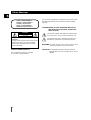 2
2
-
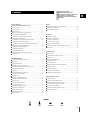 3
3
-
 4
4
-
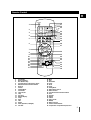 5
5
-
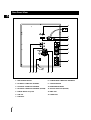 6
6
-
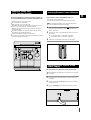 7
7
-
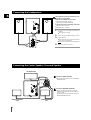 8
8
-
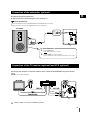 9
9
-
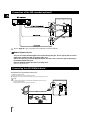 10
10
-
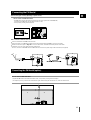 11
11
-
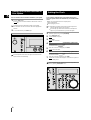 12
12
-
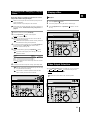 13
13
-
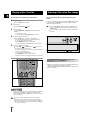 14
14
-
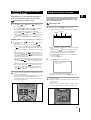 15
15
-
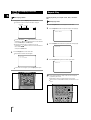 16
16
-
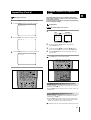 17
17
-
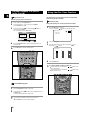 18
18
-
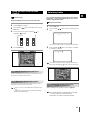 19
19
-
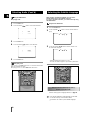 20
20
-
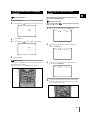 21
21
-
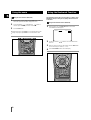 22
22
-
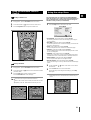 23
23
-
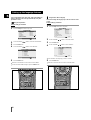 24
24
-
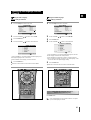 25
25
-
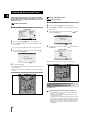 26
26
-
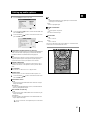 27
27
-
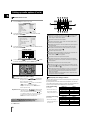 28
28
-
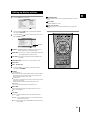 29
29
-
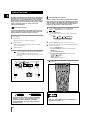 30
30
-
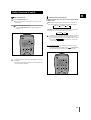 31
31
-
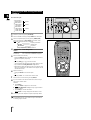 32
32
-
 33
33
-
 34
34
-
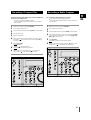 35
35
-
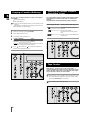 36
36
-
 37
37
-
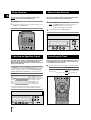 38
38
-
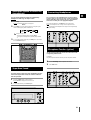 39
39
-
 40
40
-
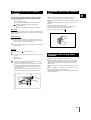 41
41
-
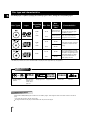 42
42
-
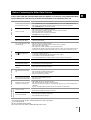 43
43
-
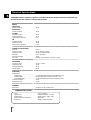 44
44
-
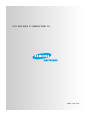 45
45
Ask a question and I''ll find the answer in the document
Finding information in a document is now easier with AI
Related papers
Other documents
-
 Pressit PLLK01003 Datasheet
Pressit PLLK01003 Datasheet
-
 Dolby Laboratories CD Player User manual
Dolby Laboratories CD Player User manual
-
Sanyo DC-DAV821 User manual
-
Hyundai MX-KDZ120 User manual
-
Voyager AWM950 User manual
-
Philips ND 1523/18 User manual
-
Technicolor - Thomson DPL907VD User manual
-
Sanyo DC-F430AV User manual
-
Lanzar SV7TV Owner's manual
-
Clarion DVS9755z User manual