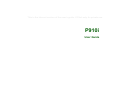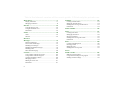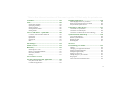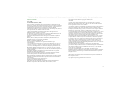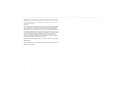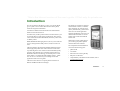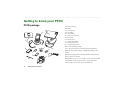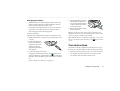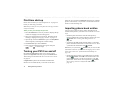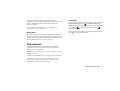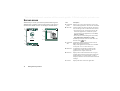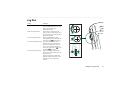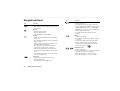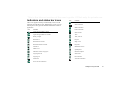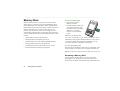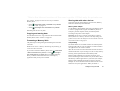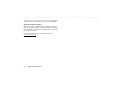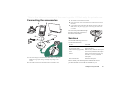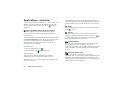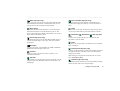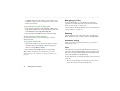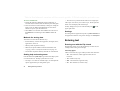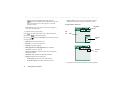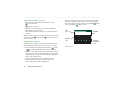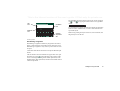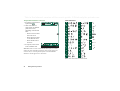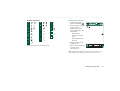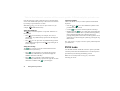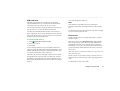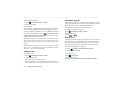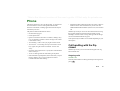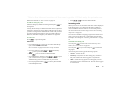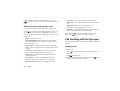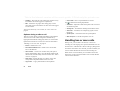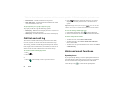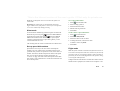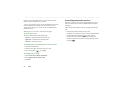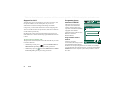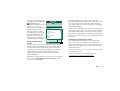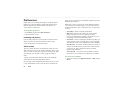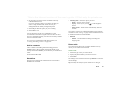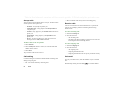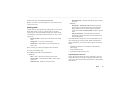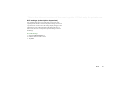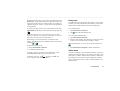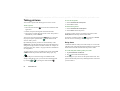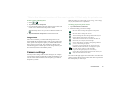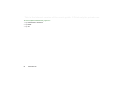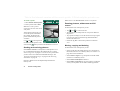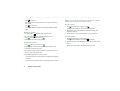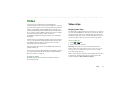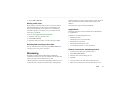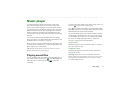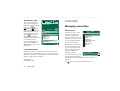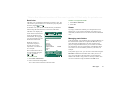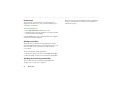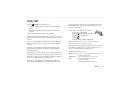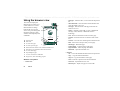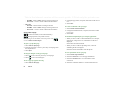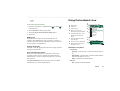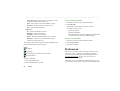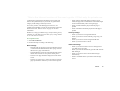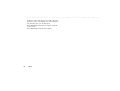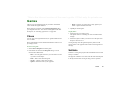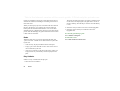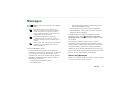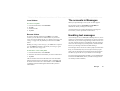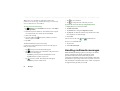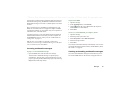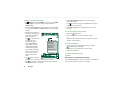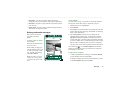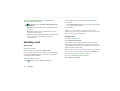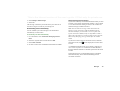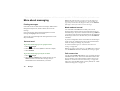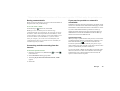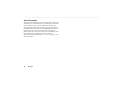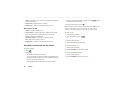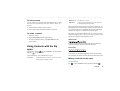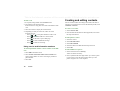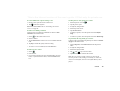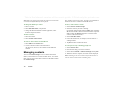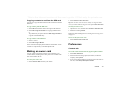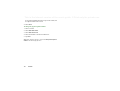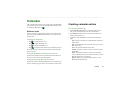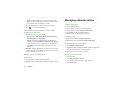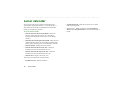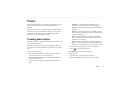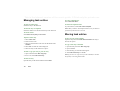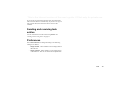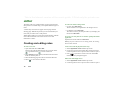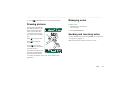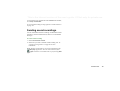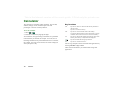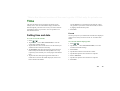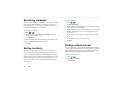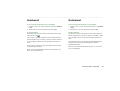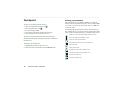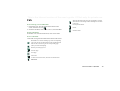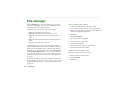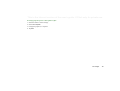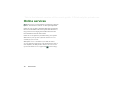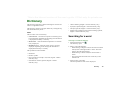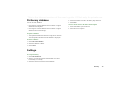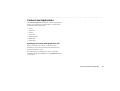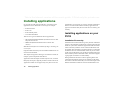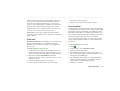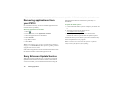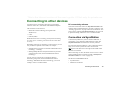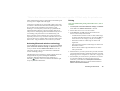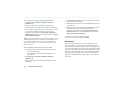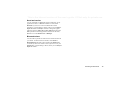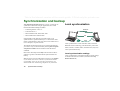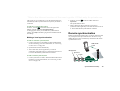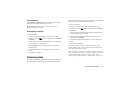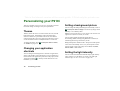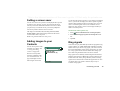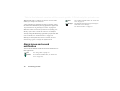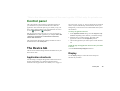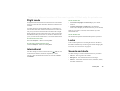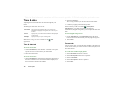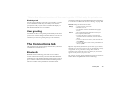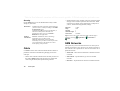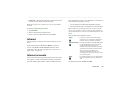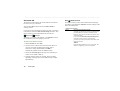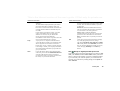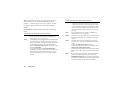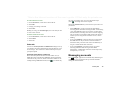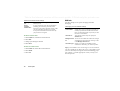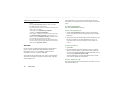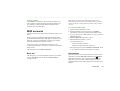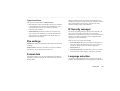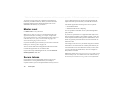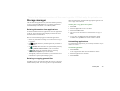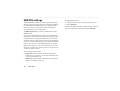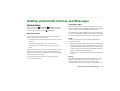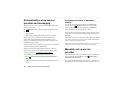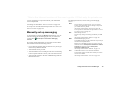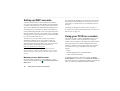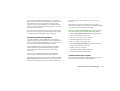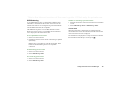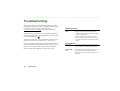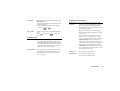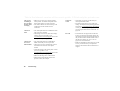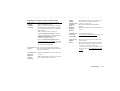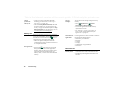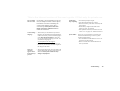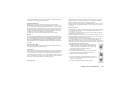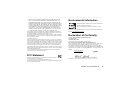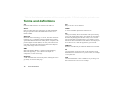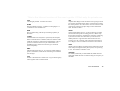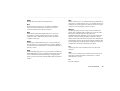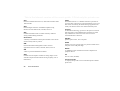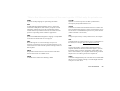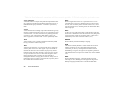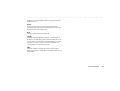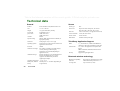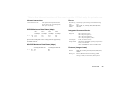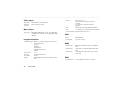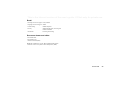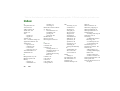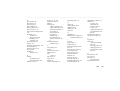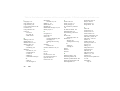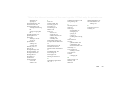This is the Internet version of the user’s guide. © Print only for private use.
P910i
User Guide

This is the Internet version of the user’s guide. © Print only for private use.

3
This is the Internet version of the user’s guide. © Print only for private use.
Contents
OVERVIEW
Introduction ................................................................. 9
Getting to know your P910i...................................... 10
P910i package................................................................... 10
P910i overview ................................................................. 11
SIM card ........................................................................... 12
Battery .............................................................................. 12
Care instructions ............................................................... 13
First time start-up.............................................................. 14
Turning your P910i on and off ......................................... 14
Importing phone book entries........................................... 14
Flip closed mode............................................................... 15
Flip open mode ................................................................. 16
Flip removed..................................................................... 17
Screen areas ...................................................................... 18
Jog Dial ............................................................................ 19
Keypad functions ............................................................. 20
Indicators and status bar icons.......................................... 21
Memory Stick ................................................................... 22
Connecting the accessories............................................... 25
Services............................................................................. 25
Applications - overview.................................................... 26
Updating the software....................................................... 28
General functions.............................................................. 28
Entering text..................................................................... 32
P910i locks....................................................................... 42
Phone.......................................................................... 45
Call handling with the flip closed .................................... 45
Call handling with the flip open ...................................... 48
Handling two or more calls.............................................. 50
Call list and call log ......................................................... 52
Hints and smart functions ................................................ 52
Preferences....................................................................... 58
MEDIA
CommuniCorder....................................................... 64
Recording video clips ...................................................... 64
Taking pictures ................................................................ 66
Camera settings................................................................ 67
Pictures and Image editor ........................................ 69
Pictures ............................................................................ 69
Image editor ..................................................................... 71
Video .......................................................................... 73
Video clips ....................................................................... 73
Streaming ......................................................................... 75
Preferences....................................................................... 76

4
This is the Internet version of the user’s guide. © Print only for private use.
Music player............................................................... 77
Playing sound files............................................................ 77
Managing sound files........................................................ 78
Internet....................................................................... 81
Using the browser view .................................................... 82
Using the bookmark view................................................. 85
Preferences........................................................................ 86
Games ......................................................................... 89
Chess................................................................................. 89
Solitaire............................................................................. 89
BUSINESS
Messages..................................................................... 91
Folders in Messages.......................................................... 92
The accounts in Messages ................................................ 93
Handling text messages .................................................... 93
Handling multimedia messages ........................................ 94
Handling email.................................................................. 98
More about messaging.................................................... 102
Contacts.................................................................... 105
Using Contacts with the flip closed ................................ 105
Using Contacts with the flip open .................................. 107
Creating and editing contacts.......................................... 108
Managing contacts .......................................................... 110
Making an owner card .................................................... 111
Preferences...................................................................... 111
Calendar .................................................................. 113
Creating calendar entries................................................ 113
Managing calendar entries ............................................. 114
Sending and receiving calendar entries.......................... 115
Preferences ..................................................................... 115
Lunar calendar........................................................ 116
Tasks ........................................................................ 117
Creating task entries....................................................... 117
Managing task entries .................................................... 118
Moving task entries........................................................ 118
Sending and receiving task entries................................. 119
Preferences ..................................................................... 119
Jotter ........................................................................ 120
Creating and editing notes ............................................. 120
Drawing pictures ............................................................ 121
Managing notes .............................................................. 121
Sending and receiving notes .......................................... 121
TOOLS
Sound recorder........................................................ 122
Making sound recordings............................................... 122
Using sound recordings as ring signals.......................... 122
Sending sound recordings .............................................. 123

5
This is the Internet version of the user’s guide. © Print only for private use.
Calculator................................................................. 124
Time.......................................................................... 125
Setting time and date ...................................................... 125
Specifying workdays ...................................................... 126
Setting locations ............................................................. 126
Setting number formats .................................................. 126
Setting alarms ................................................................. 127
Viewers and editors – Quickoffice ......................... 128
Common viewer and editor functions ............................ 128
Quickword ...................................................................... 129
Quicksheet ..................................................................... 129
Quickpoint ...................................................................... 130
Pdf+ .............................................................................. 131
File manager ............................................................ 132
Online services......................................................... 134
Dictionary................................................................. 135
Searching for a word....................................................... 135
History record and bookmarks ....................................... 136
Dictionary database ........................................................ 137
Settings ........................................................................... 137
ADVANCED FUNCTIONS
PC Suite and Content and Application ................. 138
Sony Ericsson PC Suite .................................................. 138
Content and Application................................................. 139
Installing applications ............................................ 140
Installing applications on your P910i ............................ 140
Removing applications from your P910i ....................... 142
Sony Ericsson Update Service....................................... 142
Connecting to other devices ................................... 143
Connection via SyncStation........................................... 143
Connection via Infrared port.......................................... 144
Connection via Bluetooth wireless technology ............. 144
Synchronization and backup ................................. 148
Local synchronization.................................................... 148
Remote synchronization ................................................ 149
Backing up data ............................................................. 150
Restoring data ................................................................ 151
SETTINGS
Personalizing your P910i........................................ 152
Themes........................................................................... 152
Changing your application shortcuts ............................. 152
Setting a background picture ......................................... 152
Setting the light intensity ............................................... 152
Setting a screen saver..................................................... 153
Adding images to your Contacts.................................... 153
Ring signals.................................................................... 153
Alarm tones and sound notification ............................... 154

6
This is the Internet version of the user’s guide. © Print only for private use.
Control panel ........................................................... 155
The Device tab
Application shortcuts ...................................................... 155
Display............................................................................ 155
Flight mode ..................................................................... 157
International.................................................................... 157
Locks............................................................................... 157
Sounds and alerts ............................................................ 157
Text input........................................................................ 159
Themes............................................................................ 159
Time & date .................................................................... 160
User greeting................................................................... 161
The Connections tab
Bluetooth......................................................................... 161
Cable ............................................................................... 162
GSM Networks ............................................................... 162
Infrared ........................................................................... 163
Internet accounts............................................................. 163
Messaging accounts........................................................ 167
WAP accounts ................................................................ 173
The Other tab
Certificate manager......................................................... 174
Flip settings..................................................................... 175
Format disk ..................................................................... 175
IP Security manager........................................................ 175
Language selection ......................................................... 175
Master reset..................................................................... 176
Secure tokens ................................................................. 176
Storage manager............................................................. 177
WIM PIN settings .......................................................... 178
Getting started with Internet and Messages......... 179
Introduction.................................................................... 179
Automatically set up service provider and messaging... 180
Manually set up service provider ................................... 180
Manually set up messaging ............................................ 181
Setting up WAP accounts .............................................. 182
Using your P910i as a modem ....................................... 182
GPRS - connection information..................................... 184
REFERENCE
Troubleshooting ...................................................... 186
Guidelines for safe and efficient use...................... 192
Limited warranty............................................................ 194
FCC Statement ............................................................... 195
Environmental information............................................ 195
Declaration of Conformity ............................................. 195
Terms and definitions............................................. 196
Technical data ......................................................... 204
Index......................................................................... 208

7
This is the Internet version of the user’s guide. © Print only for private use.
Sony Ericsson P910i
User Guide
Second edition (February 2005)
This User Guide is published by Sony Ericsson Mobile Communications AB,
without any warranty. Improvements and changes to this User Guide necessitated
by typographical errors, inaccuracies of current information, or improvements to
programs and/or equipment, may be made by Sony Ericsson Mobile
Communications AB at any time and without notice. Such changes will, however,
be incorporated into new editions of this User Guide.
©Sony Ericsson Mobile Communications AB, 2004. All rights reserved.
Publication number: EN/LZT 162 21 R2A
The Bluetooth™ word mark and logos are owned by the Bluetooth SIG, Inc. and
any use of such marks by Sony Ericsson is under license.
Symbian and all Symbian-based marks and logos are trademarks of Symbian
Limited.
Memory Stick™, Memory Stick Duo™ and Memory Stick PRO Duo™ are
trademarks of Sony, its parent and/or its affiliates.
Beatnik is a trademark of Beatnik, Inc.
T9™ Text Input is a trademark or a registered trademark of Tegic
Communications.
T9™ Text Input is licensed under one or more of the following: U.S. Pat. Nos.
5,818,437, 5,953,541, 5,187,480, 5,945,928, and 6,011,554; Canadian Pat. No.
1,331,057, United Kingdom Pat. No. 2238414B, Hong Kong Standard Pat. No.
HK0940329; Republic of Singapore Pat. No. 51383; Euro. Pat. No. 0 842 463
(96927260.8) DE/DK, FI, FR, IT, NL, PT, ES, SE, GB; and additional patents are
pending worldwide.
Quicksheet, Quickoffice and Quickword are either trademarks or registered
trademarks of Cutting Edge Software, Inc.
Adobe and Acrobat are either trademarks or registered trademarks of Adobe
Systems Incorporated in the United States and/or other countries.
Microsoft Outlook, Visual Basic, Windows and PowerPoint are either registered
trademarks or trademarks of Microsoft Corporation in the Unites States and/or
other countries.
Apple is a trademark of Apple Corporation, Inc.
AppForge is a trademark of AppForge, Inc.
Lotus Notes and Lotus Organizer are trademarks of International Business
Machines Corporation in the United States, other countries, or both.
This product contains software copyright © Beatnik, Inc.
1996-2002.
Java and all Java-based trademarks and logos are trademarks or registered
trademarks of Sun Microsystems, Inc. in the U.S. and other countries.End-user
license agreement for Sun™ Java™ J2ME™:
1. Restrictions: Software is confidential copyrighted information of Sun and title to
all copies is retained by Sun and/or its licensors. Customer shall not modify,
decompile, disassemble, decrypt, extract, or otherwise reverse engineer Software.
Software may not be leased, assigned, or sublicensed, in whole or in part.
2. Export Regulations: Software, including technical data, is subject to U.S. export
control laws, including the U.S. Export Administration Act and its associated
regulations, and may be subject to export or import regulations in other countries.
The Customer agrees to comply strictly with all such regulations and
acknowledges that it has the responsibility to obtain licenses to export, re-export,
or import Software. Software may not be downloaded, or otherwise exported or
re-exported (i) into, or to a national or resident of, Cuba, Iraq, Iran, North Korea,
Libya, Sudan, Syria (as such listing may be revised from time to time) or any
country to which the U.S. has embargoed goods; or (ii) to anyone on the U.S.
Treasury Department's list of Specially Designated Nations or the U.S. Commerce
Department's Table of Denial Orders.
3. Restricted Rights: Use, duplication or disclosure by the United States
government is subject to the restrictions as set forth in the Rights in Technical Data
and Computer Software Clauses in DFARS 252.227-7013(c) (1) (ii) and FAR
52.227-19(c) (2) as applicable.
Copyright © SyncML initiative Ltd. (1999-2002). All rights reserved.
Portions of software © PacketVideo Corporation (USA) 1999, 2002. PacketVideo,
pvPlayer and the PacketVideo logo are trademarks of PacketVideo Corporation.
All rights reserved.
Other product and company names mentioned herein may be the trademarks of
their respective owners.
Any rights not expressly granted herein are reserved.

8
This is the Internet version of the user’s guide. © Print only for private use.
Note Some of the services in this User Guide are not supported by all networks.
This also applies to the GSM International Emergency Number 112. Please contact
your network operator or service provider if you are in doubt whether you can use
a particular service or not.
Important
Your mobile phone has the capability to load, store and forward additional content,
e.g. ring tone melodies. The use of such content may be restricted or prohibited by
rights of third parties, including but not limited to restriction under applicable
copyright laws. You, and not Sony Ericsson, are entirely responsible for additional
content that you download to or forward from your mobile phone. Prior to your use
of any additional content, please verify that your intended use is properly licensed
or is otherwise authorized. Sony Ericsson does not guarantee the accuracy,
integrity or quality of any additional content or any other third-party content.
Under no circumstances will Sony Ericsson be liable in any way for your improper
use of additional content or other third party content.
Note Sony Ericsson advise users to backup their personal data
information.
Note All pictures are for illustration only, and may not perfectly
show the real phone.

Introduction 9
This is the Internet version of the user’s guide. © Print only for private use.
OVERVIEW
Introduction
For ease of reference the Getting to know your P910i chapter
gives a quick overview of the main functions of the phone,
shortcuts and general information.
Your P910i combines advanced business and entertainment
features in one intuitive device.
Its camera lets you take pictures and record video wherever you
are and use them in a wide range of applications. The pictures
can be used in the Picture Phone Book, where they can be used
to identify callers.
MMS (Multimedia Messaging Service) allows you to send and
receive messages that include pictures, sound, text and voice
notes.
The P910i features advanced entertainment functionality that
offers high quality MP3 music and widescreen format video
clips and 3D games. New content can be downloaded quickly
and easily from Internet sites or transferred to the phone via
Bluetooth™ Wireless Technology, an infrared port or a cable.
Extra memory is available through a Memory Stick
™ , which
also serves as a convenient way to exchange content and
applications such as Java™ games.
The P910i can be used as a corporate phone with Ericsson
MD110 and Business Phone exchanges.
The P910i also contains an organizer,
which includes contacts, a calendar,
notes and email, all of which can be
quickly and efficiently synchronized
with a PC. The email application
supports attachments. Viewers let you
read and edit documents in various
formats such as Microsoft® Word
and Excel®.
With Sony Ericsson Update Service
you can keep your phone updated
with the latest P910i software.
The complete P910i documentation
consists of the following parts:
• Quick Guide
•User Guide
• Instruction for removing the flip
• Help texts in the P910i
• Complementary information on the Internet, refer to
www.SonyEricsson.com

10 Getting to know your P910i
This is the Internet version of the user’s guide. © Print only for private use.
Getting to know your P910i
P910i package
Note The design of the charger will differ depending on the
market.
Note If your package does not include all the listed items above,
please contact your retailer.
Note Before you can use your P910i you need to insert the SIM
card, and insert and charge the battery. Always detach the
charger before you insert or remove the SIM card.
B
C
A
E
F
K
H
J
N
P910i
M
G
D
L
A P910i with stylus
B Battery
C Travel charger
D SyncStation
E Stereo headset
F Protective bag and strap
G Extra stylus
H Memory Stick
J Memory Stick adapter
K Flip replacement cover
L Flip replacement tool set
M User documentation package
N 2 CDs, Sony Ericsson PC Suite and Content and Application

Getting to know your P910i 11
This is the Internet version of the user’s guide. © Print only for private use.
P910i overview
A Indicator light for Bluetooth wireless technology (blue)
B Screen
C Flip with keypad and keyboard
D Indicator light for network and battery (green/red)
E CommuniCorder activation and shutter release
F Internet button for activation of the browser
G Slot for Memory Stick
A
B
C
D
F
G
E
A Stylus
B External antenna connector
C CommuniCorder
D Battery compartment
E Connector for accessories and charger
F Connector for stereo headset
G Jog Dial
H Infrared port
I On/Off button
A
B
C
D
E
F
G
H
I

12 Getting to know your P910i
This is the Internet version of the user’s guide. © Print only for private use.
SIM card
When you register as a subscriber with
a network operator, you receive a SIM
(Subscriber Identity Module) card.
The SIM card contains a computer
chip that keeps track of your phone
number, the services included in your
subscription and your phone book
information, among other things.
A PIN (Personal Identity Number)
code is supplied with the SIM card
from your operator and must be
entered when switching on the P910i.
Open the battery cover by pressing
slightly on its upper part and slide it
down the P910i. Insert the SIM card as shown in the picture.
Some subscriptions are limited to call only predefined numbers,
so-called Fixed Dialling Numbers (FDN). To avoid problems
when travelling abroad, these predefined numbers should be
defined as international numbers starting with +, for example
+4613244500. In order to speed up calling while at home, the
same numbers can also be added in the national number format,
for example 013244500.
For more information. see ‘Copying contacts to and from the
SIM card’ on page 111.
Battery
Before you use your P910i for the first time, charge the battery
provided for at least 4 hours. Use the supplied charger. See
‘Charging the battery’ on page 13.
Insertion and removal
To insert the battery
1. Ensure that the flip is closed.
2. Remove the battery cover by
sliding it downwards.
3. Place the battery in the
battery compartment and
close the cover.
To remove the battery
1. Ensure that your P910i is
turned off.
Note It is important that you always turn off your P910i before
removing the battery. Failure to do so can result in loss of
information.
2. Remove the battery cover by sliding it downwards.
3. Use your fingernail at the lower left-hand edge of the battery
to gently lift the lower edge of the battery outwards.
4. Take out the battery.

Getting to know your P910i 13
This is the Internet version of the user’s guide. © Print only for private use.
Charging the battery
• When the battery needs to be charged, a beep is heard. The
indicator light (on the top of your P910i) flashes red and a
battery low message appears on the screen.
• The battery can be charged whenever you want. The P910i
performance is not affected. However, using your P910i
while charging increases the charging time.
To charge the battery
The P910i can be charged either when it is switched on or off.
1. Make sure the battery is inserted in your P910i and the cover
is closed.
2. Connect the charger to
the P910i at the base of
the phone by the flash
symbol. The charger
plug flash symbol must
face upwards.
3. Connect the charger to the mains.
Charging is indicated by the battery icon on the screen
pulsing continuously, and the indicator at the top of the P910i
showing a steady red light (or green, if the P910i is switched
on).
See also ‘Battery Use and Care’ on page 193.
4. Wait approximately 4 hours or
until the battery meter on the
screen is full and the indicator
on the top of the P910i shows
a steady green light.
5. Remove the charger by tilting
the plug upwards.
Tip You can also use other battery chargers that have been
supplied with other Sony Ericsson mobile phones using the same
connector plug, for example, T300 or P900.
Note When the battery is completely discharged, or new, it may
take up to 30 minutes before the battery icon appears on the
screen.
Care instructions
Your P910i is a highly sophisticated electronic device. To get
the most out of it, please make sure that you follow this advice:
• Keep the P910i in its protective carry case when not using it.
• Use a lightly moistened cloth when you clean the screen.
• Use only the stylus provided to tap the screen.

14 Getting to know your P910i
This is the Internet version of the user’s guide. © Print only for private use.
First time start-up
Please read ‘Guidelines for safe and efficient use’ on page 192
before you start using your P910i.
Note The first time you start your phone the start-up procedure
will proceed slowly.
When you start your P910i for the first time
1. Press the
On
/
Off
button to turn on your P910i, keeping the flip
closed. The language selection dialog opens.
2. Select one of the languages from the list. Read more about
selecting a language in ‘Language selection’ on page 175.
3. Open the flip. Press the
On
/
Off
button again. The
Setup Wizard
starts and guides you through the essential settings.
4. The
Power menu
opens. Select
Phone on.
5. Enter your PIN when the dialog box appears and press
. Press to delete a digit.
Turning your P910i on and off
By default the
Power menu
prompts you to choose normal
operation or
Flight mode
each time you press the
On
/
Off
button.
These settings can be turned off. See ‘To use the Power menu’
on page 54.
In
Flight mode
the phone radio transmitter and Bluetooth
functions are switched off, but you can still use the other
functions. Set your P910i in
Flight mode
where the use of mobile
phones is not allowed, or if you want to use the other functions
but do not want incoming calls.
Importing phone book entries
You may want to import existing contact information from
another mobile phone to your P910i. You can do this in several
ways:
• Beam the phone book entries from the other phone by
infrared or Bluetooth wireless technology and save the set to
Contacts
. See ‘Creating and editing contacts’ on
page 108.
• Synchronize the SIM and the internal memory on the other
phone with Microsoft Outlook or Lotus Notes in a PC. Then
synchronize this information with
Contacts
.
Note When you synchronize
Contacts
with your PC, the SIM
information will not be synchronized. You might get two versions
of the same contact. See ‘Synchronization and backup’ on
page 148.
• Phone book entries stored on your SIM card are accessible
through
Contacts
. Select
SIM
in the folders menu to the
right in the menu bar to see the list of entries in your SIM
phone book. These entries can be imported to
Contacts
.
See ‘Copying contacts to and from the SIM card’ on
page 111.

Getting to know your P910i 15
This is the Internet version of the user’s guide. © Print only for private use.
Flip closed mode
Touch the Jog Dial to see the shortcut icons
With the keypad flip closed, the P910i can be used as a
conventional mobile phone using the keypad to dial and the Jog
Dial to navigate. For more information please see ‘Jog Dial’ on
page 19 and ‘Keypad functions’ on page 20.
You can open the flip at any time to continue working. Many
more functions are available when the flip is open.
Standby view
The standby view shows shortcuts to the most commonly used
applications. Choose which shortcuts you want to use in
standby. See ‘Personalizing your P910i’ on page 152.
Selecting and starting applications
Rotate the Jog Dial to select an application. Press the Jog Dial
inwards or to start the application.
Tip When view is selected, it is also possible to start an
application by pressing its specific number.
Closing applications
The current application automatically closes and the data is
saved when you return to the standby view or switch to another
application. To return to standby, press and hold or press the
Jog Dial backwards.
A Shortcut to the Messages application
B Shortcut to the Contacts application
C Shortcut to the Call list application
Sony Ericsson
Sony Ericsson
Call list
Call list
11:20am 21/06/2004
11:20am 21/06/2004
C
D
E
B
A
CommuniCorder
Music player
Messages
Contacts
Calendar
Tasks
Jotter
1
2
3
4
5
6
7
8
Sound recorder
9
Connections
Applications
CommuniCorder
Music player
Messages
Contacts
Calendar
Tasks
Jotter
1
2
3
4
5
6
7
8
Sound recorder
Applications
D Shortcut to the Calendar application
E Shows all applications available in flip closed mode

16 Getting to know your P910i
This is the Internet version of the user’s guide. © Print only for private use.
Options menu
Press
or press the Jog Dial forwards to open the standby
options menu to get access to keylock, battery status, accepted
callers and more.
Flip open mode
When the flip is opened, the large touch-screen is revealed. You
use the stylus to tap the screen to navigate and enter data. There
is also a handwriting recognition feature, so that you can use the
stylus to write on the screen.
A Shortcut to the Messages application
B Shortcut to the Contacts application
C Shortcut to the Phone application
D Shortcut to the Calendar application
E Shortcut to the Internet application
F Shows all applications available in flip open mode
CommuniCorder
Pictures
Video
Music player
Internet
Messages
Contacts
Phone
Calendar
Tasks
Quicksheet
Sound recorder
Pdf+
Time
Storage Wizard
Remote Sync
Quickword
Demo
GPRS data log
Chess
Solitaire
CommuniCorder
Pictures
Video
Music player
Internet
Messages
Contacts
Phone
Calendar
Tasks
Applications Edit All
A
B
C
D
E
F
File Manager
Jotter
Calculator
Control panel
Jotter
Controlpanel
LunarCalendar
PDF
Dictionary
LunarCalendar

Getting to know your P910i 17
This is the Internet version of the user’s guide. © Print only for private use.
The Jog Dial provides further navigation and selection
capability. Closing the flip generally ends an activity and saves
the data. Multimedia phone calls and data sessions will,
however, continue.
You can change the shortcuts A-E. See ‘Changing your
application shortcuts’ on page 152.
Navigation
When the flip is open, the application shortcut icons shown in
the flip closed mode move to the top row in the flip open screen.
You navigate by using the stylus and tapping selected items and
by using the Jog Dial, see ‘Jog Dial’ on page 19.
Flip removed
The flip can also be removed, which makes the organizer
applications easier to access. When the flip is removed, the
P910i works in flip open mode.
Note Turn off the P910i before you remove the flip to avoid to
damage your phone.
To remove and attach the flip, refer to the separate instructions.
Note Please note that Sony Ericsson does not accept any
liability for lost parts or product defects resulting from any
disassembly or modification of the product.
Virtual flip
You can use a virtual flip when the real flip is removed. Tap the
Enable virtual flip
checkbox in
Control Panel > Other > Flip
settings
and select the check box to activate it. When the virtual
flip is enabled, is shown on the status bar. Select to
‘open’ the virtual flip.
When the virtual flip is opened, the virtual flip keypad is shown.
Select to ‘close’ the virtual flip.

18 Getting to know your P910i
This is the Internet version of the user’s guide. © Print only for private use.
Screen areas
When the flip is closed, you use the keyboard and the Jog Dial.
When the flip is open the screen is touch-sensitive. The screen is
divided into a number of areas: see the figure and table below.
Chat Edit
Internet Edit
A
B
C
D
E
Sony Ericsson
E
F
C
B
John Smith
+4613244500 (h)
11:03
End call
Item Description
A Application
picker
Displays six icons for quick and easy access to the
most common applications. These can be customized.
B Menu bar Usually contains two menus on the left, and a folder
menu on the right. The two left-hand menus contain:
•the application menu, whose name is always the
same as the application. It contains the system
services used by most applications, such as
Find
,
Send as
, and
Delete
.
•the edit menus contain editing items such as
Cut
,
Copy
,
Paste
,
Zoom
,
Preferences
and
Help.
With the flip closed, the menu bar often shows the
function of the key.
C Application
area
Applications use this central area of the screen to
display the essential information.
Many of the applications are based on two standard
view layouts: a list view and a detail view.
D Button bar An application view displays a button bar that
contains useful controls and shortcuts. Not all
application views require a button bar.
E Status bar Displays device status information such as: signal
strength, battery and device information, settings for
sounds and time, on-screen keyboard, as well as
temporary indicators such as missed calls and unread
messages.
F Title bar Displays the name of the active application.

Getting to know your P910i 19
This is the Internet version of the user’s guide. © Print only for private use.
Jog Dial
Action Function
Rotate the Jog Dial up Scrolls items in a list up/to the left,
increases volume during a call, moves
back a page when playing a
multimedia message.
Rotate the Jog Dial down Scrolls items in a list down/to the
right, decreases volume during a call,
moves forward a page when playing a
multimedia message.
Press the Jog Dial inwards Selects a highlighted item, dials
selected phone numbers. Generally the
same action as in flip closed.
Press the Jog Dial backwards Goes back to the previous screen,
dismisses dialogs, and sends a busy
signal to the calling party when you
receive a call. It will not end a call.
Always the same action as in flip
closed and in flip open.
Press the Jog Dial forwards Flip closed: Brings up the Options
menu. Press and hold takes you to the
Applications list.
Flip open: Toggles the Application,
Edit and Category menus. Press and
hold takes you to the Application
launcher.
Up
Down
Inwards
Backwards
Forwards

20 Getting to know your P910i
This is the Internet version of the user’s guide. © Print only for private use.
Keypad functions
Key Function
OK
• Enter selected function, indicated on the display
above the key.
B
ACK
• Return to previous menu.
• Reject an incoming call.
• Press and hold to return to Standby.
C
LEAR
• Delete entered characters/digits from the screen
one by one.
• Press and hold to delete an entire row of entered
characters/digits.
• Delete an entry from Contacts, Calendar, Tasks,
Sound Recorder, and Messages.
• Press and hold to disconnect the microphone
(mute function) when a call is in progress.
• Mute the ring signal during an incoming call.
• Pause/play the melody when the Music player is
open.
• Press and hold to put the P910i into silent mode,
when in the standby view.
O
PTIONS
• Open the menu with different options for
different applications.
• Press and hold to open Applications.
STAR
• Enter the character
*
.
• Press and hold to enter a
p
(pause) character.
• Press to switch between different input types (for
Chinese input Pinyin, Stroke, 123; for Latin
input Abc, abc, ABC, 123). This is useful when
writing SMS or similar texts.
• Press and hold to change between T9 and
multitap.
H
ASH
• Enter the character #.
• Press and hold to select input language. (English
or Chinese).
• Terminate the input of PIN and security codes.
• Retrieve a phone number from the SIM card
phone book. Enter the number of the memory
position and then press .
- N
UMERIC KEYS
• Enter the digits 0 to 9.
• Enter associated characters or perform associated
functions. See ‘Shortcuts’ on page 47.
• Press and hold digits 1 to open voice mail.
• Press and hold digits 2 to 9 to open Contacts.
Key Function
Page is loading ...
Page is loading ...
Page is loading ...
Page is loading ...
Page is loading ...
Page is loading ...
Page is loading ...
Page is loading ...
Page is loading ...
Page is loading ...
Page is loading ...
Page is loading ...
Page is loading ...
Page is loading ...
Page is loading ...
Page is loading ...
Page is loading ...
Page is loading ...
Page is loading ...
Page is loading ...
Page is loading ...
Page is loading ...
Page is loading ...
Page is loading ...
Page is loading ...
Page is loading ...
Page is loading ...
Page is loading ...
Page is loading ...
Page is loading ...
Page is loading ...
Page is loading ...
Page is loading ...
Page is loading ...
Page is loading ...
Page is loading ...
Page is loading ...
Page is loading ...
Page is loading ...
Page is loading ...
Page is loading ...
Page is loading ...
Page is loading ...
Page is loading ...
Page is loading ...
Page is loading ...
Page is loading ...
Page is loading ...
Page is loading ...
Page is loading ...
Page is loading ...
Page is loading ...
Page is loading ...
Page is loading ...
Page is loading ...
Page is loading ...
Page is loading ...
Page is loading ...
Page is loading ...
Page is loading ...
Page is loading ...
Page is loading ...
Page is loading ...
Page is loading ...
Page is loading ...
Page is loading ...
Page is loading ...
Page is loading ...
Page is loading ...
Page is loading ...
Page is loading ...
Page is loading ...
Page is loading ...
Page is loading ...
Page is loading ...
Page is loading ...
Page is loading ...
Page is loading ...
Page is loading ...
Page is loading ...
Page is loading ...
Page is loading ...
Page is loading ...
Page is loading ...
Page is loading ...
Page is loading ...
Page is loading ...
Page is loading ...
Page is loading ...
Page is loading ...
Page is loading ...
Page is loading ...
Page is loading ...
Page is loading ...
Page is loading ...
Page is loading ...
Page is loading ...
Page is loading ...
Page is loading ...
Page is loading ...
Page is loading ...
Page is loading ...
Page is loading ...
Page is loading ...
Page is loading ...
Page is loading ...
Page is loading ...
Page is loading ...
Page is loading ...
Page is loading ...
Page is loading ...
Page is loading ...
Page is loading ...
Page is loading ...
Page is loading ...
Page is loading ...
Page is loading ...
Page is loading ...
Page is loading ...
Page is loading ...
Page is loading ...
Page is loading ...
Page is loading ...
Page is loading ...
Page is loading ...
Page is loading ...
Page is loading ...
Page is loading ...
Page is loading ...
Page is loading ...
Page is loading ...
Page is loading ...
Page is loading ...
Page is loading ...
Page is loading ...
Page is loading ...
Page is loading ...
Page is loading ...
Page is loading ...
Page is loading ...
Page is loading ...
Page is loading ...
Page is loading ...
Page is loading ...
Page is loading ...
Page is loading ...
Page is loading ...
Page is loading ...
Page is loading ...
Page is loading ...
Page is loading ...
Page is loading ...
Page is loading ...
Page is loading ...
Page is loading ...
Page is loading ...
Page is loading ...
Page is loading ...
Page is loading ...
Page is loading ...
Page is loading ...
Page is loading ...
Page is loading ...
Page is loading ...
Page is loading ...
Page is loading ...
Page is loading ...
Page is loading ...
Page is loading ...
Page is loading ...
Page is loading ...
Page is loading ...
Page is loading ...
Page is loading ...
Page is loading ...
Page is loading ...
Page is loading ...
Page is loading ...
Page is loading ...
Page is loading ...
Page is loading ...
Page is loading ...
Page is loading ...
Page is loading ...
Page is loading ...
Page is loading ...
Page is loading ...
Page is loading ...
Page is loading ...
Page is loading ...
Page is loading ...
-
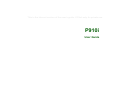 1
1
-
 2
2
-
 3
3
-
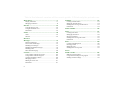 4
4
-
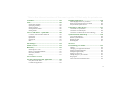 5
5
-
 6
6
-
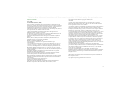 7
7
-
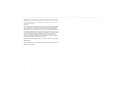 8
8
-
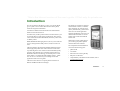 9
9
-
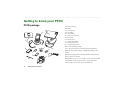 10
10
-
 11
11
-
 12
12
-
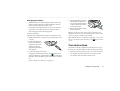 13
13
-
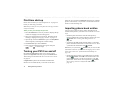 14
14
-
 15
15
-
 16
16
-
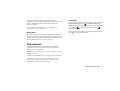 17
17
-
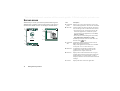 18
18
-
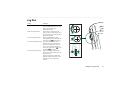 19
19
-
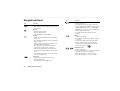 20
20
-
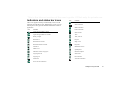 21
21
-
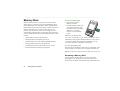 22
22
-
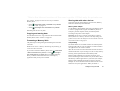 23
23
-
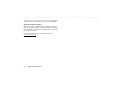 24
24
-
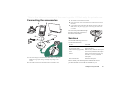 25
25
-
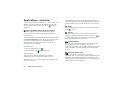 26
26
-
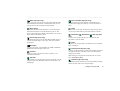 27
27
-
 28
28
-
 29
29
-
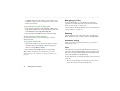 30
30
-
 31
31
-
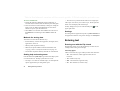 32
32
-
 33
33
-
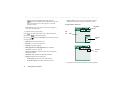 34
34
-
 35
35
-
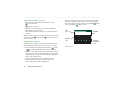 36
36
-
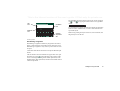 37
37
-
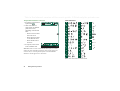 38
38
-
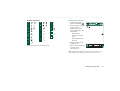 39
39
-
 40
40
-
 41
41
-
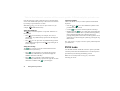 42
42
-
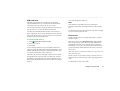 43
43
-
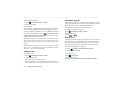 44
44
-
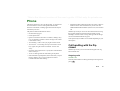 45
45
-
 46
46
-
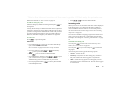 47
47
-
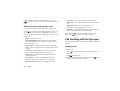 48
48
-
 49
49
-
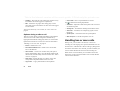 50
50
-
 51
51
-
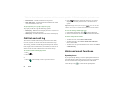 52
52
-
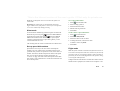 53
53
-
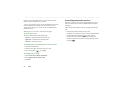 54
54
-
 55
55
-
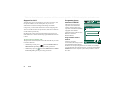 56
56
-
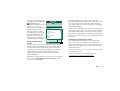 57
57
-
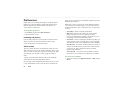 58
58
-
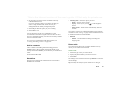 59
59
-
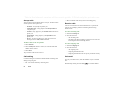 60
60
-
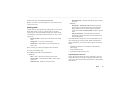 61
61
-
 62
62
-
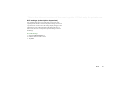 63
63
-
 64
64
-
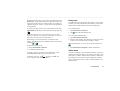 65
65
-
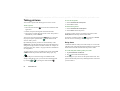 66
66
-
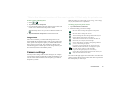 67
67
-
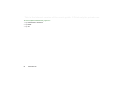 68
68
-
 69
69
-
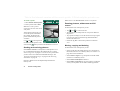 70
70
-
 71
71
-
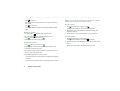 72
72
-
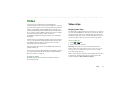 73
73
-
 74
74
-
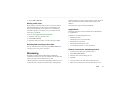 75
75
-
 76
76
-
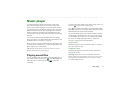 77
77
-
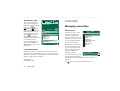 78
78
-
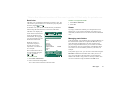 79
79
-
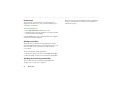 80
80
-
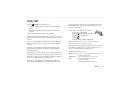 81
81
-
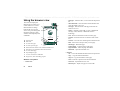 82
82
-
 83
83
-
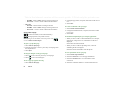 84
84
-
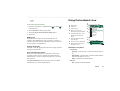 85
85
-
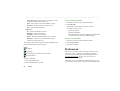 86
86
-
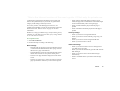 87
87
-
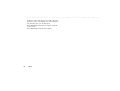 88
88
-
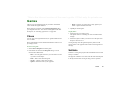 89
89
-
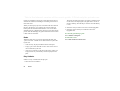 90
90
-
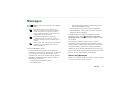 91
91
-
 92
92
-
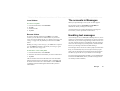 93
93
-
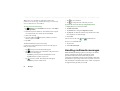 94
94
-
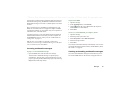 95
95
-
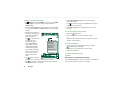 96
96
-
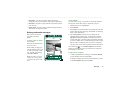 97
97
-
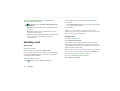 98
98
-
 99
99
-
 100
100
-
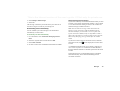 101
101
-
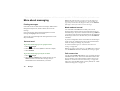 102
102
-
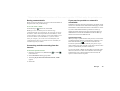 103
103
-
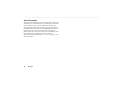 104
104
-
 105
105
-
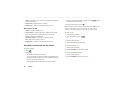 106
106
-
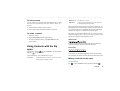 107
107
-
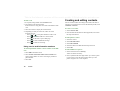 108
108
-
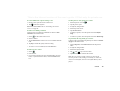 109
109
-
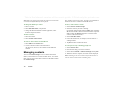 110
110
-
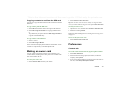 111
111
-
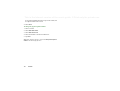 112
112
-
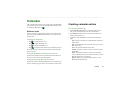 113
113
-
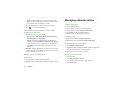 114
114
-
 115
115
-
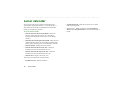 116
116
-
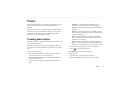 117
117
-
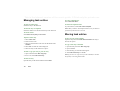 118
118
-
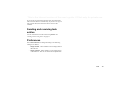 119
119
-
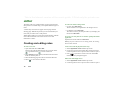 120
120
-
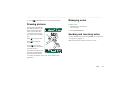 121
121
-
 122
122
-
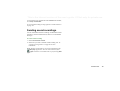 123
123
-
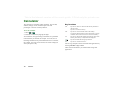 124
124
-
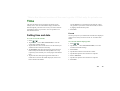 125
125
-
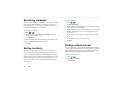 126
126
-
 127
127
-
 128
128
-
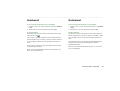 129
129
-
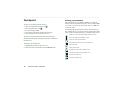 130
130
-
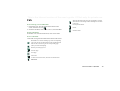 131
131
-
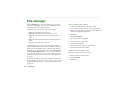 132
132
-
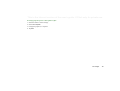 133
133
-
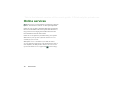 134
134
-
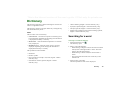 135
135
-
 136
136
-
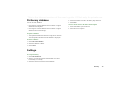 137
137
-
 138
138
-
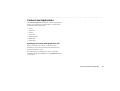 139
139
-
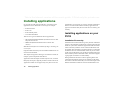 140
140
-
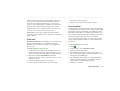 141
141
-
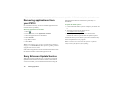 142
142
-
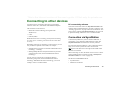 143
143
-
 144
144
-
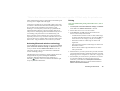 145
145
-
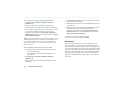 146
146
-
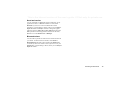 147
147
-
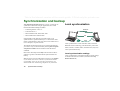 148
148
-
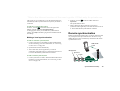 149
149
-
 150
150
-
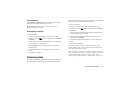 151
151
-
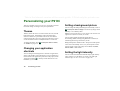 152
152
-
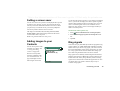 153
153
-
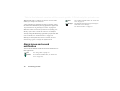 154
154
-
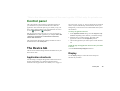 155
155
-
 156
156
-
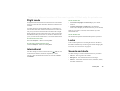 157
157
-
 158
158
-
 159
159
-
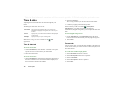 160
160
-
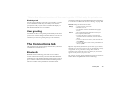 161
161
-
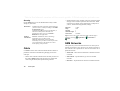 162
162
-
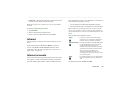 163
163
-
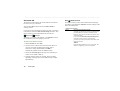 164
164
-
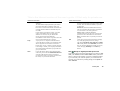 165
165
-
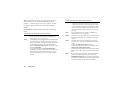 166
166
-
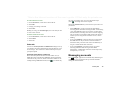 167
167
-
 168
168
-
 169
169
-
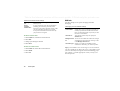 170
170
-
 171
171
-
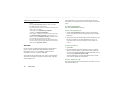 172
172
-
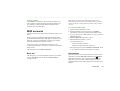 173
173
-
 174
174
-
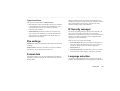 175
175
-
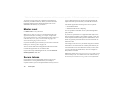 176
176
-
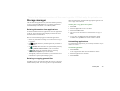 177
177
-
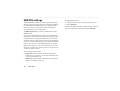 178
178
-
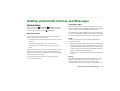 179
179
-
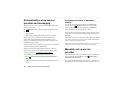 180
180
-
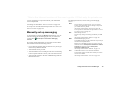 181
181
-
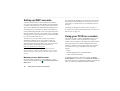 182
182
-
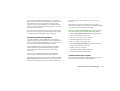 183
183
-
 184
184
-
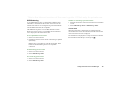 185
185
-
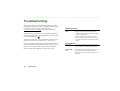 186
186
-
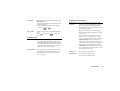 187
187
-
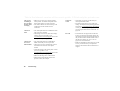 188
188
-
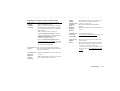 189
189
-
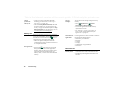 190
190
-
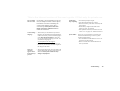 191
191
-
 192
192
-
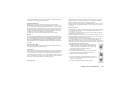 193
193
-
 194
194
-
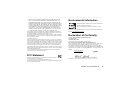 195
195
-
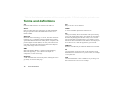 196
196
-
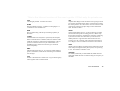 197
197
-
 198
198
-
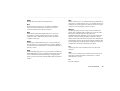 199
199
-
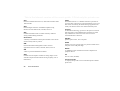 200
200
-
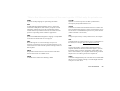 201
201
-
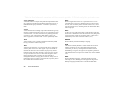 202
202
-
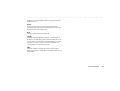 203
203
-
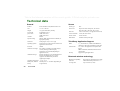 204
204
-
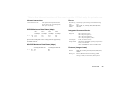 205
205
-
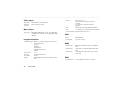 206
206
-
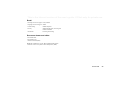 207
207
-
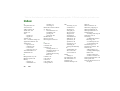 208
208
-
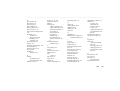 209
209
-
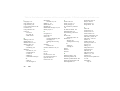 210
210
-
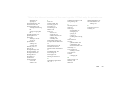 211
211
Ask a question and I''ll find the answer in the document
Finding information in a document is now easier with AI
Related papers
-
Sony Z Z520c User manual
-
Sony Aspen Aspen Owner's manual
-
Sony Ericsson Z530i User manual
-
Sony Ericsson 1102101-BV User manual
-
Sony X Xperia X2 User guide
-
Sony Ericsson S700i User manual
-
Sony Ericsson GC79 User manual
-
Sony Ericsson Z1010 User manual
-
Sony Ericsson Cell Phone D750i User manual
-
Sony Ericsson K750i User manual