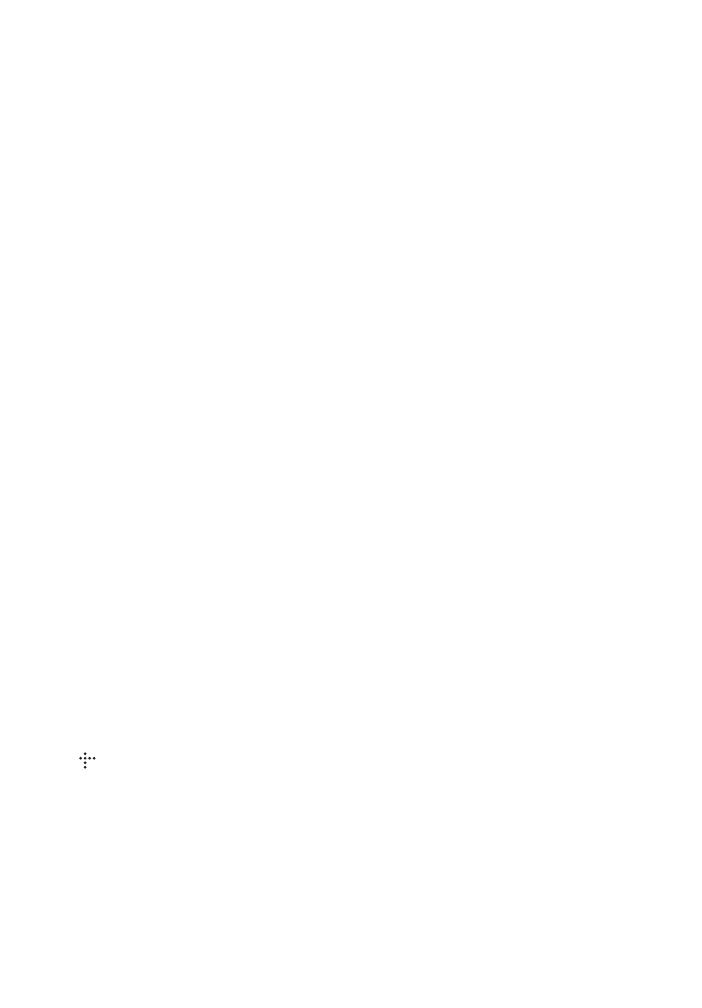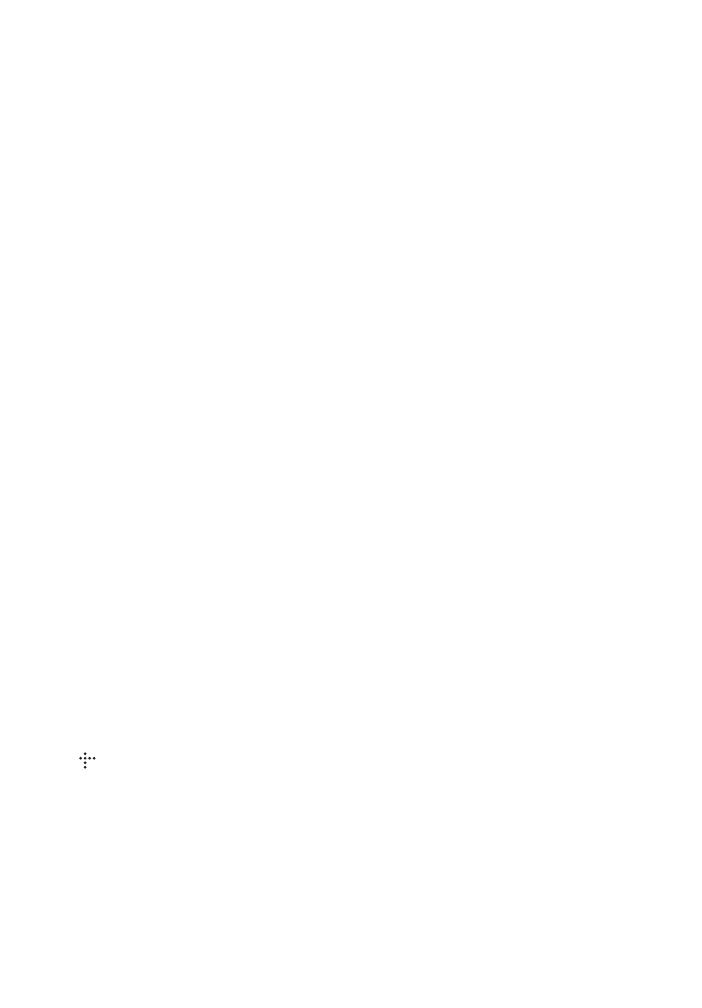
6
BDP-S7200
4-535-717-11(1)
master page=left
E:\SONY
DVD\SD130037\4535717111_US\020WAR.fm
Copy Protection
Please be advised of the advanced content
protection systems used in both Blu-ray
Disc™ and DVD media. These systems,
called AACS (Advanced Access Content
System) and CSS (Content Scramble System),
may contain some restrictions on playback,
analog output, and other similar features. The
operation of this product and the restrictions
placed may vary depending on the date of
purchase, as the governing board of the AACS
may adopt or change its restriction rules after
the time of purchase.
Cinavia Notice
This product uses Cinavia technology to limit
the use of unauthorized copies of some
commercially-produced film and videos and
their soundtracks. When a prohibited use of an
unauthorized copy is detected, a message will
be displayed and playback or copying will be
interrupted.
More information about Cinavia technology is
provided at the Cinavia Online Consumer
Information Center at http://www.cinavia.com.
To request additional information about
Cinavia by mail, send a postcard with your
mailing address to: Cinavia Consumer
Information Center, P.O. Box 86851, San
Diego, CA, 92138, USA.
Copyrights and Trademarks
• “AVCHD” and the “AVCHD 3D/
Progressive” logo are trademarks of
Panasonic Corporation and Sony
Corporation.
• Java is a trademark of Oracle and/or its
affiliates.
• , “XMB,” and “xross media bar” are
trademarks of Sony Corporation and Sony
Computer Entertainment Inc.
• Manufactured under license from Dolby
Laboratories. Dolby, Pro Logic, and the
double-D symbol are trademarks of Dolby
Laboratories.
• For DTS patents, see http://patents.dts.com.
Manufactured under license from DTS
Licensing Limited. DTS, DTS-HD, the
Symbol, & DTS and the Symbol together
are registered trademarks, and DTS-HD
Master Audio is a trademark of DTS, Inc. ©
DTS, Inc. All Rights Reserved.
• The terms HDMI
®
and HDMI High-
Definition Multimedia Interface, and the
HDMI Logo are trademarks or registered
trademarks of HDMI Licensing LLC in the
United States and other countries.
• Blu-ray Disc™, Blu-ray™, Blu-ray 3D™,
BD-Live™, BONUSVIEW™, and the
logos are trademarks of the Blu-ray Disc
Association.
• “DVD Logo” is a trademark of
DVD Format/Logo Licensing Corporation.
• “DVD+RW,” “DVD-RW,” “DVD+R,”
“DVD-R,” “DVD VIDEO,” and “CD” logos
are trademarks.
• “BRAVIA” is a trademark of Sony
Corporation.
• MPEG Layer-3 audio coding technology
and patents licensed from Fraunhofer IIS
and Thomson.
• This product incorporates proprietary
technology under license from Verance
Corporation and is protected by U.S. Patent
7,369,677 and other U.S. and worldwide
patents issued and pending as well as
copyright and trade secret protection for
certain aspects of such technology. Cinavia
is a trademark of Verance Corporation.
Copyright 2004-2010 Verance Corporation.
All rights reserved by Verance. Reverse
engineering or disassembly is prohibited.
• Windows Media is either a registered
trademark or trademark of Microsoft
Corporation in the United States and/or
other countries.
This product contains technology subject to
certain intellectual property rights of
Microsoft. Use or distribution of this
technology outside of this product is
prohibited without the appropriate license(s)
from Microsoft.