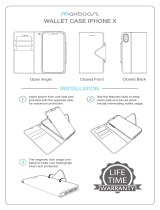Page is loading ...

User Guide
Nokia Lumia 925
Issue 1 EN-US

Psst...
This guide isn't all there is...
There's a user guide in your phone – it's always with you, available when needed. On the start screen,
swipe left, and tap
Nokia Care.
Check out the videos at www.youtube.com/NokiaSupportVideos.
For info on Nokia Service terms and Privacy policy, go to www.nokia.com/privacy.
© 2013 Nokia. All rights reserved.
2

Contents
Safety 5
Get started 6
Keys and parts 6
Back, start, and search key 6
Antenna locations 7
Insert the SIM card 7
Remove the SIM card 9
Charge your phone 9
First start-up 11
Lock the keys and screen 13
Connect the headset 14
Change the volume 15
Icons shown on your phone 15
Basics 17
Get to know your phone 17
Personalize your phone 23
Take a screenshot 28
Extend battery life 28
Save on data roaming costs 30
Write text 30
Scan codes or text 35
Clock 36
SkyDrive 37
Nokia account 38
Store 39
People & messaging 42
Calls 42
Contacts 46
Social networks 49
Messages 51
Mail 55
Camera 61
Camera basics 61
Advanced photography 63
Photos and videos 67
Maps & navigation 72
Switch location services on 72
HERE Maps 72
HERE Drive+ 78
HERE City Lens 82
Check nearby events and places with
Local Scout 84
Positioning methods 85
Internet 86
Define internet connections 86
Connect your computer to the web 87
Web browser 87
Search the web 89
Close all internet connections 89
Entertainment 91
Watch and listen 91
FM radio 92
Nokia Music 93
Sync music and videos between your
phone and computer 94
Games 95
Office 97
Microsoft Office Mobile 97
Write a note 100
Continue with a document on another
device 100
User Guide
Nokia Lumia 925
© 2013 Nokia. All rights reserved.
3

Calendar 101
Make a calculation 102
Use your work phone 102
Tips for business users 103
Phone management & connectivity 105
Keep your phone up to date 105
Wi-Fi 106
NFC 107
Bluetooth 109
Memory and storage 111
Copy content between your phone and
computer 112
Security 113
Wallet 115
Access codes 116
Troubleshooting and support 118
Find your model number and serial
number (IMEI) 120
Product and safety information 121
© 2013 Nokia. All rights reserved.
4

Safety
Read these simple guidelines. Not following them may be dangerous or illegal.
SWITCH OFF IN RESTRICTED AREAS
Switch the device off when cell phone use is not allowed or when it may cause interference
or danger, for example, in aircraft, in hospitals or near medical equipment, fuel, chemicals,
or blasting areas. Obey all instructions in restricted areas.
ROAD SAFETY COMES FIRST
Obey all local laws. Always keep your hands free to operate the vehicle while driving. Your
first consideration while driving should be road safety.
INTERFERENCE
All wireless devices may be susceptible to interference, which could affect performance.
QUALIFIED SERVICE
Only qualified personnel may install or repair this product.
BATTERIES, CHARGERS, AND OTHER ACCESSORIES
Use only batteries, chargers, and other accessories approved by Nokia for use with this
device. Third-party chargers that comply with the IEC/EN 62684 standard, and that can
connect to your device micro USB connector, may be compatible. Do not connect
incompatible products.
KEEP YOUR DEVICE DRY
Your device is not water-resistant. Keep it dry.
GLASS PARTS
The device screen is made of glass. This glass can break if the device is dropped on a hard
surface or receives a substantial impact. If the glass breaks, do not touch the glass parts of
the device or attempt to remove the broken glass from the device. Stop using the device until the
glass is replaced by qualified service personnel.
PROTECT YOUR HEARING
To prevent possible hearing damage, do not listen at high volume levels for long periods.
Exercise caution when holding your device near your ear while the speakerphone is in use.
© 2013 Nokia. All rights reserved.
5

Get started
Get to grips with the basics, and have your phone up and running in no time.
Keys and parts
Explore the keys and parts of your new phone.
1Micro-SIM holder
2Micro-USB connector
3 Connector for headphones and
speakerphones (3.5 mm)
4Microphone
5 Front camera
6 Proximity/Light sensor
7Volume keys
8 Power/Lock key
9 Camera key
10 Back key
11 Start key
12 Search key
13 Microphone
14 Earpiece
15 Camera flash
16 Back camera
17 Wireless charging connectors
18 Speakerphone
Some of the accessories mentioned in this user
guide may be sold separately.
Back, start, and search key
The back, start, and search keys help you navigate your phone.
• To switch between open apps, press and hold
, swipe left or right, and tap the app you want.
• To go back to the previous screen you were in, press
. Your phone remembers all the apps and
websites you've visited since the last time your screen was locked.
© 2013 Nokia. All rights reserved.
6

• To go to the start screen, press . The app you were in remains open in the background.
• To control your phone with your voice, press and hold
, and say a voice command.
This feature is not available in all languages. For more info on feature and service availability, see
the How-to section at www.windowsphone.com.
• To search the web, press
.
Antenna locations
Learn where the antennas are located on your phone to get the best possible performance.
Avoid touching the antenna area while the antenna is in use. Contact with antennas affects the
communication quality and may reduce battery life due to higher power level during operation.
The antenna areas are highlighted.
Insert the SIM card
Read on to learn how to insert a SIM card into your phone.
Important: This device is designed to be used with a mini-UICC SIM card, also known as a micro-
SIM card only. A micro-SIM card is smaller than the standard SIM card. Use of incompatible SIM
cards, or use of SIM card adapters, may damage the card or the device, and may corrupt data
stored on the card.
Tip: Use the SIM door key to unlock the SIM holder. If you lose the key, you can use a paperclip.
© 2013 Nokia. All rights reserved.
7

The phone must be switched off before inserting the SIM card.
1. Push the key into the hole until the holder is released, and pull the holder open.
2. Make sure the contact area is facing up, and put the card in the holder.
3. Push the holder back into your phone until it locks into place.
© 2013 Nokia. All rights reserved.
8

Remove the SIM card
Got a new SIM card? Learn how to remove the previous card from your phone.
1. Switch the phone off.
2. Push the SIM door key into the hole until the holder is released, and pull the holder open.
3. Pull the card out of the holder.
Charge your phone
Learn how to charge your phone.
Charge your phone with a USB charger
Your battery has been partially charged at the factory, but you may need to recharge it before you
can switch the phone on for the first time.
Make sure you use a compatible USB charger to charge your phone.
1. First connect the USB cable to the charger, and plug the charger into a wall outlet, then connect
the micro-USB end of the cable to your phone.
© 2013 Nokia. All rights reserved.
9

2. When the battery is full, disconnect the charger from the phone, then from the wall outlet.
You don't need to charge the battery for a specific length of time, and you can use the phone while
it's charging.
When you start charging a completely empty battery, the start key
flashes until the screen wakes
up and the charging progress is shown.
If the battery is completely discharged, it may need to charge for up to 20 minutes before you can
use your phone. The charging indicator may not be displayed in this time.
Tip: You can use USB charging when a wall outlet is not available. Data can be transferred while
charging the device. The efficiency of USB charging power varies significantly, and it may take
a long time for charging to start and the device to start functioning.
First connect the USB cable to the computer, then to your phone. When the battery is full, first
disconnect the USB cable from your phone, then from the computer.
The battery can be charged and discharged hundreds of times, but it will eventually wear out. When
the talk and standby times are noticeably shorter than normal, replace the battery.
Battery
Take good care of your battery, it's the life force of your phone.
Your phone has an internal, non-removable, rechargeable battery. Use only Nokia approved chargers
designated for this phone. You can also use a compatible USB cable to charge your phone (included).
Do not attempt to open the back cover or remove the battery from the device. To replace the battery,
take the device to your nearest authorized service facility.
Authorized retail points may also offer a battery replacement service.
© 2013 Nokia. All rights reserved.
10

Important: Only qualified personnel or an authorized service facility should replace the battery.
Unauthorized battery replacement may invalidate your warranty.
First start-up
Learn how to get your new phone up and running.
Your new phone comes with great features that will be installed when you start your phone for the
first time. Allow some minutes for your phone to be ready.
Switch the phone on
Are you ready? Switch your phone on, and start exploring it.
Press and hold the power key until the phone vibrates.
Switch the phone off
Press and hold the power key, and drag the lock screen down.
© 2013 Nokia. All rights reserved.
11

Microsoft account
With a Microsoft account, you can access Microsoft services with a single username and password
on your computer or phone. You can also use the same username and password on your Xbox.
With your Microsoft account, you can, for example:
• Download content from Store
• Back up your contacts
• Upload, store, and share pictures and documents.
• Back up your phone on SkyDrive.
• Play Xbox games
• Get your avatar and gaming achievements on your phone, and add to them when you play games
on your phone
• Keep track of and lock your lost phone with Find My Phone
• Get feeds from social networking services to your People hub
To learn more about Microsoft account and what can you do with it, go to
www.windowsphone.com.
© 2013 Nokia. All rights reserved.
12

Create your Microsoft account
Spice up your life and get more from your phone – create a Microsoft account.
To create a Microsoft account, you need an internet connection. If you don't have a data plan, the
data transmission costs may pile up quickly. For info about possible data costs, contact your network
service provider. If you can't connect to the internet, you can create the account later.
1. Switch on your phone with the SIM card in the phone.
2. To set up your phone, follow the instructions shown on the screen.
3. Create your Microsoft account, or sign in with your existing username and password.
To make an emergency call during the initial set-up, tap emergency call.
To create a Microsoft account later, open a Microsoft app or service on your phone. Or on the start
screen, swipe left, and tap
Settings > email+accounts > add an account. To create your account
on the internet, or to reset your password, go to www.live.com.
Lock the keys and screen
Want to avoid accidentally making a call when your phone is in your pocket or bag?
Press the power key.
© 2013 Nokia. All rights reserved.
13

Unlock the keys and screen
Press the power key, and drag the lock screen up.
Set the keys and screen to lock automatically
On the start screen, swipe left, tap
Settings > lock screen > Screen times out after, and select
the length of time after which the keys and screen are locked automatically.
Connect the headset
Enjoy your favorite music, or free your hands for other things when in a call.
Connect the headset to your phone.
© 2013 Nokia. All rights reserved.
14

Do not connect products that create an output signal, as this may damage the device. Do not connect
any voltage source to the audio connector. If you connect an external device or headset, other than
those approved by Nokia for use with this device, to the audio connector, pay special attention to
volume levels.
Change the volume
Trouble hearing your phone ringing in noisy environments, or calls too loud? You can change the
volume to your liking.
Use the volume keys.
The volume keys control all sounds, including the volume of alarms and reminders.
Tip: When you change the volume, you can also switch your phone to vibrate, silent, or normal
mode. On the volume control bar at the top of the screen, tap
, , or . The available options
vary depending on your mode settings. To change the settings, on the start screen, swipe left,
and tap
Settings > ringtones+sounds.
Icons shown on your phone
The status bar at the top of the screen tells you the current time, battery and signal strength, and
much more.
Tip: To see hidden icons, tap the status bar.
© 2013 Nokia. All rights reserved.
15

Signal strength
Battery power level
The battery is charging.
Battery saver mode is switched on.
Your calls are forwarded to another number or your voice mailbox.
There is no SIM card in your phone.
Your SIM card is locked.
A Bluetooth device is connected to your phone.
A Wi-Fi connection is available.
A Wi-Fi connection is active.
An app or service is using your location info.
Your phone is roaming and not on your home mobile network.
Vibrate mode is switched on.
Airplane mode is switched on.
Silent mode is switched on.
The type of mobile network you're currently connected to may be shown with a single letter, a
combination of letters, or a combination of letters and numbers.
The icons may vary depending on your region or network service provider.
© 2013 Nokia. All rights reserved.
16

Basics
Learn how to get the most out of your new phone.
Get to know your phone
Your phone has two views, making it easy for you to keep up with what's going on.
To switch between the start screen and the apps menu, simply swipe left or right.
Start screen: The animated live tiles show your missed calls and received messages, the latest news
and weather forecasts, and more.
You can rearrange and resize the tiles, and pin contacts, apps, feeds, mailboxes, websites, and other
favorites. Updates of your pinned contacts are shown on the tile, and you can view your contacts'
details directly from the start screen.
Apps menu: All your apps are listed here, all neatly ordered.
Got a lot of apps? To look one up, tap
.
Switch between views
If you don't have all the apps you need on your start screen, you can find them from the apps menu.
Simply swipe left or right between the views.
© 2013 Nokia. All rights reserved.
17

Tip: If you've got lots of different things to do, it's easy to switch between the tasks at hand.
Press and hold
, swipe to the app you want, and tap the app. Some apps may not show up
here if they're running in the background. To view them, go to the apps menu, tap
Settings,
swipe left, and tap background tasks.
Use the touch screen
Explore your phone with a tap, swipe, or drag.
1. To use your phone, simply tap or tap and hold the touch screen.
2. To open further options, place your finger on an item until the menu opens.
Tip: You can even use your phone while wearing gloves. On the start screen, swipe left, and tap
Settings > display+touch. Swipe to touch, and switch Touch sensitivity to High.
© 2013 Nokia. All rights reserved.
18

Example: To open an app or other item, tap the app or item. To edit or delete a calendar
appointment, tap and hold the appointment, and select the appropriate option.
Tap and hold to drag an item
Place your finger on the item for a second or two, and slide your finger across the screen.
Swipe
Place your finger on the screen, and slide your finger in the desired direction.
© 2013 Nokia. All rights reserved.
19

Example: Swipe left or right between the start screen and the apps menu, or between different
views in the hubs. To quickly scroll through a long list or menu, slide your finger quickly in a
flicking motion up or down the screen, and lift your finger. To stop the scrolling, tap the screen.
Zoom in or out
Place two fingers on an item, such as a map, photo, or web page, and slide your fingers apart or
together.
© 2013 Nokia. All rights reserved.
20
/