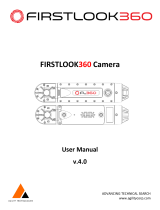Page is loading ...

VQT5B59
M0713KZ0
Basic Owner’s Manual
Digital Camera
Model No. DMC-FZ70
Please read these instructions carefully before using this
product, and save this manual for future use.
More detailed instructions on the operation of
this camera are contained in “Owner’s Manual
for advanced features (PDF format)” in the
supplied CD-ROM. Install it on your PC to read it.
Register online at www.panasonic.com/register (U.S. customers only)
P
For USA and Puerto Rico assistance, please call: 1-800-211-PANA(7262) or,
contact us via the web at: http://www.panasonic.com/contactinfo

2 VQT5B59 (ENG)
Dear Customer,
Thank you for choosing Panasonic!
You have purchased one of the most sophisticated and reliable
products on the market today. Used properly, we’re sure it will bring
you and your family years of enjoyment. Please take time to fill in
the information below. The serial number is on the tag located on the
underside of your camera. Be sure to retain this manual as your
convenient camera information source.
Date of Purchase Dealer Phone No.
Dealer Purchased From Model No.
Dealer Address Serial No.
Please note that the actual controls and components, menu items, etc.
of your Digital Camera may look somewhat different from those shown
in the illustrations in this Owner’s Manual.
Carefully observe copyright laws.
• Recording of pre-recorded tapes or discs or other published or broadcast
material for purposes other than your own private use may infringe copyright
laws. Even for the purpose of private use, recording of certain material may
be restricted.
A lithium ion battery that is recyclable powers
the product you have purchased. Please call
1-800-8-BATTERY for information on how to recycle
this battery.

(ENG) VQT5B59 3
Information for Your Safety
WARNING:
To reduce the risk of fire, electric shock or product damage,
• Do not expose this unit to rain, moisture, dripping or
splashing.
• Use only the recommended accessories.
• Do not remove covers.
• Do not repair this unit by yourself. Refer servicing to
qualified service personnel.
The socket outlet shall be installed near the equipment and shall be
easily accessible.
■
Product identification marking
Product Location
Digital camera Bottom
Battery charger Bottom

4 VQT5B59 (ENG)
FCC Note:
This equipment has been tested and found to comply with the limits
for a Class B digital device, pursuant to Part 15 of the FCC Rules.
These limits are designed to provide reasonable protection against
harmful interference in a residential installation. This equipment
generates, uses, and can radiate radio frequency energy and, if
not installed and used in accordance with the instructions, may
cause harmful interference to radio communications. However,
there is no guarantee that interference will not occur in a particular
installation. If this equipment does cause harmful interference to
radio or television reception, which can be determined by turning
the equipment off and on, the user is encouraged to try to correct
the interference by one or more of the following measures:
• Reorient or relocate the receiving antenna.
• Increase the separation between the equipment and receiver.
• Connect the equipment into an outlet on a circuit different from that to
which the receiver is connected.
• Consult the dealer or an experienced radio/TV technician for help.
FCC Caution: To assure continued compliance, follow the attached
installation instructions and use only shielded
interface cables with ferrite core when connecting to
computer or peripheral devices.
Any changes or modifications not expressly approved by the
party responsible for compliance could void the user’s authority to
operate this equipment.
Declaration of Conformity
Trade Name: Panasonic
Model No.: DMC-FZ70
Responsible Party: Panasonic Corporation of North America
Two Riverfront Plaza, Newark, NJ 07102-5490
Support Contact Telephone No.: 1-800-211-PANA (7262)
This device complies with Part 15 of the FCC Rules. Operation is subject
to the following two conditions: (1) This device may not cause harmful
interference, and (2) this device must accept any interference received,
including interference that may cause undesired operation.
DMC-FZ70

(ENG) VQT5B59 5
■
About the battery pack
CAUTION
Battery pack (Lithium ion battery pack)
• Use the specified unit to recharge the battery pack.
• Do not use the battery pack with equipment other than the specified unit.
• Do not get dirt, sand, liquids, or other foreign matter on the terminals.
• Do not touch the plug terminals (+ and −) with metal objects.
• Do not disassemble, remodel, heat or throw into fire.
If any electrolyte should come into contact with your hands or
clothes, wash it off thoroughly with water.
If any electrolyte should come into contact with your eyes, never
rub the eyes. Rinse eyes thoroughly with water, and then consult a
doctor.
CAUTION
• Danger of explosion if battery is incorrectly replaced. Replace
only with the type recommended by the manufacturer.
• When disposing the batteries, please contact your local
authorities or dealer and ask for the correct method of disposal.
• Do not heat or expose to flame.
• Do not leave the battery(ies) in a car exposed to direct sunlight for a
long period of time with doors and windows closed.
Warning
Risk of fire, explosion and burns. Do not disassemble, heat above
60 °C (140 °F) or incinerate.

6 VQT5B59 (ENG)
■
About the battery charger
CAUTION!
To reduce the risk of fire, electric shock or product damage,
• Do not install or place this unit in a bookcase, built-in cabinet or in
another confined space. Ensure this unit is well ventilated.
Battery charger
This battery charger operates on AC between 110V and 240V.
But
• In the U.S.A. and Canada, the battery charger must be connected
to a 120V AC power supply only.
• When connecting to an AC supply outside of the U.S.A. or
Canada, use a plug adaptor to suit the AC outlet configuration.
■
Cautions for Use
• Do not use any other USB connection cables except the supplied one or a
genuine Panasonic USB connection cable (DMW-USBC1: optional).
• Use a “High Speed HDMI mini cable” with the HDMI logo.
Cables that do not comply with the HDMI standards will not work.
“High Speed HDMI mini cable” (Type C-Type A plug, up to 3 m (9.8 feet) long)
• Always use a genuine Panasonic AV cable (DMW-AVC1: optional).
Keep this unit as far away as possible from electromagnetic equipment
(such as microwave ovens, TVs, video games etc.).
• If you use this unit on top of or near a TV, the pictures and/or sound on this
unit may be disrupted by electromagnetic wave radiation.
• Do not use this unit near cell phones because doing so may result in noise
adversely affecting the pictures and/or sound.
• Recorded data may be damaged, or pictures may be distorted, by strong
magnetic fields created by speakers or large motors.
• Electromagnetic wave radiation generated by microprocessors may adversely
affect this unit, disturbing the pictures and/or sound.
• If this unit is adversely affected by electromagnetic equipment and stops
functioning properly, turn this unit off and remove the battery or disconnect AC
adaptor (DMW-AC8PP: optional). Then reinsert the battery or reconnect AC
adaptor and turn this unit on.
Do not use this unit near radio transmitters or high-voltage lines.
• If you record near radio transmitters or high-voltage lines, the recorded
pictures and/or sound may be adversely affected.

(ENG) VQT5B59 7
Contents
Information for Your Safety .... 3
Care of the camera .................. 8
Standard accessories ............. 9
Names and Functions of
Main Parts .............................. 10
Attaching the lens cap/
shoulder strap........................ 12
Charging the battery ............. 13
Inserting and removing the
card (optional)/the battery .... 14
Sequence of operations ........ 15
Taking pictures with
automatic settings
[Intelligent Auto] Mode .......... 17
Taking Pictures with
different picture effects
[Creative Control] Mode ........ 19
Using the rear dial ................. 20
Setting the menu ................... 21
Reading the Owner’s Manual
(PDF format) ........................... 22
Keeping the pictures on
your PC ................................... 23
Specifications ........................ 25
Digital Camera Accessory
System .................................... 28
Digital Camera Accessory
Order Form ............................. 29
Limited Warranty
(ONLY FOR U.S.A. AND
PUERTO RICO) ...................... 30

8 VQT5B59 (ENG)
Care of the camera
■
Camera handling
Keep the camera away from excessive vibration, force, or
pressure.
●
Avoid using the camera under the following conditions, which
may damage the lens, LCD monitor, viewfinder, or camera
body. This may also cause the camera to malfunction or
prevent recording.
• Dropping or hitting the camera against a hard surface
• Pushing with excessive force on the lens, LCD monitor, or
viewfinder
●
When camera is not in use or when using the playback
feature, ensure that the lens is in the stored position,
with lens cap on.
●
There are times when rattling sounds or vibrations will
come from the camera, but these are due to the motion of
the aperture, the zoom and the motor and do not indicate
a defect.
The camera is not dust resistant, splash resistant, or
waterproof.
Avoid using the camera in places with excessive dust
or sand, or where water can come into contact with the
camera.
●
Avoid using the camera under the following conditions, which
present a risk that sand, water, or foreign material may enter
the camera through the lens or openings around buttons. Be
especially careful because these conditions may damage the
camera, and such damage may not be repairable.
• In extremely dusty or sandy places
• In the rain or by the shore, where the camera may be
exposed to water
■
Condensation (When the lens, the LCD monitor, or viewfinder, is fogged up)
●
Condensation may occur when the camera is exposed to sudden changes
of temperature or humidity. Avoid these conditions, which may make the
lens, LCD monitor, or viewfinder, dirty, cause mold, or damage the camera.
●
If condensation does occur, turn off the camera and wait about two hours
before using it. Once the camera adjusts to the surrounding temperature,
the fogging will clear naturally.

(ENG) VQT5B59 9
Standard accessories
Check that all the accessories are supplied before using the camera. Part
numbers are as of July 2013. These may be subject to change.
Battery pack
DMW-BMB9PP
• Charge the battery
before use.
Battery pack is indicated as
battery pack or battery in the text.
Battery Charger
DE-A83B
Battery charger is indicated as
battery charger or charger in the
text.
Shoulder Strap
VFC4453
USB connection
cable
K1HY08YY0031
Lens Cap/
Lens Cap String
VYQ8752
CD-ROM
VFF1231
• Software:
Use it to install
the software on
your PC.
• Owner’s Manual
for advanced
features
• SD Memory Card, SDHC Memory Card and SDXC Memory Card are
indicated as card in the text.
• Cards are optional. You can record or play back pictures on the built-in
memory when you are not using a card.
• Please dispose of all packaging appropriately.
• For information about optional accessories, refer to the “Digital Camera
Accessory System”.
• If any accessories are lost, customers should contact Panasonic’s parts
department at 1-800-833-9626 for further information about obtaining
replacement parts.
• Keep small parts in a safe place out of the reach of children.
• The illustrations and screens in this manual may differ from the actual product.
• A lens hood is not supplied with this unit.
• SILKYPIX Developer Studio is not provided on the supplied CD-ROM.
Download this software from the website and install it on your computer
to use. (→24)

10 VQT5B59 (ENG)
Names and Functions of Main Parts
1 2 3 4 5 6 7
8 9 10 11 12
13 14 15 16
17 18 19 20
21
23
22
24 25 26 27 28 29
3433323130

(ENG) VQT5B59 11
1 Power lamp
2 Camera [ON/OFF] switch
3 Mode dial
4 Flash
5 Speaker
• Be careful not to cover the
speaker with your finger. Doing
so may make sound difficult to
hear.
6 Lens barrel
7 Lens
8 Shoulder strap eyelet
9 [FOCUS] button
10
[
] (Burst Mode) button
11 Shutter button
12 Self-timer indicator/
AF Assist Lamp
13 Tripod mount
• Do not attach to a tripod with
a 5.5 mm (0.22 inch) or longer
screw. Doing so may damage
this unit.
14 Card/Battery door
15 Release lever
16 DC coupler cover
• When using an AC adaptor,
ensure that the Panasonic DC
coupler (DMW-DCC6: optional)
and AC adaptor (DMW-AC8PP:
optional) are used.
• Always use a genuine
Panasonic AC adaptor
(DMW-AC8PP: optional).
17 Hot shoe
• Do not attach other than the
external flash on the hot shoe.
18 Stereo microphone
19 Motion picture button
20 Zoom lever
21 LCD monitor
22 [HDMI] socket
23 [AV OUT/DIGITAL] socket
24 [
] (Flash open) button
25 Diopter adjustment dial
26 Viewfinder ([LVF])
• In this manual, “viewfinder” is
used to indicate the LVF.
27 [LVF] button
28 [AF/AE LOCK (Fn1)] button
29 Rear dial
30 [AF/AF
/MF] button
31 [
] (Playback) button
• Use this to select the recording
mode or playback mode.
32 [DISP.] button
33 [
( Q.MENU)]
(Delete/Cancel/Quick menu)
button
34 Cursor button / [MENU/SET]
button
• In this manual, the button that is
to be used is indicated by
.

12 VQT5B59 (ENG)
Attaching the lens cap/shoulder strap
■
Attaching the Lens Cap
• When you turn the camera off or carry the camera, attach the lens cap to
protect the surface of the lens.
Pass the string through the hole on the camera
Pass the same string through the hole on the lens cap
• Pass the lens cap through the loop of the string and tighten it.
Attach the lens cap
■
Attaching the Shoulder Strap
• We recommend attaching the shoulder strap when using the camera to
prevent it from dropping.
Pass the shoulder strap through the hole at
the shoulder strap eyelet
• Attach the shoulder strap so that the “LUMIX” Logo
is on the outside.
Pass the shoulder strap through the
stopper and fasten the shoulder strap
Pull the shoulder strap 2 cm (0.066 feet) or more.
• Attach the shoulder strap to the other side of the
camera being careful not to twist it.
●
Make sure that the shoulder strap does not come loose.

(ENG) VQT5B59 13
Charging the battery
• Use the dedicated charger and battery.
• The battery is not charged when the camera is shipped. Charge the
battery before use.
• We recommend charging in a location where the ambient temperature is
between 10 °C and 30 °C (50 °F to 86 °F).
Position the battery contacts to meet the charger, then insert
the battery into the charger
Ensure [LUMIX] faces outwards.
Plug the charger into the AC power
Charging light ([CHARGE])
On: Charging in progress
(approx. 155 min. if fully depleted)
Off: Charging complete
If light is flashing:
• Charging may take longer than normal if
battery temperature is too high or too low
(charging may not be completed).
• Battery/charger connector is dirty. Clean
with a dry cloth.
●
The battery becomes warm after using it and during and after charging. The
camera also becomes warm during use. This is not a malfunction.
●
You cannot charge the battery of this unit using a USB connection cable.
■
About batteries that you can use with this unit
The battery that can be used with this unit is DMW-BMB9PP.

14 VQT5B59 (ENG)
Inserting and removing the card (optional)/
the battery
• Turn this unit off and confirm that the lens barrel is retracted.
Slide the release lever to the
[OPEN] position and open the
card/battery door
Do not touch
the terminals
on the back of
the card.
Lever
Battery:
Being careful about the battery
orientation, insert all the way
and then check that it is locked
by lever
• Pull the lever in the direction of the
arrow to remove the battery.
Card:
Push it securely all the way until
you hear a “click” while being
careful about the direction in
which you insert it
• To remove the card, push the card
until it clicks, then pull the card out
upright.
Close the card/battery door and
slide the release lever to the
[LOCK] position
●
Always use genuine Panasonic batteries (DMW-BMB9PP).
●
If you use other batteries, we cannot guarantee the quality of this product.
●
Keep the Memory Card out of reach of children to prevent swallowing.
●
We recommend using a Panasonic card.

(ENG) VQT5B59 15
Sequence of operations
Before using the camera, remove the lens cap.
Turn the camera on ( )
• The clock is not set when the camera is shipped.
Set the date and time before using the camera.
Motion picture button
Shutter button
Set to the desired recording mode
Rotate the mode dial slowly to select the desired
mode.
■
Recording mode
Take pictures with automatic settings.
Take pictures with automatic shutter speed and aperture value
settings.
Determine aperture, then record pictures.
Determine shutter speed, then record pictures.
Determine aperture and shutter speed, then record pictures.
Record motion picture with manual settings.
Record pictures using pre-registered settings.
Record panorama pictures.
Take pictures using Scene modes.
Take pictures by selecting your preferred picture effect.

16 VQT5B59 (ENG)
Sequence of operations
Take pictures
■
Taking still pictures
(Shutter button)
Press halfway
(press lightly and
focus)
Press fully
(press the button all
the way to record)
■
Recording motion pictures
(Motion picture button)
Press
(Start recording)
Press
(End recording)
■
Use the zoom lever to adjust the range of the picture to be captured
Capture a wider area
(wide-angle)
Enlarge the subject
(telephoto)
■
Viewing your Pictures
Press the Playback button ( )
Press to select a picture to be displayed
• Ending Playback
Press the Playback button (
) or the motion picture button again, or press
the shutter button halfway.
■
Deleting Pictures
Press [ ( Q.MENU)] button to delete the displayed picture
• A confirmation screen is displayed. When you select [Yes], the selected
picture is deleted.
■
About recording motion pictures
●
You can continuously record a motion picture in [MP4] for up to 29 minutes
59 seconds or approx. 4 GB. (Since recording in [MP4] with [FHD] creates
larger files, the recording time for such motion pictures will be shorter than
29 minutes 59 seconds.)
●
You can record a motion picture to the built-in memory only in [MP4] using
the [VGA] setting.

(ENG) VQT5B59 17
Taking pictures with automatic settings
[Intelligent Auto] Mode
The camera will set the most appropriate settings to match the subject and the
recording conditions so we recommend this mode for beginners or those who
want to leave the settings to the camera and take pictures easily.
Set to [ ] ([Intelligent Auto] Mode)
Take a picture
Press halfway
(press lightly and focus)
Press fully
(press the button all the
way to record)
Focus display
( When focus is aligned: illuminated
When focus is not aligned: flashing)
AF area
• The AF area is displayed around the subject’s face by the Face Detection
function. In other cases, it is displayed at the point on the subject which
is in focus.
■
Defocusing the background
You can easily set the blurriness of the background while checking the screen.
Press the rear dial to display [ ]
Press or rotate the rear dial to adjust
• Press [ ( Q.MENU)] button to reset the setting
to the default state (AUTO).
• To adjust automatically, reset the setting to the
default state (AUTO).
Press [MENU/SET] or the rear dial to finalize the setting

18 VQT5B59 (ENG)
Taking pictures with automatic settings [Intelligent Auto] Mode
Recording using [Intelligent Auto Plus] Mode
When [Intelligent Auto Plus] (iA+) mode is selected, you can easily adjust the
brightness and coloring, in addition to the background defocusing, without
compromising the user-friendly operation of the [Intelligent Auto] Mode.
Press [MENU/SET] when in [Intelligent Auto] Mode
Press to select [ ] and then press
[MENU/SET]
■
Adjusting brightness, coloring, and background defocusing
Press the rear dial to display the options
Press to select the item
[ ]: Adjust the brightness.
[
]: Adjust the background blur.
[
]: Adjust the color balance.
Press or rotate the rear dial to adjust
• Press [ ( Q.MENU)] button to reset the setting to the default state
(AUTO).
• To adjust automatically, reset the setting to the default state (AUTO).
Press [MENU/SET] or the rear dial to set

(ENG) VQT5B59 19
Taking Pictures with different picture effects
[Creative Control] Mode
You can select your own settings from various effects and take pictures while
confirming these effects on the LCD monitor.
Set mode dial to [ ]
Press to select an effect, and then
press [MENU/SET]
• A brief description of selected picture effect
appears when you press [DISP.] button.
Preview screen
■
Adjust the effect to fit your preferences
Press the rear dial to display the options
Press to select the item
• The items that can be adjusted differ depending on the selected picture
effect.
[
]: Adjust the brightness.
[
]: Adjust the background blur.
[
]: Adjust the setting conditions of the selected effect, etc.
Press or rotate the rear dial to adjust
• Press [ ( Q.MENU)] button to reset the setting to the default state
(AUTO).
• To adjust automatically, reset the setting to the default state (AUTO).
Press [MENU/SET] or the rear dial to set

20 VQT5B59 (ENG)
Using the rear dial
You can use the rear dial to compensate the exposure or adjust the aperture
value and shutter speed. The items that can be adjusted differ according to the
recording mode.
Compensating the exposure
Press the rear dial to set Exposure Compensation to a
selected state
Exposure
Compensation value
Rotate the rear dial to compensate the exposure
• If the picture is too dark, adjust the exposure to the “+” direction.
• If the picture is too bright, adjust the exposure to the “-” direction.
Setting the aperture value/the shutter speed
Press the rear dial to select the items to
set
• Items that can be set will switch every time the
rear dial is pressed.
Program Shift (Recording mode: )
• To adjust the setting, display the aperture value and shutter speed
by pressing the shutter button halfway.
Aperture Value (Recording mode: / )
Shutter Speed (Recording mode: / )
Rotate the rear dial to set
/