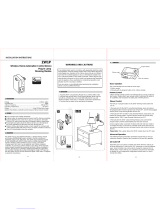Page is loading ...

™
USER MANUAL EN.
ZULA (Power)
Zula is a MOSFET-switching light device that also supports control of low-voltage halogen lamps with
electronic transformers, dimmable compact fluorescent lights, and dimmable LED bulbs. It can work
with or without the neutral line (3 or 2-wire installation).

EN.
2
Table of contents
Support............................................................................................................................................ 4
1. Safety Information ................................................................................................................... 5
2. Introduction ............................................................................................................................. 6
3. Functionality ............................................................................................................................ 7
3.1 Operation ........................................................................................................................ 7
3.2 Power Consumption Reporting ...................................................................................... 7
3.3 Overload protection ........................................................................................................ 8
3.4 Calibration ....................................................................................................................... 8
3.5 Supported dimmable bulb types .................................................................................... 9
6. Use Cases ............................................................................................................................... 10
Examples where Zula is installed behind a wall switch in a 2-wire or 3-wire installation ....... 10
Additional features of Zula which can make your life easier ................................................... 11
7. Advantages and Highlights .................................................................................................... 12
7.1. Advantages .................................................................................................................... 12
7.2. Highlights ...................................................................................................................... 15
8. Package Contents................................................................................................................... 16
9. Installation ............................................................................................................................. 17
9.1. Installing the device behind a light switch .................................................................... 18
10. Technical Specifications ......................................................................................................... 28
11. Electrical diagram .................................................................................................................. 30
12. Z-Wave ................................................................................................................................... 33
12.1. Compatibility with Z-Wave Gateways (hubs) ............................................................... 33
12.2. Adding the device to a Z-Wave network (Inclusion) ..................................................... 34
12.3. Z-Wave Security and DSK .............................................................................................. 35
12.4. Removing the device from a Z-Wave network (Exclusion) ........................................... 36
12.5. Device factory reset ...................................................................................................... 37
12.6. Associations .................................................................................................................. 38

EN.
3
12.7. Notification Command Class ......................................................................................... 38
12.8. Configuration Parameters ............................................................................................. 39
12.9. Available Frequencies ................................................................................................... 46
12.10 Z-Wave Command Classes ........................................................................................ 47
13. Technical Terms for Switches ................................................................................................ 49
14. Troubleshooting ..................................................................................................................... 50
15. Important Disclaimer ............................................................................................................. 50
16. Warning.................................................................................................................................. 50
17. Regulations ............................................................................................................................ 51


EN.
5
1. Safety Information
For Master, safety is first, so we have prepared lots of safety tips and information that can be found
throughout this manual.
To ensure your safety, please read this manual carefully before installing the device; follow the
instructions exactly. The manufacturer shall not be legally responsible for any equipment damage or
personal injury caused by incorrect installation or operation other than that covered in this manual.
ⓘ Please check the Technical Specifications and Electrical Diagram chapters, as well as fuse requirements
in the Installation chapter before installing the device.

EN.
6
2. Introduction
Zula is a MOSFET-switching light device that supports the control of low-voltage halogen lamps with
electronic transformers, dimmable compact fluorescent lights, and dimmable LED bulbs. It measures
power consumption of the connected device. It supports momentary switches (by default) and toggle
switches. It can work with or without the neutral line. As it is the smallest wireless dimmer on the market,
Master Zula allows the easiest and quickest installation in all types of flush mounting boxes.
Master Zula also acts as a Z-Wave™ repeater to improve the range and stability of the Z-Wave™ network.
Zula supported functions:
Dim the
Lights
Turn
on/off
kWh
Measurement
W
Measurement
2 and 3-wire
installation
Associations
Z-Wave
Repeater
Auto-
inclusion
Automatically
turn ON/OFF
✓
✓
✓
✓
✓
✓
✓
✓
✓

EN.
7
3. Functionality
3.1 Operation
Zula can dim or turn on/off the connected dimmable load. Non dimmable load can only be turned on/off.
The load can be controlled by:
Toggle or momentary switch connected to terminal I. Check ⓘ NOTES.
• Toggle switch:
o Turn the connected load:
▪ OFF (0 %)
▪ ON to last set value
• Momentary switch:
o With short press turn the connected load:
▪ OFF (0 %)
▪ ON to last set value if above MIN
▪ ON to MAX value if last set value was MIN
o With double short press turn the connected load to MAX dimming value.
o With long press set dimming level in between defined MIN and MAX dimming values.
• Remotely with gateway:
o Set dimming value
o Turn OFF (0 %) or ON
ⓘ NOTES: Switch type can be set with parameter 1. Dimmer/switch mode can be set with parameter 5.
Enable/disable the double click function can be set with parameter 21. Please refer to chapter
Configuration parameters for more information.
3.2 Power Consumption Reporting
Watt
Power – Active
kWh
Energy – Active power accumulated
Energy consumption in kWh is reported in 0.1 kWh resolution.
Active power in W is reported in 0.1 W resolution.
ⓘ NOTES: For more options check parameter no. 40.

EN.
8
3.3 Overload protection
Overload protection defined by user
The user has an option with parameter 70 to set an overload safety threshold. The threshold is set to
200W by default. If the power exceeds it for 5 seconds the Zula will turn off, the red LED will turn ON and
a “Overload detected” notification will be sent. To restore normal operation the user must press the
toggle/momentary switch connected to terminal I or send a control frame.
Overload protection
Maximum Power Limit is automatically set by the device’s software which is 220 Watt. If the maximum
power is exceeded for more than 5 seconds, the Zula will turn off until the next power cycle and the red
LED will turn ON. If this happens, check if the load matches the device specifications and if connections
are according to the diagram. To restore Zula to its regular operation, please power cycle the device.
When overload occurs, an “Over-load detected” notification is sent to the gateway (hub). Maximum
Power Limit is not same as Overload protection defined by user (parameter no. 70).
3.4 Calibration
The Zula has a calibration function to ensure correct operation. The calibration determines the maximum
dimming value for the connected load to avoid that the load will take too much voltage from the module
for its correct operation.
When the module is connected to the power supply for the first time (valid for 2 and 3-wire installation),
the calibration will start automatically. If the module is not included in the gateway, the calibration is
performed after each power cycle. When calibration is triggered, the device will slowly rise the dim value
of the light bulb until it detects its maximum value. After it is detected it will turn off the output and set
internal limits accordingly. The process lasts few seconds. During the calibration procedure the blue LED
is ON. If the calibration will not perform correctly or any error will occur the blue LED will start blinking.
Once the module is included and a power cycle is done the calibration will not start. To force the
calibration (in case of load change) or trigger it after each power cycle even if the module is included you
need to set the correct value in parameter 71 Calibration Trigger. With parameter 72 you can also check
the calibration status in case the module is already mounted, and you can’t see the LED status. For more
information about parameters please see chapter Configuration parameters.
ⓘ NOTE: When changing the connected load, it is recommended to force the calibration to ensure proper
operation.

EN.
9
3.5 Supported dimmable bulb types
• Traditional incandescent bulbs
• Halogen bulbs operated by 240 Vac (High Voltage Halogen)
• Low voltage halogen bulbs with electronic or conventional transformers
• Compact fluorescent bulb (CFL)
• LED bulbs
Type of light source (load)
Max load consumption
Resistive load: Conventional
incandescent and halogen lights
200 W (240 Vac)
90 W (110 Vac)
LED bulb, compact fluorescent bulb
(CFL), low voltage halogen bulbs
with electronic transformer
150 W (240 Vac) /
70 W (110 Vac)
Low voltage halogen bulbs with
conventional transformer
150 W (240 Vac) /
70 W (110 Vac)
Contact support to get a report of the dimmable bulbs we’ve tested with Zula:

EN.
10
6. Use Cases
The Zula can be used in many different scenes, which can help make your life more comfortable. We have
prepared a few of them for you, so you can get an idea for your next smart home project.
Examples where Zula is installed behind a wall switch in a 2-wire or 3-wire installation
• Use the Zula in a 3-wire installation, to dim your lights or turn them ON/OFF.
• Use the Zula in a 2-wire installation, to dim your lights or turn them ON/OFF.

EN.
11
Additional features of Zula which can make your life easier
• Do you often forget to turn off devices
when you leave your home, like lights in
the basement or attic?
• The Zula can automatically turn lights on or
off after a set period (when you’re away
from home). For example, the light will
automatically turn off if it’s been on for 8
hours, let’s say. This function is independent
of other scenes and gateway (hub)
commands.
• Do you know how much energy you
consume?
• Zula monitors and reports energy
consumption of connected devices in real
time to your smart home app (your gateway
(hub) needs to support this feature). Know
how much power your lights are using.
• Want to control other devices in your Z-
Wave network with the Zula?
• Connect Zula with other devices in your
network to remotely and automatically
trigger another Z-Wave device. And have
other Z-Wave devices trigger your Zula

EN.
12
7. Advantages and Highlights
7.1. Advantages
• The Master Zula is small, so it fits in even the smallest, most shallow and most crowded electrical
boxes overflowing with wires.
• Zula fits all types of flush mounting boxes worldwide. Reduce assembly time and installation
expenses. Install it fast and easy behind a classic switch.
• Zula does not require neutral wire (N) and therefore it also works in a 2-wire installation.

EN.
13
ⓘ NOTE: When installing the Zula in a 2-wire installation we recommend using a Bypass.
• Zula allows a direct connection of even the smallest bulbs. It’s the only Z-Wave dimmer on the
market that does not require any minimum load power, which means that the user can connect
bulbs with minimum power loads that are bigger than 0 W (valid only in case of 3-wire
installation).
• LED signalization - Easily recognize, if the Zula is included or excluded from the network, be aware
in case of overload or overheating and when the calibration is in progress.

EN.
14
• Compared to other IoT devices on the market, that for its own functioning, consume between
0,6-1,5 Zula consumes the least power – only 0.4 W.
• Master guarantees 100 % device quality. Such high quality can be delivered because every Master
goes through rigorous quality control standards throughout the production process. Every device
has a unique serial number and part number, which are assigned to the device only after it goes
through a strict testing procedure.
• The Master Zula is engineered and manufactured in the EU and contains only the highest quality
components.

7.2. Highlights
• Remotely (via smartphone or PC) or locally (by light switch) controls dimmable bulbs
• Does not require a neutral line
• In a 3-wire installation, it doesn’t require a minimum load power – connect bulbs from 1W on
• Works with momentary or toggle switch
• Measures active power (W) and energy (kWh) of the connected device in real time via
smartphone, in a 3- or 2-wire installation
• Features one of the easiest and quickest installations of this kind of devices; it fits in even the
smallest flush mounting boxes
• Saves and restores the last status after a power failure
• Supports auto-inclusion mode for a quick set-up
• Automatically turns devices on and off after a set period (suitable when you’re away from home)
• Supports additional parameters for expert users, which allows advanced configuration*
• Acts as a signal repeater which improves the range and stability of your Z-Wave network
• Can be used to remotely control and trigger other devices in your Z-Wave network
• Is a trailing-edge dimmer, which means that is suitable for different types of the connected loads
*Your gateway (hub) needs to support advanced configuration and parameter input if you wish to use this
feature

EN.
16
8. Package Contents
• Zula Device
• Installation Manual
• label

EN.
17
9. Installation
Before installing the device, please read the following carefully and follow the instructions exactly:
ⓘ NOTES:
• Installation of this device requires a great degree of skill and may be performed only by a licensed
and qualified electrician. Please keep in mind that even when the device is turned off, voltage may
still be present in the device’s terminals.
• Do not connect the device to loads outside recommended power range. Connect the device
exactly as shown in the provided diagrams. Improper wiring may be dangerous and result in
equipment damage.
• Do not simultaneously connect different types of light sources.
• When changing the connected load, it is recommended to force the calibration to ensure proper
operation.
• We can guarantee dimming compatibility only with Conventional incandescent and halogen bulbs.
For dimming LED bulbs please refer to the manufacturer`s specifications and make sure to read
their recommendations, as dimming behaviour can vary. To ensure acceptable dimming
performance we advise independent test, before starting a large-scale installation.

EN.
18
9.1. Installing the device behind a light switch
The installation process, tested and approved by professional electricians, consists of the following simple
steps:
Step 1 – Turn OFF the fuse:
• To prevent electrical shock and/or equipment damage, disconnect electrical power at the main
fuse or circuit breaker before installation and maintenance.
• Be aware that even if the circuit breaker is off, some voltage may remain in the wires — before
proceeding with the installation, be sure no voltage is present in the wiring.
• Take extra precautions to avoid accidentally turning the device on during installation.

EN.
19
Step 2 – Installing the device:
• Connect the device exactly according to the diagrams shown below
Before installation:

EN.
20
After installation:
Connection without a neutral line, 2-wire installation
/