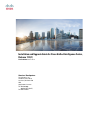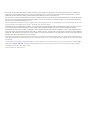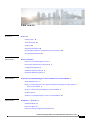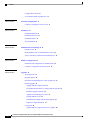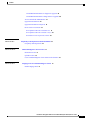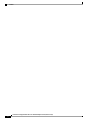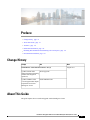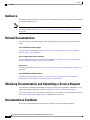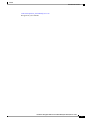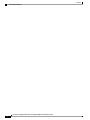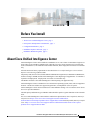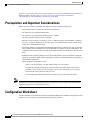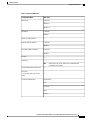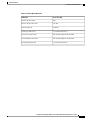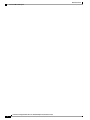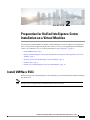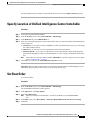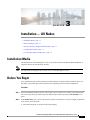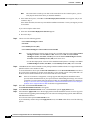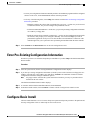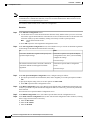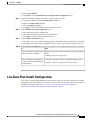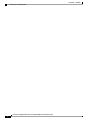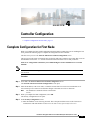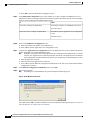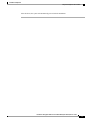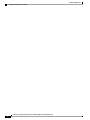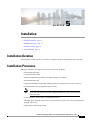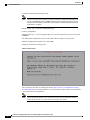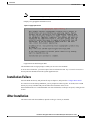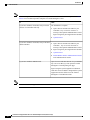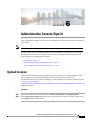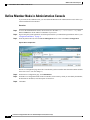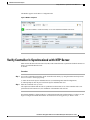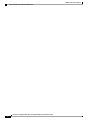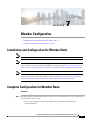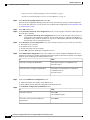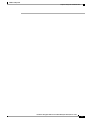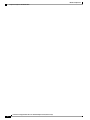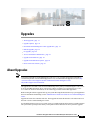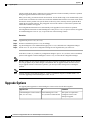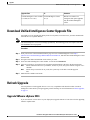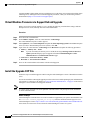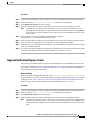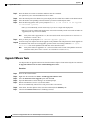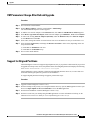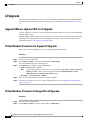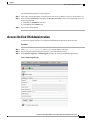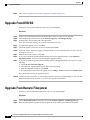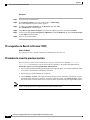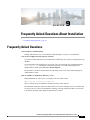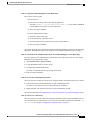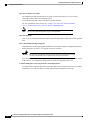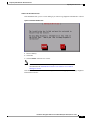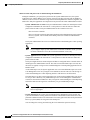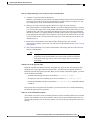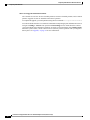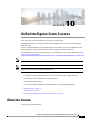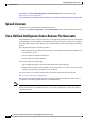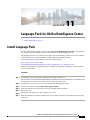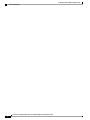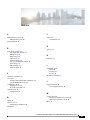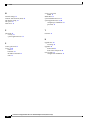Cisco Unified Intelligence Center 11.5(1) User guide
- Category
- Networking
- Type
- User guide
This manual is also suitable for

Installation and Upgrade Guide for Cisco Unified Intelligence Center,
Release 11.5(1)
First Published: 2016-08-10
Americas Headquarters
Cisco Systems, Inc.
170 West Tasman Drive
San Jose, CA 95134-1706
USA
http://www.cisco.com
Tel: 408 526-4000
800 553-NETS (6387)
Fax: 408 527-0883

THE SPECIFICATIONS AND INFORMATION REGARDING THE PRODUCTS IN THIS MANUAL ARE SUBJECT TO CHANGE WITHOUT NOTICE. ALL STATEMENTS,
INFORMATION, AND RECOMMENDATIONS IN THIS MANUAL ARE BELIEVED TO BE ACCURATE BUT ARE PRESENTED WITHOUT WARRANTY OF ANY KIND,
EXPRESS OR IMPLIED. USERS MUST TAKE FULL RESPONSIBILITY FOR THEIR APPLICATION OF ANY PRODUCTS.
THE SOFTWARE LICENSE AND LIMITED WARRANTY FOR THE ACCOMPANYING PRODUCT ARE SET FORTH IN THE INFORMATION PACKET THAT SHIPPED WITH
THE PRODUCT AND ARE INCORPORATED HEREIN BY THIS REFERENCE. IF YOU ARE UNABLE TO LOCATE THE SOFTWARE LICENSE OR LIMITED WARRANTY,
CONTACT YOUR CISCO REPRESENTATIVE FOR A COPY.
The Cisco implementation of TCP header compression is an adaptation of a program developed by the University of California, Berkeley (UCB) as part of UCB's public domain version
of the UNIX operating system. All rights reserved. Copyright ©1981, Regents of the University of California.
NOTWITHSTANDING ANY OTHER WARRANTY HEREIN, ALL DOCUMENT FILES AND SOFTWARE OF THESE SUPPLIERS ARE PROVIDED “AS IS" WITH ALL FAULTS.
CISCO AND THE ABOVE-NAMED SUPPLIERS DISCLAIM ALL WARRANTIES, EXPRESSED OR IMPLIED, INCLUDING, WITHOUT LIMITATION, THOSE OF
MERCHANTABILITY, FITNESS FOR A PARTICULAR PURPOSE AND NONINFRINGEMENT OR ARISING FROM A COURSE OF DEALING, USAGE, OR TRADE PRACTICE.
IN NO EVENT SHALL CISCO OR ITS SUPPLIERS BE LIABLE FOR ANY INDIRECT, SPECIAL, CONSEQUENTIAL, OR INCIDENTAL DAMAGES, INCLUDING, WITHOUT
LIMITATION, LOST PROFITS OR LOSS OR DAMAGE TO DATA ARISING OUT OF THE USE OR INABILITY TO USE THIS MANUAL, EVEN IF CISCO OR ITS SUPPLIERS
HAVE BEEN ADVISED OF THE POSSIBILITY OF SUCH DAMAGES.
Any Internet Protocol (IP) addresses and phone numbers used in this document are not intended to be actual addresses and phone numbers. Any examples, command display output, network
topology diagrams, and other figures included in the document are shown for illustrative purposes only. Any use of actual IP addresses or phone numbers in illustrative content is unintentional
and coincidental.
Cisco and the Cisco logo are trademarks or registered trademarks of Cisco and/or its affiliates in the U.S. and other countries. To view a list of Cisco trademarks, go to this URL: http://
www.cisco.com/go/trademarks. Third-party trademarks mentioned are the property of their respective owners. The use of the word partner does not imply a partnership
relationship between Cisco and any other company. (1110R)
©2017 Cisco Systems, Inc. All rights reserved.

CONTENTS
Preface
Preface vii
Change History vii
About This Guide vii
Audience viii
Related Documentation viii
Obtaining Documentation and Submitting a Service Request viii
Documentation Feedback viii
CHAPTER 1
Before You Install 1
About Cisco Unified Intelligence Center 1
Prerequisites and Important Considerations 2
Configuration Worksheet 2
Installation Sequence and Time 4
Installation Wizard Navigation 4
CHAPTER 2
Preparation for Unified Intelligence Center Installation on a Virtual Machine 7
Install VMWare ESXi 7
Deploy Unified Intelligence Center Open Virtualization Format/Open Virtual Appliance
(OVF/OVA) Template 8
Specify Location of Unified Intelligence Center Installable 9
Set Boot Order 9
Install Cisco Unified Intelligence Center on Virtual Machine 10
CHAPTER 3
Installation —All Nodes 11
Installation Media 11
Before You Begin 11
Enter Pre-Existing Configuration Information 13
Installation and Upgrade Guide for Cisco Unified Intelligence Center, Release 11.5(1)
iii

Configure Basic Install 13
Live Data Post-Install Configuration 15
CHAPTER 4
Controller Configuration 17
Complete Configuration for First Node 17
CHAPTER 5
Installation 21
Installation Duration 21
Installation Processes 21
Installation Failure 23
After Installation 23
CHAPTER 6
Administration Console Sign-In 25
Upload License 25
Define Member Node in Administration Console 26
Verify Controller Is Synchronized with NTP Server 27
CHAPTER 7
Member Configuration 29
Installation and Configuration for Member Node 29
Complete Configuration for Member Node 29
CHAPTER 8
Upgrades 33
About Upgrades 33
Upgrade Options 34
Download Unified Intelligence Center Upgrade File 35
Refresh Upgrade 35
Upgrade VMware vSphere ESXi 35
Virtual Machine Parameters to Support Refresh Upgrade 36
Install the Upgrade COP File 36
Upgrade Unified Intelligence Center 37
Upgrade VMware Tools 38
VM Parameters Change After Refresh Upgrade 39
Support for Aligned Partitions 39
L2 Upgrade 40
Upgrade VMware vSphere ESXi for L2 Upgrade 40
Installation and Upgrade Guide for Cisco Unified Intelligence Center, Release 11.5(1)
iv
Contents

Virtual Machine Parameters to Support L2 Upgrade 40
Virtual Machine Parameters Change After L2 Upgrade 40
Access Unified OS Administration 41
Upgrade From DVD/CD 42
Upgrade From Remote Filesystem 42
Revert to Previous Version 43
Pre-requisites to Revert to Versions 10.x 43
Pre-requisites to Revert to Version 11.0(1) 44
Procedure to revert to previous version 44
CHAPTER 9
Frequently Asked Questions About Installation 45
Frequently Asked Questions 45
CHAPTER 10
Unified Intelligence Center Licenses 53
Obtain the License 53
Upload Licenses 54
Cisco Unified Intelligence Center Answer File Generator 54
CHAPTER 11
Language Pack for Unified Intelligence Center 55
Install Language Pack 55
Installation and Upgrade Guide for Cisco Unified Intelligence Center, Release 11.5(1)
v
Contents

Installation and Upgrade Guide for Cisco Unified Intelligence Center, Release 11.5(1)
vi
Contents

Preface
•Change History, page vii
•About This Guide, page vii
•Audience, page viii
•Related Documentation, page viii
•Obtaining Documentation and Submitting a Service Request, page viii
•Documentation Feedback, page viii
Change History
DateSeeChange
August 2017Initial Release of Document for Release 11.6(1)
About UpgradesUpdated content under
chapter Upgrades (performing
manual User Integration
operation)
Install VMWare ESXiUpdated VMWare ESXi
version support under chapter
Preparation for Unified
Intelligence Center
About This Guide
This guide explains how to install and upgrade Unified Intelligence Center.
Installation and Upgrade Guide for Cisco Unified Intelligence Center, Release 11.5(1)
vii

Audience
This guide is prepared for partners, specialists, and system administrators who are responsible for the installation
of Unified Intelligence Center.
This document might not represent the latest Cisco product information available. Obtain the most current
documentation at this URL: http://www.cisco.com/en/US/products/ps9755/tsd_products_support_series_
home.html.
Note
Related Documentation
This section presents information about product components that are deployed with Unified Intelligence
Center.
Cisco Unified Contact Center Express
For Unified CCX documentation, see: http://www.cisco.com/en/US/products/sw/custcosw/ps1846/tsd_
products_support_series_home.html.
Cisco Packaged Contact Center Enterprise
For Cisco Packaged Contact Center Enterprise documentation, see: http://www.cisco.com/en/US/partner/
products/ps12586/tsd_products_support_series_home.html.
Cisco Finesse
For Finesse documentation, see: http://www.cisco.com/en/US/products/ps11324/tsd_products_support_series_
home.html.
Cisco Unified Contact Center Enterprise
For Unified CCE documentation, see http://www.cisco.com/c/en/us/support/customer-collaboration/
unified-contact-center-enterprise/tsd-products-support-series-home.html
Obtaining Documentation and Submitting a Service Request
For information on obtaining documentation, using the Cisco Bug Search Tool (BST), submitting a service
request, and gathering additional information, see What's New in Cisco Product Documentation.
To receive new and revised Cisco technical content directly to your desktop, you can subscribe to the What's
New in Cisco Product Documentation RSS feed. RSS feeds are a free service.
Documentation Feedback
You can provide comments about this document by sending an email to the following address:
Installation and Upgrade Guide for Cisco Unified Intelligence Center, Release 11.5(1)
viii
Preface
Audience

Installation and Upgrade Guide for Cisco Unified Intelligence Center, Release 11.5(1)
x
Preface
Documentation Feedback

CHAPTER 1
Before You Install
•About Cisco Unified Intelligence Center, page 1
•Prerequisites and Important Considerations, page 2
•Configuration Worksheet, page 2
•Installation Sequence and Time, page 4
•Installation Wizard Navigation, page 4
About Cisco Unified Intelligence Center
Unified Intelligence Center can be installed as a standalone server or as a cluster of a maximum of eight server
nodes. There is one mandatory publisher node (called the Controller) and a maximum of seven subscriber
nodes (called Members). The Controller node includes a Member; thus a deployment can consist of a Controller
only.
All nodes must meet latency requirements as described in the Cisco Unified Intelligence Center Solution
Reference Network Design (SRND) Guide.
The primary node (the Controller) includes both the Administration (Operations, Administration, Maintenance,
and Provisioning or OAMP) and the Unified Intelligence Center Reporting web applications. A Controller is
required in all deployments. A deployment can consist of a Controller only.
The Member nodes have the Unified Intelligence Center Reporting web application only.
Unified Intelligence Center is installed on Cisco Unified Voice Operating System (VOS). This is an appliance
model or "closed box" and does not support navigation into, or manipulation of, the file system.
Unified Intelligence Center must be installed on a Virtual Machine running over UCS B-Series and C-Series
Servers or equivalent hardware.
The disk capacity and hardware type of Member nodes should be equal to or greater than those of the Controller
node.
For Cisco Unified Intelligence Center Hardware and Software Specification, refer Compatibility Matrix for
Unified CCE at https://www.cisco.com/c/en/us/support/customer-collaboration/
unified-contact-center-enterprise/products-device-support-tables-list.html and Compatibility Matrix for Unified
CCX at http://www.cisco.com/c/en/us/support/customer-collaboration/unified-contact-center-express/
products-device-support-tables-list.html.
Installation and Upgrade Guide for Cisco Unified Intelligence Center, Release 11.5(1)
1

See the Cisco Unified Intelligence Center Solution Reference Network Design (SRND) Guide, available in
the Design Guides category at http://www.cisco.com/c/en/us/support/customer-collaboration/
unified-intelligence-center/tsd-products-support-series-home.html.
Prerequisites and Important Considerations
Before you proceed with the installation and upgrade, note these important requirements:
•You must have access to a Network Time Protocol (NTP) server.
•You must have a preconfigured default router.
•You must have a preconfiigured Domain Name Server (DNS).
•You must install the primary node (the Controller).
•Request a license file from Cisco Systems, Inc. See . When the primary node installation is complete,
and before installing a Member node, you must sign in to the Administration console to apply for the
license and to define the Member node.
•All configured nodes in a cluster must be installed and started before you install a new node. For example,
if the Controller and one Member have been installed and you are about to add a second Member, the
Controller and first Member must be started and available so that the second Member is able to access
them.
•Installation on an existing (repurposed) server formats the hard drive and erases all data. It might also
change the system Basic Input Output System (BIOS), firmware, and Redundant Array of Inexpensive
Disks (RAID) configuration.
•On the installation configuration screens:
◦Values—such as host names, User IDs, and passwords—are case-sensitive.
◦You must enter the same security password on all nodes in the cluster. Keep a record of this
password; you will need to use it if you replace or add a server in the future or if you want to
replace the old security password with a new one.
◦Use the default Maximum Transmission Unit (MTU) setting, for all nodes in the cluster.
Default value of multicast group IP address is 224.2.2.3. However it can be replaced with any IP address
within the range of 224.0.0.0 and 239.255.255.255.
Note
Configuration Worksheet
Use this worksheet to record network and password information that the basic installation configuration wizard
prompts you to enter. Store this worksheet information for future reference.
Installation and Upgrade Guide for Cisco Unified Intelligence Center, Release 11.5(1)
2
Before You Install
Prerequisites and Important Considerations

Table 1: Configuration Worksheet
Your EntryConfiguration Data
ControllerHost Name
Member 1
Member 2
ControllerIP Address
Member
—
Gateway (GW) Address
ControllerPrimary DNS IP Address
Member
ControllerSecondary DNS IP Address
Member
—
Domain
—
Username
Ensure that you use the same System Administrator
credentials for all nodes.
Note
—
System Administrator Password
—
Timezone
Use the same Timezone for all
nodes.
OrganizationCertificate Information
Unit
Location
State
Country
Installation and Upgrade Guide for Cisco Unified Intelligence Center, Release 11.5(1)
3
Before You Install
Configuration Worksheet

Your EntryConfiguration Data
NTP Server 1NTP Server Host Name or IP
Address
NTP Server 2
NTP Server 3
NTP Server 4
NTP Server 5
Security PasswordDatabase Access Security Password
Servers in the cluster use the security password to communicate with
one another. The security password is also used by the Disaster
Recovery System (DRS) for encryption of the backup file.
You must enter the same security password for all servers in
the cluster.
Note
SMTP Host Name or IP Address
Simple Mail Transfer Protocol
(SMTP) Location Host Name
Application User IDCredentials
Application User Password
The Application User defined during the Controller installation is the
only credential recognized by Unified Intelligence Center.
Ensure that you use the same System Application credentials
for all nodes.
Note
Installation Sequence and Time
A Unified Intelligence Center can include one or multiple nodes. The installation for each node can take about
an hour. For most of that time, it can run unattended.
You must perform the installation on the primary node/Controller first.
Some configuration and installation processes differ slightly for the first node (Controller) and for the Members.
This is noted in these instructions.
Installation Wizard Navigation
Much of the installation requires no action on the part of the person who runs it. When user input is required,
use the following keyboard navigation and selection actions.
The installation wizard screens do not recognize a mouse or a touchpad.
Installation and Upgrade Guide for Cisco Unified Intelligence Center, Release 11.5(1)
4
Before You Install
Installation Sequence and Time

Table 2: Installation Wizard Navigation
Press This KeyTo Do This
TabMove to the next field
Alt-TabMove to the previous field
SpacebarChoose an option
Up or Down arrow keysScroll up or down a list
Tab to Back and press the SpacebarGo to the previous screen
Tab to Help and press the SpacebarGet information on a screen
Up or Down arrow keysScroll up and down a list
Installation and Upgrade Guide for Cisco Unified Intelligence Center, Release 11.5(1)
5
Before You Install
Installation Wizard Navigation

Installation and Upgrade Guide for Cisco Unified Intelligence Center, Release 11.5(1)
6
Before You Install
Installation Wizard Navigation

CHAPTER 2
Preparation for Unified Intelligence Center
Installation on a Virtual Machine
You can perform a fresh installation or upgrade of Unified Intelligence Center on supported virtual machines.
Also, you can perform an upgrade from previous versions to 11.5(1), by first upgrading Unified Intelligence
Center to 10.x and then to 11.5(1). For more information see About Upgrades, on page 33
•Install VMWare ESXi, page 7
•Deploy Unified Intelligence Center Open Virtualization Format/Open Virtual Appliance (OVF/OVA)
Template, page 8
•Specify Location of Unified Intelligence Center Installable, page 9
•Set Boot Order, page 9
•Install Cisco Unified Intelligence Center on Virtual Machine, page 10
Install VMWare ESXi
Before you begin your Unified Intelligence Center installation, you must install VMware ESXi and configure
the virtual server.
Release 11.5(1) is supported only on VMware ESXi 5.5 and 6.0 versions.Note
Installation and Upgrade Guide for Cisco Unified Intelligence Center, Release 11.5(1)
7

Procedure
Step 1 Refer to Unified Communication Virtualization to install, setup, and configure the UCS Hardware.
Step 2 Configure the UCS Network. See UCS Network Configuration for more information.
Step 3 Use the instructions mentioned in the http://docwiki.cisco.com/wiki/Unified_Communications_
Virtualization#How_to_Deploy to install VMWare ESXi 5.5 and 6.0 on your UCS B-series and C-series
server.
Step 4 After ESXi is installed successfully, reboot the server.
Deploy Unified Intelligence Center Open Virtualization
Format/Open Virtual Appliance (OVF/OVA) Template
Open Virtualization Format/Open Virtual Appliance (OVF/OVA) is an open standard for packaging and
distributing virtual appliances. Files in this format have an extension of .ova. The naming convention for the
OVF/OVA template is PRODUCT_COMPONENT_USER COUNT_VERSION_VMVER.ova.
The OVF/OVA template defines the configuration of the virtual machine hardware. The configuration of a
Cisco Unified Communications application virtual machine must match a supported virtual machine template.
This section describes the steps to deploy a Unified Intelligence Center OVF/OVA template on the virtual
machine.
Procedure
Step 1 Log in to ESXi using VMWare Vsphere or any other compatible client.
Step 2 Highlight the host or cluster to which you want to deploy the Virtual Machine.
Step 3 Select File >Deploy OVF/OVA Template.
Step 4 Click Deploy from File/Template and specify the name and location of the OVF/OVA file (with a .ova
extension)
Alternatively, you can click Deploy from URL and specify the URL of the OVF/OVA file.
Step 5 Click Next.
Step 6 Verify the details of the template, and click Next.
Step 7 Specify a name for the Virtual Machine that you are about to create and choose an inventory location on
your host.
Step 8 Click Next.
Step 9 Choose the Deployment Configuration Type from the drop-down.
a) Co-Resident: To deploy options with CUIC, LD and IdS.
b) Stand-Alone: To deploy option with CUIC only.
Step 10 Click Next.
Step 11 In Disk Format, click Next .
Step 12 Verify the deployment settings, and click Finish.
Installation and Upgrade Guide for Cisco Unified Intelligence Center, Release 11.5(1)
8
Preparation for Unified Intelligence Center Installation on a Virtual Machine
Deploy Unified Intelligence Center Open Virtualization Format/Open Virtual Appliance (OVF/OVA) Template

The virtual machine that you added is listed under the UCS server tree in the vSphere Client home page.
Specify Location of Unified Intelligence Center Installable
Procedure
Step 1 Select the newly added Virtual Machine.
Step 2 From the Inventory menu, select Virtual Machine >Edit Settings.
Step 3 In the Hardware tab, select CD/DVD Drive 1.
Step 4 Select one of the following options to specify the location where you have the bootable Unified Intelligence
Center installer file:
a) Client Device –If you want to use the CD/DVD drive on the client machine from where you are accessing
the virtual machine remotely.
b) Host Device –If you want to use the CD/DVD drive on the ESXi host machine.
c) Datastore ISO file –If you want to use the datastore on the virtual machine. Before using this option,
ensure that the Bootable iso image of Unified Intelligence Center is copied to the datastore of the ESXi
host.
Ensure that you set the boot order by making CD ROM the first device upon power up. For details,
refer to Set Boot Order, on page 9.
Note
Step 5 Click OK to save and close the Virtual Machine Properties window.
Important: Make sure that you have copied or inserted the CD/DVD with the Unified Intelligence Center
installable in the appropriate location before you proceed with the next step.
Set Boot Order
To set the boot order:
Procedure
Step 1 From the Inventory menu, select Virtual Machine >Edit Settings.
The Virtual Machine Properties window appears.
Step 2 In the Options tab, select Boot Options.
Step 3 Select Force BIOS Setup.
When you restart the Virtual Machine, you will see the BIOS screen in the VM console
tab.
Note
Step 4 In the BIOS screen, select Boot Options >make the CD/DVD ROM as the first device for bootup.
Step 5 Click Save.
Installation and Upgrade Guide for Cisco Unified Intelligence Center, Release 11.5(1)
9
Preparation for Unified Intelligence Center Installation on a Virtual Machine
Specify Location of Unified Intelligence Center Installable

Install Cisco Unified Intelligence Center on Virtual Machine
Procedure
Step 1 Select the virtual machine and click Power >Power On from the shortcut menu. Alternatively, from the
Inventory menu, select Power >Power On.
Step 2 The virtual machine powers on and Unified Intelligence Center installation starts up automatically. Follow
the steps mentioned in Installation —All Nodes, on page 11 to complete the Unified Intelligence Center
installation.
When using Unified Intelligence Center on the UCS Servers, note the following:
•The answer file generated by the Answer File Generator (platformConfig.xml) is not readable from a
USB key. The Answer File Generator generates a floppy image [FLP - virtual floppy] for performing
an unattended installation.
•USB tape backup is not supported. Use SFTP instead.
•Install logs are written only to the virtual serial port.
•Unattended installs use virtual floppy instead of USB.
•Boot order is controlled by the BIOS of the VMware VM.
•Hardware BIOS, firmware, and drivers must be the required level and configured for compatibility with
Unified Intelligence Center-supported VMware product and version.
vSphere provides you with a console that you can use to provide inputs during the installation. To
open the console, select the virtual machine from the vSphere home page and click Open Console
from the shortcut menu. Alternatively, select the virtual machine and click the Console tab in the
right pane of the vSphere home page. Pointing and clicking anywhere in the console window will
allow you to enter data in the console. Once you start working on the console, the mouse is locked
and you can no longer use it. Use Tab key to navigate and use the Enter button to commit the values
you entered. To release the mouse from the console window, press Ctrl + Alt.
Note
Installation and Upgrade Guide for Cisco Unified Intelligence Center, Release 11.5(1)
10
Preparation for Unified Intelligence Center Installation on a Virtual Machine
Install Cisco Unified Intelligence Center on Virtual Machine
Page is loading ...
Page is loading ...
Page is loading ...
Page is loading ...
Page is loading ...
Page is loading ...
Page is loading ...
Page is loading ...
Page is loading ...
Page is loading ...
Page is loading ...
Page is loading ...
Page is loading ...
Page is loading ...
Page is loading ...
Page is loading ...
Page is loading ...
Page is loading ...
Page is loading ...
Page is loading ...
Page is loading ...
Page is loading ...
Page is loading ...
Page is loading ...
Page is loading ...
Page is loading ...
Page is loading ...
Page is loading ...
Page is loading ...
Page is loading ...
Page is loading ...
Page is loading ...
Page is loading ...
Page is loading ...
Page is loading ...
Page is loading ...
Page is loading ...
Page is loading ...
Page is loading ...
Page is loading ...
Page is loading ...
Page is loading ...
Page is loading ...
Page is loading ...
Page is loading ...
Page is loading ...
Page is loading ...
Page is loading ...
-
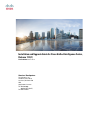 1
1
-
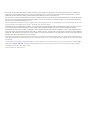 2
2
-
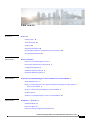 3
3
-
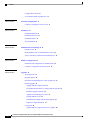 4
4
-
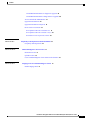 5
5
-
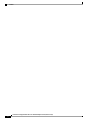 6
6
-
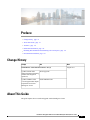 7
7
-
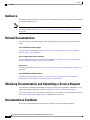 8
8
-
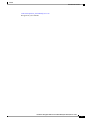 9
9
-
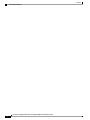 10
10
-
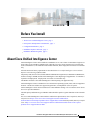 11
11
-
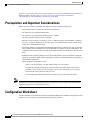 12
12
-
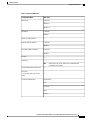 13
13
-
 14
14
-
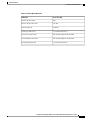 15
15
-
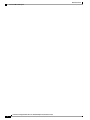 16
16
-
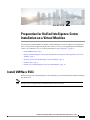 17
17
-
 18
18
-
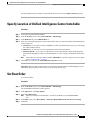 19
19
-
 20
20
-
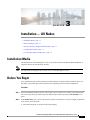 21
21
-
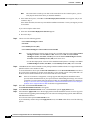 22
22
-
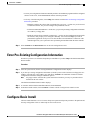 23
23
-
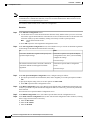 24
24
-
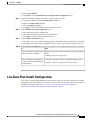 25
25
-
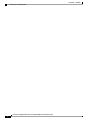 26
26
-
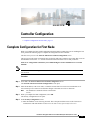 27
27
-
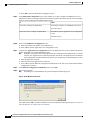 28
28
-
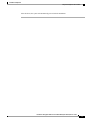 29
29
-
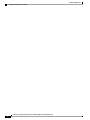 30
30
-
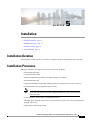 31
31
-
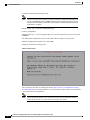 32
32
-
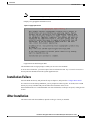 33
33
-
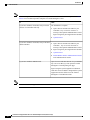 34
34
-
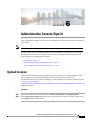 35
35
-
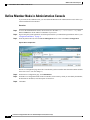 36
36
-
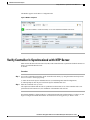 37
37
-
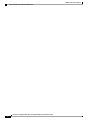 38
38
-
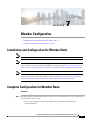 39
39
-
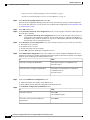 40
40
-
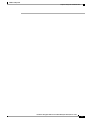 41
41
-
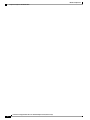 42
42
-
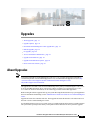 43
43
-
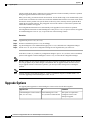 44
44
-
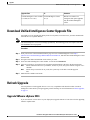 45
45
-
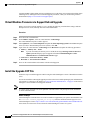 46
46
-
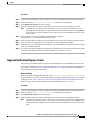 47
47
-
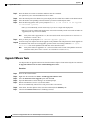 48
48
-
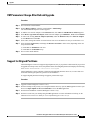 49
49
-
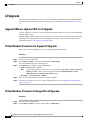 50
50
-
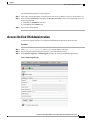 51
51
-
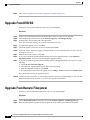 52
52
-
 53
53
-
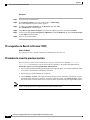 54
54
-
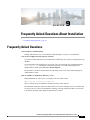 55
55
-
 56
56
-
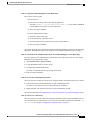 57
57
-
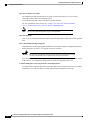 58
58
-
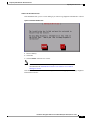 59
59
-
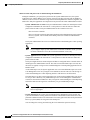 60
60
-
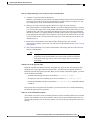 61
61
-
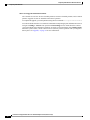 62
62
-
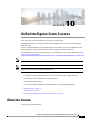 63
63
-
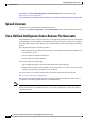 64
64
-
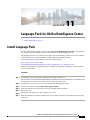 65
65
-
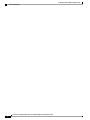 66
66
-
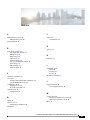 67
67
-
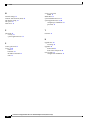 68
68
Cisco Unified Intelligence Center 11.5(1) User guide
- Category
- Networking
- Type
- User guide
- This manual is also suitable for
Ask a question and I''ll find the answer in the document
Finding information in a document is now easier with AI
Related papers
-
Cisco Unified Intelligence Center User guide
-
Cisco Unified Intelligence Center User guide
-
Cisco Hosted Collaboration Solution for Contact Center User guide
-
Cisco Packaged Contact Center Enterprise User guide
-
Cisco Packaged Contact Center Enterprise User guide
-
Cisco Unified Contact Center Express 11.6(1) Install and Upgrade Guide
-
Cisco Unified Contact Center Express 12.5(1) Install and Upgrade Guide
-
Cisco Hosted Collaboration Solution for Contact Center Configuration Guide
-
Cisco Unified Communications Manager IM and Presence Service Version 12.0 User guide
-
Cisco Identity Service Serviceability Operating instructions