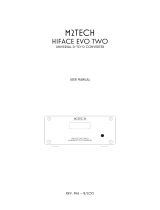Page is loading ...

XWEB300D/500D/500 EVO (V.1.4)
INSTALLATION MANUAL

TABLE OF CONTENTS
1. PRODUCT DISPOSAL (WEEE) ................................................................................................ 4
2. THE RECIPIENTS OF THIS MANUAL ....................................................................................... 4
3. PACKAGE ............................................................................................................................. 5
4. XWEB INSTALLATION............................................................................................................ 6
5. CONTROLLER INSTALLATION PROCEDURE......................................................................... 11
5.1 CONTROLLER CONFIGURATION .......................................................................................... 12
5.1.1 CONFIGURATION FOR XC400/600/800/900 and XH200/300/400 SERIES ............................ 12
5.1.2 CONFIGURATION FOR XJA/XJP/XJM MODELS ................................................................. 12
5.1.3 ENERGY METERS AND THIRD PARTY INSTRUMENT CONFIGURATION ................................. 13
6. REMOTE CONNECTIVITY ..................................................................................................... 16
6.1 CONNECTIVITY WITH CROSS CABLE..................................................................................... 17
6.2 MODEM CONNECTIVITY (“OR POINT-TO-POINT CONNECTION”).............................................. 18
6.2.1 SETTING UP THE REMOTE ACCESS CONNECTION ............................................................ 18
6.2.2 MAKING THE REMOTE ACCESS CALL ............................................................................. 19
6.3 INTRANET (“OR LAN CONNECTION”) AND VPN CONNECTIVITY................................................ 20
6.4 INTERNET CONNECTIVITY ON PUBLIC IP .............................................................................. 21
7. OPERATION ........................................................................................................................ 22
8. SYSTEM DATA .................................................................................................................... 22
9. TRADEMARKS..................................................................................................................... 22
10. NOTES ................................................................................................................................ 23

CAUTION: TO PREVENT FLAMES FROM DEVELOPING OR ELECTRIC SHOCK,
AVOID ANY CONTACT BETWEEN THIS DEVICE AND RAIN OR WATER
CAUTION: TO REDUCE THE RISK OF ELECTRIC
SHOCK, DO NOT REMOVE THE COVER IT DOES NOT
CONTAIN ANY PARTS THAT REQUIRE SERVICING BY
THE USER ALWAYS HAVE QUALIFIED STAFF
PERFORM THE PROCEDURES.
THE SYMBOL OF THE LIGHTNING BOLT INSIDE AN
EQUILATERAL TRIANGLE IS USED TO ALERT THE
USER OF THE POTENTIALLY DANGEROUS NON-
INSULATED ELECTRICAL VOLTAGES
THE SYMBOL OF THE EXCLAMATION MARK INSIDE
AN EQUILATERAL TRIANGLE IS USED TO WARN THE
USER THAT HE/SHE MUST PAY CLOSE ATTENTION
TO THE TOPIC COVERED IN THIS MANUAL
CAUTION
This device must be installed exclusively by service staff with suitable technical
training and experience, who are aware of the dangers that they are exposed to.
The operations described herein are set forth exclusively for the service staff. The
user is not enabled to open the device.
CAUTION
Only use modems that are officially supported by this monitoring unit. Dixell srl
cannot be held responsible for any damage caused by the use of non-supported
modems.
CAUTION
Dixell srl reserves the right to amend this manual without prior notice. The latest
available version can be downloaded from the internet site.
CAUTION
The instructions contained in this manual are common for models
XWEB3000EVO/XWEB5000EVO. Any particular features are specified expressly.
CAUTION
This control and monitoring unit fulfils EN 12830 for use with probes to detect
measurements referred to in 13485
CAUTION
This is a class A product. It can cause radio-interference in residential
environments. Should this occur, the user should take suitable counter-measures
CAUTION
Dixell srl reserves the right to vary the composition of its products without prior
notice to the customer, ensuring the identical and unchanged features of the same

1. PRODUCT DISPOSAL (WEEE)
With reference to Directive 2002/96/EC of the European Parliament and of the Council of 27 January 2003
and to the relative national legislation, please note that:
➢ There lies the obligation not to dispose of electrical and electronic waste as municipal waste but to
separate the waste.
➢ Public or private collection points must be used for disposal, in accordance with local laws. Furthermore,
at the end of the product's life, it is also possible to return this to the retailer when a new purchase is
made.
➢ This equipment may contain hazardous substances. Improper use or incorrect disposal can have
adverse effects on human health and the environment.
➢ The symbol shown on the product or the package indicates that the product was placed on the market
after 13th August 2005 and must be disposed of as separated waste.
➢ Should the product be disposed of incorrectly, sanctions may be applied as stipulated in applicable local
regulations regarding waste disposal.
2. THE RECIPIENTS OF THIS MANUAL
The contents of this manual are intended for professional users, such as XWEB installers. It may also be of
use to the administrator of the network that it is connected to.
The mechanical product drawings required for any form of intervention and the possible network
configurations are all an integral part of this manual.

3. PACKAGE
Before opening the package make sure that the packaging is intact and that there is no sign of impact or
tampering. Before starting any operation, it is necessary to check that the XWEB-EVO box contains:
• 1 XWEB-EVO Unit
• 1 Power cord for electrical connection to European mains (version XWEB500 only)
• 1 Quick installation guide
• Removable female connectors
DIN
2x2 ways
1x3 ways
1x6 ways
COOLMATE
1x7 ways
• 1 two-way jumper
• Modem antenna (on request)
• RJ11-RJ11 telephone cable (on request)
If one of the following parts is damaged, promptly contact your dealer.
You can also receive a modem - which will not be included in the same package - as an option. When using
a connection through the modem, always make sure that the type of modem you are about to install is a
Dixell-approved model; accordingly, Dixell will not be held responsible for the poor operation of devices that
are not expressly approved. The user manual, in the "manuals" section of the Dixell site, contains a list of
supported models.

4. XWEB INSTALLATION
For installation, the XWEB-EVO system must not be opened in any way. If the box is opened, the warranty
will lapse. XWEB-EVO can be installed in various ways based on the model and type of user interface
access that you wish to provide for the final user. The particular features of these types of connectivity are
described herein.
CAUTION: in order to protect yourself and the XWEB, turn on the unit only after connecting all the electrical
devices. In order to avoid accidental operation, connect the power cord only after connecting all the other
external units.
TERMINAL BLOCK (ONLY FOR DIN MODELS)
3
: Alarm relay 1 (**)
4
5
: Alarm relay 2 (**)
6
7
: System alarm relay
: 7-8 No alarm
: 7-9 Alarm present
8
9
15
: Digital input (**)
16
12 (-)
: RS 485
13 (+)
14 ()
: 1-2 XWEB Power supply
: 10-11 External GSM modem power supply (*)
: USB external peripherals
: COM port for external modem
: Telephone jack (only for internal modem)
: RJ45 LAN connector
position of the terminals on XWEB500D

position of the terminals on XWEB300D
LED
Led
Colour
Description
Alarm
Red
RS485 alarm
Rec
Blue
Data recording
Power
Green
System turned on
Status
Green
Messages are being sent
System
Red
System alarm
Alarm2
Red
Alarm relay 2 status (**)
Alarm1
Red
Alarm relay 1 status (**)
(*)= 12Vdc - 250mA. Compatible modem TC35-KIT (MC55i by Siemens, CINTERION L30960N2700A100),
Gatetel GT-HE910-EUD, Gatetel GT-HE910-NAD
(**)= For XWEB 500DIN only
NOTE: The status of the System LED depends on that of the relative "System alarm" relay.
NOTE: for XWEB300D, the AUX 'system relay' assumes the following logic:
• at rest (XWEB off) contacts 7 and 9 are closed
• in the event of an alarm, it closes at 7-8
• at start-up, it closes at 7-8 for a few seconds and, if there are no alarms, it returns to rest and closes
at 7-9.
NOTE: The state of the LEDs ALARM 1 and 2 correspond to the state of ALARM CONTACTS 1 and 2 the
following logic:
1. illuminated LEDs to shorted contacts
2. Led off to open contacts
In case of absent power, the contacts are normally open.
In the event of a powered system, the contacts are open or closed depending on the software configuration
together with the alarm state.
NOTE: always use the power supply of the external modem of the same XWEB to guarantee the correct
transmission of messages (e.g. SMS messages). Use the cord provided with KIT at terminals 10-11.

TERMINAL BLOCK (COOLMATE MODELS ONLY)
1
: Alarm relay 1
2
3
: Alarm relay 2
4
5
: System alarm relay
:5-6 No alarm
:5-7 Alarm present
6
7
8
: Modem reset relay
9
10
: Digital input
11
12 (+)
: RS 485 socket
13 (-)
14 ()
: Power supply connector
: USB socket for PC connection
: USB socket for devices connection
: COM port for external modem
: Telephone jack (only for internal modem)
: RJ45 LAN connector
NOTE: for XWEB500, the 'reset modem' relay is energised for a reset every two minutes in the event of
inactivity, and before each use (sending of a fax, dial-up, etc.). Add this relay to the power supply circuit of
the external modem to guarantee the correct transmission of messages (e.g. SMS messages).

XWEB500
Led
Colore
Descrizione
Unit Pwr
Green
System turned on
Status
Green
Message / event queue in sending
Tx/Rx
Blue
Lit when the system performs operations on the serial line
Rec
Blue
System in data recording
Alarm
Red
Alarm present in the RS485 line
Alarm1
Red
Relay alarm 1
Alarm2
Red
Relay alarm 2
System
Red
System alarm

1592028010 XWEB300D_500D_500 EVO STP GB r1.4 20.02.2018.doc XWEB3000/5000 EVO 10/23

1592028010 XWEB300D_500D_500 EVO STP GB r1.4 20.02.2018.doc XWEB3000/5000 EVO 11/23
5. CONTROLLER INSTALLATION PROCEDURE
XWEB-EVO has an RS485 serial port to which the line of the controlling devices must be connected. Most
Dixell controller devices are supplied with RS485 serial outputs, to connect the instrument to XWEB-EVO
without requiring an external module or connecting cable. To check whether this feature is provided, read
through the characteristics of the controller in the device manual. Nonetheless, some Dixell devices cannot
be supplied with RS485 serial outputs directly but through small external converters: XJRS485 or XJ485.
With this device it is possible to convert the output - of the controller - from 5-wire "TTL" to 2-wire "485". If
you need to use the TTL/485 converter, be careful to:
• Keep the TTL cable away from any source of electromagnetic disturbance
• Connect each XJ485 module to the instrument by the TTL cable supplied with the module
• Mark the polarity of output 485, which needs to be observed when the instruments are connected to
the network
Below is a list of operational tips to achieve the best result in terms of reliability of the instrument network,
with RS485 serial connection:
• The serial line cable can be 2-wire plus shielding, with a minimum section of 0.5 sq mm (ex.
BELDEN 8772). This cable is recommended for its technical characteristics and because it maintains
the quality of the electrical signal;
• The serial line cable must reach all of the instrument's stations: check the system's floor plan and the
various distances that the cable needs to cover;
• The serial line cable can reach a maximum length of 1 km
• Match the polarity marked on the instrument with the polarity of the cable leading to the serial;
• Do not set up any branches on the line:
Correct connection
Incorrect connection

1592028010 XWEB300D_500D_500 EVO STP GB r1.4 20.02.2018.doc XWEB3000/5000 EVO 12/23
• Keep the serial cable away from power cables and from any possible source of electromagnetic
disturbance
• Do not connect the serial cable shielding to the earth connection of the electrical system
• Do not connect the "Gnd" terminal.
• Draw a map of the installation that you are setting up: it may be useful in case of future problems or
changes
5.1 CONTROLLER CONFIGURATION
On the same line, normally every controller is programmed with its own unique serial address, through the
Adr parameter. Refer to the instrument's installation manual to learn about the access and editing
procedures. For a simple description of the categories they belong to, organise address programming
progressively. A number of special cases are listed in the pages below.
To keep the RS485 line balanced, a 120Ω terminating resistor must be fitted at the ends. If the XWEB is at
one end of the RS485 line, it is advisable to fit the 120Ω terminating resistor on the last instrument and on
XWEB. To enable the terminating resistor, insert the jumper in position 2 (JMP2 is marked on the unit). Do
NOT insert the jumper if XWEB is at the centre of the RS485 line.
5.1.1 CONFIGURATION FOR XC400/600/800/900 AND XH200/300/400 SERIES
These instruments have two serial addresses and must be configured in the same way. Refer to the
instrument's installation manual to learn about the access and editing procedures.
5.1.2 CONFIGURATION FOR XJA/XJP/XJM MODELS
XJA/XJP/XJM series instruments are configurable with one or more modbus addresses. Refer to their
installation manual for the configuration procedures.

1592028010 XWEB300D_500D_500 EVO STP GB r1.4 20.02.2018.doc XWEB3000/5000 EVO 13/23
5.1.3 ENERGY METERS AND THIRD PARTY INSTRUMENT CONFIGURATION
For non-Dixell instruments, it will be necessary to configure the serial to work with baudrate 9600bps, 8bit,
No Parity and 1 Stop bit (aka “9600,8,N,1). The use of another serial configuration may not be recognised by
XWEB-EVO and this would lead to incorrect device operation.
To enter non-Dixell instruments, which are nonetheless required by the system, (for example the Carlo
Gavazzi Energy Analyser), do the following:
a. Enter “MenuDevices Setup” and choose any instrument. To enter Energy Analyzer “WM22-DIN-
AV5”, select “ENERG.ANAL”
b. Press “Add/Remove Device(s)”. And, from the list, select the library for the device.
c. Drag’n’Drop on ‘Add Device(s)’ and fill in the required information on the screen
All compatible Modbus devices have an RS 485 type output. Some compatible devices cannot be supplied
with RS 485 serial outputs directly but through a small external converter that converts the output from 5-wire
"TTL" to RS 485 (XJRS485 or XJ485). Make sure to check this feature according to the model of the device.
Refer to the manual of the device for this purpose.
At the end, the RS 485 output should have 2 terminals with poles for setting up the network of the
instruments to be monitored.
Follow these recommendations with care to ensure the
efficiency of the network.
• The serial line cable must reach all of the stations where
the instruments must be monitored.
• Note the correct polarity of the line.
• Program each instrument with its own address using the
Adr parameter.
To set up installation of the system, we recommend having the
following equipment available:
• a Phillips and a slot-head screwdriver;
• a PC with Ethernet port.
The system must be installed referring to the figure below,
which illustrates the rear XWEB-EVO panel, and following the
points listed here:
1. Attach the XWEB-EVO device in the position it will be used
in.
3. Connect it to the power mains by the supplied power cord
(1). Set the power plug up so that it is easily accessible at
all times.
4. Connect the RS485, the relays and digital inputs, and end
and/or polarise the line, if necessary;
5. Connect any telephone lines and/or LAN network cables;
9. Connect any internal or external modems (5), and the cable
must not be any longer than 10 m.
For operator safety and to
protect the XWEB
system, before
performing any sort of
operation, connect the
system to the electrical
network by the supplied
cable. Remove the power
cord last.
• Avoid direct passage between operators
as much as possible (to avoid
electrostatic induction and subsequent
discharges);
• If the electrical voltage supply differs from
the required rating, this could seriously
damage the system;
• Connection errors (and connections that
differ from the prescribed ones) can pose
a danger to operator safety and cause
faults in the system and to the
instruments that are connected to it;
• Insert one or more easily accessible
disconnecting devices to the exterior of
the device to separate the device from the
power mains;
• Do not use the device in environments
with flammable gases.
• Do not modify the device in any way.

1592028010 XWEB300D_500D_500 EVO STP GB r1.4 20.02.2018.doc XWEB3000/5000 EVO 14/23
Technical features
Power supply
24V or 100-230V (DIN models)
230V (“COOLMATE” models)
Power
15VA Max (DIN models)
20VA Max (“COOLMATE” models)
Maximum voltage and current that can be applied to
the AUX1-2-3 terminals.
24V
Operating conditions (temperature, humidity, special
conditions)
T: 10-60°C R.H.20-85% (non-condensing) (DIN
models)
T: 0-60°C, R.H. 20-85% (non-condensing)
(“COOLMATE” models)
Electrical safety (reference standards)
Standard EN 60950-1
Electromagnetic compatibility (reference standards)
Immunity
EN 61000-6-2:2005
EN 55024:1998 + /A1:2001 +/A2:2003
EN 61000-4-2:2009
EN61000-4-3:2006 +/A1:2008
EN61000-4-4:2004
EN 61000-4-5:2006
EN 61000-4-6:2009
EN 61000 -4 -8:1993 +/ A1:2001
EN 61000-4-11:2004
Emissions
EN 55022:2006+/A1:2007
EN 61000-3-2:2006 +/A1:2009 +/A2:2009
EN 61000-3-3 :2008
Internal modem: list of supported countries
Argentina
France
Latvia
Russia
Australia
Germany
Liechtenstein
Singapore
Austria
Greece
Lithuania
Slovak Republic
Belgium
Hong Kong, S.A.R.of
China
Luxembourg
Slovenia
Brazil
Hungary
Malaysia
South Africa
Canada
Iceland
Malta
Spain
Chile
India
Mexico
Sweden
China
Indonesia
Netherlands
Switzerland
Cyprus
Ireland
New Zealand
Taiwan
Czech Republic
Israel
Norway
Thailand
Denmark
Italy
Philippines
Turkey
Estonia
Japan
Poland
United Kingdom
Finland
Korea
Portugal
United States
CAUTION:
The terminal block to connect AUX1, AUX2 and AUX3 relays
cannot be used to pilot high voltage loads directly (higher than
24V). Use an intermediate low voltage circuit and/or suitable
remote switch.

1592028010 XWEB300D_500D_500 EVO STP GB r1.4 20.02.2018.doc XWEB3000/5000 EVO 15/23
LED
Led
Colour
Description
Pwr
Green
On when the system is powered
HDD
Blue
On when the disc executes physical writing operations
Rec
Blue
On when the system is recording data
Ser1/Ser2
Blue
On when the system is reading and/or writing on serial port 485
Mdm
Blue
On when the system runs operations with the analogue modem
DI1/DI2
Blue
On when the system detects the digital input as being active
Aux1/Aux2/Aux3
Blue
On when the system sets the relay output as active
Alarm
Red
On when the system detects an alarm
If you intend to use external peripheral devices, always connect them to the unit before turning it on. Caution:
always and only connect the external peripheral devices before turning on XWEB-EVO. If necessary, consult
the instructions manual for the individual connected device.
When the system has been launched, the home page will appear (also known as the login page). Enter user
name and password to login.
Note that the user interface for the connection is always the same, regardless of what type of access has
been set up: local PC, Intranet or Internet.

1592028010 XWEB300D_500D_500 EVO STP GB r1.4 20.02.2018.doc XWEB3000/5000 EVO 16/23
6. REMOTE CONNECTIVITY
The XWEB-EVO user or installer can access his/her user interface from the screen and
keyboard only for XWEB500 COOLMATE. For all models, use a web interface from a PC
which must be connected and configured to communicate with the XWEB network via an
Ethernet port.
Using a PC as an interface terminal provides better
performance than local connectivity, we therefore recommend it,
especially for initial configuration.
The PC that you wish to use for the connection must fulfil and
support the minimum characteristics for installation and use of the
following software:
• MICROSOFT INTERNET EXPLORER 9 (only for
VISTA/7 and higher), or MOZILLA FIREFOX 14, or
GOOGLE CHROME 23 and compatible
• JAVA VIRTUAL MACHINE 1.6 or 1.7
All of the most recent computers are able to satisfy these
requisites. Nevertheless, we recommend following the advice of an IT expert to assess which computers to
buy and/or those already in your possession.
In the following sections, general information is provided on the possible network configurations, suitable for
connection between XWEB-EVO and your computer. From the start we recommend following the advice of
an IT expert and/or your network administrator to assess which configurations are most suited to your needs.
Antivirus, firewall and toolbar software (for example YAHOO and/or GOOGLE) can impede you from viewing
XWEB-EVO pages correctly. We recommend checking the configuration of this software and adding their
XWEB-EVO IP addresses to the list of safe sites. With firewalls, make sure that ports 80 and 22 are mapped
towards XWEB-EVO so that it can be reached from outside..

1592028010 XWEB300D_500D_500 EVO STP GB r1.4 20.02.2018.doc XWEB3000/5000 EVO 17/23
6.1 CONNECTIVITY WITH CROSS CABLE
Local access from the PC is the fastest way to manage setup. It is possible to connect a PC to XWEB -EVO
through the network interface supplied with an ‘RJ45 Ethernet connector’. The connection between t he two
must be set up using a cross network cable (aka 'cross cable'). This cable is available at any computer store.
Once the physical connection has been set up, launch the browser on your PC and enter the following in the
address bar http://192.168.0.150 (XWEB-EVO default address). The connection procedure is complete
when the login page opens up. Enter user name and password to start using your XWEB-EVO.
.
Caution: a pre-requisite to setting the connection up correctly is that the XWEB-EVO address and network
interface address on your PC need to have a compatible IP class. For example, with an XWEB-EVO network
interface configured with 192.168.0.200, the network interface on your PC can be configured with
192.168.0.15
To configure the network interface of your PC, it is normally necessary to access the administrator level.
Refer to the documents for your computer's operating system. The figure below illustrates the steps that
need to be taken to configure a network interface on a computer with WINDOWS 7

1592028010 XWEB300D_500D_500 EVO STP GB r1.4 20.02.2018.doc XWEB3000/5000 EVO 18/23
6.2 MODEM CONNECTIVITY (“OR POINT-TO-POINT CONNECTION”)
A modem connection makes it possible to set up a connection between PC and XWEB-EVO through the
phone line. This type of connection is usually required when there is no internet connection available on the
local LAN line. An analogue phone line is required (not ISDN), which we recommend setting up exclusively
for XWEB-EVO use.
Caution: only use the supplied modem or a Dixell-recommended one. The supported external modems are:
230/100 or 24V XWEBMODEM.
Do not buy any type of modem other than the listed ones. Dixell cannot be held responsible for any damage
caused by the use of non-recommended modems. Connect the modem to the serial port on the back of the
unit, using the cable supplied with the modem. Connect the modem to the telephone line using the cable
supplied by the manufacturer. Be careful of any telephone switchboard to access the external line.
The connection procedure is divided into two parts:
6.2.1 SETTING UP THE REMOTE ACCESS CONNECTION
The configuration of your PC includes the creation of a "remote access" connection. The illustrations below
mark the steps that need to be carried out to complete the procedure to set up a remote access connection
with WINDOWS 7.

1592028010 XWEB300D_500D_500 EVO STP GB r1.4 20.02.2018.doc XWEB3000/5000 EVO 19/23
Enter the telephone number of the line that XWEB-EVO is connected to. If there is a switchboard and the
number that needs to be dialled for the external line is 0, enter: 0,04379833. Enter ‘dixell’ as the user name
and password connection parameters. Enter a name to identify the XWEB-EVO that you wish to contact with
the call.
6.2.2 MAKING THE REMOTE ACCESS CALL
When the configuration step is finished, set up the call to XWEB as illustrated in the pictures below, which
represent the calling procedure for computers with WINDOWS 7.
When the connection has been set up between your PC and XWEBEVO, use your browser to access
http://192.168.1.150 . When the login page opens correctly, this means that the execution test of the entire
procedure is complete.

1592028010 XWEB300D_500D_500 EVO STP GB r1.4 20.02.2018.doc XWEB3000/5000 EVO 20/23
6.3 INTRANET (“OR LAN CONNECTION”) AND VPN CONNECTIVITY
This type of connection allows you to access XWEB-EVO from any PC connected to the local network. This
type of connection must also be used to configure XWEB-EVO for internet connection through VPN (Virtual
Private Network). This last type of connection, once it has been set up, makes your PC -- connected to the
internet -- part of the local XWEB-EVO network.
Caution: your company's connection to the local network needs to be managed by qualified staff and/or a
network administrator. If you wish to use a VPN network for access, this person must be able to assign a
valid IP address to XWEB-EVO and provide -- for your PC -- any software and credentials.
Before connecting XWEB-EVO to the network, make sure that the IP address you wish to use for XWEB-
EVO has not already been claimed and can therefore be used. You can run a PING on that address, and if
you receive at least one reply the address needs to be changed, as this means it is already in use.
Example:
Another way of finding out what IP addresses are already in use on a line is using the ARP control. We
recommend reading the documents relative to the operating system that you are using and/or seek the
assistance of qualified staff for network configuration.
Before connecting XWEB-EVO to the network, please configure the IP (and the other network configuration
parameters) using the direct local connection (with screen, keyboard and mouse) or the local PC connection
with cross cable. When the network parameters are set, it is possible to connect XWEB-EVO to the local
network using a standard RJ45 cable. Connect your PC to XWEB-EVO by opening your browser and
entering the XWEB-EVO IP address in the address bar. http://192.168.0.200/The default address is: Save
this address in your list of favourites.
/