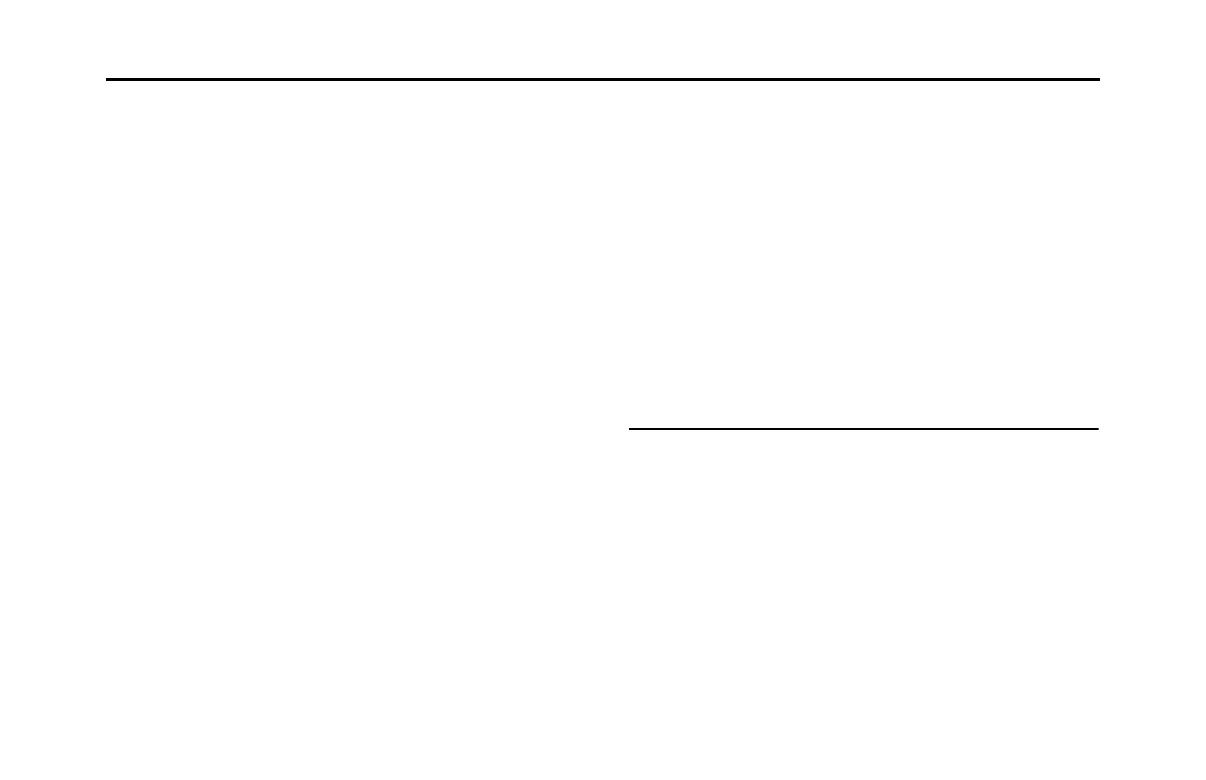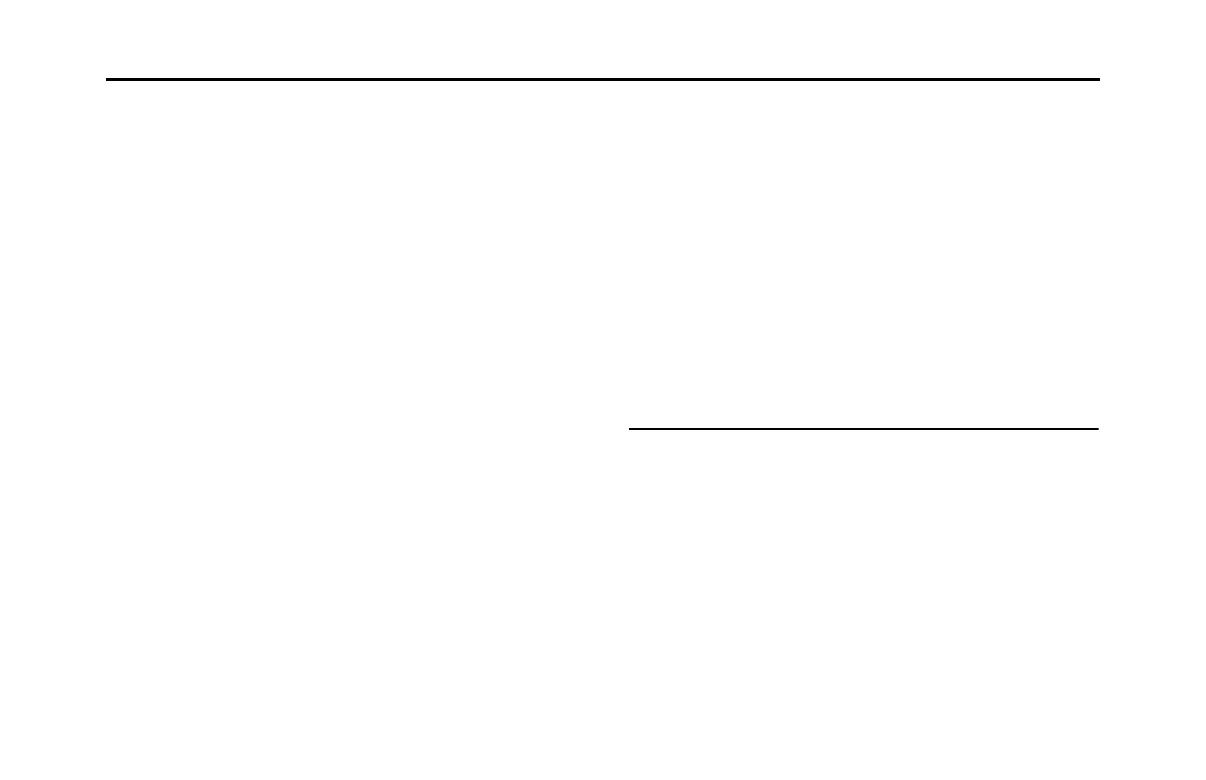
3
Changing the Route .................................................................................. 136
■ Selecting a new destination after the route has been set: new route,
waypoint, and final destination ................................................................................................136
■ Setting a New Starting Point for the Route .......................................................................137
■ Editing the Destination List (Route Editing) ......................................................................139
■ Pausing Route Navigation ............................................................................................................140
■ Canceling Route Navigation .......................................................................................................140
■ Changing the Method for Searching for a Route (Other Routes, etc.) .............141
■ Changing the Road Categories used for the Route Search .....................................142
Saving a Position to the Destination List .......................................... 144
Displaying a Simulation of the Route ................................................. 145
Voice Control Navigation ........................................................................ 147
Reference Data .......................................................................... 148
Feature ........................................................................................................... 148
■ Smart Zoom ..........................................................................................................................................148
■ Switching between Day and Night Screens .....................................................................148
■ Route Search/Search Again .........................................................................................................149
■ GPS Positioning Quality Indicator ............................................................................................150
■ Online Road Information Saved in Route Search ...........................................................150
“More” Menu .............................................................................................. 153
Settings Menu ............................................................................................. 154
■ Sound and Warnings .......................................................................................................................155
■ Customize Quick Menu ..................................................................................................................156
■ Traffic .........................................................................................................................................................158
■ Route Settings ......................................................................................................................................159
■ Map Settings .........................................................................................................................................160
■ Visual Guidance ...................................................................................................................................162
■ Units and Formats .............................................................................................................................163
■ Trip Monitor ...........................................................................................................................................163
Glossary ...................................................................................... 164
■ Glossary ....................................................................................................................................................165
End-user License Agreement ....................................................167
Further Information ...................................................................172
Display Connection Status Information .............................................172
■ Display Connection Status Information ..............................................................................172
Accuracy & error calculation ..................................................................173
■ Regarding Precision Accuracy ...................................................................................................173
■ Regarding the Properties of the GPS Electro-Magnetic Waves and
Signal Reception ................................................................................................................................173
■ Regarding Errors in Current Position Display ...................................................................174
■ Regarding Vehicle Position Detection Correction
Using Map Matching .......................................................................................................................175
■ Regarding the Accuracy of the Current Position and
Route Navigation ...............................................................................................................................175
■ Regarding Roads and Place Name Data .............................................................................177
■ Regarding Route Navigation ......................................................................................................177
Audio and Visual
Before Using the Audio and Visual System ..............................180
Precautions When Using the System ..................................................180
■ About the audio and visual system .......................................................................................181
Precautions for Use ....................................................................................183
■ About Discs ...........................................................................................................................................184
Basic Operation ..........................................................................187
Switching the Audio Source ...................................................................187
■ Switching the Audio Source .......................................................................................................187
■ Source Operations Screen ...........................................................................................................188
Volume Control ...........................................................................................191
■ Main Volume Control ......................................................................................................................191
■ Displaying the Sound Settings Screen .................................................................................192