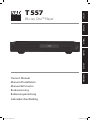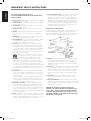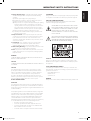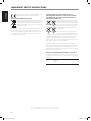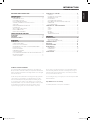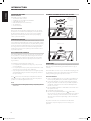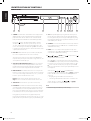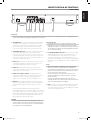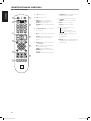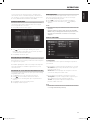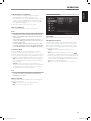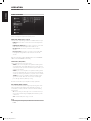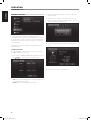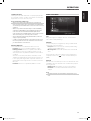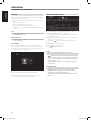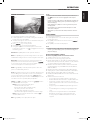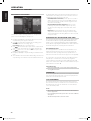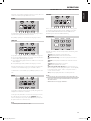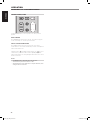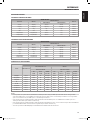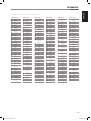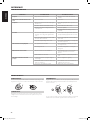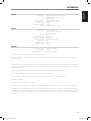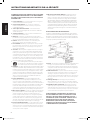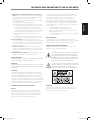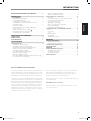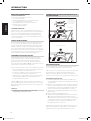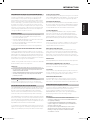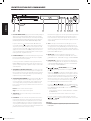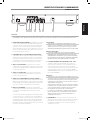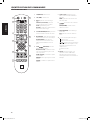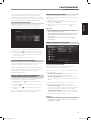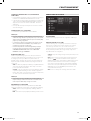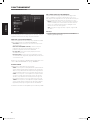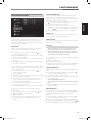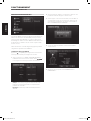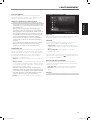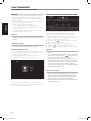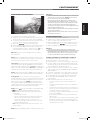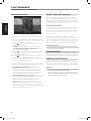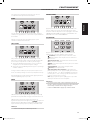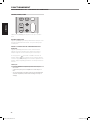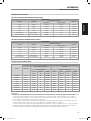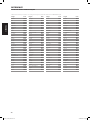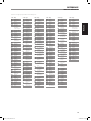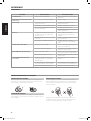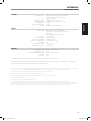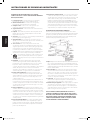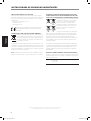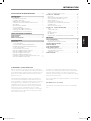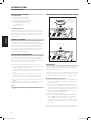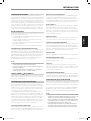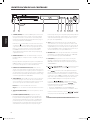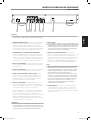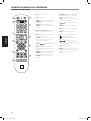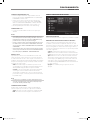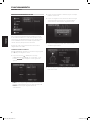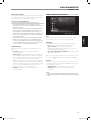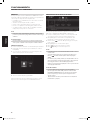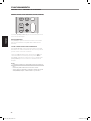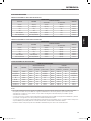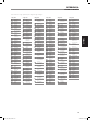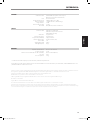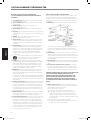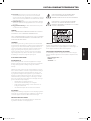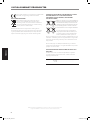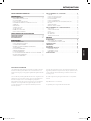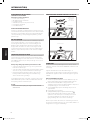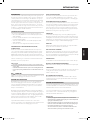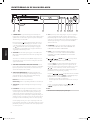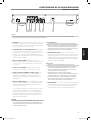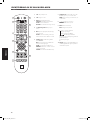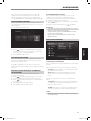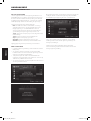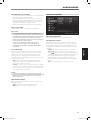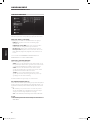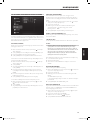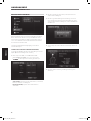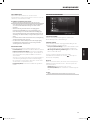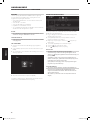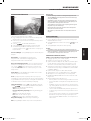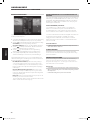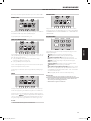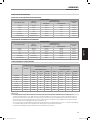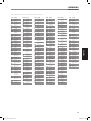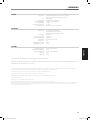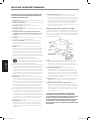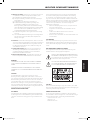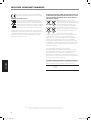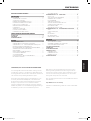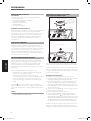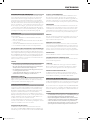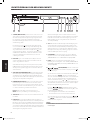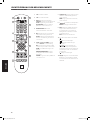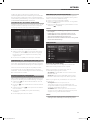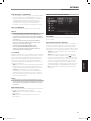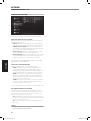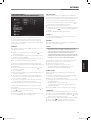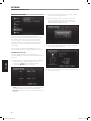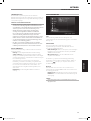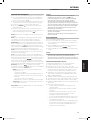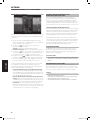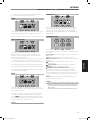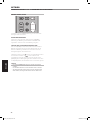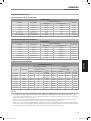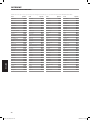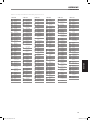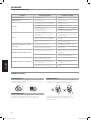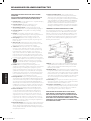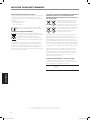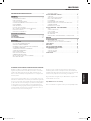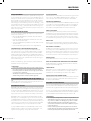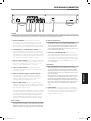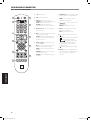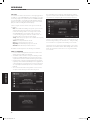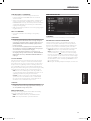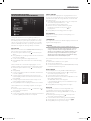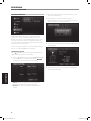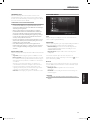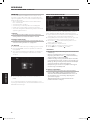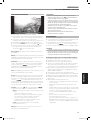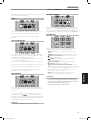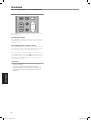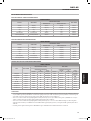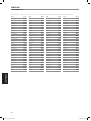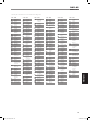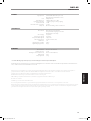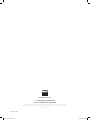Page is loading ...

SAVE THESE INSTRUCTIONS FOR LATER USE.
FOLLOW ALL WARNINGS AND INSTRUCTIONS MARKED ON THE
AUDIO EQUIPMENT.
1 Read instructions - All the safety and operating instructions should be
read before the product is operated.
2 Retain instructions - The safety and operating instructions should be
retained for future reference.
3 Heed Warnings - All warnings on the product and in the operating
instructions should be adhered to.
4 Follow Instructions - All operating and use instructions should be
followed.
5 Cleaning - Unplug this product from the wall outlet before cleaning.
Do not use liquid cleaners or aerosol cleaners. Use a damp cloth for
cleaning.
6 Attachments - Do not use attachments not recommended by the
product manufacturer as they may cause hazards.
7 Water and Moisture - Do not use this product near water-for example,
near a bath tub, wash bowl, kitchen sink, or laundry tub; in a wet
basement; or near a swimming pool; and the like.
8 Accessories - Do not place this product on an unstable cart, stand,
tripod, bracket, or table. The product may fall, causing serious injury to
a child or adult, and serious damage to the product. Use only with a
cart, stand, tripod, bracket, or table recommended by the manufacturer,
or sold with the product. Any mounting of the product should follow
the manufacturer’s instructions, and should use a mounting accessory
recommended by the manufacturer.
9 A product and cart combination should be moved with
care. Quick stops, excessive force, and uneven surfaces may
cause the product and cart combination to overturn.
10 Ventilation - Slots and openings in the cabinet are provided for
ventilation and to ensure reliable operation of the product and to
protect it from overheating, and these openings must not be blocked
or covered. The openings should never be blocked by placing the
product on a bed, sofa, rug, or other similar surface. This product should
not be placed in a built-in installation such as a bookcase or rack unless
proper ventilation is provided or the manufacturer’s instructions have
been adhered to.
11 Power Sources - This product should be operated only from the type
of power source indicated on the marking label. If you are not sure of
the type of power supply to your home, consult your product dealer or
local power company.
The primary method of isolating the amplier from the mains supply
is to disconnect the mains plug. Ensure that the mains plug remains
accessible at all times. Unplug the AC power cord from the AC outlet if
the unit will not be used for several months or more.
12 Grounding or Polarization - This product may be equipped with a
polarized alternating-current line plug (a plug having one blade wider
than the other). This plug will t into the power outlet only one way.
This is a safety feature. If you are unable to insert the plug fully into the
outlet, try reversing the plug. If the plug should still fail to t, contact
your electrician to replace your obsolete outlet. Do not defeat the safety
purpose of the polarized plug.
13 Power - Cord Protection - Power-supply cords should be routed so that
they are not likely to be walked on or pinched by items placed upon or
against them, paying particular attention to cords at plugs, convenience
receptacles, and the point where they exit from the product.
14 Outdoor Antenna Grounding - If an outside antenna or cable system
is connected to the product, be sure the antenna or cable system is
grounded so as to provide some protection against voltage surges
and built-up static charges. Article 810 of the National Electrical Code,
ANSI/NFPA 70, provides information with regard to proper grounding
of the mast and supporting structure, grounding of the lead-in wire
to an antenna discharge unit, size of grounding conductors, location
of antenna discharge unit, connection to grounding electrodes, and
requirements for the grounding electrode.
NOTE TO CATV SYSTEM INSTALLER
This reminder is provided to call the CATV system installer’s attention to Section
820-40 of the NEC which provides guidelines for proper grounding and, in
particular, species that the cable ground shall be connected to the grounding
system of the building, as close to the point of cable entry as practical.
15 Lightning - For added protection for this product during a lightning
storm, or when it is left unattended and unused for long periods of
time, unplug it from the wall outlet and disconnect the antenna or
cable system. This will prevent damage to the product due to lightning
and power-line surges.
16 Power Lines - An outside antenna system should not be located in the
vicinity of overhead power lines or other electric light or power circuits,
or where it can fall into such power lines or circuits. When installing an
outside antenna system, extreme care should be taken to keep from
touching such power lines or circuits as contact with them might be
fatal.
17 Overloading - Do not overload wall outlets, extension cords, or
integral convenience receptacles as this can result in a risk of re or
electric shock.
18 Object and Liquid Entry - Never push objects of any kind into this
product through openings as they may touch dangerous voltage points
or short-out parts that could result in a re or electric shock. Never spill
liquid of any kind on the product.
WARNING: THE APPARATUS SHOULD NOT BE EXPOSED TO
DRIPPING OR SPLASHING, AND OBJECTS FILLED WITH LIQUIDS,
SUCH AS VASES, SHOULD NOT BE PLACED ON THE APPARATUS.
AS WITH ANY ELECTRONIC PRODUCTS, USE CARE NOT TO SPILL
LIQUIDS INTO ANY PART OF THE SYSTEM. LIQUIDS CAN CAUSE A
FAILURE AND/OR A FIRE HAZARD.
IMPORTANT SAFETY INSTRUCTIONS
2
ENGLISH FRANÇAIS ESPAÑOL ITALIANO DEUTSCH NEDERLANDS SVENSKA РУССКИЙ
T557_eng_OM_v05.indd 2 10/08/2009 9:39pm

19 Damage Requiring Service - Unplug this product from the wall outlet
and refer servicing to qualied service personnel under the following
conditions:
a) When the power-supply cord or plug is damaged.
b) If liquid has been spilled, or objects have fallen into the product.
c) If the product has been exposed to rain or water.
d) If the product does not operate normally by following the operating
instructions. Adjust only those controls that are covered by the
operating instructions as an improper adjustment of other controls
may result in damage and will often require extensive work by a
qualied technician to restore the product to its normal operation.
e) If the product has been dropped or damaged in any way.
f) when the product exhibits a distinct change in performance-this
indicates a need for service.
20 Replacement Parts - When replacement parts are required, be
sure the service technician has used replacement parts specified
by the manufacturer or have the same characteristics as the
original part. Unauthorized substitutions may result in fire, electric
shock, or other hazards.
21 Safety Check - Upon completion of any service or repairs to this
product, ask the service technician to perform safety checks to
determine that the product is in proper operating condition.
22 Wall or Ceiling Mounting - The product should be mounted to a wall
or ceiling only as recommended by the manufacturer.
23 Heat - The product should be situated away from heat sources such as
radiators, heat registers, stoves or other products (including ampliers)
that produce heat.
WARNING
TO REDUCE THE RISK OF FIRE OR ELECTRIC SHOCK, DO NOT EXPOSE THIS
PRODUCT TO RAIN OR MOISTURE.
CAUTION
TO PREVENT ELECTRIC SHOCK, MATCH WIDE BLADE OF PLUG TO WIDE SLOT,
FULLY INSERT.
CAUTION
This equipment employs a Laser System. To ensure proper use of this
product, please read this owner’s manual carefully and retain for future
reference. Should the unit require maintenance, contact an authorized
service location. Use of controls, adjustments or the performance of
procedures other than those specied may result in exposure to laser
radiation. To prevent direct exposure to laser beam, do not try to open the
enclosure. Visible laser radiation when the enclosure is opened.
DO NOT STARE INTO BEAM.
FCC NOTICE
This equipment has been tested and found to comply with the limits for a
Class B digital device, pursuant to part 15 of the FCC Rules. These limits are
designed to provide reasonable protection against harmful interference in a
residential installation.
This equipment generates, uses and can radiate radio frequency energy and if
not installed and used in accordance with the instructions, may cause harmful
interference to radio communications. However, there is no guarantee that
interference will not occur in a particular installation. If this equipment does
cause harmful interference to radio or television reception, which can be
determined by turning the equipment o and on, the user is encouraged to try
to correct the interference by one or more of the following measures
• Reorient or relocate the receiving antenna.
• Increase the separation between the equipment and receiver.
• Connect the equipment into an outlet on a circuit dierent from
that to which the receiver is connected
• Consult the dealer or an experienced radio/TV technician for help.
FCC WARNING
Changes or modications not expressly approved by the party responsible
for compliance could void the user’s authority to operate the equipment.
INDUSTRY CANADA REQUIREMENT
This Class B digital apparatus meets all requirements of the Canadian
Interference-Causing Equipment Regulations.
THE LIGHTNING FLASH WITH ARROWHEAD SYMBOL, WITHIN
AN EQUILATERAL TRIANGLE, IS INTENDED TO ALERT THE USER
TO THE PRESENCE OF UNINSULATED “DANGEROUS VOLTAGE”
WITHIN THE PRODUCT’S ENCLOSURE THAT MAYBE OF
SUFFICIENT MAGNITUDE TO CONSTITUTE A RISK OF ELECTRIC
SHOCK TO PERSONS.
THE EXCLAMATION POINT WITHIN AN EQUILATERAL TRIANGLE IS
INTENDED TO ALERT THE USER TO THE PRESENCE OF IMPORTANT
OPERATING AND MAINTENANCE (SERVICING) INSTRUCTIONS IN
THE LITERATURE ACCOMPANYING THE APPLIANCE.
CAUTION
Changes or modications to this equipment not expressly approved by
NAD Electronics for compliance could void the user’s authority to operate
this equipment.
CAUTION REGARDING PLACEMENT
To maintain proper ventilation, be sure to leave a space around the unit
(from the largest outer dimensions including projections) that is equal to or
greater than shown below.
Left and Right Panels: 10 cm
Rear Panel: 10 cm
Top Panel: 50 cm
WARNING
If this product is used at 240VAC, a suitable attachment plug should be used.
IMPORTANT SAFETY INSTRUCTIONS
3
ENGLISHFRANÇAISESPAÑOLITALIANODEUTSCHNEDERLANDSSVENSKAРУССКИЙ
T557_eng_OM_v05.indd 3 10/08/2009 9:39pm

This product is manufactured to comply with EMC Directive
20004/108/EC and Low Voltage Directive 2006/95/EC.
NOTES ON ENVIRONMENTAL PROTECTION
At the end of its useful life, this product must not be disposed
of with regular household waste but must be returned to a
collection point for the recycling of electrical and electronic
equipment. The symbol on the product, user’s manual and
packaging, point this out.
The materials can be reused in accordance with their markings. Through
re-use, recycling of raw materials or other forms of recycling of old
products, you are making an important contribution to the protection of
our environment. Your local administrative oce can advise you of the
responsible waste disposal point.
INFORMATION ABOUT COLLECTION AND DISPOSAL OF
WASTE BATTERIES DIRECTIVE 2006/66/EC OF THE EUROPEAN
PARLIAMENT AND THE COUNCIL OF EUROPEAN UNION FOR
EUROPEAN CUSTOMERS ONLY
Batteries bearing any of these symbols indicate
that they should be treated as “separate collection”
and not as municipal waste. It is encouraged that
necessary measures are implemented to maximize
the separate collection of waste batteries and
to minimize the disposal of batteries as mixed
municipal waste.
End-users are exhorted not to dispose waste
batteries as unsorted municipal waste. In order
to achieve a high level of recycling waste batteries, discard waste batteries
separately and properly through an accessible collection point in your
vicinity. For more information about collection and recycling of waste
batteries, please contact your local municipality, your waste disposal service
or the point of sale where you purchased the items.
By ensuring compliance and conformance to proper disposal of waste
batteries, potential hazardous eects on human health is prevented and
the negative impact of batteries and waste batteries on the environment
is minimized, thus contributing to the protection, preservation and quality
improvement of the environment.
RECORD YOUR MODEL NUMBER NOW, WHILE YOU CAN SEE IT
The model and serial number of your new T 557 are located on the back of
the cabinet. For your future convenience, we suggest that you record these
numbers here:
Model no: . . . . . . . . . . . . . . . . . . . . . . . . . . . . . . . . . . . . . .
Serial no.: . . . . . . . . . . . . . . . . . . . . . . . . . . . . . . . . . . . . . .
IMPORTANT SAFETY INSTRUCTIONS
NAD is a trademark of NAD Electronics International, a division of Lenbrook Industries Limited
Copyright 2009, NAD Electronics International, a division of Lenbrook Industries Limited
23. Battery Disposal - When disposing of used batteries, please comply
with governmental regulations or environmental public instruction’s
rules that apply in your country or area. Batteries (battery pack or
batteries installed) must not be exposed to excessive heat such as
sunshine, re or the like.
24. Safety Check - Upon completion of any service or repairs to this
product, ask the service technician to perform safety checks to
determine that the product is in proper operating condition.
25. Wall or Ceiling Mounting - The product should be mounted to a wall
or ceiling only as recommended by the manufacturer.
WARNING
The lightning ash with arrowhead symbol, within an equilateral
triangle, is intended to alert the user to the presence of
uninsulated “dangerous voltage” within the product’s enclosure
that may be of sucient magnitude to constitute a risk of
electric shock to persons
The exclamation point within an equilateral triangle is intended
to alert the user to the presence of important operating
and maintenance (servicing) instructions in the literature
accompanying the appliance.
WARNING: TO REDUCE THE RISK OF FIRE OR ELECTRIC SHOCK,
DO NOT EXPOSE THIS APPARATUS TO RAIN OR MOISTURE AND
OBJECTS FILLED WITH LIQUIDS, SUCH AS VASES, SHOULD NOT BE
PLACED ON THIS APPARATUS.
CAUTION REGARDING PLACEMENT
To maintain proper ventilation, be sure to leave a space around the unit
(from the largest outer dimensions including projections) than is equal to,
or greater than shown below.
Left and Right Panels: 10 cm
Rear Panel: 10 cm
Top Panel: 50 cm
IMPORTANT INFORMATION TO UK CUSTOMERS
DO NOT cut o the mains plug from this equipment. If the plug tted is
not suitable for the power points in your home or the cable is too short
to reach a power point, then obtain an appropriate safety approved
extension lead or consult your dealer. If nonetheless, the mains plug is
cut o, REMOVE THE FUSE and dispose of the PLUG immediately, to avoid
possible shock hazard by inadvertent connection to the mains supply. If
this product is not provided with a mains plug, or one has to be tted, then
follow the instructions given below:
IMPORTANT
DO NOT make any connection to the larger terminal which is marked
with the letter ‘E’ or by the safety earth symbol or colored GREEN or GREEN
AND YELLOW. The wires in the mains lead on this product are colored in
accordance with the following code:
BLUE - NEUTRAL
BROWN - LIVE
As these colors may not correspond with the colored markings identifying
the terminals in your plug, proceed as follows:
• The BLUE wire must be connected to the terminal marked with the
letter ‘N’ or colored BLACK.
• The BROWN wire must be connected to the terminal marked with the
letter ‘L’ or colored RED
• When replacing the fuse, only a correctly rated and approved type
should be used, and be sure to re-t the fuse cover.
IF IN DOUBT CONSULT A COMPETENT ELECTRICIAN.
This product is manufactured to comply with the radio
interference requirements of EEC DIRECTIVE 2004/108/EC.
NOTES ON ENVIRONMENTAL PROTECTION
At the end of its useful life, this product must not be disposed
of with regular household waste but must be returned to a
collection point for the recycling of electrical and electronic
equipment. The symbol on the product, user’s manual and
packaging point this out.
The materials can be reused in accordance with their markings. Through
re-use, recycling of raw materials, or other forms of recycling of old
products, you are making an important contribution to the protection of
our environment.
Your local administrative oce can advise you of the responsible waste
disposal point.
RECORD YOUR MODEL NUMBER (NOW, WHILE YOU CAN SEE IT)
The model and serial number of your new C 355BEE are located on the
back of the cabinet. For your future convenience, we suggest that you
record these numbers here:
Model number : . . . . . . . . . . . . . . . . . . . . . . . . . . . . . . . . . . . . . .
Serial number : . . . . . . . . . . . . . . . . . . . . . . . . . . . . . . . . . . . . . .
IMPORTANT SAFETY INSTRUCTIONS
NAD is a trademark of NAD Electronics International, a division of Lenbrook Industries Limited
Copyright 2008, NAD Electronics International, a division of Lenbrook Industries Limited
3
ENGLISHFRANÇAISESPAÑOLITALIANODEUTSCHNEDERLANDSSVENSKAРУССКИЙ
4
ENGLISH FRANÇAIS ESPAÑOL ITALIANO DEUTSCH NEDERLANDS SVENSKA РУССКИЙ
T557_eng_OM_v05.indd 4 10/08/2009 9:39pm

INTRODUCTION
TABLE OF CONTENTS
THANK YOU FOR CHOOSING NAD.
The T 557 brings NAD’s penchant for performance to the exciting new
Blu-ray Disc format. This Prole 2.0 Blu-ray Disc Player brims with the latest
features and oers for the rst time a true High Denition source for digital
Home Theater systems.
As with all our products, NAD’s “Music First” design philosophy guided the
T 557’s design in such a way that it can condently promise you state-
of-the-art visual delity and audiophile-quality music listening for years
to come. We have been careful to ensure that the T 557 is as musically
transparent, faithful to every video detail and spatially accurate as possible,
incorporating much of what we’ve learned from a quarter-century’s
experience designing audio, video and home-theater components.
We encourage you to take a few minutes now to read right through this
manual. Investing a little time here at the outset might save you a good
deal of time later, and is by far the best way to ensure that you make the
most of your investment in the T 557.
One more thing: We urge you to register your T 557 ownership on the NAD
Worldwide Web site:
http://NADelectronics.com/warranty
For warranty information contact your local distributor.
IMPORTANT SAFETY INSTRUCTIONS . . . . . . . . . . . . . . . . . . . . . . . . .2
INTRODUCTION
GETTING STARTED . . . . . . . . . . . . . . . . . . . . . . . . . . . . . . . . . . . . . . . . . . . . . . . 6
UNPACKING AND SETUP . . . . . . . . . . . . . . . . . . . . . . . . . . . . . . . . . . . . . . . . . . . . .6
CHOOSING A LOCATION . . . . . . . . . . . . . . . . . . . . . . . . . . . . . . . . . . . . . . . . . . . . .6
DISC LOADING AND PLAYBACK . . . . . . . . . . . . . . . . . . . . . . . . . . . . . . . . . . . . . .6
ASSEMBLY OF RUBBER FOOT WITH PLASTIC FOOT . . . . . . . . . . . . . . . . . . .6
QUICK START . . . . . . . . . . . . . . . . . . . . . . . . . . . . . . . . . . . . . . . . . . . . . . . . . . . . . . . . .6
REGION MANAGEMENT INFORMATION . . . . . . . . . . . . . . . . . . . . . . . . . . . . . .7
PLAYABLE DISCS . . . . . . . . . . . . . . . . . . . . . . . . . . . . . . . . . . . . . . . . . . . . . . . . . . . . . .7
ABOUT THE SYMBOL DISPLAY . . . . . . . . . . . . . . . . . . . . . . . . . . . . . . . . . . . . .7
BDROM DISC FEATURES . . . . . . . . . . . . . . . . . . . . . . . . . . . . . . . . . . . . . . . . . . . . .7
BDROM DISC COMPATIBILITY . . . . . . . . . . . . . . . . . . . . . . . . . . . . . . . . . . . . . . . .7
IDENTIFICATION OF CONTROLS
FRONT PANEL . . . . . . . . . . . . . . . . . . . . . . . . . . . . . . . . . . . . . . . . . . . . . . . . . . . . 8
REAR PANEL . . . . . . . . . . . . . . . . . . . . . . . . . . . . . . . . . . . . . . . . . . . . . . . . . . . . . 9
BR 2 REMOTE CONTROL . . . . . . . . . . . . . . . . . . . . . . . . . . . . . . . . . . . . . . . . .10
OPERATION
USING THE T 557 . . . . . . . . . . . . . . . . . . . . . . . . . . . . . . . . . . . . . . . . . . . . . . . .11
USING THE HOME MENU . . . . . . . . . . . . . . . . . . . . . . . . . . . . . . . . . . . . . . . . . . . 11
DISPLAY THE T 557 SETUP MENU . . . . . . . . . . . . . . . . . . . . . . . . . . . . . . . . . . . 11
NAVIGATING THE SETUP MENU OSD AND MAKING CHANGES . . . . . . 11
DISPLAY DISC OSD . . . . . . . . . . . . . . . . . . . . . . . . . . . . . . . . . . . . . . . . . . . . . . . . . 11
DISPLAY SETUP MENU . . . . . . . . . . . . . . . . . . . . . . . . . . . . . . . . . . . . . . . . . . . . . . 11
LANGUAGE SETUP MENU . . . . . . . . . . . . . . . . . . . . . . . . . . . . . . . . . . . . . . . . . . 13
AUDIO SETUP MENU . . . . . . . . . . . . . . . . . . . . . . . . . . . . . . . . . . . . . . . . . . . . . . . 14
LOCK SETUP MENU APPLICABLE TO BD AND DVD PLAYBACK ONLY . 15
NETWORK SETUP MENU . . . . . . . . . . . . . . . . . . . . . . . . . . . . . . . . . . . . . . . . . . . 16
OTHERS SETUP MENU . . . . . . . . . . . . . . . . . . . . . . . . . . . . . . . . . . . . . . . . . . . . . . 17
USING THE T 557 FEATURES . . . . . . . . . . . . . . . . . . . . . . . . . . . . . . . . . . . .18
USB MODE . . . . . . . . . . . . . . . . . . . . . . . . . . . . . . . . . . . . . . . . . . . . . . . . . . . . . . . . . 18
PLAYING AUDIO CD/MP3/WMA . . . . . . . . . . . . . . . . . . . . . . . . . . . . . . . . . . . . 18
VIEWING A PHOTO FILE . . . . . . . . . . . . . . . . . . . . . . . . . . . . . . . . . . . . . . . . . . . . 19
DIVX PLAYBACK . . . . . . . . . . . . . . . . . . . . . . . . . . . . . . . . . . . . . . . . . . . . . . . . . . . . 19
ADJUSTING THE PICTURE MODE . . . . . . . . . . . . . . . . . . . . . . . . . . . . . . . . . . . 20
ENJOYING BDLIVE™ OR BONUSVIEW™ IN BDVIDEO . . . . . . . . . . . . . . . 20
SCREENSAVER . . . . . . . . . . . . . . . . . . . . . . . . . . . . . . . . . . . . . . . . . . . . . . . . . . . . . . 20
LAST SCENE MEMORY . . . . . . . . . . . . . . . . . . . . . . . . . . . . . . . . . . . . . . . . . . . . . . 20
USING THE T 557 FUNCTION CONTROL . . . . . . . . . . . . . . . . . . . . . . . . .21
AUDIO . . . . . . . . . . . . . . . . . . . . . . . . . . . . . . . . . . . . . . . . . . . . . . . . . . . . . . . . . . . . . 21
SUBTITLE . . . . . . . . . . . . . . . . . . . . . . . . . . . . . . . . . . . . . . . . . . . . . . . . . . . . . . . . . . . 21
ZOOM . . . . . . . . . . . . . . . . . . . . . . . . . . . . . . . . . . . . . . . . . . . . . . . . . . . . . . . . . . . . . . 21
PICTURE . . . . . . . . . . . . . . . . . . . . . . . . . . . . . . . . . . . . . . . . . . . . . . . . . . . . . . . . . . . . 21
RPT REPEAT . . . . . . . . . . . . . . . . . . . . . . . . . . . . . . . . . . . . . . . . . . . . . . . . . . . . . . . 21
MARKER, SEARCH, CLEAR . . . . . . . . . . . . . . . . . . . . . . . . . . . . . . . . . . . . . . . . . . 22
REFERENCE
REFERENCE TABLES . . . . . . . . . . . . . . . . . . . . . . . . . . . . . . . . . . . . . . . . . . . . .23
RESOLUTION SETTINGS . . . . . . . . . . . . . . . . . . . . . . . . . . . . . . . . . . . . . . . . . . . . 23
AUDIO OUTPUT SPECIFICATIONS . . . . . . . . . . . . . . . . . . . . . . . . . . . . . . . . . . . 23
LANGUAGE CODE LIST . . . . . . . . . . . . . . . . . . . . . . . . . . . . . . . . . . . . . . . . . .24
AREA CODE . . . . . . . . . . . . . . . . . . . . . . . . . . . . . . . . . . . . . . . . . . . . . . . . . . . . .25
TROUBLESHOOTING . . . . . . . . . . . . . . . . . . . . . . . . . . . . . . . . . . . . . . . . . . . .26
NOTES ON DISCS . . . . . . . . . . . . . . . . . . . . . . . . . . . . . . . . . . . . . . . . . . . . . . . .26
HANDLING DISCS . . . . . . . . . . . . . . . . . . . . . . . . . . . . . . . . . . . . . . . . . . . . . . . . . . 26
STORING DISCS . . . . . . . . . . . . . . . . . . . . . . . . . . . . . . . . . . . . . . . . . . . . . . . . . . . . . 26
CLEANING DISCS . . . . . . . . . . . . . . . . . . . . . . . . . . . . . . . . . . . . . . . . . . . . . . . . . . . 26
SPECIFICATIONS . . . . . . . . . . . . . . . . . . . . . . . . . . . . . . . . . . . . . . . . . . . . . . . .27
5
ENGLISHFRANÇAISESPAÑOLITALIANODEUTSCHNEDERLANDSSVENSKAРУССКИЙ
T557_eng_OM_v05.indd 5 10/08/2009 9:39pm

INTRODUCTION
GETTING STARTED
UNPACKING AND SETUP
WHAT’S IN THE BOX
Packed with your T 557 you will nd:
• An audio/video cable connector
• The BR 2 remote control with 2 (two) AA batteries
• A detachable AC power cord
• HDMI cable (European version model only)
• Set of rubber feet
• This owner’s manual
SAVE THE PACKAGING
Please save the box and all of the packaging in which your T 557 arrived.
Should you move or otherwise need to transport your T 557, this is by far
the safest container in which to do so. We’ve seen too many otherwise
perfect components damaged in transit for lack of a proper shipping
carton, so please: Save that box!
CHOOSING A LOCATION
Choose a location that is well ventilated (with at least several inches to both
sides and behind), and that will provide a clear line of sight, within 23 feet/7
meters, between the T 557’s front panel and your primary listening/viewing
position. This will ensure reliable infrared remote control communications.
The T 557 generates a modest amount of heat, but nothing that should
trouble adjacent components. It is perfectly possible to stack the T 557 on
top of other components.
DISC LOADING AND PLAYBACK
There are two dierent disc sizes. Place the disc in the correct guide on the
disc tray. If the disc is out of the guide, it may damage the disc and cause
the T 557 to malfunction. “Check Disc” appears at the On-Screen Display
(OSD) (“ERROR” at the VFD), if the disc is placed upside down (and it is a
single sided disc).
The following are important tips when loading a disc
• Do not push the disc tray while it is moving. Doing so may cause the
T 557 to malfunction.
• Do not push up the disc tray or put any objects other than discs on the
disc tray. Doing so may cause the T 557 to malfunction.
• Keep your ngers well clear of the disc tray as it is closing. Be especially
careful with children’s ngers around the closing disc tray, as there is a
risk of personal injury.
Press [ ], the disc tray is automatically closed. Playback of the rst track
starts if a CD is loaded. For BD, DVD, USB or other disc media, playback
operation is accessible through their menu screen.
NOTE
Do not move the T 557 during playback. Doing so may damage the disc
and the T 557.
ASSEMBLY OF RUBBER FOOT wITH PLASTIC FOOT
QUICK START
In case you simply cannot wait to experience the performance of your new
NAD T 557, we provide the following “Quick Start” instructions to get you
underway.
Please make all the connections to your T 557 with the unit unplugged. It is
also advisable to power-down or unplug all associated components while
making or breaking any signal or AC power connections.
PLAY A BLURAY DISC
1 Using a compatible HDMI connector, connect the T 557’s HDMI OUT to
the corresponding HDMI input of your HDMI-compatible TV/monitor.
2 Connect the supplied AC cord to the T 557 AC mains input and then
plug into an AC outlet. Follow the same for your HDMI-compatible TV
as applicable. Switch ON your TV and set it to the HDMI input where
the T 557 is connected.
3 Press the [OPEN/CLOSE] button to switch ON the T 557 and at the same
time open the disc tray.
4 Load the Blu-ray disc in the disc tray.
5 Press the front panel [PLAY/PAUSE] button or [ ] button of BR 2
remote control to close the disc tray and start playback. You should hear
audio and see an image on the TV/monitor. If one or the other fails to
appear, check your TV/monitor’s input settings or the T 557 audio/video
connections.
Enjoy the movie but be sure to set aside time to read this manual
thoroughly to set up and congure your T 557 according to your
preference.
Step 1
Insert rubber foot
Squeeze to allow the
rubber foot to clamp under
the six flanges on the
plastic foot
Plastic foot flange
Step 2
Rubber foot inserted
6
ENGLISH FRANÇAIS ESPAÑOL ITALIANO DEUTSCH NEDERLANDS SVENSKA РУССКИЙ
T557_eng_OM_v05.indd 6 10/08/2009 9:39pm

INTRODUCTION
GETTING STARTED
REGION MANAGEMENT INFORMATION
The T 557 is designed and manufactured to respond to the Region
Management Information that is recorded on a DVD disc or Blu-ray disc. If the
Region or BD code described on the disc does not correspond to the Region
or BD code shown on the T 557 rear panel, the T 557 cannot play that disc. The
disc tray automatically opens after the OSD briey displays “This disc has been
coded for Region _ only and will not play in this machine. Please eject this disc
and play only on a Region _ player.“ (BD only) or “Check Regional Code”(DVD
only)” when an incompatible Region or BD disc is loaded.
PLAYABLE DISCS
The T 557 has exceptional playability. It has support for the following disc
formats
• Blu-ray Disc (BD), BD-R/RE discs that contain audio titles, DivX, MP3,
WMA or Photo les.
• DVD-Video, DVD±R, DVD±RW discs that contain audio titles, Movie,
DivX, MP3, WMA or Photo les.
• Audio CD, CD-R/-RW discs that contain audio titles, DivX, MP3, WMA or
Photo les.
• Advanced Video Codec High Denition (AVCHD) format discs.
ADVANCED VIDEO CODEC HIGH DEFINITION AVCHD
AVCHD video format is recorded using the MPEG-4 AVC/H.264 video
compression codec. It is a high denition digital video camera format
used to record SD (standard denition) or HD (high denition) signals. The
MPEG-4 AVC/H.264 format enables a HD video signal shot on a digital video
camera recorder to be recorded on DVDs in the same way as that of SD
television signal.
“AVCHD” and the “AVCHD” logo are trademarks of Matsushita Electric
Industrial Co., Ltd. and Sony Corporation.
NOTES
• Youcannotplaybackdiscsotherthanthoselistedabove.Todosomay
render the T 557 permanently inoperable.
• AnAVCHDformatteddiscwillnotplayifitisnotcorrectlynalized.
• Dependingontherecordingcondition,someAVCHDformatdiscsmay
not play.
ABOUT THE SYMBOL DISPLAY
“ ” may appear on your TV display during operation. This indicates that the
function you entered or try to execute is not available on that specic disc or le.
BD-ROM DISC FEATURES
BD-ROM (Blu-ray Disc Read-Only Memory) is a commercially produced disc
and available in the same capacities as that of regular Blu-ray discs. Other
than conventional movie and video contents, BD-ROM has enhanced
features such as interactive content, menu operations, pop-up menus,
subtitle selection, slideshow and other features.
BD-ROM Discs can store 25 GB (single layer) or 50 GB (dual layer) on a single
sided disc - about 5 to 10 times the capacity of a DVD. BD-ROM Discs also
support the highest quality HD video available in the industry (up to 1920 x
1080) - large capacity means no compromise on video quality. Furthermore,
a BD-ROM disc has the same familiar size and look as DVD.
The following BD-ROM disc features are disc dependent and will vary.
Appearance and navigation of features will also vary from disc to disc.
Some features may not be available on some discs.
VIDEO HIGHLIGHTS
The BD-ROM format for movie distribution supports three highly advanced
video codecs, includingMPEG-2, MPEG4 AVC (H.264), and SMPTE VC1. The
1920 x 1080 HD and 1280 x 720 HD video resolutions are also available.
HIGHDEFINITION PLAYBACK
To view high-denition contents from BD-ROM discs, an HDTV is required.
Some discs may require HDMI OUT for viewing of high-denition contents.
Ability to view high-denition contents in BD-ROM discs maybe limited
depending on the resolution of your TV.
GRAPHIC PLANES
Two individual full HD resolution (1920x1080) graphic planes (layers) are
available on top of the HD video layer. One plane is assigned to video-
related, frame accurate graphics (like subtitles), and the other plane is
assigned to interactive graphic elements, such as buttons or menus. For
both planes, various wipes, fades and scroll eects may be available.
MENU SOUND
When you highlight or select a menu option, sound can be heard such as
button clicks or a voice-over explaining the highlighted menu choice.
MULTIPAGE/POPUP MENUS
With DVD-Video, playback is interrupted each time a new menu screen
is accessed. Due to BD-ROM disc’s ability to preload data from the disc
without interrupting playback, a menu can consist of several pages. You can
browse through the menu pages or select dierent menu paths, while the
audio and video remain playing in the background.
INTERACTIVITY
Certain BD-ROM Discs may contain animated menus and/or trivia games.
USER BROWSABLE SLIDESHOWS
With BD-ROM Discs, you can browse through various still pictures while the
audio remains playing.
SUBTITLES
Depending on what is contained on the BD-ROM disc, you may be able to
select dierent font styles, sizes and colors for some subtitles. Subtitles may
also be animated, scrolled or faded in and out.
BDJ INTERACTIVE CAPABILITY
The BD-ROM format supports Java for interactive functions. “BD-J” oer
content providers almost unlimited functionality when creating interactive
BD-ROM titles.
BD-ROM DISC COMPATIBILITY
The T 557 supports BD-ROM Prole 2. Aside from the BONUSVIEW function,
the T 557 supports BD-Live (BD-ROM version 2 Prole 2) discs that allow
usage of interactive functions when the T 557 is connected to the internet.
The T 557 is also compatible with discs supporting BONUSVIEW (BD-ROM
version 2 Prole 1 version 1.1/Final Standard Prole) that enables Virtual
packages or Picture-in-Picture functions.
NOTES
• Viewinghigh-denitioncontentandup-convertingstandardDVD
contentmayrequireanHDMI-capableinputorHDCP-capableDVIinput
on your display device.
• DolbyTrueHD,DolbyDigitalPlusandDTS-HDMasterAudioare
supportedwithmaximum7.1channelswhenHDMIOUTistheselected
audio output port.
• YoucanusetheUSBashdrivethatisusedtostoresomediscrelated
information,includingdownloadedon-linecontent.Thediscyouare
usingwillcontrolhowlongthisinformationisretained.
7
ENGLISHFRANÇAISESPAÑOLITALIANODEUTSCHNEDERLANDSSVENSKAРУССКИЙ
T557_eng_OM_v05.indd 7 10/08/2009 9:39pm

IDENTIFICATION OF CONTROLS
FRONT PANEL
1 STANDBY: Press this button to switch ON the T 557. The display window
will illuminate. If there is disc loaded, the display window will show the
playback time status of the disc. If there is no disc loaded, the VFD will
briey show “NO DISC” and thereafter show the default display “HOME”.
Pressing the [ ] button of the BR 2 will switch ON the T 557 from
standby mode and at the same time open the disc tray. The T 557
can also be switched ON by pressing the [ON] or [ ] buttons of the
remote control. Pressing the standby button again turns the unit back
to standby mode. Unplug the AC power cord from the AC wall socket to
completely shut down the T 557.
2 DISC TRAY: With the DISC TRAY open, insert a Blu-ray disc (BD), DVD,
CD or other compatible media disc face down onto the tray.
“Check Disc” appears at the On-Screen Display (OSD) (“ERROR” at the
VFD), if the disc is placed upside down (and it is a single sided disc). The
disc tray will then automatically open.
3 VACUUM FLUORESCENT DISPLAY (VFD): If there is disc loaded, the
display window will show the elapsed playback time of the current
track/le/chapter (and track number; applicable for CD playback only).
If there is no disc inside, the display window will show “HOME”.
4 REMOTE SENSOR: Point the BR 2 at the remote sensor and press the
buttons. Do not expose the remote sensor of the T 557 to a strong light
source such as direct sunlight or illumination. If you do so, you may not
be able to operate T 557 with the remote control.
Distance: About 23 ft (7 m) from the front of the remote sensor
Angle: About 30° in each direction of the front of the remote sensor
5 OPEN/CLOSE: Press this button to open and close the disc tray.
6 PLAY/PAUSE: This dual-function button alternates between starting
and stopping playback. Press this button to toggle between Play and
Pause of a BD, DVD, CD or other compatible media disc. Press to start
play or resume play after Pause. If the disc tray is open, press this button
to automatically close the tray and start playback if a CD disc is loaded.
During playback, press this button to stop playback temporarily,
keeping the optical pickup at its current position on the disc. To resume
playback at the exact point where it stopped, press [PLAY/PAUSE] again.
7 STOP: Except for BD playback, pressing this button will stop and at
the same time pause playback of the disc. Press [PLAY/PAUSE] button
to resume play from the spot it was stopped. For BD playback, pressing
the [STOP] button will fully stop the playback and will return you to the
TITLE or MENU option of the disc.
8 USB INPUT: Connect an external USB device into this input. Refer also
to the “USB MODE” section of “USING THE T 557 – FEATURES” under the
“OPERATION” main heading.
9 HOME: Press to access all the media for playback and setup of the
T 557. Refer also to the “USING THE HOME MENU” section of “USING THE
T 557” under the “OPERATION” main heading.
10 [ ] , [ ], ENTER: Press [ ] to skip forward or [ ]
to skip backward a track, le or chapter.
Press [ ] to scan fast-forward or fast-reverse during playback.
Each time the button is pressed, the speed increases until the maximum
level is reached. The scanning speed is indicated by trailing icons or
as shown in the OSD and may vary by disc type. The speed will be
retained even after the button is released; press [PLAY/PAUSE] to resume
normal playback.
The front panel [ ] , [ ] and ENTER buttons
respectively simulate the same functions of the [ ] and ENTER
buttons of the BR 2 remote control under the following conditions or
options only
• Navigating through the HOME menu and SETUP menu.
• Select through MOVIE, MUSIC or PHOTO les as contained in a disc.
Outside of the above conditions, the [ ] and [ ]
buttons normally function as SKIP and SCAN modes.
NOTE
Notallmediasupportmaximumspeedsforscanning.
4 5 6 7 8 9 102 31
8
ENGLISH FRANÇAIS ESPAÑOL ITALIANO DEUTSCH NEDERLANDS SVENSKA РУССКИЙ
T557_eng_OM_v05.indd 8 10/08/2009 9:39pm

IDENTIFICATION OF CONTROLS
REAR PANEL
1 AC MAINS INPUT: The T 557 comes supplied with a separate AC Mains
cable. Before connecting the cable to a live wall socket, ensure rst
that it is rmly connected to the T 557’s AC Mains input socket. Always
disconnect the AC Mains cable plug from the live wall socket rst,
before disconnecting the cable from the T 557’s Mains input socket.
2 COMPONENT VIDEO OUT: Connect to the corresponding component
video input of a compatible equipment like a monitor/television,
projector, A/V receiver or processor. Be sure to observe consistency in
connecting the appropriate Y, Pb, Pr jacks to the corresponding sources/
inputs. Do not rely purely on the color coding of the jacks, which may
not always be consistent among brands.
3 VIDEO OUT: Connect to the corresponding composite video input of
a compatible monitor/television, projector, A/V receiver or processor
using quality dual-RCA cable designed for video signals.
4 AUDIO OUT: This analog audio output can be connected to the
corresponding analog audio input of a compatible equipment like an
amplier, receiver, TV or stereo system.
5 DIGITAL OUT (COAXIAL, OPTICAL): The digital playback audio
output signal is available at these ports. Connect the optical or coaxial
digital OUT ports to the corresponding S/PDIF digital input of an
amplier, receiver, computer soundcard or other digital processors.
6 HDMI OUT: Using a HDMI cable (supplied only for European version
model), connect the HDMI OUT jack to the corresponding HDMI input
jack of a compatible equipment like a HDTV, a projector or an A/V
Receiver.
Dolby TrueHD, Dolby Digital Plus and DTS-HD Master Audio are
supported with maximum 7.1 channels when HDMI OUT is the selected
audio output port. Make sure to connect to an amplier or receiver with
a built-in (Dolby Digital, Dolby Digital Plus, Dolby TrueHD, Dolby Digital
Plus, DTS-HD Master Audio and other applicable formats) decoder to
playback applicable multichannel audio formats.
WARNING
BeforeconnectinganddisconnectinganyHDMIcables,boththeT557
andtheancillarysourcemustbepoweredOFFandunpluggedfromthe
ACoutlet.Failuretoobservethispracticemaycausepermanentdamage
toallequipmentconnectedviaHDMIsockets.
IMPORTANT NOTICE
IfyourHDMIequippedTVisnotcapableofdecodingDTSorDolby
DigitalBitstream,settheT557’sHDMIorSPDIFsettingatthe“Audio
SetupMenu”to“PCMStereo”.Theremaybearushingnoiseheardifyour
TVisnotcapableofdecodingtheDTS(orDolbyDigital)Bitstream;most
TVsdonothavethiscapability.
7 LOCAL AREA NETWORK (LAN) PORT: Using a commercially available
straight LAN cable (Category 5/CAT5 or better with RJ45 connector),
connect this LAN port to the corresponding port of your modem
or router. By connecting the T 557 to broadband internet, you can
playback a disc that oers BD-Live function. Refer also to the “NETWORK
SETUP MENU” section of “USING THE T 557” under the “OPERATION” main
heading.
NOTES
• NADisnotresponsibleforanymalfunctionoftheT557and/orthe
internetconnectionduetocommunicationerrorsormalfunctions
associatedwithyourbroadbandinternetconnectionorotherconnected
equipment.ContactyourInternetServiceProvider(ISP)forassistanceor
theservicebureauofyourotherequipment.
• ContactyourISPforpolicies,charges,contentrestrictions,service
limitations,bandwidth,repairandotherrelatedissuespertinentto
internet connectivity.
• Somediscrelatedmaterialavailablethroughinternetmaynotbe
compatiblewiththeT557.Contacttheproducerofthediscforquestions
about such content availability or compatibility.
8 IR IN: This input is connected to the output of an IR (infrared) repeater
(Xantech or similar) or the IR output of another component to allow
control of the T 557 from a remote location. Most NAD products with IR
OUT are fully compatible with the T 557.
ATTENTION!
PleasemakesurethattheT557ispoweredoorunpluggedbeforemakinganyconnections.Itisalsoadvisabletopowerdownorunplugallassociated
componentswhilemakingorbreakinganysignalorACpowerconnections.
3 4 5 81 2 6 7
9
ENGLISHFRANÇAISESPAÑOLITALIANODEUTSCHNEDERLANDSSVENSKAРУССКИЙ
T557_eng_OM_v05.indd 9 10/08/2009 9:39pm

1 ON: Switch T 557 ON.
2 OFF: Switch T 557 OFF.
3 AUDIO: Select an audio language.
SUBTITLE: Select a subtitle language.
ZOOM: Enlarge video image.
PICTURE: Display or exit the Picture Mode
menu.
4 0-9 number buttons: Select numbered
items in a menu.
5 RPT: Repeat track, chapter, title, le, folder,
all.
CLEAR: Remove a marker on the search
menu or a number when setting the
password.
6 SCAN : Fast reverse or forward
search.
RES: Set output resolution of HDMI and
Component Video output.
HOME: Display or exit HOME menu.
MARKER: Mark desired scene for selective
playback.
SEARCH: Display or exit the search menu.
7 TITLE/POP-UP: Display DVD title menu or
BD-ROM pop menu, if available.
8 : Select an item in a menu.
ENTER: Acknowledge menu selection.
9 DISP: Access on-screen display.
RTN: Exit from a menu window.
10 : Opens and closes the disc tray.
: Stop playback.
: Pause playback temporarily.
: Go to beginning of current/
previous track, le or chapter; go to next
track/le/chapter.
: Start playback.
11 A,B,C,D : Navigate or select BD-ROM menu,
if applicable; Page up/down PHOTO and
MUSIC menu list.
IDENTIFICATION OF CONTROLS
BR 2 REMOTE CONTROL
1
3
5
7
9
11
10
6
4
2
8
10
ENGLISH FRANÇAIS ESPAÑOL ITALIANO DEUTSCH NEDERLANDS SVENSKA РУССКИЙ
T557_eng_OM_v05.indd 10 10/08/2009 9:39pm

You may operate the T 557 from its front panel or via the BR 2 remote
control. Since the remote control will be the primary controller for most
cases, we will focus on remote-controlled operations. Be sure also to read
the section, “IDENTIFICATION OF CONTROLS - FRONT PANEL”.
USING THE HOME MENU
From the Home Menu screen, you can access the Setup menu as well as
select desired media for playback. If the Home Menu does not appear,
check your applicable video connections.
1 Press [HOME] and the Home Menu appears.
2 Use [ ] keys to select among the following menu options -
Movie, Photo, Music or Setup. If there is no disc loaded, only “Setup” is
accessible from these Home Menu options.
3 Press [ENTER] to select menu option.
DISPLAY THE T 557 SETUP MENU
The Setup Menu allows one to customize the operation of the T 557. If the
factory defaults do not suit your taste, you will need to use the setup menu
to congure the T 557 yourself.
Press the BR 2’s [HOME] button and then select “Setup” for the Setup Menu
OSD to appear. With the use of the BR 2’s navigation buttons, you may
select various menus.
NAVIGATING THE SETUP MENU OSD AND MAKING CHANGES
To navigate through the Setup Menu OSD options, please do the following
using the BR 2 remote control:
1 Use [ ] keys to move up or down the menu selections.
2 Press [ ] to move backward or forward a menu window.
3 Use [ ] keys to select through the options of a particular menu
item.
4 Press [ENTER] to select a desired setting/selection.
5 Press [RTN] to exit the Setup menu.
DISPLAY DISC OSD
You can display the general disc playback status on the TV screen. Some
items can be changed using the menu. To use the on-screen display
1 Press the BR 2’s [DISP] during playback.
2 Press [ ] to select an item. The selected item is highlighted.
3 Key-in the desired the number button, press [ ] or [ENTER] as
applicable.
NOTES
• Thedisplayfeaturemaynotbeavailableforalldiscmediaandismedia
dependent.
• DisplaydiscOSDdoesnotapplytoaudioonlydiscslikeCDandMP3/
WMAlesastheyarealreadypresentedintheirrespectivemenuscreens.
• Ifnobuttonispressedforabout15seconds,theon-screendisplay
disappears.
DISPLAY SETUP MENU
TV ASPECT RATIO
Set TV ASPECT RATIO to select a picture size matching the aspect ratio of
your TV/Monitor.
Select “4:3 Letter Box” or “4:3 Pan Scan” when a standard 4:3 TV is connected.
4:3 Letter Box: Displays a wide picture with bands on the upper and
lower portions of the screen.
4:3 Pan Scan: Automatically displays the wide picture on the entire
screen and cuts o the portions that do not t.
Select “16:9 Original” or “16:9 Full” when a 16:9 wide TV is connected.
16:9 Original: The 4:3 picture is displayed with an original 4:3 aspect
ration, with black bars appearing at the left and right sides.
16:9 Full: The 4:3 pictures is adjusted horizontally (in a linear
proportion) to ll the entire screen.
NOTE
“4:3LetterBox”or“4:3PanScan”arenotselectablewhentheresolution
issettohigherthan480i/480p(576i/576p).
OPERATION
USING THE T 557
11
ENGLISHFRANÇAISESPAÑOLITALIANODEUTSCHNEDERLANDSSVENSKAРУССКИЙ
T557_eng_OM_v05.indd 11 10/08/2009 9:39pm

RESOLUTION
The T 557 provides several video output resolutions for the HDMI OUT
and COMPONENT VIDEO OUT jacks. Resolution can be changed via the
“Resolution” option in the DISPLAY SETUP menu or by toggling the [RES]
button of the BR 2 remote control. The T 557 must be at STOP mode when
BR 2’s [RES] button is used to change the RESOLUTION setting.
The following resolutions are selectable or available
Auto: If the HDMI OUT jack is connected to a TV that provides display
information, the T 557 automatically selects the resolution best suited
to the connected TV. If COMPONENT VIDEO OUT is the selected video
output media, the resolution changes to “Auto” – the default resolution
for Component Video OUT.
1080p: Outputs 1080 lines of progressive video (applicable only for
HDMI connection).
1080i: Outputs 1080 lines of interlaced video.
720p: Outputs 720 lines of progressive video.
480p/576p: Outputs 480/576 lines progressive video.
480i/576i: Outputs 480/576 lines of interlaced video.
Available resolution varies according to connection and media format.
HDMI OUT CONNECTION
• For the 480i/576i resolution setting, the output resolution of HDMI OUT
will change to 480p/576p.
• If you select a resolution manually and then connect the HDMI
jack to TV and your TV does not accept it, the resolution setting will
automatically be set to “Auto”.
• The 1080p video output frame rate may be automatically set to either
24Hz or 50/60Hz depending upon the capability and preference of the
connected TV and based on the native video frame rate of the BD-ROM
disc’s contents.
• If you select a resolution that is not compatible with your TV, a warning
message as shown below will appear.
After resolution change, if you cannot see the screen, please wait for about
20 seconds and the resolution will automatically revert back to the previous
resolution or a message screen as below may appear
Select “Yes” for the current resolution setting (the VFD will show the
current resolution setting) to be applied. “Current” resolution setting is the
suggested new resolution setting.
Select “No” to seek for the next applicable resolution setting. The above
“Warning” screens will interchangeably be displayed until you select “Yes” to
a suggested resolution setting.
OPERATION
USING THE T 557
12
ENGLISH FRANÇAIS ESPAÑOL ITALIANO DEUTSCH NEDERLANDS SVENSKA РУССКИЙ
T557_eng_OM_v05.indd 12 10/08/2009 9:39pm

COMPONENT VIDEO OUT CONNECTION
• For the 1080p resolution setting with unprotected media, the
COMPONENT VIDEO OUT resolution will change to 1080i.
• When a protected media is loaded for playback, 720p, 1080i or 1080p
resolution settings of COMPONENT VIDEO OUT will change to either
480i/576i or 480p/576p (depends upon the connectivity of a HDMI
cable - plugged-in or unplugged).
• BD or DVD could prevent up-scaling on analog output.
VIDEO OUT CONNECTION
• The resolution of the VIDEO OUT jack is xed to 480i/576i.
NOTES
• Dependingonyourdisplay,someoftheresolutionsettingsmayresult
to abnormal picture or the picture disappearing altogether. When this
happens,press[HOME]keyandthentoggle[RES]repeatedlyuntilthe
picture reappears.
• TheT557supportssimultaneousoutputofallvideooutjacks.The
resolutionoftheHDMIoutputwillnotbethesameastheresolutionon
theComponentVideooutput.
• Foralistofapplicableresolutionsettingswithrespecttovideooutput
portandtypeofmedia,pleasereferalsotothe“RESOLUTIONSETTINGS”
sectionof“REFERENCETABLES”underthe“REFERENCE”mainheading.
1080P DISPLAY MODE
Movies shot with lm camera consist of 24 frames per second. Since
conventional televisions display frames either at 1/60 or 1/50 second
intervals, the 24 frames do not appear at an even pace. The “24Hz” setting of
the T 557’s “1080p Display Mode” option enables the faithful reproduction
of such lm-based materials, displaying each frame at 1/24 second intervals.
24Hz: Using an HDMI-equipped display compatible with 1080/24p
input, set “1080p Display Mode” to “24Hz” for smooth presentation of
lm-based materials.
50/60Hz: If “24Hz” is selected and some picture disturbance is
experienced when the video switches between video and lm material,
set “1080p Display Mode” to “50Hz” (European version model only) or
“60Hz” (North America version model only) instead.
NOTE
IfyourTVisnotcompatiblewith1080/24p,theactualframefrequency
ofthevideooutputwillbe50Hz(or60Hz)eventhoughthe“1080p
DisplayMode”issetto“24Hz”.
HDMI COLOR SETTING
Set the type of video output from HDMI OUT jack. Select the setting that
matches your display device.
YCbCr: Select when connecting to an HDMI display device.
RGB: Select when connecting to a DVI device.
LANGUAGE SETUP MENU
DISPLAY MENU
Select a language for the SETUP menu and on-screen display.
DISC MENU/AUDIO/SUBTITLE
Select the language you prefer for the audio track (disc audio), subtitles
and the disc menu. Depending on the media, only those Disc Audio, Disc
Subtitle and Disc Menu languages recorded on the media are available.
When a language is chosen, it will become the default setting unless the
media overrides the settings.
Original: Refers to the original language in which the disc was
recorded.
Other: Select “Other” if the desired language is not on the list. Use [ ] to
highlight “Other”, press [ENTER] and then input the 4-digit language code using
the number keys of the remote control. If you enter the wrong language code,
complete entering the 4-digit numbers, press [ENTER] and then encode the
correct 4-digit numbers. See “LANGUAGE CODE LIST” under the main heading
“REFERENCE” for a list of applicable language codes.
O: If you choose for the disc subtitle not to come up, select “O”.
OPERATION
USING THE T 557
13
ENGLISHFRANÇAISESPAÑOLITALIANODEUTSCHNEDERLANDSSVENSKAРУССКИЙ
T557_eng_OM_v05.indd 13 10/08/2009 9:39pm

AUDIO SETUP MENU
Each DVD disc has a variety of audio output options. Set the T 557’s AUDIO
options according to the type of audio system you use.
HDMI/SPDIF DIGITAL AUDIO OUTPUT
Select the audio output setting for HDMI OUT or DIGITAL AUDIO OUT port.
PCM Stereo: Select when connected to a two-channel digital stereo
decoder.
PCM Multi-Ch (HDMI only): Select when connected to a device with
multi-channel decoder. This is applicable to HDMI OUT only.
DTS Re-Encode: Select when connected to a device with DTS
decoder.
Primary Pass-Thru: Select when connected to a device with LPCM,
Dolby Digital, Dolby Digital Plus, Dolby TrueHD, DTS and DTS-HD
decoder.
Refer also to the “AUDIO OUTPUT SPECIFICATIONS” section of “REFERENCE
TABLES” under the “REFERENCE” main heading.
SAMPLE FREQ. FREQUENCY
Set the sampling frequency of the audio signal.
48KHz: If your receiver or amplier is not capable of handling 96 kHz
and 192 kHz signals, select 48 kHz. When this choice is made, this unit
automatically converts any 96 kHz and 192 kHz signals to 48 kHz so your
system can decode them.
96KHz: If your receiver or amplier is not capable of handling 192 kHz
signals, select 96 kHz. When this choice is made, this unit automatically
converts any 192 kHz signal to 96 kHz so your system can decode them.
192KHz: If your receiver or amplier is capable of handling 192 kHz
signals, select 192 kHz. When this choice is made, a 192 kHz signal
passes through without any further processing.
Check the documentation of your amplier to verify its capabilities.
DRC DYNAMIC RANGE CONTROL
You can select the eective dynamic range (subjective range from soft to
loud) for playback of Dolby Digital or Dolby Digital Plus soundtracks. It
is useful when you watch your favorite action movie without disturbing
others at night.
On: The “On” setting is for late-night sessions or other times when you
wish to retain maximum dialog intelligibility while minimizing overall
volume levels.
O: To maintain full dynamic range, set to “O”.
NOTE
DRCsettingcanbechangedonlyatSTOPmodeorwhenthereisnodisc
loaded.
OPERATION
USING THE T 557
14
ENGLISH FRANÇAIS ESPAÑOL ITALIANO DEUTSCH NEDERLANDS SVENSKA РУССКИЙ
T557_eng_OM_v05.indd 14 10/08/2009 9:39pm

LOCK SETUP MENU (APPLICABLE TO BD AND DVD PLAYBACK ONLY)
Some movies contain scenes that may not be suitable for children to view.
Many of these discs contain parental control information that applies to
the complete disc or to certain scenes on the disc. Movies and scenes are
rated depending on the country. Some discs oer more suitable scenes as
an alternative.
PASSWORD
When you access Lock Setup Menu for the rst time, it is advised that you
setup rst your Password.
1 While at “Password” line menu, press [ ] to select “New” option.
2 Press [ENTER]. Input your desired 4-digit password code. Press [ENTER]
again.
3 Enter again the 4-digit password code for verication.
4 Press [ENTER]. You have now setup your Parental Rating password.
You can change the password for parental control. Enter your four-digit
password when prompted on the screen.
1 While at “Password” line menu, press [ ] to select “Change” option.
2 Press [ENTER].
3 Enter your old four-digit password using the numeric buttons (0-9).
Press [ENTER].
4 You will be prompted to enter your new password. Enter the new four-
digit password using the numeric buttons (0-9). Press [ENTER].
5 You will be prompted to verify your new password. Enter the new four-
digit password again.
6 Press [ENTER]. The new four-digit password is now valid.
The setup Password can be deleted by the following procedure
1 While at “Password” line menu, press [ ] and then [ ] to select
“Delete” option.
2 Press [ENTER].
3 Enter your four-digit password using the numeric buttons (0-9). Press
[ENTER]. The password is now deleted.
DVD RATING
The parental rating feature allows you to block access to scenes greater
than the rating you set up, thereby preventing your children from viewing
material you believe is unsuitable. To activate “DVD Rating”, please be
guided by the following:
1 While at “DVD Rating” line menu, press [ ]. A “Password” prompt will
come up in the menu screen.
2 Input the password you have setup.
3 Upon entering the password, you can now set the parental rating level
you prefer. Use [ ] to step through the rating levels.
4 Press [ENTER] to conrm your rating selection.
RATING 18
Rating “1” (Kids) has the most restrictions and Rating “8” (Adult) is the least
restrictive.
UNLOCK
If you select “Unlock”, parental lock is not active and the disc plays in full.
NOTE
Ifyousetaratinglevelfortheplayer,alldiscsceneswiththesamerating
levelorlowerareplayed.Higherratedscenesarenotplayedunlessan
alternate scene is available on the disc. The alternative must have a
lowerrating.Ifnosuitablealternativeisfound,playbackstops.Youmust
enterthe4-digitpasswordinordertoplaythedisc.
Should you forget your password, you can reset it by using the following
steps.
1 Remove any disc loaded.
2 Select “Password” option.
3 Use the number button to enter “210499”.
“PINCLR” appears in the VFD and the password is reset.
BD RATING
Set an age limit for rated BD-ROM playback.
1 While at “BD Rating” line menu, press [ ]. A “Password” prompt will
come up in the menu screen.
2 Input the password you have setup.
3 Upon entering the password, you can now set the age limit for BD
viewing.
255: All BD ROM can be played back.
0 - 254: Prohibits playback according to the ratings recorded on the BD
ROM.
4 Press [ENTER] to conrm your BD Age selection.
AREA CODE
Enter the code of the country/area whose standards were used to rate your
DVD. See “AREA CODE” under the main heading “REFERENCE” for a list of
applicable area codes.
1 While at “Area Code” line menu, press [ ]. A “Password” prompt will
come up in the menu screen.
2 Input the password you have setup. Press [ENTER].
3 Select the desired “Area Code” using [ ] buttons.
4 Press ENTER to conrm your area code selection.
OPERATION
USING THE T 557
15
ENGLISHFRANÇAISESPAÑOLITALIANODEUTSCHNEDERLANDSSVENSKAРУССКИЙ
T557_eng_OM_v05.indd 15 10/08/2009 9:39pm

NETwORK SETUP MENU
The NETWORK settings are needed to use the BD Live feature. By
connecting the T 557 to the internet, special BD-ROM sites can be enabled
by some BD-ROM discs. Online contents can be downloaded and watched
if a BD-ROM site contains links to future movie trailers, bonus contents and
other related features.
Ensure proper broadband connectivity when conguring the following
NETWORK features.
CONNECTION SETTING
Press [ ] or [ENTER] to setup your network connection. Use the following
procedure in setting up your connection.
1 Upon selecting > or [ENTER], the CONNECTION SETTING as below is shown.
Use [ ] to congure your connection with below OSD.
Static: Select to set manually the IP address, Subnet Mask, Gateway and
consequently the DNS Server settings.
Dynamic: Select to automatically allocate an IP address.
2 After selecting either “Static” or “Dynamic”, click “OK” to complete the
network connection.
3 After setting up the connection, a menu will prompt you test your
network connection. Click “OK” to complete the network connection
and exit the “CONNECTION SETTING” menu.
4 If “Test” is selected, the network connection status is displayed as in
below
5 Select “OK” to exit connection setting/status OSD.
OPERATION
USING THE T 557
16
ENGLISH FRANÇAIS ESPAÑOL ITALIANO DEUTSCH NEDERLANDS SVENSKA РУССКИЙ
T557_eng_OM_v05.indd 16 10/08/2009 9:39pm

CONNECTION STATUS
Selecting “Connection Status” will test and consequently display the status
of your network connection. The status of your network connection will be
displayed like “Success” (as in above OSD) or “Fail”.
NOTES ON NETWORK CONNECTION
• NADisnotresponsibleforanymalfunctionoftheT557and/orthe
internetconnectionfeatureduetocommunicationerrors/malfunctions
associatedwithyourbroadbandinternetconnectionorotherconnected
equipment.
• NADisnotresponsibleforthefunctionalityorcontinuedavailability
ofthefeaturesofBD-ROMdiscsmadeavailablethroughtheInternet
Connection.SomediscrelatedmaterialavailablebytheInternet
ConnectionmaynotbecompatiblewiththeT557.Ifyouhavequestions
aboutsuchcontent,pleasecontacttheproducerofthedisc.
• AnyfeeschargedbyanISPincluding,withoutlimitation,connection
charges are your responsibility.
• A10Base-Tor100Base-TXLANportisrequiredforwiredconnectionto
theT557.Ifyourinternetservicedoesnotallowforsuchaconnection,
youwillnotbeabletoconnecttheT557.
BDLIVE CONNECTION
You can restrict Internet access when BD-Live functions are used.
Permitted: Internet access is permitted for all BD-Live contents.
Partially permitted: Internet access is permitted only for BD-Live
contents that have content owner certicates. Internet access and
AACS Online functions are prohibited for all BD-Live contents without
a certicate.
Advanced Access Content System (AACS) is a standard for content
distribution and digital rights management, intended to restrict access
to and copying of the next generation of optical discs and DVDs. The
AACS standard has been adopted as the access restriction scheme for
Blu-ray Disc.
Prohibited: Internet access is prohibited for all BD-Live contents.
OTHERS SETUP MENU
SKIN
Change the background or wallpaper of the OSD. The default “Skin” is
“Skin 1” which is actually the NAD logo.
INITIALIZE
You can reset the player to its original factory settings or initialize the BD
contents of the connected USB device.
Factory Set: Select to restore the T 557 to its factory default settings
except the LOCK SETUP MENU settings.
BD Storage Clear: Delete the BD contents from the connected USB
device.
For both of the above options, the conrm message prompt appears to
complete the selection. Use [ ] to select “Yes” or “No” and then press
[ENTER].
DIVX VOD
DivX is the name of a revolutionary new video codec which is based on the
new MPEG-4 compression standard for video. You will be able to play DivX
discs using the T 557.
DivX Reg. Code: The registration code of your T 557 is displayed.
Deactivate: The T 557 is deactivated and the deactivation code is
displayed.
NOTE
OnlydownloadedvideosfromDivXVODcanbeplayedbackonyour
T 557.
OPERATION
USING THE T 557
17
ENGLISHFRANÇAISESPAÑOLITALIANODEUTSCHNEDERLANDSSVENSKAРУССКИЙ
T557_eng_OM_v05.indd 17 10/08/2009 9:39pm

USB MODE
The T 557 can play back MP3/WMA/JPEG/PNG/DivX les stored in external
USB (Universal Serial bus) devices. The following are the T 557’s capabilities
with respect to USB device playability.
• Support USB Flash Drive and External HDD formatted in FAT16, FAT32 or
NTFS.
• Support USB 1.1 and USB 2.0.
• Support up to 4 partitions of the USB device.
• Digital camera and mobile phone are not supported.
• If a USB extension cable or USB HUB is used, the USB device may not be
recognized.
NOTE
ExternalHDDformattedinNTFSisreadonly;thus,itcannotbeusedfor
downloadingBD-Livecontents.
IMPORTANT NOTICE
TheUSBportoftheT557cannotbeconnectedtoaPC.T557cannotbe
used as a storage device.
USB PLAYBACK
1 Connect the external USB device to the front panel’s USB input.
2 Press [HOME]. Select “Movie”, “Photo” or “Music” option. Press [ENTER].
3 If a disc is loaded and a USB device is inserted simultaneously, the menu
prompt for selecting a media will appear
4 Select “USB” as the desired media and then press [ENTER].
For details of operations on applicable le type, refer to the relevant
sections below about MP3/WMA/Photo/DivX playback.
PLAYING AUDIO CD/MP3/wMA
The T 557 can play Audio CD and MP3/WMA formatted recordings on
CD-R/RW, DVD±R/RW,BD-R/RE discs or USB ash drive.
1 Load the applicable disc or connect USB containing les. Select “Music”
from the “Home” menu.
2 Press [ENTER]. The “MUSIC” menu appears at the OSD. A list of folders,
tracks or les is shown at the OSD.
3 Use the BR 2’s [ ] keys to navigate through the folders, tracks or
les.
4 Press ENTER to see the folder contents.
5 Press [ ] to select a track or le.
6 Press [ ] or [ENTER] to start playback.
NOTES
• PlaybackmaystartautomaticallyifanAudioCDisloaded.
• IfyouareinalelistandwanttoreturntothepreviousFolderlist,usethe
[ ]buttonsontheremotetohighlightthefolderandpress[ENTER].
• UseBR2’sred(A),green(B),yellow(C)orblue(D)buttonsasindicatedin
theOSD–gototherstle/page,moveupordownthele/pagelistor
jumptolastle/page.
• Duringplayback,press[RTN]onceortwicetogobacktotheprevious
menu/page/OSD.
IMPORTANT NOTICES
• Customersshouldnotethatpermissionisrequiredinordertodownload
MP3/WMAlesandmusicfromtheInternet.NADELECTRONICS
INTERNATIONALhasnorighttograntsuchpermission.Permission
shouldalwaysbesoughtfromthecopyrightowner.
• Maximumlesperdisc/USB:lessthan2000(totalnumberoflesand
folders).
OPERATION
USING THE T 557 FEATURES
18
ENGLISH FRANÇAIS ESPAÑOL ITALIANO DEUTSCH NEDERLANDS SVENSKA РУССКИЙ
T557_eng_OM_v05.indd 18 10/08/2009 9:39pm

VIEwING A PHOTO FILE
The T 557 allows the playback or viewing of PHOTO les.
1 Load the applicable disc or connect USB containing les. Select “Photo”
from the “Home” menu. Press [ENTER].
2 The PHOTO menu appears on the TV screen. A thumbnail of the photos
loaded in the disc will be shown in the OSD.
3 Press [ ] to go over the photo les.
4 Press [ENTER] or [ ] to select a le and start playback.
5 During photo playback, several selectable options are shown in the
bottom portion of the photo. Use [ ] to highlight and select any of
the following options.
Slide Show: Press [ENTER] button to start or pause the slide show.
Music: Press [ENTER] to play or pause the background music. This option is
available after the background music is selected using “Music Select” option.
Music Select: Select the background music during photo playback. Press
[ENTER] and the “Select the music album” submenu appears. Use [ ]
to select a media or folder containing music les. Press ENTER to conrm your
selection and start playback of selected background music.
Rotate: Toggle [ENTER] to continually rotate the picture clockwise. This
option is not available during slide show.
Zoom: During playback or pause mode, press [ZOOM] to display the [Zoom]
menu. Use BR 2’s green or yellow buttons to zoom in or out of the picture.
You can move through the zoomed picture using [ ] buttons.
Press RTN to exit the [Zoom] menu and return to the normal picture size. The
zoom function can also be operated by BR 2’s [ZOOM] button.
Setting: Use [ ] to select “Eect” or “Delay”. Use [ ] and then
press ENTER to set the selected option.
Eect: Apply various eects when sliding photos.
O: Slide Show without any eect.
Random: Slide show eects are applied randomly.
Slide: Slides a photo from various directions.
Door: Photo will be appear like door opening.
Lattice: Photo will be appear from tiled pieces to full screen image
Delay: Set the photo delay time for Slide Show. Use BR 2’s [ ] to
select Slow, Normal or Fast.
Hide: Toggle [ENTER] to exit or display the menu options.
NOTES
• IfyouareinalelistandwanttoreturntothepreviousFolderlist,use
the[ ]buttonsontheremotetohighlightthefolderandpress
[ENTER].
• UseBR2’sred(A),green(B),yellow(C)orblue(D)buttonsasindicatedin
theOSD–gototherstle/page,moveupordownthele/pagelistor
jumptolastle/page.
• Duringplayback,press[RTN]onceortwicetogobacktotheprevious
menu/page/OSD.
• Recommendedsize:lessthan4000x3000x24bit/pixelorlessthan
3000x3000x32bit/pixel.
• Maximumlesperdisc/USB:lessthan2000(totalnumberoflesand
folders).
DIVX PLAYBACK
The T 557 supports DivX playback.
1 Load the applicable disc or connect USB containing les. Select “MOVIE”
from the “Home” menu.
2 Press [ENTER]. A list of DivX les is shown in the OSD. Use [ ]
to select a le.
3 Press [ENTER] to select a le and start playback.
NOTE
UseBR2’sred(A),green(B),yellow(C)orblue(D)buttonsasindicatedin
theOSD–gototherstle/page,moveupordownthele/pagelistor
jumptolastle/page.
MOVIE FILE REQUIREMENTS (USB/DISC)
Movie le compatibility with the T 557 is limited as follows:
1 Available resolution size: 1920 x 1080 (W x H) pixels
2 File extensions: “.avi”, “.divx”, “.mpg”, “.mpeg”, “.mp4”, “.mkv”
3 Playable subtitle: SubRip (.srt / .txt), SAMI (.smi), SubStation Alpha (.ssa/.
txt), MicroDVD (.sub/.txt), VobSub (.sub), SubViewer 1.0 (.sub), SubViewer
2.0 (.sub/.txt), TMPlayer (.txt), DVD Subtitle System (.txt)
4 Playable Codec format: “DIVX3.xx”, “DIVX4.xx”, “DIVX5.xx”, “XVID”, “DIVX6.
xx” (Standard playback only), H.264/MPEG-4 AVC, DIVX-HD, MPEG1 SS,
MPEG2 PS, MPEG2 TS
5 Playable Audio format: “Dolby Digital”, “DTS”, “MP3”, “WMA”, “AAC”,“AC3”
6 Sampling frequency: within 32-48 kHz (WMA), within 16-48 kHz (MP3)
7 Bit rate: within 20-320 kbps (WMA), within 32-320 kbps (MP3)
8 CD-R/RW, DVD±R/RW, BD-R/RE Format: ISO 9660+JOLIET, UDF and UDF
Bridge format
9 Maximum Files/Folder: Less than 2000
• The movie le name and subtitle are limited to 180 characters.
• Not all the WMA and AAC Audio format is compatible with this unit.
• HD movie les contained on the CD or USB 1.0/1.1 may not be
played properly. BD, DVD or USB 2.0 are recommended to play back
HD movie les.
• This player support H.264/MPEG-4 AVC prole Main, High at Level
4.1.
• For a le with higher level, a warning message will appear on the
screen.
• This player does not support les that are recorded with GMC
(Global Motion Compensation) or Qpel (Quarter pixel). Video
encoding techniques in MPEG4 standard, like DivX or XVID, are
supported.
OPERATION
USING THE T 557 FEATURES
19
ENGLISHFRANÇAISESPAÑOLITALIANODEUTSCHNEDERLANDSSVENSKAРУССКИЙ
T557_eng_OM_v05.indd 19 10/08/2009 9:39pm

ADJUSTING THE PICTURE MODE
Select the video quality mode during playback. You can adjust various
options such as Contrast, Brightness, Sharpness, etc.
1 Press BR 2’s [PICTURE] button while playing a BD, DVD or a movie le.
The [Picture Mode] menu appears on the screen.
2 Use [ ] to select between “Standard” and “User Setting” options.
Standard: Disable video color setting options.
User Settings: Enable video color setting options.
3 Use [ ] to select a desired option. Upon selection, only the selected
option will remain shown in the OSD. Use [ ] to adjust the value.
4 Use [ ] again to move on to the next video color option or press
[ENTER] to display again all options.
5 Press [RTN] or [PICTURE] to complete all settings and exit Picture Mode
menu.
6 Select “Default” to restore Picture Mode default settings. Select “Close” to
accept all changes done and at the same time exit Picture Mode menu.
The following lter settings can be adjusted even if the picture mode is in
“Standard” mode. These settings can be used to re-duce the noise level or
set the black level of the video image on the screen.
Block NR (Block Noise Reduction): Set this option to “Low”, “Mid” or
“High” to reduce the block noise produced in the MPEG compression
process which may appear especially on fast-moving pictures. Select
“O” to retain current settings.
Mosquito NR (Mosquito Noise Reduction): Reduce mosquito
(scattering) noise produced in the MPEG compression process by
selecting “Low”, “Mid” or “High” option. Select “O” to retain current
settings.
Black Level: Black level determines the amount of light a picture
display emits for the darkest areas of an image. Select “On” to display
deeper, richer black than in “O” setting. Black Level control is only valid
in composite output.
ENJOYING BD-LIVE™ OR BONUSVIEw™ IN BD-VIDEO
The T 557 supports picture-in-picture (PIP), secondary audio, Virtual packages
and other features for BD-Video supporting BONUSVIEW (BD-ROM version
2 Prole 1 version 1.1/ Final Standard Prole). In addition to the BONUSVIEW
function, BD-Video supporting BD-Live (BD-ROM version 2 Prole 2) allow more
functions like online games by connecting the T 557 to the internet.
ENJOYING BDLIVE DISCS
The T 557 supports BD-Live, a new BD-Video function that allows access
features like interactive functions when connected to the internet. The
usable functions and the operating method may vary with each disc so
make sure to refer to the disc’s instructions for proper access and playability.
The T 557 must be connected to the internet to use the BD-Live functions.
It may take up to several minutes to load and start enjoying BD-Live
contents. Additional contents like movie trailer, subtitles, BD-J and similar
features can be downloaded to a USB device. Make sure that the free space
in the USB device is more than 1GB.
IMPORTANT NOTICE
EnsurethataUSBashdriveisconnectedtothefrontUSBportwhen
accessingBD-Livefunctions
SCREENSAVER
The screensaver appears when you leave the T 557 in Stop mode or HOME
menu mode for about ve minutes. If the Screen Saver is displayed for ve
minutes, the T 557 automatically turns itself o.
LAST SCENE MEMORY
The T 557 memorizes the last scene from the last disc that is viewed. The
last scene remains in memory even if the disc is re-moved from the unit or
the unit turned o. If you load a disc that has the scene memorized, the
scene is automatically recalled.
NOTES
• TheT557doesnotmemorizethesceneofadiscifitisturnedobefore
the disc is played back.
• LastSceneMemoryfunctionforapreviousdisciserasedonceadierent
disc is played.
• Thisfunctionmaynotworkonsomediscsortitles.
OPERATION
USING THE T 557 FEATURES
20
ENGLISH FRANÇAIS ESPAÑOL ITALIANO DEUTSCH NEDERLANDS SVENSKA РУССКИЙ
T557_eng_OM_v05.indd 20 10/08/2009 9:39pm

Depending on the media, the following basic function controls of the T 557
can be accessed directly using the BR 2 remote control.
AUDIO
The AUDIO button will allow one to switch the audio language or format
only if the media supports the AUDIO button feature.
Press [AUDIO] repeatedly to select desired audio language or format.
SUBTITLE
It is possible to change the subtitle language to a dierent language from
the one selected at the initial settings. This operation works only with discs
on which multiple subtitle languages are recorded.
1 Press [SUBTITLE] during playback. When no subtitles are recorded, “OFF”
will be displayed.
2 Press [SUBTITLE] repeatedly until the desired language is selected.
When the desired language is not selected even after pressing the button
several times, it means that the language is not available on the disc.
To eliminate the On Screen Subtitles, press [SUBTITLE] repeatedly to select
“OFF”.
ZOOM
Use [ZOOM] to enlarge the video image. Press [ZOOM] during playback or
still playback to activate the Zoom function.
Use the green and yellow buttons to select Zoom mode (up to 16 levels).
Move through the zoomed picture using the [ ] buttons. To
return to normal picture size, press the yellow (C) button repeatedly until
the picture returns to its normal size (Zoom).
NOTE
Zoommaynotworkonsomediscsortitles.
PICTURE
Press to go to PICTURE MODE menu wherein video color setting options
can be enabled, adjusted, disabled or turned o. Refer also to the item
about ADJUSTING THE PICTURE MODE under the USING THE T 557 –
FEATURES segment of the main OPERATION heading.
RPT (REPEAT)
Press [RPT] repeatedly to select desired repeat mode. The following are the
repeat modes
Track: Repeated playback of current track or le.
All: Repeated playback of all tracks, les and folders.
(audio disc/le only): Tracks or les are played back in random
order.
All: Repeated playback of all tracks, les and folders in random
order.
Chapter: Repeated playback movie chapter.
Title: Repeated playback of movie title.
A-B (video disc/le, audio CD only): Repeat specic portion of a
scene. Press [RPT] to select beginning of the portion- “A-”. Press [ENTER]
to select the end of the portion – “A-B”. A scene portion less than 3
seconds cannot be selected.
O: Repeated press [RPT] until “O” to cancel all repeat modes.
NOTES
• Forotherdisctype,therepeatmodemaynotbepossibleasabove.The
repeatmodeofsuchdiscsmaybeenabledfromthedisc’smenuitselfor
otherbuilt-infeatures.
• REPEATfeaturedoesnotapplytoPHOTOles.
OPERATION
USING THE T 557 FUNCTION CONTROL
21
ENGLISHFRANÇAISESPAÑOLITALIANODEUTSCHNEDERLANDSSVENSKAРУССКИЙ
T557_eng_OM_v05.indd 21 10/08/2009 9:39pm
Page is loading ...
Page is loading ...
Page is loading ...
Page is loading ...
Page is loading ...
Page is loading ...
Page is loading ...
Page is loading ...
Page is loading ...
Page is loading ...
Page is loading ...
Page is loading ...
Page is loading ...
Page is loading ...
Page is loading ...
Page is loading ...
Page is loading ...
Page is loading ...
Page is loading ...
Page is loading ...
Page is loading ...
Page is loading ...
Page is loading ...
Page is loading ...
Page is loading ...
Page is loading ...
Page is loading ...
Page is loading ...
Page is loading ...
Page is loading ...
Page is loading ...
Page is loading ...
Page is loading ...
Page is loading ...
Page is loading ...
Page is loading ...
Page is loading ...
Page is loading ...
Page is loading ...
Page is loading ...
Page is loading ...
Page is loading ...
Page is loading ...
Page is loading ...
Page is loading ...
Page is loading ...
Page is loading ...
Page is loading ...
Page is loading ...
Page is loading ...
Page is loading ...
Page is loading ...
Page is loading ...
Page is loading ...
Page is loading ...
Page is loading ...
Page is loading ...
Page is loading ...
Page is loading ...
Page is loading ...
Page is loading ...
Page is loading ...
Page is loading ...
Page is loading ...
Page is loading ...
Page is loading ...
Page is loading ...
Page is loading ...
Page is loading ...
Page is loading ...
Page is loading ...
Page is loading ...
Page is loading ...
Page is loading ...
Page is loading ...
Page is loading ...
Page is loading ...
Page is loading ...
Page is loading ...
Page is loading ...
Page is loading ...
Page is loading ...
Page is loading ...
Page is loading ...
Page is loading ...
Page is loading ...
Page is loading ...
Page is loading ...
Page is loading ...
Page is loading ...
Page is loading ...
Page is loading ...
Page is loading ...
Page is loading ...
Page is loading ...
Page is loading ...
Page is loading ...
Page is loading ...
Page is loading ...
Page is loading ...
Page is loading ...
Page is loading ...
Page is loading ...
Page is loading ...
Page is loading ...
Page is loading ...
Page is loading ...
Page is loading ...
Page is loading ...
Page is loading ...
Page is loading ...
Page is loading ...
Page is loading ...
Page is loading ...
Page is loading ...
Page is loading ...
Page is loading ...
Page is loading ...
Page is loading ...
Page is loading ...
Page is loading ...
Page is loading ...
Page is loading ...
Page is loading ...
Page is loading ...
Page is loading ...
Page is loading ...
Page is loading ...
Page is loading ...
Page is loading ...
Page is loading ...
Page is loading ...
Page is loading ...
Page is loading ...
Page is loading ...
Page is loading ...
Page is loading ...
Page is loading ...
Page is loading ...
-
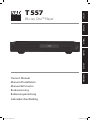 1
1
-
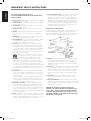 2
2
-
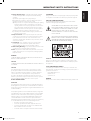 3
3
-
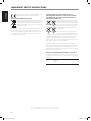 4
4
-
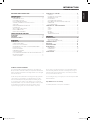 5
5
-
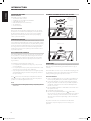 6
6
-
 7
7
-
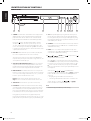 8
8
-
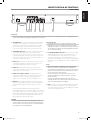 9
9
-
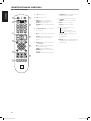 10
10
-
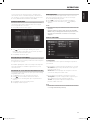 11
11
-
 12
12
-
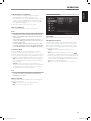 13
13
-
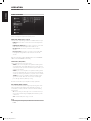 14
14
-
 15
15
-
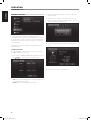 16
16
-
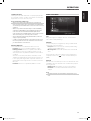 17
17
-
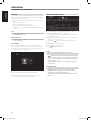 18
18
-
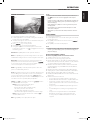 19
19
-
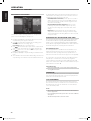 20
20
-
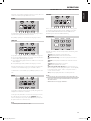 21
21
-
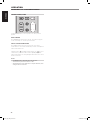 22
22
-
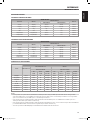 23
23
-
 24
24
-
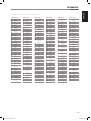 25
25
-
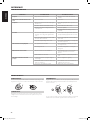 26
26
-
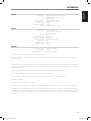 27
27
-
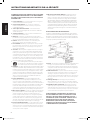 28
28
-
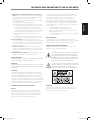 29
29
-
 30
30
-
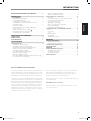 31
31
-
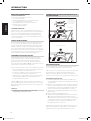 32
32
-
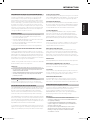 33
33
-
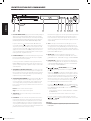 34
34
-
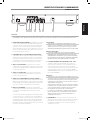 35
35
-
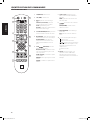 36
36
-
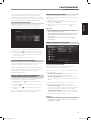 37
37
-
 38
38
-
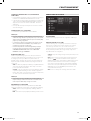 39
39
-
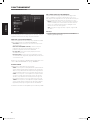 40
40
-
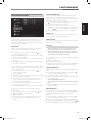 41
41
-
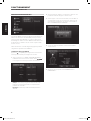 42
42
-
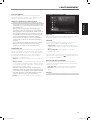 43
43
-
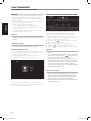 44
44
-
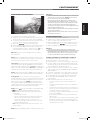 45
45
-
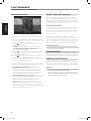 46
46
-
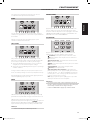 47
47
-
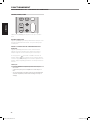 48
48
-
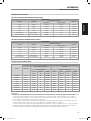 49
49
-
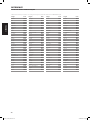 50
50
-
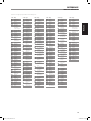 51
51
-
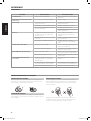 52
52
-
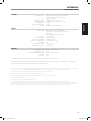 53
53
-
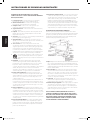 54
54
-
 55
55
-
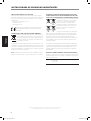 56
56
-
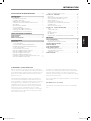 57
57
-
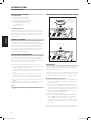 58
58
-
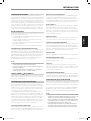 59
59
-
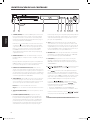 60
60
-
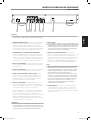 61
61
-
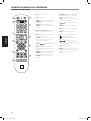 62
62
-
 63
63
-
 64
64
-
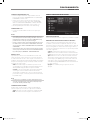 65
65
-
 66
66
-
 67
67
-
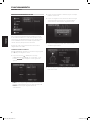 68
68
-
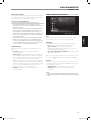 69
69
-
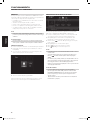 70
70
-
 71
71
-
 72
72
-
 73
73
-
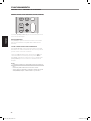 74
74
-
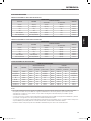 75
75
-
 76
76
-
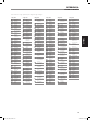 77
77
-
 78
78
-
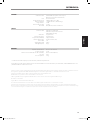 79
79
-
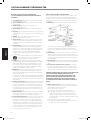 80
80
-
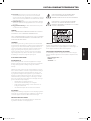 81
81
-
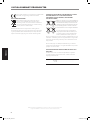 82
82
-
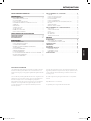 83
83
-
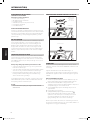 84
84
-
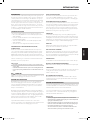 85
85
-
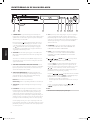 86
86
-
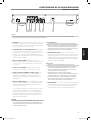 87
87
-
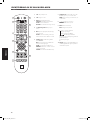 88
88
-
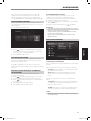 89
89
-
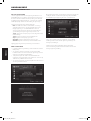 90
90
-
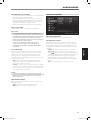 91
91
-
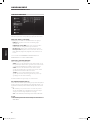 92
92
-
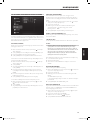 93
93
-
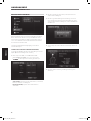 94
94
-
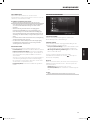 95
95
-
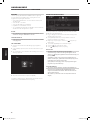 96
96
-
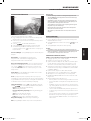 97
97
-
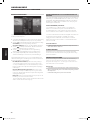 98
98
-
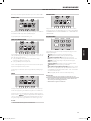 99
99
-
 100
100
-
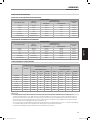 101
101
-
 102
102
-
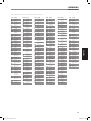 103
103
-
 104
104
-
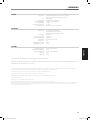 105
105
-
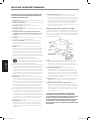 106
106
-
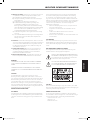 107
107
-
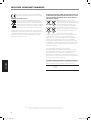 108
108
-
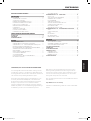 109
109
-
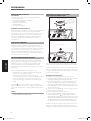 110
110
-
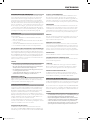 111
111
-
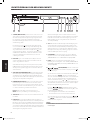 112
112
-
 113
113
-
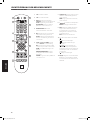 114
114
-
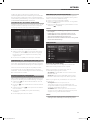 115
115
-
 116
116
-
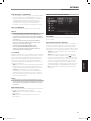 117
117
-
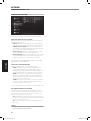 118
118
-
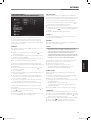 119
119
-
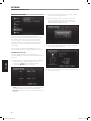 120
120
-
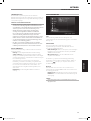 121
121
-
 122
122
-
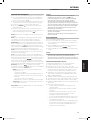 123
123
-
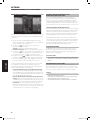 124
124
-
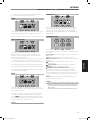 125
125
-
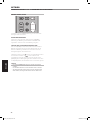 126
126
-
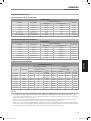 127
127
-
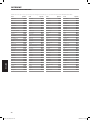 128
128
-
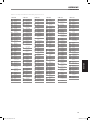 129
129
-
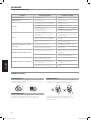 130
130
-
 131
131
-
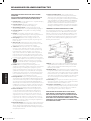 132
132
-
 133
133
-
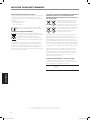 134
134
-
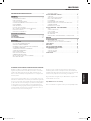 135
135
-
 136
136
-
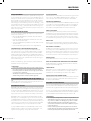 137
137
-
 138
138
-
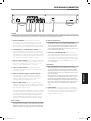 139
139
-
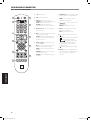 140
140
-
 141
141
-
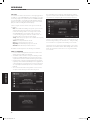 142
142
-
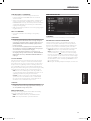 143
143
-
 144
144
-
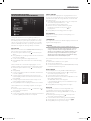 145
145
-
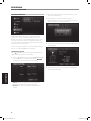 146
146
-
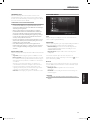 147
147
-
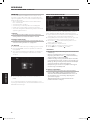 148
148
-
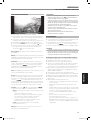 149
149
-
 150
150
-
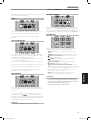 151
151
-
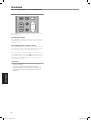 152
152
-
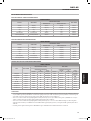 153
153
-
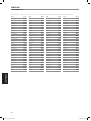 154
154
-
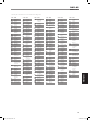 155
155
-
 156
156
-
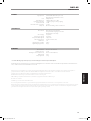 157
157
-
 158
158
-
 159
159
-
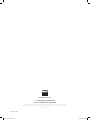 160
160
Ask a question and I''ll find the answer in the document
Finding information in a document is now easier with AI
in other languages
- français: LG T557A Manuel utilisateur
- español: LG T557A Manual de usuario
- Deutsch: LG T557A Benutzerhandbuch
- Nederlands: LG T557A Handleiding
- svenska: LG T557A Användarmanual