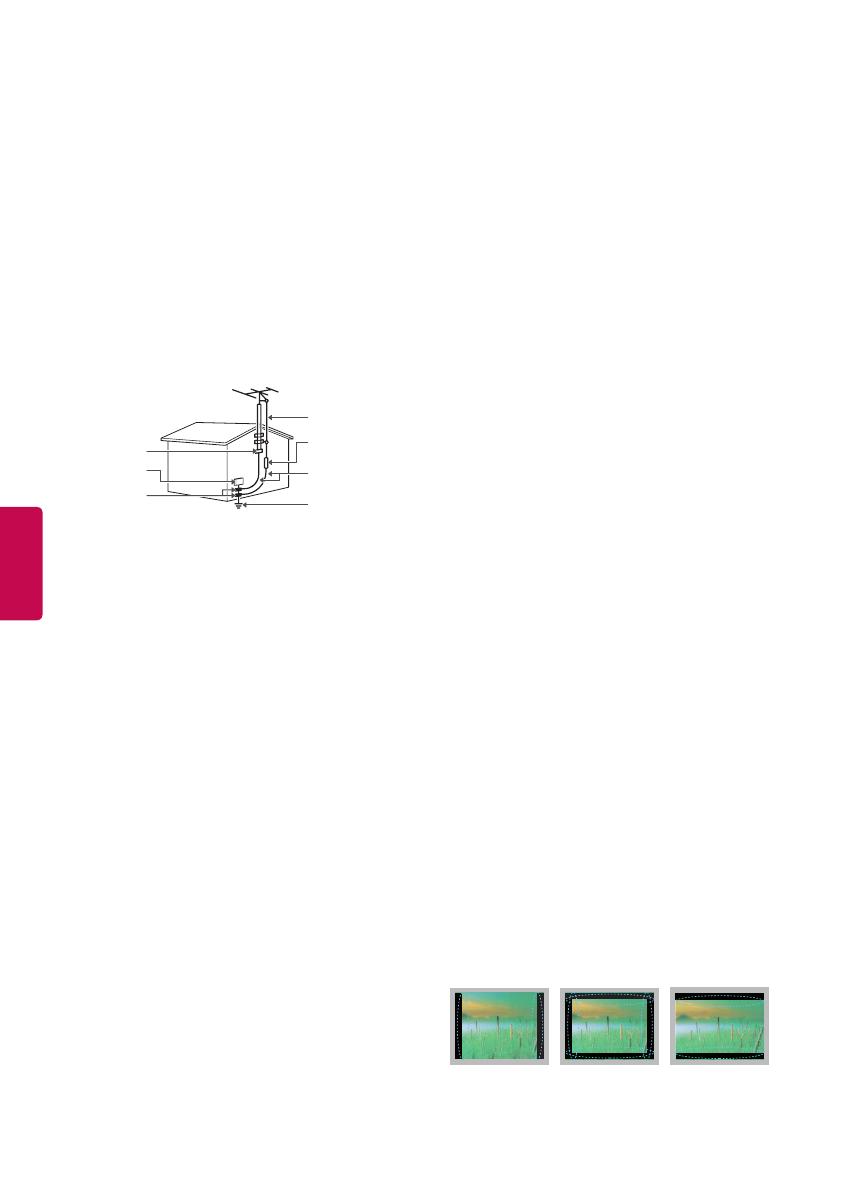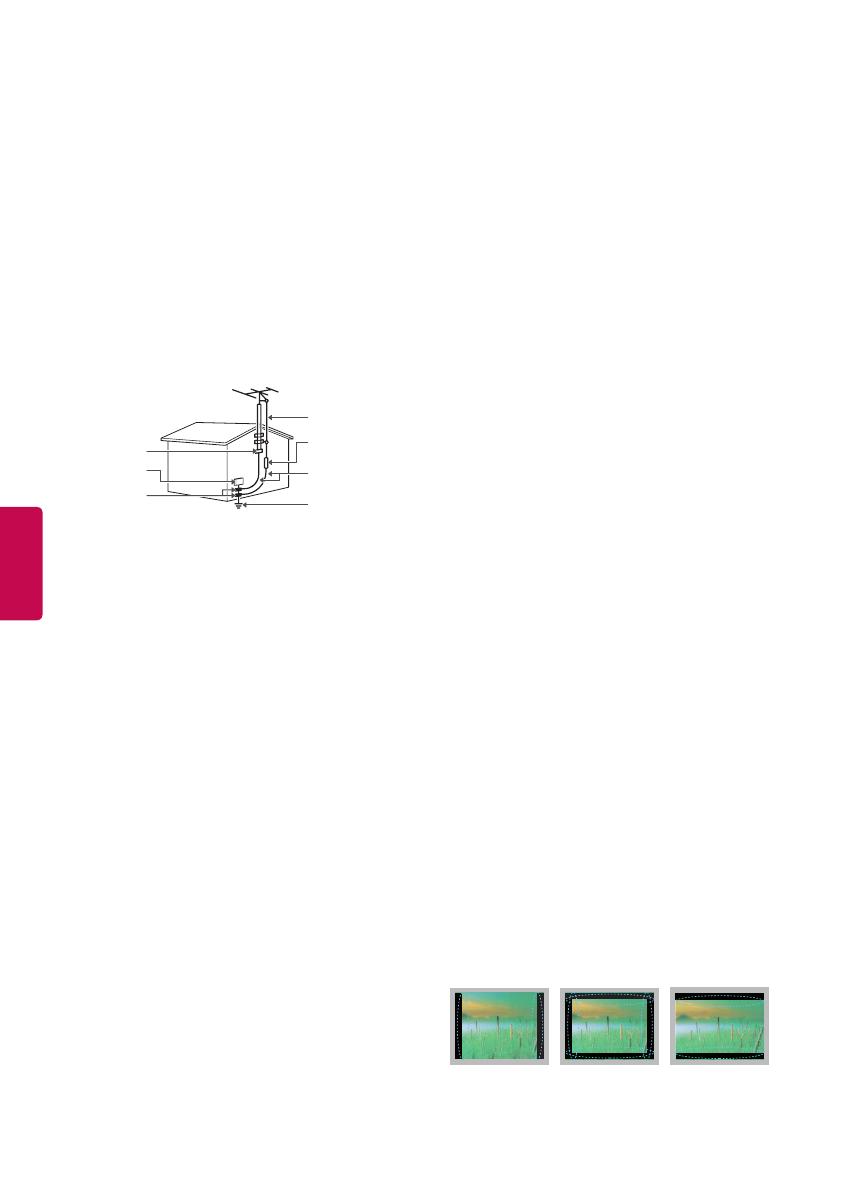
4
ENGLISH
Outdoor Antenna Grounding
(Can differ by country):
If an outdoor antenna is installed, follow the
precautions below. An outdoor antenna system
should not be located in the vicinity of overhead
power lines or other electric light or power circuits,
or where it can come in contact with such power
lines or circuits as death or serious injury can
occur. Be sure the antenna system is grounded to
provide some protection against voltage surges
and built-up static charges. Section 810 of the
National Electrical Code (NEC) in the U.S.A. provides
information with respect to proper grounding of
the mast and supporting structure, grounding
of the lead-in wire to an antenna discharge unit,
size of grounding conductors, location of antenna
discharge unit, connection to grounding electrodes
and requirements for the grounding electrode.
Antenna grounding according to the National
Electrical Code, ANSI/NFPA 70
Ground Clamp
Grounding Conductor
(NEC Section 810-21)
Antenna Lead in Wire
Electric Service
Equipment
Antenna Discharge Unit
(NEC Section 810-20)
Ground Clamp
Power Service Grounding
Electrode System
(NEC Art 250, Part H)
NEC: National Electrical Code
Cleaning
When cleaning, unplug the power cord and wipe
gently with a soft cloth to prevent scratching. Do
not spray water or other liquids directly on the
TV as electric shock may occur. Do not clean with
chemicals such as alcohol, thinners, or benzine.
Moving
Make sure the product is turned off, unplugged, and
all cables have been removed. It may take 2 or more
people to carry larger TVs. Do not press or put stress
on the front panel of the TV.
Ventilation
Install your TV where there is proper ventilation. Do
not install in a confined space such as a bookcase. Do
not cover the product with cloth or other materials
while plugged. Do not install in excessively dusty
places.
If you smell smoke or other odors coming from
the TV, unplug the power cord and contact an
authorized service center.
Keep the product away from direct sunlight.
Never touch this apparatus or antenna during a
lightning storm.
When mounting a TV on the wall, make sure not to
install the TV by hanging the power and signal cables
on the back of the TV.
Do not allow an impact shock or any objects to fall
into the product, and do not drop anything onto the
screen.
DISCONNECTING THE DEVICE FROM THE MAIN
POWER
The power plug is the disconnecting device. In
case of an emergency, the power plug must remain
readily accessible.
Batteries
Store the accessories (battery, etc.) in a safe location
out of the reach of children.
This apparatus uses batteries. In your community
there might be regulations that require you
to dispose of these batteries properly due to
environmental considerations. Please contact your
local authorities for disposal or recycling information.
Do not dispose of batteries in a fire.
Do not short circuit, disassemble, or allow the
batteries to overheat.
Do not use high voltage electrical equipment near
the TV, (e.g., a bug zapper). This may result in product
malfunction.
Dot Defect
The panel is a high technology product with
resolution of two million to six million pixels. In
a very few cases, you could see fine dots on the
screen while you’re viewing the TV. Those dots are
deactivated pixels and do not affect the performance
and reliability of the TV.
Generated Sound
Cracking noise A cracking noise that occurs when
watching or turning off the TV is generated by
plastic thermal contraction due to temperature and
humidity. This noise is common for products where
thermal deformation is required.
Electrical circuit humming/panel buzzing
A low level noise is generated from a high-speed
switching circuit, which supplies a large amount of
current to operate a product. It varies depending
upon the product. This generated sound does not
affect the performance and reliability of the product.
Take care not to touch the ventilation openings.
When watching the TV for a long period, the
ventilation openings may become hot. This does
not affect the performance of the product or cause
defects in the product.
Do not install this product on a wall if it could be
exposed to oil or oil mist. This may damage the
product and cause it to fall.
If the TV feels cold to the touch, there may be a small
flicker when it is turned on. This is normal; there is
nothing wrong with TV. Some minute dot defects
may be visible on the screen, appearing as tiny red,
green, or blue spots. However, they have no adverse
effect on the TV’s performance. Avoid touching the
LCD screen or holding your finger(s) against it for
long periods of time. Doing so may produce some
temporary distortion effects on the screen.
Preventing image burn or burn-in
on your TV screen
If a fixed image displays on the TV screen for a long
period of time, it will be imprinted and become a
permanent disfigurement on the screen. This is image
burn or burn-in and not covered by the warranty.