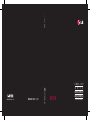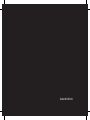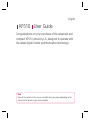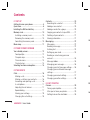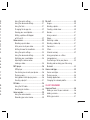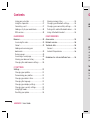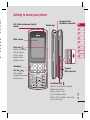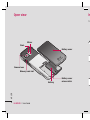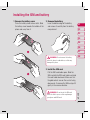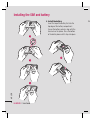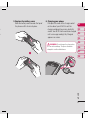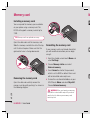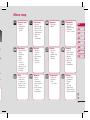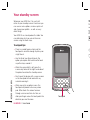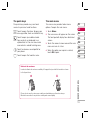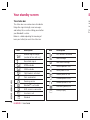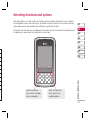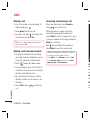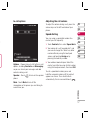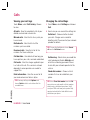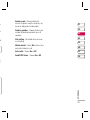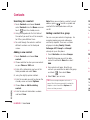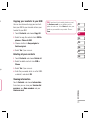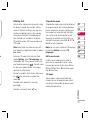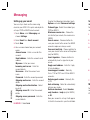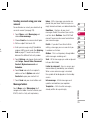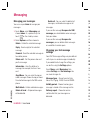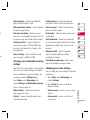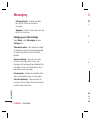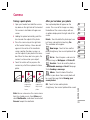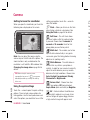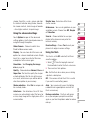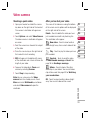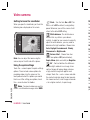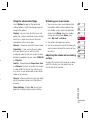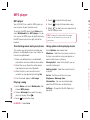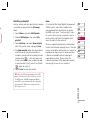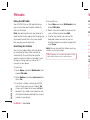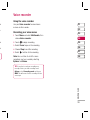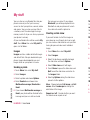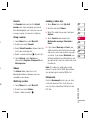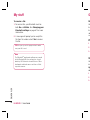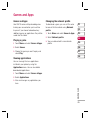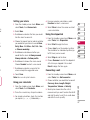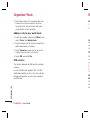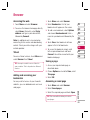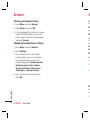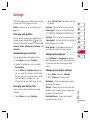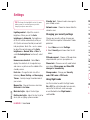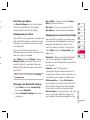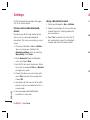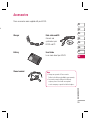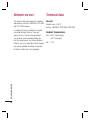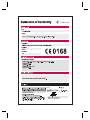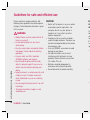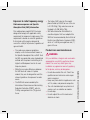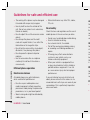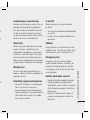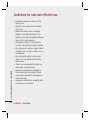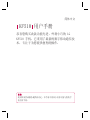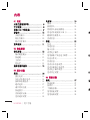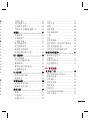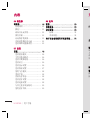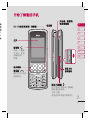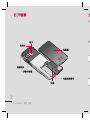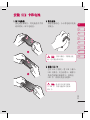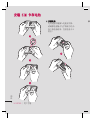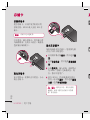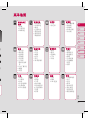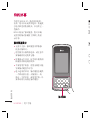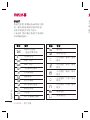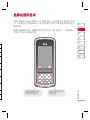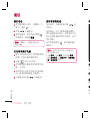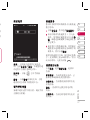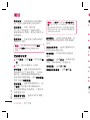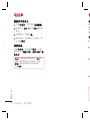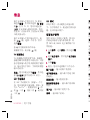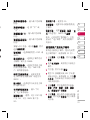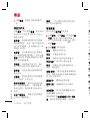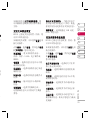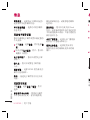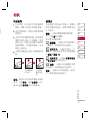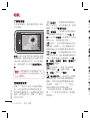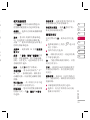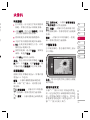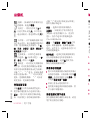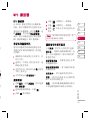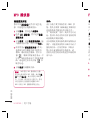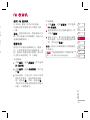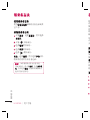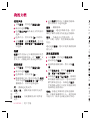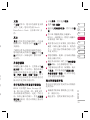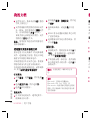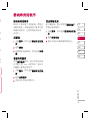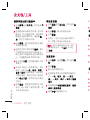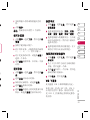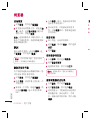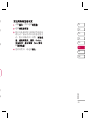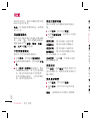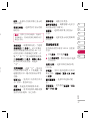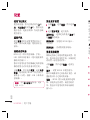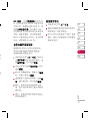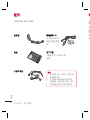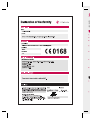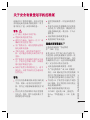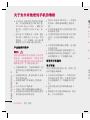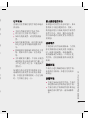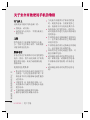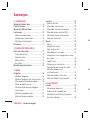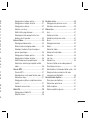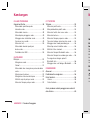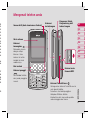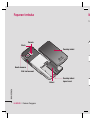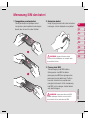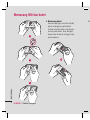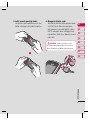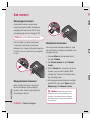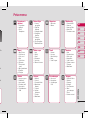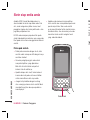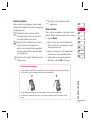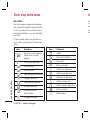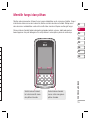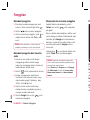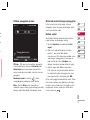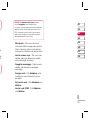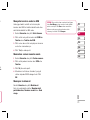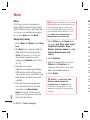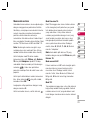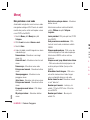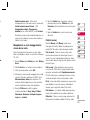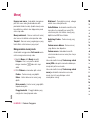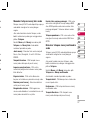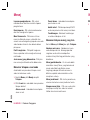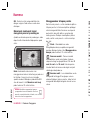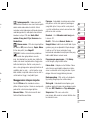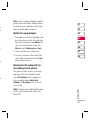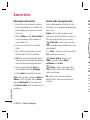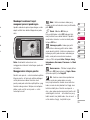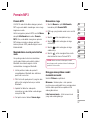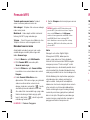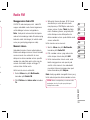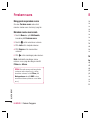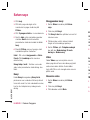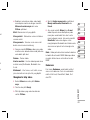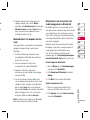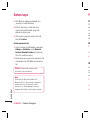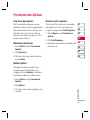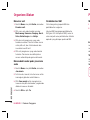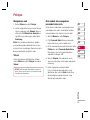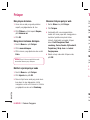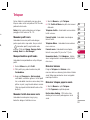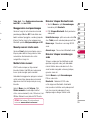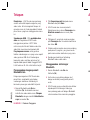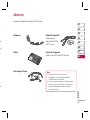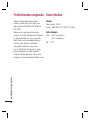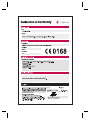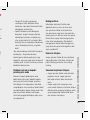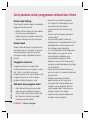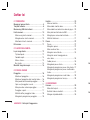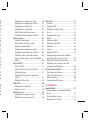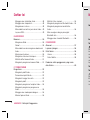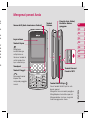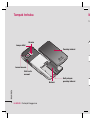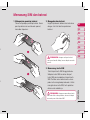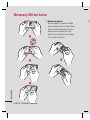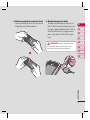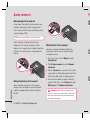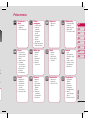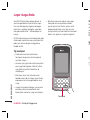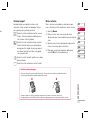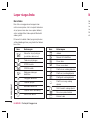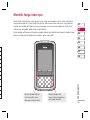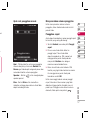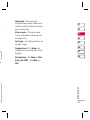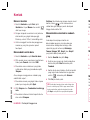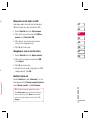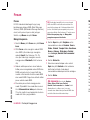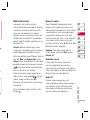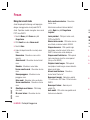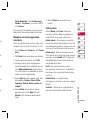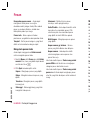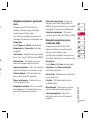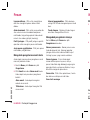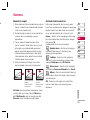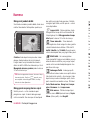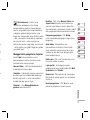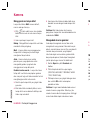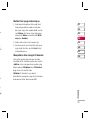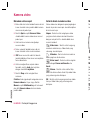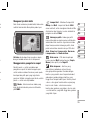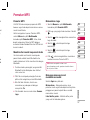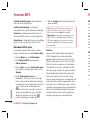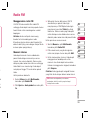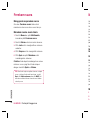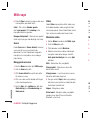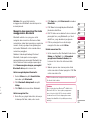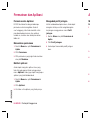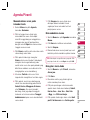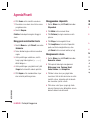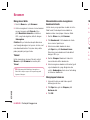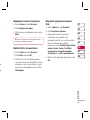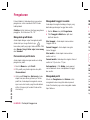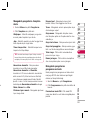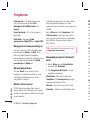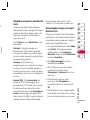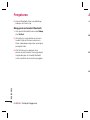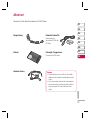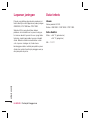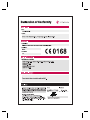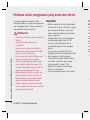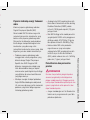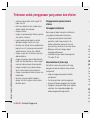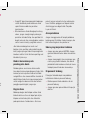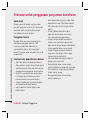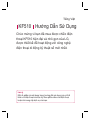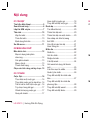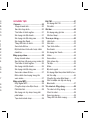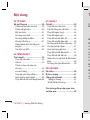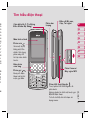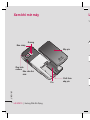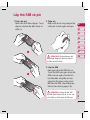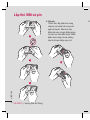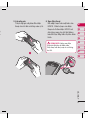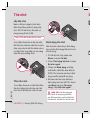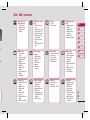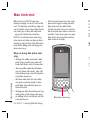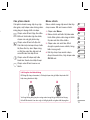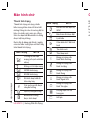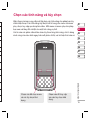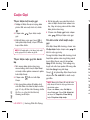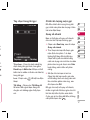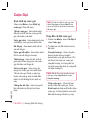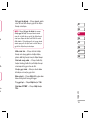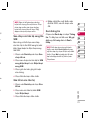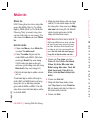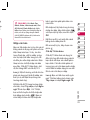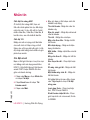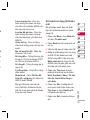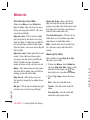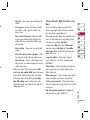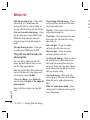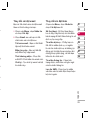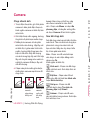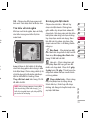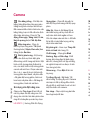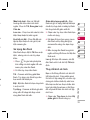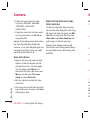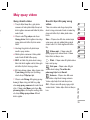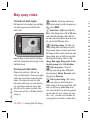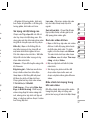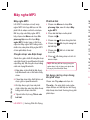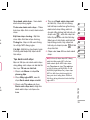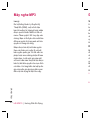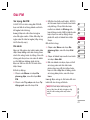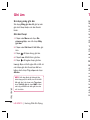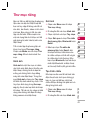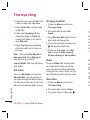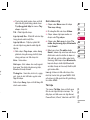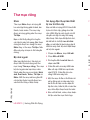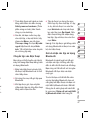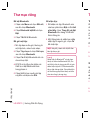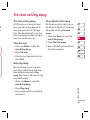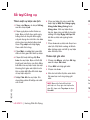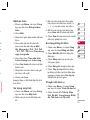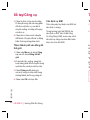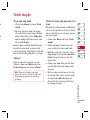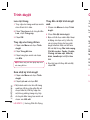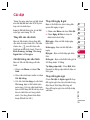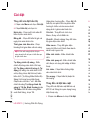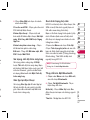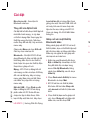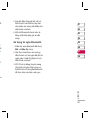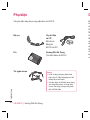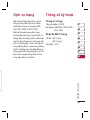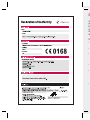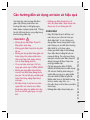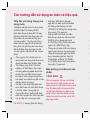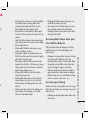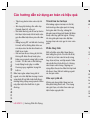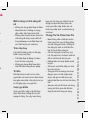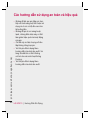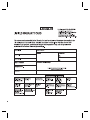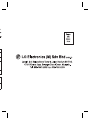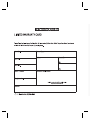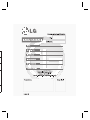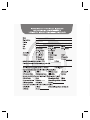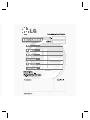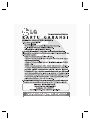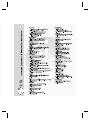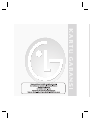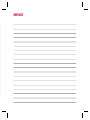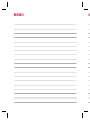Page is loading ...

Bluetooth QD ID B013684

Congratulations on your purchase of the advanced and
compact KF510 phone by LG, designed to operate with
the latest digital mobile communication technology.
Note
Some of the contents in this manual may differ from your phone depending on the
software of the phone or your service provider.
KF510 User Guide
English

Vi
d
A
A
MP
F
M
V
o
LG KF510 | User Guide
2
01 SET UP
Getting to know your phone .......................5
Open view .................................................6
Installing the SIM and battery .................... 7
Memory card ...........................................10
Installing a memory card ........................10
Removing the memory card.................... 10
Formatting the memory card .................. 10
Menu map ...............................................11
02 YOUR STANDBY SCREEN
Your standby screen ................................12
Touchpad tips ........................................12
The quick keys ......................................13
The main menu .....................................13
The status bar ....................................... 14
Selecting functions and options ............... 15
03 THE BASICS
Calls ........................................................ 16
Making a call .........................................16
Making a call from your contacts ............ 16
Answering and rejecting a call ................16
In-call options........................................17
Adjusting the call volume ...................... 17
Speed dialling........................................17
Viewing your call logs ............................18
Changing the call settings ...................... 18
Contents
Contacts .................................................. 20
Searching for a contact ..........................20
Adding a new contact ............................ 20
Adding a contact to a group ................... 20
Copying your contacts to your SIM ..........21
Deleting all your contacts .......................21
Viewing information ...............................21
Messaging ............................................... 22
Messaging ............................................ 22
Sending a message ...............................22
Entering text ..........................................23
Setting up your email ............................. 24
Sending an email using your new
account.................................................25
Message folders ....................................25
Managing your messages ...................... 26
Changing your text message settings ......26
Changing your multimedia message
settings .................................................27
Changing your email settings .................27
Changing your other settings .................. 28
04 GET CREATIVE
Camera ....................................................29
Taking a quick photo .............................. 29
After you’ve taken your photo ................. 29
Getting to know the viewfi nder................30

3
Using the quick settings ......................... 30
Using the advanced settings ...................31
Using the fl ash ...................................... 31
Changing the image size ........................ 32
Viewing your saved photos ..................... 32
Setting a photo as Wallpaper
or Picture ID .......................................... 32
Video camera ...........................................33
Shooting a quick video ........................... 33
After you’ve shot your video ...................33
Getting to know the viewfi nder................34
Using the quick settings ......................... 34
Using the advanced settings ...................35
Watching your saved videos ...................35
Adjusting the volume when
viewing a video ...................................... 35
MP3 player ..............................................36
MP3 player ...........................................36
Transferring music onto your phone ........ 36
Playing a song ....................................... 36
Using options while playing music...........36
Creating a playlist ..................................37
FM radio .................................................. 38
Using the FM radio ................................38
Searching for stations ............................ 38
Voice recorder ......................................... 39
Using the voice recorder ........................39
Recording your voice memo ...................39
My stuff ................................................... 40
Images..................................................40
Sending a photo ....................................40
Creating a slide show.............................40
Sounds ................................................. 41
Using a sound ....................................... 41
Videos .................................................. 41
Watching a video ................................... 41
Sending a video clip ............................... 41
Documents............................................41
Others .................................................. 42
External memory ...................................42
Using your phone as a Mass
storage device ....................................... 42
Transferring a fi le to your phone ............. 43
Sending and receiving your fi les using
Bluetooth ..............................................43
Games and Apps ...................................... 45
Games and Apps ...................................45
Playing a game. ..................................... 45
Viewing applications .............................. 45
Changing the network profi le .................. 45
05 GET ORGANISED
Organiser/Tools ........................................46
Adding an event to your calendar ...........46
Adding a memo ..................................... 46
Setting your alarm ................................. 47
20
20
20
20
21
21
21
22
22
22
23
24
25
25
26
26
27
27
28
29
29
29
30

Using your calculator ............................47
Using the stopwatch .............................. 47
Converting a unit ...................................47
Adding a city to your world clock ............48
SIM services..........................................48
06 BROWSER
Browser .................................................. 49
Accessing the web.................................49
Yahoo! .................................................. 49
Adding and accessing your
bookmarks ............................................ 49
Saving a page ....................................... 49
Accessing a saved page .........................49
Viewing your browser history .................50
Changing the web browser settings ........50
07 SETTINGS
Settings .................................................. 51
Changing your profi les ...........................51
Personalising your profi les ......................51
Changing your date & time ..................... 51
Changing the language .......................... 51
Changing your display settings ...............51
Changing your security settings .............. 52
Using fl ight mode...................................52
Resetting your phone ............................. 53
Contents
Viewing memory status .......................... 53
Changing your Bluetooth settings............53
Changing your connectivity settings ........53
Pairing with another Bluetooth device .....54
Using a Bluetooth headset ...................... 54
08 ACCESSORIES
Accessories .............................................55
Network service ....................................... 56
Technical data .........................................56
General ................................................56
Ambient Temperatures .......................... 56
Guidelines for safe and effi cient use ....... 58
4
LG KF510 | User Guide
G
AL
se
Ca
Dia
nu
inc
Cl
De
wit
Us
go
pre
Ma
To

5
SET UP
01
02
03
04
05
06
07
08
53
53
53
54
54
55
56
56
56
56
58
Getting to know your phone
Camera/
MP3 player key
Charger, Cable,
Handsfree connector
ALC (Auto Luminance Control)
sensor
Call key
Dials a phone
number and answers
incoming calls.
Clear key
Deletes a character
with each press.
Use this key to
go back to the
previous screen.
End/Power key
Slide the End/Power key towards
bottom of the phone.
Ends or rejects a call.
Turns the phone on/off.
Returns to the standby screen when
you use the menu.
Volume key
Main screen
Touchpad

LG KF510 | User Guide
6
SET UP
Battery cover
Battery
Camera lens
Memory card slot
Battery cover
release latch
Mirror
Flash
Open view In
1

7
SET UP
01
02
03
04
05
06
07
08
Installing the SIM and battery
1 Remove the battery cover
Press the battery cover release latch. Slide
the battery cover towards the bottom of the
phone and away from it.
WARNING: Do not remove the battery
when the phone is switched on, as this may
damage the phone.
2 Remove the battery
Lever the bottom edge of the battery
and remove it carefully from the battery
compartment.
3 Install the SIM card
Pull the SIM card holder open. Slide the
SIM card into the SIM card holder and slide
the card holder backward. Make sure that
the gold contact area on the card is facing
downwards. To remove the SIM card, pull it
gently in the reverse direction.
WARNING: Do not insert the SIM card
when the slide is open, as this may damage
your phone and SIM card.

LG KF510 | User Guide
8
SET UP
4 Install the battery
Insert the top of the battery fi rst into the
top edge of the battery compartment.
Ensure the battery contacts align with the
terminals on the phone. Press the bottom
of the battery down until it clips into place.
Installing the SIM and battery
5

9
SET UP
01
02
03
04
05
06
07
08
e
m
e.
6 Charging your phone
Pull open the cover of the charger socket
on the side of your KF510. Insert the
charger and plug into a mains electricity
socket. Your KF510 will need to be charged
until a message reading Fully Charged
appears on screen.
WARNING: Do not charge the phone when
it is on soft furnishings. The phone should be
charged in a well ventilated area.
5 Replace the battery cover
Slide the battery cover towards the top of
the phone until it clicks into place.

LG KF510 | User Guide
10
SET UP
Installing a memory card
You can expand the memory space available
on your phone using a memory card. The
KF510 will support a memory card of up to
2 GB.
TIP! Memory card is an optional accessory.
Open the slide and insert the memory card.
Slide the memory card into the slot at the top,
until it clicks into place. Make sure that the
gold contact area is facing downwards.
Removing the memory card
Open the slide and carefully remove the
memory card by gently pushing it as shown in
the following diagram:
Memory card
Formatting the memory card
If your memory card is not already formatted,
you will need to do so before you can begin
using it.
1 From the standby screen touch Menu and
select
Settings.
2 Choose Memory status and select
External memory.
3 Touch Format and enter the password,
which is set to 0000 as default. Your card
will be formatted and ready to use.
4 To view the new formatted folders on your
KF510 touch
Menu and select My stuff.
Choose
External memory.
WARNING: When you format your memory
card, all the content will be wiped. If you do not
want to lose the data on your memory card,
back it up fi rst.
M

11
SET UP
01
02
03
04
05
06
07
08
d,
d
d
ur
.
Menu map
Organiser
1 Calendar
2 Memo
My stuff
1 Images
2 Sounds
3 Videos
4 Documents
5 Others
6 External
memory
Games & Apps
1 Games
2 Applications
3 Network
profi le
Profi les
1 General
2 Silent
3 Vibrate only
4 Outdoor
5 Headset
Call history
1 All calls
2 Missed calls
3 Dialled calls
4 Received calls
5 Call duration
6 Call costs
7 Data
information
Messaging
1 New message
2 Inbox
3 Email box
4 Drafts
5 Outbox
6 Sent
7 Listen to
voicemail
8 Info message
9 Templates
0 Settings
Contacts
1 Search
2 New contact
3 Speed dials
4 Groups
5 Copy all
6 Delete all
7 Settings
8 Information
Settings
1 Date & Time
2 Languages
3 Display
4 Call
5 Security
6 Flight mode
7 Reset settings
8 Memory status
Browser
1 Home
2 Yahoo!
3 Bookmarks
4 Enter address
5 History
6 Saved pages
7 Settings
8 Information
Tools
1 Alarm clock
2 Calculator
3 Stopwatch
4 Unit converter
5 World clock
6 SIM services
Connectivity
1 Bluetooth
2 Network
3 USB
connection
Multimedia
1 MP3 player
2 Camera
3 Video camera
4 FM radio
5 Voice recorder

LG KF510 | User Guide
12
YOUR STANDBY SCREEN
Your standby screen
Whenever your KF510 isn’t in use it will
return to your standby screen. From here you
can access menu options, make a quick call
and change your profi le - as well as many
other things.
Your KF510 has a touchpad on the slide. You
can determine what you see on the main
screen using the touch keys.
Touchpad tips
• There’s no need to press too hard, the
touchpad is sensitive enough to pick up on
a light touch.
• Use the tip of your fi nger to touch the
option you require. Be careful not to touch
any other keys around it.
• When the screen light is off, press the
camera key twice on the right hand side of
the phone to restore the standby screen.
• Don’t cover the phone with a case or cover
as the touchpad will not work with any
material covering it.
• When you enter an options menu, the
touchpad will provide a four way arrow
pad. Either touch the arrows to move
through a menu one item at a time, or
slide your fi nger across the touchpad in the
direction you want to move.
Touchpad
Th
Th
ac

13
01
02
03
04
05
06
07
08
YOUR STANDBY SCREEN
The quick keys
The quick keys provide easy, one-touch
access to your most used functions.
Touch to open the inbox. To open your
message editor, touch and hold the key.
Touch to open your address book.
Your contacts are displayed in an
alphabetical list. You can also create
new contacts and edit existing ones.
Touch to choose a sound profi le for
your phone.
Touch to open the favorites menu.
The main menu
The main menu provides twelve menu
options. To open the main menu:
1 Touch Menu.
2 The main menu will appear on the screen.
The touchpad will display four directional
arrows.
3 Touch the arrows to move around the main
menu one icon at a time.
4 When the option you require is circled,
touch
OK to open.
Advice to the customer
In order to allow better antenna sensitivity LG suggest that you hold the handset as shown
in the fi gure below.
0 X
Please do not cover the antenna area with your hand during a call or when using a
Bluetooth connection. It may interfere and degrade sound quality.

LG KF510 | User Guide
14
YOUR STANDBY SCREEN
The status bar
The status bar uses various icons to indicate
things like signal strength, new messages
and battery life, as well as telling you whether
your Bluetooth is active.
Below is a table explaining the meaning of
icons you’re likely to see in the status bar.
Icon Description
Network signal strength
(number of bars will vary)
No network signal
GPRS available
EDGE available
Flight mode is activated
Calls are diverted
Roaming service
Bluetooth
®
is activated
WAP service is connected
An alarm is set
Schedule
Icon Description
ALC sensor is activated
New message
New voice message
General profi le in use
Silent profi le in use
Vibrate profi le in use
Outdoor profi le in use
Headset profi le in use
Remaining battery life
Battery empty
Your standby screen S
Yo
ar
e
me
Th
the

15
01
02
03
04
05
06
07
08
YOUR STANDBY SCREEN
Selecting functions and options
Your phone offers a set of functions that allows you to customise the phone. These functions
are arranged in menus and sub-menus, accessed via the two soft keys. Each menu and sub-
menu allows you to view and alter the settings of a particular function.
The roles of the soft keys vary according to the current context; the label on the bottom line of
the display just above each key indicates its current role.
Touch the left soft
key to select available
menu and options.
Touch the right soft
key to access the
available options.
Menu Contacts

LG KF510 | User Guide
16
THE BASICS
Calls
Making a call
1 Key in the number using the keypad. To
delete a digit press
.
2 Touch to initiate the call.
3 To end the call, slide on the right side
of the phone and select
Yes.
TIP! To enter + when making an international
call, press and hold 0.
Making a call from your contacts
1 Bring up the touchpad menu by sliding
your handset open or holding the camera
key on the side of your handset down.
2 Touch to open the address book.
3 Using the keypad, enter the fi rst letter of
the contact you want to call. For example,
for Offi ce, press
6 three times.
4 To scroll through the contacts and their
different numbers use the arrows on the
touchpad.
5 Touch Call or touch to initiate the
call.
Answering and rejecting a call
When your phone rings, touch Accept or
touch
to answer the call.
While your phone is ringing, activate the
touchpad by opening your handset, then
select
Silent to mute the ringing. This is great
if you have forgotten to change your profi le to
Silent for a meeting.
Slide
towards bottom of the phone or
touch
Reject to reject the incoming call.
TIP! You can change the settings on your phone
to answer your calls in different ways.
Touch Menu, select Settings and choose Call.
Select Answer mode and choose from Slide
open, Any key or Send key only.
In
Op
op
so
c
o
Sp
ph
Mu
mi
ca
O

17
01
02
03
04
05
06
07
08
THE BASICS
r
In-call options
Options - Choose from a list of further in-call
options, including
Contacts and Messaging
so you can check your messages and add
contacts during a call.
Speaker - Touch to turn on the speaker
phone.
Mute - Touch Mute to turn off the
microphone so the person you are talking to
cannot hear you.
Adjusting the call volume
To adjust the volume during a call, press the
volume keys on the left hand side of your
phone.
Speed dialling
You can assign a speed dial number to a
contact you call frequently.
1 Touch Contacts, then select Speed dials.
2 Your voicemail is set to speed dial 1 and
you cannot change this. Select any other
number either by using the touchpad
arrows and touching
Assign or by
pressing the hard key number.
3 Your address book will open. Select the
contact you’d like to assign to that number
using the touchpad arrows, then touch
OK.
To call a speed dial number, press and
hold the assigned number until the contact
appears on screen. The call will initiate
automatically; there’s no need to touch
.
Options Mute

LG KF510 | User Guide
18
THE BASICS
Viewing your call logs
Touch Menu, select Call history. Choose
to view:
All calls - View the complete list of all your
dialled, received and missed calls.
Missed calls - View the list of any calls you
have missed.
Dialled calls - View the list of all the
numbers you have called.
Received calls - View the list of all the
numbers that have called you.
Call duration - View details of how long you
have spent on your calls; received and dialled.
Call costs - View the charges applied to your
Last call or All calls. This service is network
dependent, some operators are unable to
support this.
Data information - View the amount of all
your received and sent data in bytes.
TIP! From any call log select Options and
choose Delete to delete selected or all of the
recorded items.
Changing the call settings
1 Touch Menu, select Settings and choose
Call.
2 From here you can amend the settings for:
Call divert - Choose whether to divert
your calls. Charges are incurred for
diverting calls. Please contact your network
provider for details.
TIP! To turn off all call diverts, choose Cancel
all from the Call divert menu.
Call barring - Select when you would like
calls to be barred. Select
Activate and
enter the call barring password. Please
check with your network operator for this
service.
Fixed dial number - Choose a list of
numbers that can be called from your
phone.
TIP! Select Fixed dial number from the Call
menu to turn on and compile a list of numbers
which can be called from your phone. You’ll
need your PIN2 code from your operator. Only
numbers included in the fi xed dial list can be
called from your phone.
Calls

19
01
02
03
04
05
06
07
08
THE BASICS
e
or:
ork
er
h
Answer mode - Choose whether to
answer the phone using the send key, any
key or by sliding your handset open.
Send my number - Choose whether your
number will be displayed when you call
someone.
Call waiting - Be alerted when you have
a call waiting.
Minute minder - Select On to hear a tone
every minute during a call.
Auto redial - Choose On or Off.
Send DTMF tones - Choose On or Off.
Page is loading ...
Page is loading ...
Page is loading ...
Page is loading ...
Page is loading ...
Page is loading ...
Page is loading ...
Page is loading ...
Page is loading ...
Page is loading ...
Page is loading ...
Page is loading ...
Page is loading ...
Page is loading ...
Page is loading ...
Page is loading ...
Page is loading ...
Page is loading ...
Page is loading ...
Page is loading ...
Page is loading ...
Page is loading ...
Page is loading ...
Page is loading ...
Page is loading ...
Page is loading ...
Page is loading ...
Page is loading ...
Page is loading ...
Page is loading ...
Page is loading ...
Page is loading ...
Page is loading ...
Page is loading ...
Page is loading ...
Page is loading ...
Page is loading ...
Page is loading ...
Page is loading ...
Page is loading ...
Page is loading ...
Page is loading ...
Page is loading ...
Page is loading ...
Page is loading ...
Page is loading ...
Page is loading ...
Page is loading ...
Page is loading ...
Page is loading ...
Page is loading ...
Page is loading ...
Page is loading ...
Page is loading ...
Page is loading ...
Page is loading ...
Page is loading ...
Page is loading ...
Page is loading ...
Page is loading ...
Page is loading ...
Page is loading ...
Page is loading ...
Page is loading ...
Page is loading ...
Page is loading ...
Page is loading ...
Page is loading ...
Page is loading ...
Page is loading ...
Page is loading ...
Page is loading ...
Page is loading ...
Page is loading ...
Page is loading ...
Page is loading ...
Page is loading ...
Page is loading ...
Page is loading ...
Page is loading ...
Page is loading ...
Page is loading ...
Page is loading ...
Page is loading ...
Page is loading ...
Page is loading ...
Page is loading ...
Page is loading ...
Page is loading ...
Page is loading ...
Page is loading ...
Page is loading ...
Page is loading ...
Page is loading ...
Page is loading ...
Page is loading ...
Page is loading ...
Page is loading ...
Page is loading ...
Page is loading ...
Page is loading ...
Page is loading ...
Page is loading ...
Page is loading ...
Page is loading ...
Page is loading ...
Page is loading ...
Page is loading ...
Page is loading ...
Page is loading ...
Page is loading ...
Page is loading ...
Page is loading ...
Page is loading ...
Page is loading ...
Page is loading ...
Page is loading ...
Page is loading ...
Page is loading ...
Page is loading ...
Page is loading ...
Page is loading ...
Page is loading ...
Page is loading ...
Page is loading ...
Page is loading ...
Page is loading ...
Page is loading ...
Page is loading ...
Page is loading ...
Page is loading ...
Page is loading ...
Page is loading ...
Page is loading ...
Page is loading ...
Page is loading ...
Page is loading ...
Page is loading ...
Page is loading ...
Page is loading ...
Page is loading ...
Page is loading ...
Page is loading ...
Page is loading ...
Page is loading ...
Page is loading ...
Page is loading ...
Page is loading ...
Page is loading ...
Page is loading ...
Page is loading ...
Page is loading ...
Page is loading ...
Page is loading ...
Page is loading ...
Page is loading ...
Page is loading ...
Page is loading ...
Page is loading ...
Page is loading ...
Page is loading ...
Page is loading ...
Page is loading ...
Page is loading ...
Page is loading ...
Page is loading ...
Page is loading ...
Page is loading ...
Page is loading ...
Page is loading ...
Page is loading ...
Page is loading ...
Page is loading ...
Page is loading ...
Page is loading ...
Page is loading ...
Page is loading ...
Page is loading ...
Page is loading ...
Page is loading ...
Page is loading ...
Page is loading ...
Page is loading ...
Page is loading ...
Page is loading ...
Page is loading ...
Page is loading ...
Page is loading ...
Page is loading ...
Page is loading ...
Page is loading ...
Page is loading ...
Page is loading ...
Page is loading ...
Page is loading ...
Page is loading ...
Page is loading ...
Page is loading ...
Page is loading ...
Page is loading ...
Page is loading ...
Page is loading ...
Page is loading ...
Page is loading ...
Page is loading ...
Page is loading ...
Page is loading ...
Page is loading ...
Page is loading ...
Page is loading ...
Page is loading ...
Page is loading ...
Page is loading ...
Page is loading ...
Page is loading ...
Page is loading ...
Page is loading ...
Page is loading ...
Page is loading ...
Page is loading ...
Page is loading ...
Page is loading ...
Page is loading ...
Page is loading ...
Page is loading ...
Page is loading ...
Page is loading ...
Page is loading ...
Page is loading ...
Page is loading ...
Page is loading ...
Page is loading ...
Page is loading ...
Page is loading ...
Page is loading ...
Page is loading ...
Page is loading ...
Page is loading ...
Page is loading ...
Page is loading ...
Page is loading ...
Page is loading ...
Page is loading ...
Page is loading ...
Page is loading ...
Page is loading ...
Page is loading ...
Page is loading ...
Page is loading ...
Page is loading ...
Page is loading ...
Page is loading ...
Page is loading ...
Page is loading ...
Page is loading ...
Page is loading ...
Page is loading ...
Page is loading ...
Page is loading ...
Page is loading ...
Page is loading ...
Page is loading ...
Page is loading ...
Page is loading ...
Page is loading ...
Page is loading ...
Page is loading ...
Page is loading ...
Page is loading ...
Page is loading ...
Page is loading ...
Page is loading ...
Page is loading ...
Page is loading ...
Page is loading ...
Page is loading ...
Page is loading ...
Page is loading ...
Page is loading ...
Page is loading ...
Page is loading ...
Page is loading ...
Page is loading ...
Page is loading ...
Page is loading ...
Page is loading ...
Page is loading ...
Page is loading ...
Page is loading ...
Page is loading ...
Page is loading ...
Page is loading ...
Page is loading ...
Page is loading ...
Page is loading ...
Page is loading ...
Page is loading ...
Page is loading ...
Page is loading ...
Page is loading ...
Page is loading ...
Page is loading ...
Page is loading ...
Page is loading ...
Page is loading ...
Page is loading ...
Page is loading ...
Page is loading ...
Page is loading ...
-
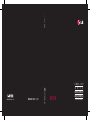 1
1
-
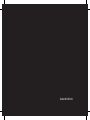 2
2
-
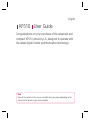 3
3
-
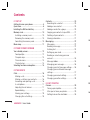 4
4
-
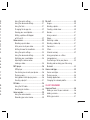 5
5
-
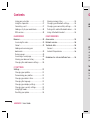 6
6
-
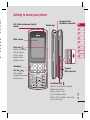 7
7
-
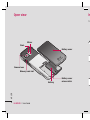 8
8
-
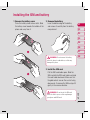 9
9
-
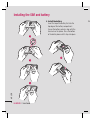 10
10
-
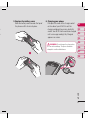 11
11
-
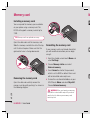 12
12
-
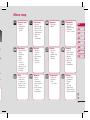 13
13
-
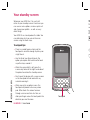 14
14
-
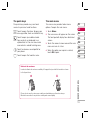 15
15
-
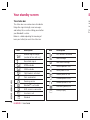 16
16
-
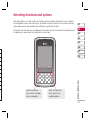 17
17
-
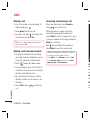 18
18
-
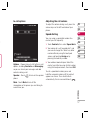 19
19
-
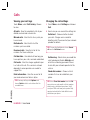 20
20
-
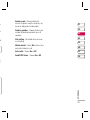 21
21
-
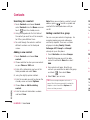 22
22
-
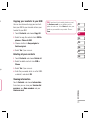 23
23
-
 24
24
-
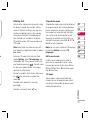 25
25
-
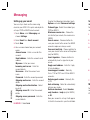 26
26
-
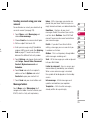 27
27
-
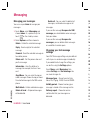 28
28
-
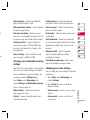 29
29
-
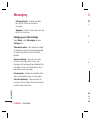 30
30
-
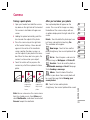 31
31
-
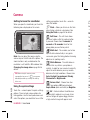 32
32
-
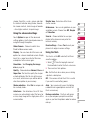 33
33
-
 34
34
-
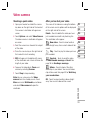 35
35
-
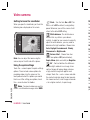 36
36
-
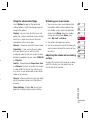 37
37
-
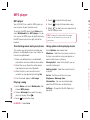 38
38
-
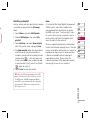 39
39
-
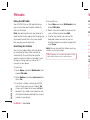 40
40
-
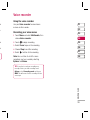 41
41
-
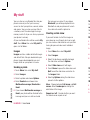 42
42
-
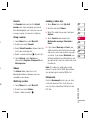 43
43
-
 44
44
-
 45
45
-
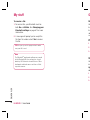 46
46
-
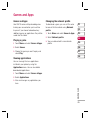 47
47
-
 48
48
-
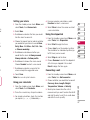 49
49
-
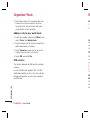 50
50
-
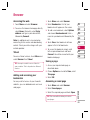 51
51
-
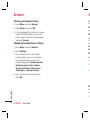 52
52
-
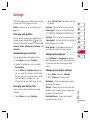 53
53
-
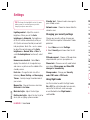 54
54
-
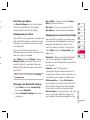 55
55
-
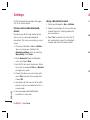 56
56
-
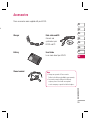 57
57
-
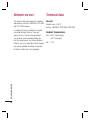 58
58
-
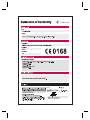 59
59
-
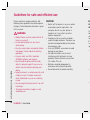 60
60
-
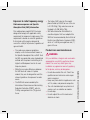 61
61
-
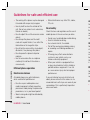 62
62
-
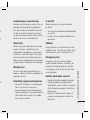 63
63
-
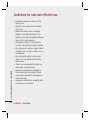 64
64
-
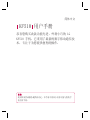 65
65
-
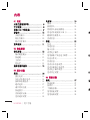 66
66
-
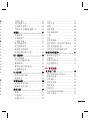 67
67
-
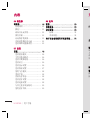 68
68
-
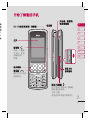 69
69
-
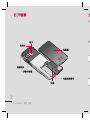 70
70
-
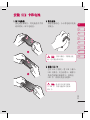 71
71
-
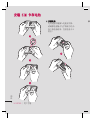 72
72
-
 73
73
-
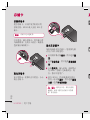 74
74
-
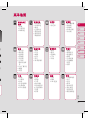 75
75
-
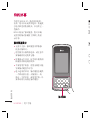 76
76
-
 77
77
-
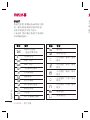 78
78
-
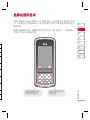 79
79
-
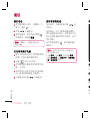 80
80
-
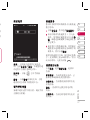 81
81
-
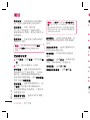 82
82
-
 83
83
-
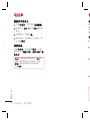 84
84
-
 85
85
-
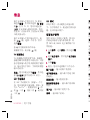 86
86
-
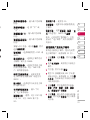 87
87
-
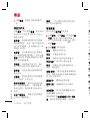 88
88
-
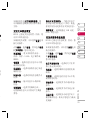 89
89
-
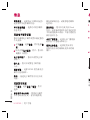 90
90
-
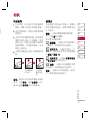 91
91
-
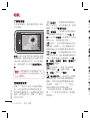 92
92
-
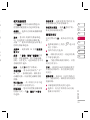 93
93
-
 94
94
-
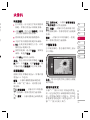 95
95
-
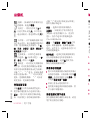 96
96
-
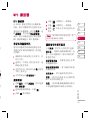 97
97
-
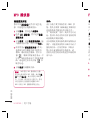 98
98
-
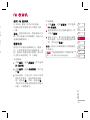 99
99
-
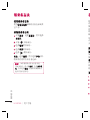 100
100
-
 101
101
-
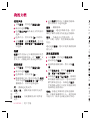 102
102
-
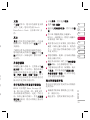 103
103
-
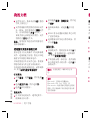 104
104
-
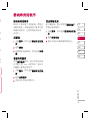 105
105
-
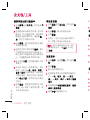 106
106
-
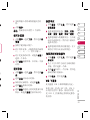 107
107
-
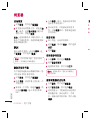 108
108
-
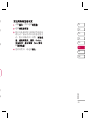 109
109
-
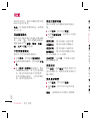 110
110
-
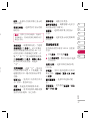 111
111
-
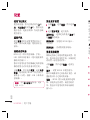 112
112
-
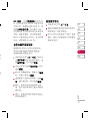 113
113
-
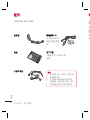 114
114
-
 115
115
-
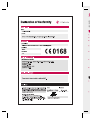 116
116
-
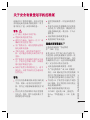 117
117
-
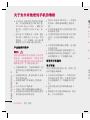 118
118
-
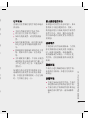 119
119
-
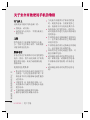 120
120
-
 121
121
-
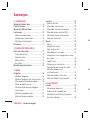 122
122
-
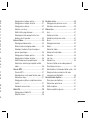 123
123
-
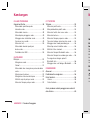 124
124
-
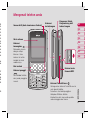 125
125
-
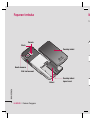 126
126
-
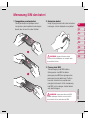 127
127
-
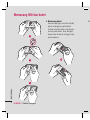 128
128
-
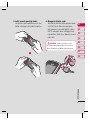 129
129
-
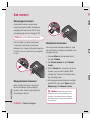 130
130
-
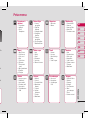 131
131
-
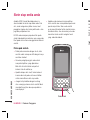 132
132
-
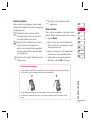 133
133
-
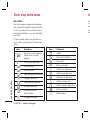 134
134
-
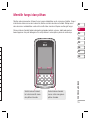 135
135
-
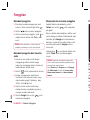 136
136
-
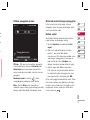 137
137
-
 138
138
-
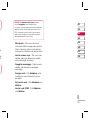 139
139
-
 140
140
-
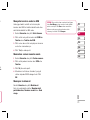 141
141
-
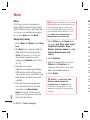 142
142
-
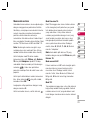 143
143
-
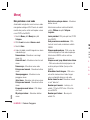 144
144
-
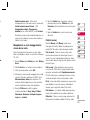 145
145
-
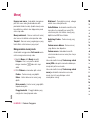 146
146
-
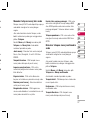 147
147
-
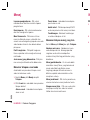 148
148
-
 149
149
-
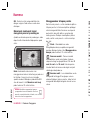 150
150
-
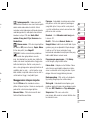 151
151
-
 152
152
-
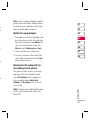 153
153
-
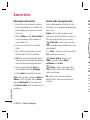 154
154
-
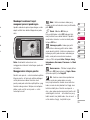 155
155
-
 156
156
-
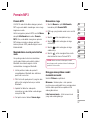 157
157
-
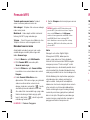 158
158
-
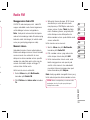 159
159
-
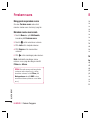 160
160
-
 161
161
-
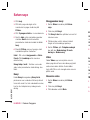 162
162
-
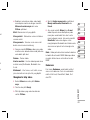 163
163
-
 164
164
-
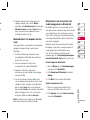 165
165
-
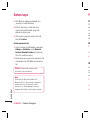 166
166
-
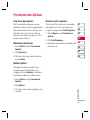 167
167
-
 168
168
-
 169
169
-
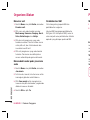 170
170
-
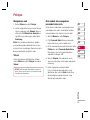 171
171
-
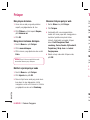 172
172
-
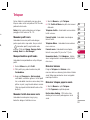 173
173
-
 174
174
-
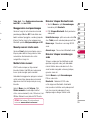 175
175
-
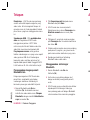 176
176
-
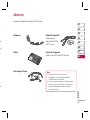 177
177
-
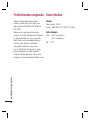 178
178
-
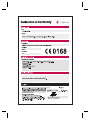 179
179
-
 180
180
-
 181
181
-
 182
182
-
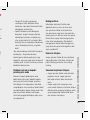 183
183
-
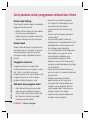 184
184
-
 185
185
-
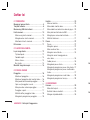 186
186
-
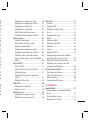 187
187
-
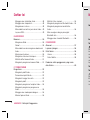 188
188
-
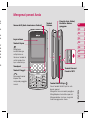 189
189
-
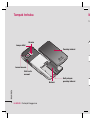 190
190
-
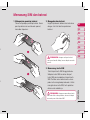 191
191
-
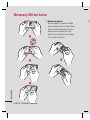 192
192
-
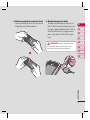 193
193
-
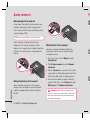 194
194
-
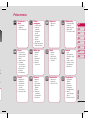 195
195
-
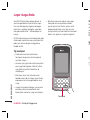 196
196
-
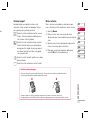 197
197
-
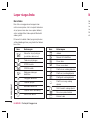 198
198
-
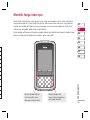 199
199
-
 200
200
-
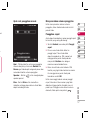 201
201
-
 202
202
-
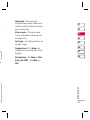 203
203
-
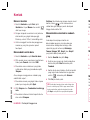 204
204
-
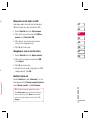 205
205
-
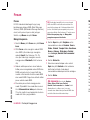 206
206
-
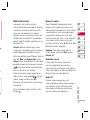 207
207
-
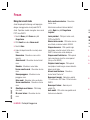 208
208
-
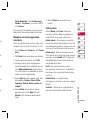 209
209
-
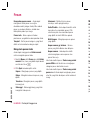 210
210
-
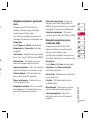 211
211
-
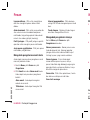 212
212
-
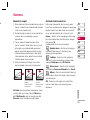 213
213
-
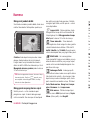 214
214
-
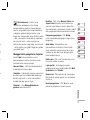 215
215
-
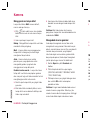 216
216
-
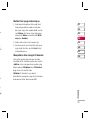 217
217
-
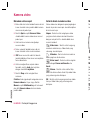 218
218
-
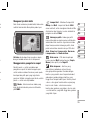 219
219
-
 220
220
-
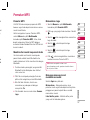 221
221
-
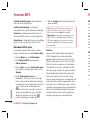 222
222
-
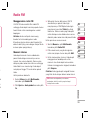 223
223
-
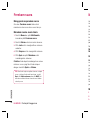 224
224
-
 225
225
-
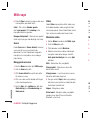 226
226
-
 227
227
-
 228
228
-
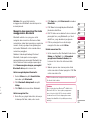 229
229
-
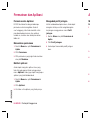 230
230
-
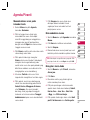 231
231
-
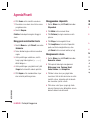 232
232
-
 233
233
-
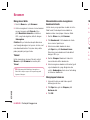 234
234
-
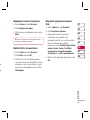 235
235
-
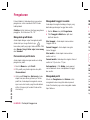 236
236
-
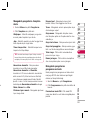 237
237
-
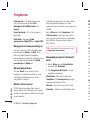 238
238
-
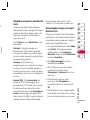 239
239
-
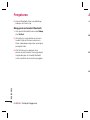 240
240
-
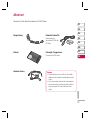 241
241
-
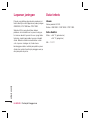 242
242
-
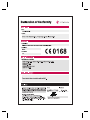 243
243
-
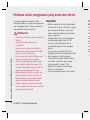 244
244
-
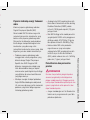 245
245
-
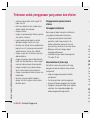 246
246
-
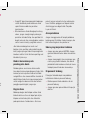 247
247
-
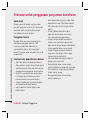 248
248
-
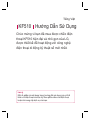 249
249
-
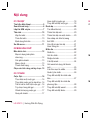 250
250
-
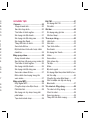 251
251
-
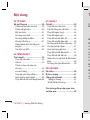 252
252
-
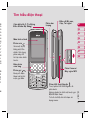 253
253
-
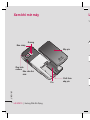 254
254
-
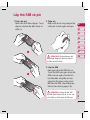 255
255
-
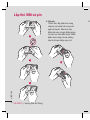 256
256
-
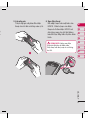 257
257
-
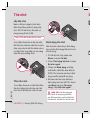 258
258
-
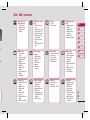 259
259
-
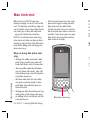 260
260
-
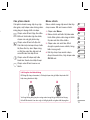 261
261
-
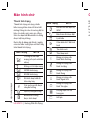 262
262
-
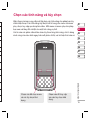 263
263
-
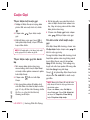 264
264
-
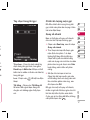 265
265
-
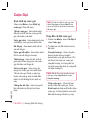 266
266
-
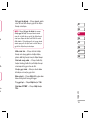 267
267
-
 268
268
-
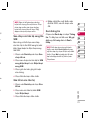 269
269
-
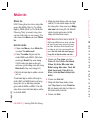 270
270
-
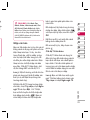 271
271
-
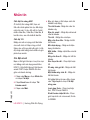 272
272
-
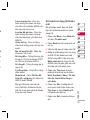 273
273
-
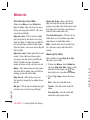 274
274
-
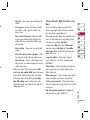 275
275
-
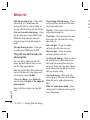 276
276
-
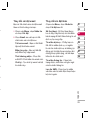 277
277
-
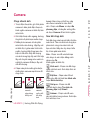 278
278
-
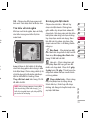 279
279
-
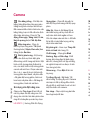 280
280
-
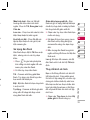 281
281
-
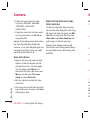 282
282
-
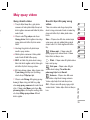 283
283
-
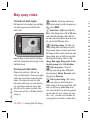 284
284
-
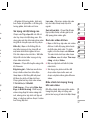 285
285
-
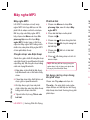 286
286
-
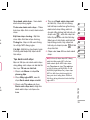 287
287
-
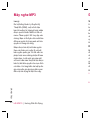 288
288
-
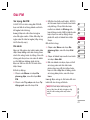 289
289
-
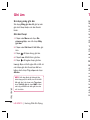 290
290
-
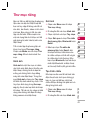 291
291
-
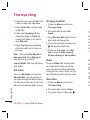 292
292
-
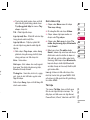 293
293
-
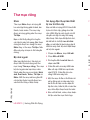 294
294
-
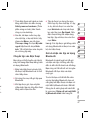 295
295
-
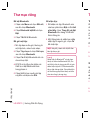 296
296
-
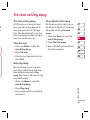 297
297
-
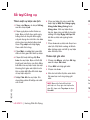 298
298
-
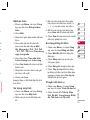 299
299
-
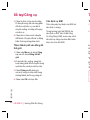 300
300
-
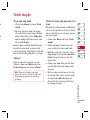 301
301
-
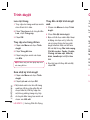 302
302
-
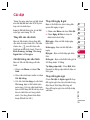 303
303
-
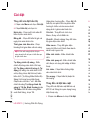 304
304
-
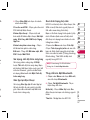 305
305
-
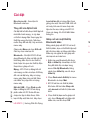 306
306
-
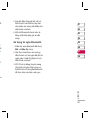 307
307
-
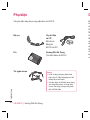 308
308
-
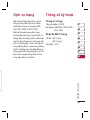 309
309
-
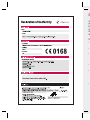 310
310
-
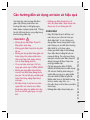 311
311
-
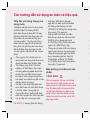 312
312
-
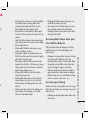 313
313
-
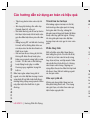 314
314
-
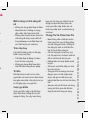 315
315
-
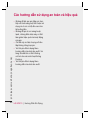 316
316
-
 317
317
-
 318
318
-
 319
319
-
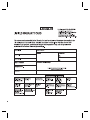 320
320
-
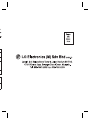 321
321
-
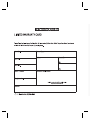 322
322
-
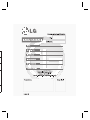 323
323
-
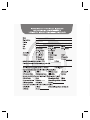 324
324
-
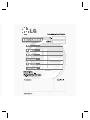 325
325
-
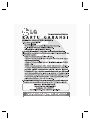 326
326
-
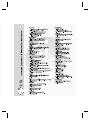 327
327
-
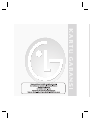 328
328
-
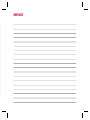 329
329
-
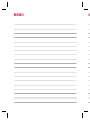 330
330
Ask a question and I''ll find the answer in the document
Finding information in a document is now easier with AI
Related papers
Other documents
-
Olympus μ TOUGH-8010 Important information
-
Mitel KU990 User manual
-
HP LaserJet Pro MFP M521 series Installation guide
-
Casio DC-12M User manual
-
HP LaserJet Pro M435 Multifunction Printer series Installation guide
-
HP P4010 User manual
-
EZVIZ T3 User manual
-
HP DeskJet Ink Advantage 4100 All-in-One series Reference guide
-
Asus RT-AX52 Quick start guide
-
Domyos VM E SEAT User manual