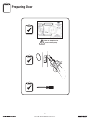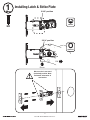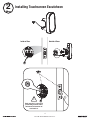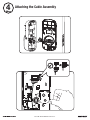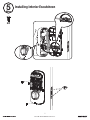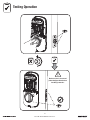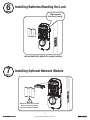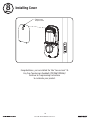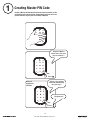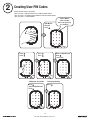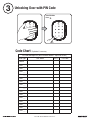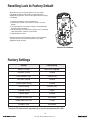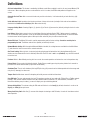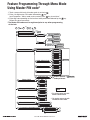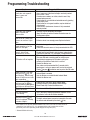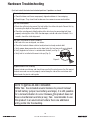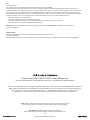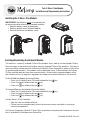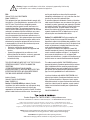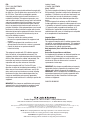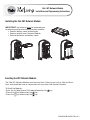P/N - - Rev CYRL SLKFTSINSTL FUL
1
®
FAILURE TO FOLLOW THESE INSTRUCTIONS COULD RESULT IN DAMAGE TO
THE PRODUCT AND VOID THE FACTORY WARRANTY
Yale Assure Lock
®®
SL
Key Free Touchscreen Deadbolt
Installation and Programming Instructions
( 256/ 456)YRD YRD
x4
x2
x3
#8-32 x 5/16"
Machine screws
#7 wood & #8-32
machine x 20mm
Combination screws
M6x55mm
PPHMS
(2-1/4" )
Optional
Network Module
ORx2
M6x44mm
PPHMS
(1-3/4-2" )
OR
x2
M6x36mm
PPHMS
(1-3/8" )
Before you begin
for step-by-step installation
instructions & to register
your product
DOWNLOAD
THE BILT APP

P/N - - Rev CYRL SLKFTSINSTL FUL
2
Preparing Door
Refer to template for
correct door prep
!

P/N - - Rev CYRL SLKFTSINSTL FUL
3
O
x4
1
d faute
2-3/8" position
2-3/4" position
Installing Latch & Strike Plate
Press
Pull
optional
Bolt must be in retracted
(unlocked) position. Note
horizontal orientation of
mechanism.

P/N - - Rev CYRL SLKFTSINSTL FUL
4
2
Installing Touchscreen Escutcheon
Outside of DoorInside of Door
Bolt must be in retracted
(unlocked) position. Note
horizontal orientation of
mechanism.
!

P/N - - Rev CYRL SLKFTSINSTL FUL
5
x2
3
Installing Interior Mounting Plate
Loosen screw to
remove cover.
Choose through
bolt appropriate
for your door
thickness.
!

6
4
Attaching the Cable Assembly
P/N - - Rev CYRL SLKFTSINSTL FUL

P/N - - Rev CYRL SLKFTSINSTL FUL
7
x3
5
Installing Interior Escutcheon

P/N - - Rev CYRL SLKFTSINSTL FUL
8
Testing Operation
Bolt must be in retracted
(unlocked) position before
installing batteries.
!
3

P/N - - Rev CYRL SLKFTSINSTL FUL
9
6
Installing Batteries/Handing the Lock
"Welcome to
Yale Real Living."
Lock automatically adjusts for proper handing.
7
Batteries must be removed
prior to removing and/or
inserting network module.
!
Installing Optional Network Module

P/N - - Rev CYRL SLKFTSINSTL FUL
10
8
Installing Cover
Tighten screw
to replace cover.
Congratulations, you've installed the Yale Assure Lock
®®
SL
Key Free Touchscreen Deadbolt ( )!YRD YRD256/ 456
Continue to Programming Instructions
to customize your product.

11
Programming Instructions
Interior Escutcheon
Privacy
Mode
Button
OR
Master Code must be created before any further programming.PIN
Max User Codes = 250 with Z-Wave Plus or ZigBee network module
Max User Codes = 25 without network module or with iM1 network module
Max User Codes - 12 with Bluetooth
Lock Activation
Speaker
"P" Key
(Return to Previous)
Low Battery
Indicator
Lockout
Mode
Failsafe 9 volt
Battery Connection
(Use Alkaline battery)
Exterior Escutcheon
P/N - - Rev CYRL SLKFTSINSTL FUL

12
Creating Master CodePIN
1
Enter 4-8
digit Master
Code.PIN
Creating a Master Code must be performed upon installation or afterPIN
resetting the lock to factory default. Programming and use of lock is not
possible until this step has been successfully completed.
Press
Press
"Register Master
Code. Press the gear
key to continue."
"Enter a 4 to 8 digit
code followed byPIN
the gear key."
"Registered."
P/N - - Rev CYRL SLKFTSINSTL FUL

13
Creating User CodesPIN
2
Enter Master
codePIN
Press
Press
Press
Press
Press
Master code must be created first.PIN
*Max user codes = 250 with Z-Wave Plus or ZigBee network module
Max user codes = 25 without network module or with iM1 network module
Max user codes = 12 with Bluetooth
Press
Adding more *User Codes:
Enter 4-8 digit codePIN
Press
To end programming:
Enter 4-8 digit codePIN
Press
(code flashes)
Press
"Menu Mode,
enter number,
press the gear key
to continue."
P/N - - Rev CYRL SLKFTSINSTL FUL

P/N - - Rev CYRL SLKFTSINSTL FUL
14
3
Unlocking Door with CodePIN
PIN Code Management (With Network Module - Up to 250 Users)
Duplicate if necessary
User Name User #
PIN Code
Master
User ___
User ___
User ___
User ___
User ___
User ___
Code Chart
User ___
User ___
User ___
User Type
User ___
User ___
User ___
User ___
User ___
User ___
Enter CodePIN
Press

P/N - - Rev CYRL SLKFTSINSTL FUL
15
Resetting Lock to Factory Default
Reset
Button
Interior Escutcheon
Factory Settings
*The Master code must be registered prior to any other programming of the lock.PIN
When lock is reset to factory defaults all user codes
(including the Master code*) are deleted and allPIN
programming features are reset to original default settings
(see below).
1. Remove the battery cover and batteries.
2. Remove the interior escutcheon to access the reset
button.
3. The reset button (see image at right) is located beside
the cable connector.PCB
4. While pressing the reset button (minimum of 3 seconds)
reinstall batteries. Release reset button.
5. Replace battery cover.
Upon reset, Master Code creation is the only optionPIN
available and must be performed prior to any other
programming of the lock.
Registration
required*
Wrong Code Entry Limit
5 Times
One Touch Locking
Enabled
Inside Indicator Light
Disabled (Off)
Settings
Factory Setting
Master CodePIN
Automatic Re-lock
Disabled
Volume Setting
Enabled (Low)
Automatic Re-lock Time
30 Seconds
Shutdown Time 60 Seconds
Privacy Button Setting
Disabled
Lockout Mode
Disabled
Language Setting
English

P/N - - Rev CYRL SLKFTSINSTL FUL
16
Definitions
All Code Lockout Mode: This feature is enabled by the Master code. When enabled, it restricts all user (except Master) PIN
code access. When attempting to enter a code while the unit is in Lockout, the locked padlock will appear on theRED
screen.
Automatic Re-lock Time: After a successful code entry and the unit unlocks, it will automatically re-lock after thirty (30)
seconds.
Inside Indicator Light: Located on the interior escutcheon. Shows active status (Locked) of lock and can be enabled or
disabled in the (Main Menu selection #3).Advanced Lock Settings
Language Setting Mode: Choosing English (1), Spanish (2) or French (3) becomes the (default) setting for the lock's voice
prompts.
Low Battery: When battery power is low, the Low Battery Warning indicator flashes . If battery power is completelyRED
lost, use the 9Volt battery override. To use the 9V battery override apply 9V battery, in either direction, to terminals below
the touchscreen for backup power option. Wake up the lock and enter your pin code to unlock the door.
Master Code: It must be created prior toPIN The Master code is used for programming and for feature settings.PIN
programming the lock. The Master code will also operate (unlock/lock) the lock.
Network Module Setting: With the optional Network Module installed, this setting becomes available thru the Main Menu
(7) and allows the lock to connect with a network controller.
One Touch Locking: When the latch is retracted, activating the keypad will extend the latch (during Automatic Re-lock
duration or when Automatic Re-lock is disabled). When One-Touch Re-lock is in use any valid code willnot (disabled), PIN
re-lock the lock.
Previous: While in Menu Mode, pressing this icon cancels the current operation and returns the user to the previous step.
Privacy Mode: Privacy mode is disabled by default. Enable Privacy mode by pressing the privacy button for 4 seconds to
put the lock in do-not-disturb mode (all pin codes are disabled).
Shutdown Time: The unit will shutdown (flashing ) for sixty (60) seconds and not allow operation after the wrong codeRED
entry limit (5 attempts) has been met.
Tamper Alert: Audible alarm sounds if attempting to forcibly remove outside lock from door.
User Code:PIN The user code operates the lock. The maximum number of user codes with Z-Wave Plus or ZigBee network
module is 250; without network module or with iM1 network module, maximum is 25; with Bluetooth, maximum is 12.
Note: When deleting user pin code(s), screen will display user pin code being deleted.
Volume Setting Mode: Low (2)The volume setting for code verification is set to by default; otherwise it can be set toPIN
High (1) Silent (3)or for quiet areas.
Wrong Code Entry Limit: After five (5) unsuccessful attempts at entering a valid code, the unit will shut down and notPIN
allow operation.

P/N - - Rev CYRL SLKFTSINSTL FUL
17
Feature Programming Through Menu Mode
Using Master code*PIN
M
U
Master Code SettingPIN
User Code RegistrationPIN
Continue
Complete
Register
Delete
M
2
31
Join the Network
Enable
Disable
English
Spanish
French
Silent
Low
High
Exit the Network
Volume Setting
Language Setting Mode
Lockout Mode
**Network Module Setting
***Programming with Module Device
Setup Digital Keys
Transfer Data
**This function appears only with
network module installed.
Default settings
in bold.
***This function appears only with
Bluetooth version installed.
Complete
Privacy Button Setting
Enable
Disable
Handing the Lock
Preforms automatic
handing of the lock
Advanced Lock Settings
Automatic Re-lock
Disable
30 sec
Inside Indicator Light
One Touch Locking
Enable
Disable
Enable
Continue
60 sec
3 min
2 min
Disable
U
Continue
Complete
Continue
Complete
1. Touch screen with back of hand or palm to activate.
2. Enter 4-8 digit master code* followed by key.PIN
Lock Response: "Menu mode, enter number, press key to continue."
3. Enter digit corresponding to the function to be performed followed by the key.
Follow the voice commands.
*The Master code must be registered prior to any other programmingPIN
of the lock.

P/N - - Rev CYRL SLKFTSINSTL FUL
18
Programming Troubleshooting
Symptom
Suggested Action
Lock does not respond –
door is open and
accessible.
•
•
•
•
•
•
Unit chimes to indicate
code acceptance, but the
door will not open.
•
•
Unit operates to allow
access, but will not
automatically re-lock.
•
•
•
PIN codes will not register.
•
•
•
•
•
•
Upon entering a codePIN
and pressing key, the
unit displays " invalid code"
error or lock times out with-
out responding.
•
•
•
Upon entering a codePIN
and pressing the key,
the red padlock icon appears
and there are different tones.
•
•
The unit operates, but it
makes no sound.
•
The unit responds
" Low Battery"
•
Upon entering a codePIN
and pressing the key,
the unit responds " Wrong
number of digits" .
•
* When batteries are replaced, Network Module locks have a real time clock that will be set
through the User Interface ( ); it is recommended to verify correct date and timeUI
particularly those locks operating under Daylight Saving Time ( ).DST
Lock does not respond –
door is locked and
inaccessible.
•
Unit is on for a while then
shows no reaction. Lights
dim.
•
** Network Module locks only
Apply 9V battery to terminals below the touchscreen for
backup power option.
Touchscreen becomes active when pressed w/whole hand.
Use a larger area of the hand or fingers and verify contact
with at least 3 areas.
If touchscreen numbers are visible, check to see if they
respond when pressed.
Check batteries are installed and oriented correctly (polarity)
in the battery case.
Check batteries are in good condition; replace batteries*
if discharged.
Check to see if touchscreen harness is fully connected
and not pinched.
Batteries may be completely discharged.
Batteries do not have enough power. Replace batteries*.
Check the door gaps for any foreign objects between door
and frame.
Check that the wire harness is firmly connected to the .PCB
Check to see if Auto Re-lock Mode is enabled.
Disable Auto Re-lock Mode to lock the door (automatically).
If low battery indicator is lit (see below), change batteries *.
PIN codes must consist of 4 to 8 digits to register.
The same code cannot be used for multiple users.PIN
Registration/management of codes is set by thePIN
authority of the Master Code, which is set first.
Contact the Master user.
User codes must be entered within 5 seconds (while
touchscreen is active) or process will have to be restarted.
Check or gear cannot be used as part of the code.PIN
Lockout Mode is enabled.
Contact the Master user.
Only the Master can enable/disable Lockout Mode.
Check to see if the lock is set to Lockout Mode.
Setting/managing Lockout Mode is done through
Master Code only. Contact the Master user.
Check to see if Silent Mode is enabled (see Feature #4).
This is the alert to replace the batteries. Replace all four
(4) batteries* with new Alkaline batteries.AA
The digits entered were incorrect or incomplete. Re-enter
the correct code followed by the check key.

P/N - - Rev CYRL SLKFTSINSTL FUL
19
Hardware Troubleshooting
Cycle lock in both the locked and unlocked positions. If problems are found:
Bolt will not deadlock
a. Check for sufficient clearance of the bolt within the strike-side jamb. Correct this by
increasing the depth of the pocket for the bolt.
b. Check for misalignment of bolt and/or strike which may be preventing bolt from
properly entering the strike. With the door open, extend and retract the bolt; if it is
smooth, check the strike alignment.
Bolt does not extend or retract smoothly
a. Bolt and strike are misaligned, see above.
b. Check the backset of door relative to adjustments already made to bolt.
c. Verify proper door preparation and re-bore holes that are too small or misaligned.
d. Verify keypad wire harness is routed under the bolt (see Fig. A).
e. Verify bolt is installed with correct side up (Fig. A).
Keypad numerics are scrolling
Remove interior escutcheon and check to ensure that the wire harness lies flat against
the back recessed area and is properly routed along the side of the escutcheon and
tucked under the plastic cable guide.
Figure A
Door is binding
a. Check that door and frame are properly aligned and door is free swinging.
b. Check hinges: They should not be loose or have excessive wear on knuckles.
NOTE TO INSTALLER AND CONSUMER
While Yale has included several features to prevent lockout
®
(9-Volt battery jumper, low battery warnings), it is still possible
for a lockout situation to occur. Because this product does not
have a mechanical override (a key), Yale recommends to use
®
this product in an environment where there are additional
entry points into the dwelling.

P/N - - Rev CYRL SLKFTSINSTL FUL
20
ASSA ABLOY is the global leader in door opening solutions,
dedicated to satisfying end-user needs for security, safety and convenience.
Product Support Tel 1-855-213-5841 • www.yalehome.com
Yale Locks & Hardware is a division of Yale Security Inc., an ASSA ABLOY Group company.
YALE, with its unique global reach and range of products, is the world's favorite lock
– the preferred solution for securing your home, family and personal belongings.
FCC:
Class B Equipment
This equipment has been tested and found to comply with the limits for a Class B digital
device, pursuant to Part 15 of the Rules. These limits are designed to provide reasonable protection against harmful interference in aFCC
residential installation. This equipment generates, uses, and can radiate radio frequency energy and, if not installed and used in accordance with
the instructions, may cause harmful interference to radio communications. However, there is no guarantee that interference will not occur in a
particular installation. If this equipment does cause harmful Interference to radio or television reception, which can be determined by turning the
equipment off and on, the user is encouraged to try to correct the interference by one or more of the following measures:
Reorient or relocate the receiving antenna.
Increase the separation between the equipment and receiver.
Connect the equipment into an outlet on a circuit different from that to which the receiver is connected.
Consult the dealer or an experienced radio/ technician for help.TV
Industry Canada:
This Class A digital apparatus meets all requirements of the Canadian Interference Causing
Equipment Regulations.
Cet appareillage numérique de la classe A répond à toutes les exigences de l'interférence canadienne causant des règlements d'équipement.
Warning: Yale Security Inc.Changes or modifications to this device, not expressly approved by could void the user's authority to
operate the equipment.
Yale , Yale Real Living and Assure Lock® are registered trademarks of Yale Security Inc., an Group Company.
®® ASSA ABLOY
Other products’ brand names may be trademarks or registered trademarks of their respective owners and are mentioned for
reference purposes only. Copyright © 2018,Yale Security Inc., an Group Company. All rights reserved.ASSA ABLOY
Reproduction in whole or in part without the express written permission of Yale Security Inc. is prohibited.
Page is loading ...
Page is loading ...
Page is loading ...
Page is loading ...
Page is loading ...
Page is loading ...
-
 1
1
-
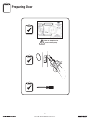 2
2
-
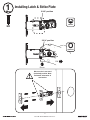 3
3
-
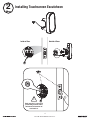 4
4
-
 5
5
-
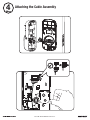 6
6
-
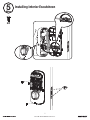 7
7
-
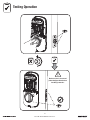 8
8
-
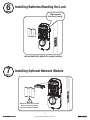 9
9
-
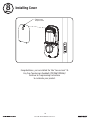 10
10
-
 11
11
-
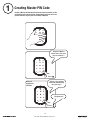 12
12
-
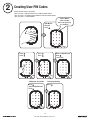 13
13
-
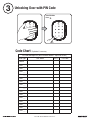 14
14
-
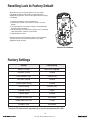 15
15
-
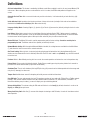 16
16
-
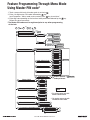 17
17
-
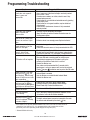 18
18
-
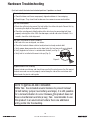 19
19
-
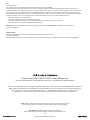 20
20
-
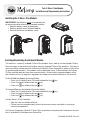 21
21
-
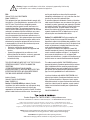 22
22
-
 23
23
-
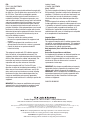 24
24
-
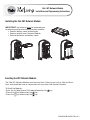 25
25
-
 26
26
Ask a question and I''ll find the answer in the document
Finding information in a document is now easier with AI
Related papers
-
Yale Security YRD216-HA2-0BP User manual
-
Yale Security YRD256-iM1-0BP Installation guide
-
August YRD256-ZW2-619 User manual
-
Yale Security YRL210-ZW-619 User manual
-
Yale Security B-YRD216-ZW-VL-0BP User manual
-
Yale Security YRD256-iM1-0BP User guide
-
Yale YRD446NR619 User manual
-
Yale AYR202-CBA-KIT User manual
-
August YRD226-CBA-619 User guide
-
Yale Security YRD446NR619 User guide