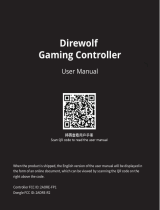2 - English
Please take the time to carefully read and follow these Important Safety Instructions. They will help you set
up and operate your system properly and enjoy its advanced features. Save this guide for future reference.
The lightning flash with arrowhead symbol within an equilateral triangle alerts the user to the
presence of uninsulated, dangerous voltage within the system enclosure that may be of sufficient
magnitude to constitute a risk of electric shock.
The exclamation point within an equilateral triangle alerts the user to the presence of important
operating and maintenance instructions in the owner’s guide.
WARNINGS:
• To reduce the risk of fire or electric shock, do not expose this product to rain or moisture.
• Do not expose this apparatus to dripping or splashing, and do not place objects filled with
liquids, such as vases, on or near the apparatus. As with any electronic products, use care not to
spill liquids into any part of the product. Liquids can cause a failure and/or a fire hazard.
CAUTIONS:
• Keep new and used batteries away from children. Do not ingest battery, chemical burn hazard.
The remote control supplied with this product contains a coin/button cell battery. If the coin/
button cell battery is swallowed it can cause severe internal burns in just 2 hours and can lead
to death. If the battery compartment does not close securely, stop using the product. If you
think the battery may have been swallowed or placed inside any part of the body seek immedi-
ate medical attention. May explode or cause a fire or chemical burn if incorrectly replaced or
mishandled. Do not recharge, disassemble, heat above 212°F (100°C), or incinerate. Replace
only with an agency approved (ex. UL) CR2032 or DL2032 3-volt lithium battery. Dispose of used
batteries promptly.
• Do not place naked flame sources, such as lighted candles, on or near the apparatus.
WARNING: Contains small parts which may be a choking hazard. Not suitable for children under
age 3.
Please dispose of used batteries properly, following local regulations.
Do not incinerate.
This symbol means the product must not be discarded as household waste, and should be
delivered to an appropriate collection facility for recycling. Proper disposal and recycling helps
protect natural resources, human health and the environment. For more information on disposal
and recycling of this product, contact your local municipality, disposal service, or the shop where
you bought this product.
Important Safety Instructions