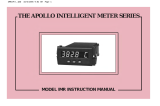3
3.0 WIrIng the Meter
EMC INSTALLATION GUIDELINES
Although Red Lion Controls Products are designed with a high degree of
immunity to Electromagnetic Interference (EMI), proper installation and wiring
methods must be followed to ensure compatibility in each application. The type
of the electrical noise, source or coupling method into a unit may be different
for various installations. Cable length, routing, and shield termination are very
important and can mean the difference between a successful or troublesome
installation. Listed are some EMI guidelines for a successful installation in an
industrial environment.
1. A unit should be mounted in a metal enclosure, which is properly connected
to protective earth.
2. Use shielded cables for all Signal and Control inputs. The shield connection
should be made as short as possible. The connection point for the shield
depends somewhat upon the application. Listed below are the recommended
methods of connecting the shield, in order of their effectiveness.
a. Connect the shield to earth ground (protective earth) at one end where the
unit is mounted.
b. Connect the shield to earth ground at both ends of the cable, usually when
the noise source frequency is over 1 MHz.
3. Never run Signal or Control cables in the same conduit or raceway with AC
power lines, conductors, feeding motors, solenoids, SCR controls, and
heaters, etc. The cables should be run through metal conduit that is properly
grounded. This is especially useful in applications where cable runs are long
and portable two-way radios are used in close proximity or if the installation
is near a commercial radio transmitter. Also, Signal or Control cables within
an enclosure should be routed as far away as possible from contactors, control
relays, transformers, and other noisy components.
4. Long cable runs are more susceptible to EMI pickup than short cable runs.
5. In extremely high EMI environments, the use of external EMI suppression
devices such as Ferrite Suppression Cores for signal and control cables is
effective. The following EMI suppression devices (or equivalent) are
recommended:
Fair-Rite part number 0443167251 (RLC part number FCOR0000)
Line Filters for input power cables:
Schaffner # FN2010-1/07 (Red Lion Controls # LFIL0000)
6. To protect relay contacts that control inductive loads and to minimize radiated
and conducted noise (EMI), some type of contact protection network is
normally installed across the load, the contacts or both. The most effective
location is across the load.
a. Using a snubber, which is a resistor-capacitor (RC) network or metal oxide
varistor (MOV) across an AC inductive load is very effective at reducing
EMI and increasing relay contact life.
b. If a DC inductive load (such as a DC relay coil) is controlled by a transistor
switch, care must be taken not to exceed the breakdown voltage of the
transistor when the load is switched. One of the most effective ways is to
place a diode across the inductive load. Most RLC products with solid state
outputs have internal zener diode protection. However external diode
protection at the load is always a good design practice to limit EMI.
Although the use of a snubber or varistor could be used.
RLC part numbers: Snubber: SNUB0000
Varistor: ILS11500 or ILS23000
7. Care should be taken when connecting input and output devices to the
instrument. When a separate input and output common is provided, they
should not be mixed. Therefore a sensor common should NOT be connected
to an output common. This would cause EMI on the sensitive input common,
which could affect the instrument’s operation.
Visit RLC’s web site at http://www.redlion.net/emi for more information on
EMI guidelines, Safety and CE issues as they relate to Red Lion Controls products.
WIRING OVERVIEW
Electrical connections are made via pluggable terminal blocks located inside
the meter. All conductors should conform to the meter's voltage and current
ratings. All cabling should conform to appropriate standards of good installation,
local codes and regulations. It is recommended that the power supplied to the
meter (DC or AC) be protected by a fuse or circuit breaker. When wiring the
meter, compare the numbers on the label on the back of the meter case against
those shown in wiring drawings for proper wire position. Strip the wire, leaving
approximately 0.4" (10 mm) bare lead exposed (stranded wires should be tinned
with solder.) Insert the lead under the correct screw clamp terminal and tighten
until the wire is secure. (Pull wire to verify tightness.) Each terminal can accept
up to one #14 AWG (2.55 mm) wire, two #18 AWG (1.02 mm), or four #20
AWG (0.61 mm). Use copper conductors only, with insulation rated at 90°C.
WIRING CONNECTIONS
Internal removable terminal blocks are used for power and signal wiring.
Access to terminal blocks is through conduit fittings. Remove end plates with
¼" nut driver. For LD4 versions, all wiring is on right side of unit. For LD2
versions, power and relay wiring is on the right side and the input, serial, and
user input is on the left side.
Feed the wire stripped end of cable(s) through the cord grip(s). Un-plug the
internal removable terminal blocks and wire appropriately.
Plug in the terminal blocks, connect the drain wire from shielded cable(s) to
the screw on the side plate for proper grounding, and slide the end plate(s) into
place and tighten to case. Hand tighten all cap screws and then tighten the cap
screws at the opposite corner diagonally.
Important: To maintain the Type 4X/IP65 specification, the cord grip must be
tightened around a cable with an outside diameter of 0.181" (4.6 mm) to
0.312" (7.9 mm). If the cord grip is unused, remove it and replace with the
LD cord grip plug (part # LDPLUG00). The LDPLUG00 must be ordered
separately.
21
21543 214343
21 3 54132 6
Front
TBA
Front
TBB
TBC
TBE
RANGE SELECT
JUMPERS
TBD
LD2
RIGHT SIDE VIEW
LEFT SIDE VIEW
Front
TBA
TBB
RANGE SELECT
JUMPERS
TBC
TBE
1423 5631 2 3 421 3 54214321
TBD
LD4
RIGHT SIDE VIEW