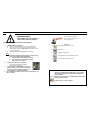Genius VideoCAM NB Quick Installation Guide
USB Port
5.
Function description for the major icon
A.
Capture image with full motion video
Take a picture
Send photo through e-mail
Use PC camera as a security monitoring system
Convert AVI files into MPEG format
.
Please read the important notice before the installation
1.
Installing VideoCAM NB software
A.
Insert the VideoCAM NB software CD into CD-ROM drive.
B.
After a few seconds, the setup screen will show the picture of
VideoCAM NB. Click the “
Utility Driver
” then simply follow the
on-screen instructions.
A.
Please remember to install
DirectX
from
the CD-ROM.
Notice:
If the setup screen doesn’t show the picture of VideoCAM NB,
please proceed with the following installation:
!
Go to the taskbar and click Start, then Execute.
!
Type D:\SETUP.EXE, then click the Enter key.
(Where D: is your CD-ROM)
1.
Connect the VideoCAM to your computer.
Connect the VideoCAM to the USB port
as shown on the right drawing.
1.
To remove the driver installation, please go to the
taskbar and follow “Start ->Program -> VideoCAM
NB->VideoCAM NB Uninstall, then follow the on-
screen instruction to remove the installation.
4.
You can install the recognition software for video conferencing or chat
with your friends.
Note I
Make sure to install the USB driver before connecting the device
otherwise you will be unable to install properly. If you encounter
any problems, uninstall the driver and software and follow the
proper installation.
Note II
Should you need to use the device in a high luminance environment,
please follow this step below:
->Camera Control -> Control ->Exposure
Important Notice:
Please install the driver first and then
connect VideoCAM to the USB
p
ort.
You can use the snapshot button to
capture still images or rotate the lens
cover to adjust the focus.
-
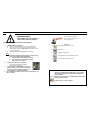 1
1
Genius NB - QUICK Owner's manual
- Type
- Owner's manual
- This manual is also suitable for
Ask a question and I''ll find the answer in the document
Finding information in a document is now easier with AI
Related papers
-
Genius VIDEOCAM SLIM USB2 User manual
-
Genius VIDEOCAM EXPRESSII Installation guide
-
Genius VIDEOCAM EYE Installation guide
-
Genius VIDEOCAM MESSENGER Installation guide
-
Genius VIDEOCAM GE111 Owner's manual
-
Genius VIDEOCAM SMART 300 User manual
-
Genius VIDEOCAM EXPRESSII User manual
-
Genius DSC13M SMART Owner's manual
-
Genius VIDEOCAM SLIMCLIP Owner's manual
Other documents
-
Panasonic SDRS70EP Operating instructions
-
Panasonic SDR-S15P User manual
-
Panasonic sdr s15 sd camcorder black User manual
-
Panasonic SDRSW21 Operating instructions
-
Panasonic SDR-SW21P User manual
-
Panasonic SDRS70EP Operating instructions
-
Panasonic SDRH40 Operating instructions
-
Panasonic SDRS45 Operating instructions
-
Philips SDR-S50 User manual
-
Panasonic SDRS50 Operating instructions