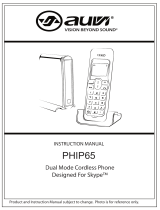Page is loading ...

1
P6900
OWNER’S MANUAL AND OPERATING INSTRUCTIONS
z FEATURES
- Caller ID with Call Waiting
- Extra-Large LCD Caller ID Display

2
- 4 line, 16-Digit NAME and NUMBER Display
- Speakerphone
- 25-Memory Phonebook
- Last 90-Incoming Call Memory
- Last 16-Outgoing Call Memory
- New Incoming Call Indicator
- 3 One-Touch Speed Dial buttons
- Clock Display
- 5- Level LCD Contrast Adjustment
- Baby Call Function
- Flashing LED light for incoming call notification
- Tone / Pulse Dialing
- Ringer Volume Control (Hi/Lo/Off)
- Handset Volume Control (Max to Min)
- Speakerphone Volume Control (Max to Min)
- Conversation Time Indicator
- Back Lit LCD Display
- 7-selectable display languages including: English, French, Spanish, Italian,
German, Turkish, and Danish

3
z LOCATION OF CONTROLS
z INSTALLATION
- Plug one end of coiled cord to the jack on the handset and the other end to the
handset jack in the base unit.
- Plug one end of flat cord to phone line jack on the phone base and the other end
into the wall jack

4
- Open the battery compartment cover; install 3- “AAA” batteries (Not Included).
These batteries must be installed for the LCD display and features including Caller
ID to function.
- The batteries are for saving the phone setting in the case of power loss.
- Connect a 9V AC adapter (Not Included) to the DC jack of the unit
Note: The 9V Adapter and 3-‘AAA’ batteries are not included with this phone.
- Without installing batteries or using a 9V- AC adapter to supply power, the
speakerphone function, Caller ID, LCD display, and other features will not function
(The LCD display will appear blank), however the phone will still operate properly
to make incoming and outgoing calls.
When inserting or replacing batteries, pickup the handset first, then
install/replace the batteries, otherwise, all settings and memory presets will
be lost.
DESCRIPTION OF LCD SCREEN
A. This Phone features a 4-line LCD (Liquid Crystal Display) Screen.
1. The upper line displays the day of the week
2. the 2
nd
line displays Date & Time
3. the 3
rd
line displays the number of the incoming call
4. The 4
th
line displays the name of caller, according to the Caller ID data sent.
z “IN” and “OUT” means the order of incoming call or outgoing calls
z “NEW” appears when there are new incoming calls
z “REP” means the repeat of an incoming call number
z “XX:XX AM/PM XX/XX” means Hour: Minute Morning/Afternoon Day/Month
respectively
z means you have a new phone message
z means the speakerphone in use
B. If a number was received more than once, the LCD will only display the time and
date of the last call when reviewing the incoming call memory.
C. If the time or date of an incoming call originates from a different time zone, your
local Telephone Company will adjust the time and/or date automatically for your local
time.
D. If there are no calls in progress or other phone functions for more than 8 seconds,
the LCD will only display: time and date, number of received calls, and number of new
incoming calls.
E. This telephone will store in memory, the last 90-incoming calls and the last
16-outgoing calls. If the call memory is filled, the newest incoming call will always be

5
added and the oldest call will be deleted from memory.
z SETTING UP
Note: Please make sure the telephone cords are properly connected and 3-
“AAA” batteries and/or a 9V- AC adapter are used before starting the setup of this
phone.
To start, press the [SET/STORE] button to enter the “SETTING” mode. The
“SETTING” mode includes: Selection of Language, Area Code Setting, Long
Distance Access, Date/Time Setting, LCD Contrast Adjustment, Baby Call
Function, Phonebook Entry Input and Phonebook Edit.
To exit the “SETTING” mode at any time, simply press the Delete Key [DEL].
When in the “SETTING” mode and there is no operation performed for more than
8 seconds, the system will exit automatically back to the start screen.
FIRST: Press the [SET/STORE] button and then press the “ARROW UP” button
on the right side to access each setup function.
1. Set Language Selection
- For ‘LANGUAGE SELECTION, press [SET/STORE] again and the word ENGLISH
will show in the display. For another language, press the “ARROW UP” or
“ARROW DOWN” button until you find the language you want. The choices are:
ENGLISH (English), FRANÇOIS (French), ESPANOLA (Spanish), ITALIANO
(Italian), DEUTSCH (German), TURKISH (Turkish), DENMARK (Danish). Once
the display shows the language you want, to finish, press [SET/STORE] button
again to confirm.
2. Set Area code
- To set your Area Code, press [SET/STORE] and then “ARROW UP” until “SET
AREA CODE” appears in the display. Then press [SET/STORE] again and use the
“ARROW UP” or “ARROW DOWN” buttons to select the first digit of the area.
Once you have the first digit, then press [SET/STORE] again to move to second
digit and repeat for the third digit.
3. Long Distance Access Code
- If you need to select a Long Distance Access Code, press [SET/STORE] and then
“ARROW UP” until “LONG DIST ACCESS” appears in the display. Then press
[SET/STORE] again and use the “ARROW UP” or “ARROW DOWN” buttons to
select the first digit of the Long Distance Access Code. Once you have the first
digit, then press [SET/STORE] again to move to the second digit and repeat for up

6
to 6 digits.
4. Date/Time Settings
- To adjust the Date/Time Settings, press [SET/STORE] and then “ARROW UP”
until “DATE/TIME” appears in the display. Then press [SET/STORE] again and the
Year will appear flashing in the display. Use the “ARROW UP” or “ARROW
DOWN” buttons to select the year and then press [SET/STORE] again to confirm.
- The display will then display the time setting and the first digit will be flashing.
Repeat the above process to set the hour, minute date and month sequentially
until completed.
5. LCD Contrast Adjustment
- To adjust the LCD Contrast (Brightness) Adjustment, press [SET/STORE] and
then ‘ARROW UP’ until ‘CONTRAST ADJUST’ appears in the display. Then press
[SET/STORE] again and the CONTRAST will appear in the display. Use the
‘ARROW UP’ or ‘ARROW DOWN’ buttons to select the Contrast of your choice (4-
Contrast levels or blank screen) and then press [SET/STORE] again to confirm.
6. Baby Call
The Baby Call function is used to set ONE phone number into a special memory.
When this function is turned ON, the phone will automatically dial a
pre-programmed (by user) phone number when any number or speaker button is
pushed. This is an excellent feature with the very young or elderly.
To set up the Baby Call feature, press [SET/STORE] and then “ARROW UP” until
“BABY CALL” appears in the display. Then press [SET/STORE] again and the
“BABY CALL OFF” will appear in the display. Use the “ARROW UP” or “ARROW
DOWN” buttons to select either, “BABY CALL OFF” or “ON” and then press
[SET/STORE] again. Now you can program in your desired Baby Call - Phone
Number by entering the number with the keypad. To finish, press [SET/STORE]
again to confirm. This number is now programmed into the system, and you can
simply go in anytime and turn “BABY CALL” On or Off in order to use it.
When the Baby Call feature is on, the phone can receive incoming calls but does
not allow outgoing calls to be made unless the “Baby Call function is turned OFF.
7. Input Phone Numbers into the Phonebook Memory
- To set up phone numbers into the 25- number Phonebook Memory, press

7
[SET/STORE] and then “ARROW UP” until “PHONEBOOK INPUT” appears in the
display. Then press [SET/STORE] again. INPUT NUMBER will then appear in the
display. Then key the desired phone number in using the numeric keypad. When
the number is completed, then press [SET/STORE] again and use the keypad to
type in a name for this entry (up to 16 letters).
- For example: to enter “A”, press the [2] key once, but to enter “C”, press [2] key
three times. To finish, press [SET/STORE] again to confirm. INPUT NUMBER will
then appear in the display again and you can then enter the next phone number
and name into the phonebook memory. At any time during the process, you can
use the [DEL] key to back up and erase a number or letter.
8. Phonebook Edit
This function allows you to easily edit your Phonebook entries.
- To access Phonebook Edit, press [SET/STORE] and then “ARROW UP” until
“PHONEBOOK EDIT” appears in the display. Then press [SET/STORE] again.
- INPUT PREFIX will appear in the display.
- Then, enter the first letter of the name/number you are looking for. Press
[SET/STORE] again. Your first entry that begins with that letter will appear in the
display. You can then use ‘ARROW UP’ or ‘ARROW DOWN’ buttons to scroll
through the other names in memory that begin with the entered letter. When you
find the entry that you want to edit, you can use [DEL] key to edit this selection,
and the keypad to enter the corrected phone number. Once you have edited the
phone number, press [SET/STORE] again, and use the [DEL] key to remove the
name, and the keypad to enter the corrected name.
RECEIVING CALLER ID INFORMATION
Note: In order to receiver Caller ID Information on your phone, you must have this
function activated by your Telephone Company.
A. Some of the indicators that you will see in the display with Caller ID are as follows:
1. “UNAVAILABLE” – The call is being made through a telephone company, which
does not offer Caller ID service.
2. “PRIVATE” – Some areas allow the option for callers to prevent their telephone
data from being displayed on your phones Caller ID. If you receive this type of call,
“PRIVATE” will be shown in the display.
3. “MSG” – If you subscribe to a voice mail service from your telephone company, the
display will show the ‘Letter Envelope’ icon “ ” when you have a message. After
listening to and deleting the message, the“ “icon will disappear.

8
z OPERATION
1. Making A Call
- Lift the handset or press speakerphone button to get the dial tone
- Enter the wanted telephone number on the numeric keypad
2. Review, Dial Back, Delete Incoming Calls
- When the handset is in the base, you can simply press the “ARROW UP” or
“ARROW DOWN” buttons to review the incoming call records.
- To dial back the telephone number shown in the display, there are two options:
a) Simply press [RD/BACK] button and ‘SPEAKER’ key to dial back the number,
or pick up the handset and press [RD/BACK].
b) Press [RD/BACK] button two times and the phone will automatically go into
speakerphone mode and dial back the number.
- To delete the telephone number shown in the display from the incoming call
memory, press [DEL] key to delete that number. To delete all incoming calls
press and hold the [DEL] key for 4 seconds.
3. Review, Dial Back, Delete The Outgoing Calls
- With the handset is in the base, press the [OUT] key repeatedly to review the
last outgoing calls.
- To dial back the telephone number shown in the display, there are two options:
a) Simply press the [RD/BACK] button and [SPEAKER] key to dial back the
number, or pick up the handset and press [RD/BACK].
b) Press [RD/BACK] button two times and the phone will automatically go into
speakerphone mode and dial back the number.
- To delete the telephone number shown in the display from the outgoing call
memory, press [DEL] key to delete that number. To delete all incoming calls
press and hold the [DEL] key for 4 seconds.
4. Phonebook Search
- To search in your Phonebook, press the [BOOK] button, and “INPUT PREFIX”
will appear in the display. Then enter the first letter of the name you want on
the keypad, and the first phone number under that letter will appear. You can
then use the ‘ARROW UP’ or ‘ARROW DOWN’ button to scroll through the
available name/numbers.
- To dial back the telephone number shown in the display, there are two options:
a) Simply press the [RD/BACK] button and [SPEAKER] key to dial back the
number, or pick up the handset and press [RD/BACK]

9
b) Press [RD/BACK] button two times and the phone will automatically go into
speakerphone mode and dial back the number.
5. Pre-Dialing
- Enter the desired telephone number first, with the handset in the base. The
number will be shown in the display.
- Then simply lift the handset or press the [SPEAKER] button and the entered
number will be dialed out automatically.
Note: You can use [DEL] key to edit or erase the number during this time if you
have made an error.
6. Baby Call Function
- The Baby Call Function can be turned ON or OFF, by going into the Phone
Setup Mode (see # 6 above under ‘Setting Up’).
- Once Baby Call Function is turned On, and this function is activated, the
phone will automatically dial the preset number by simply pressing the
[SPEAKER] button and any button on the keypad.
7. To Program One-Touch Dialing (3) Memory (Speed Dial)
- With the phone in the handset, enter the phone number you want to store, it
will be shown in the display.
- Press [STORE] button.
- Then press the desired one-touch speed dial button (M1/M2/M3) on the right
side of the phone.
8. To Store 3 One-Touch Dialing Memories from Incoming Call
- With the phone in the handset, when you have an incoming call that is shown
in the display, press the [STORE] button.
- Then press the desired one-touch speed dial button (M1/M2/M3).
9. To Dial the One-Touch Dialing Memories (M1/M2/M3)
- Pick up the handset or press the speakerphone [SPEAKER] button.
- Press your desired speed-dial number – M1, M2 or M3 to automatically dial
the number.
10. Tone / Pulse Selector
- To select the dialing mode that your telephone requires slide the [T-P] switch
on the right under side of the unit to ‘T’ position for ‘Tone Dialing’ and ‘P’
position for ‘Pulse Dialing’. Most phone systems today use ‘Tone’ dialing.

10
11. Ringer Volume Control (HI/LO/OFF)
- On the back side of the phone slide the [RINGER] switch to ‘HI’ position or
‘LO’ position to turn the ringer on. ‘HI’ for high volume and ‘LO’ for low volume.
- Slide the [RINGER] switch to the ‘OFF’ position to turn the ringer off. You can
still dial out, but will not hear ringer sound for any incoming calls. (The Ringer
LED on the handset will still flash to alert you that there is an incoming call.)
12. Speakerphone Volume Control (Max to Min)
- Slide the “VOLUME” switch from the right side of the base unit to adjust the
speakerphone volume from maximum (Max) to minimum (Min).
13. Receiver Volume Control (Max to Min)
- Slide the “RECEIVER” switch from the left side of the base unit to adjust the
receiver volume from maximum (Max) to minimum (Min)
14. Flash Function
- The [FLASH] function lets you disconnect any call and immediately get a new
dial tone or if you subscribe to Call Waiting service from your provider, you can
use the FLASH key to answer another caller when you still talking to the
original person.
- In either the Speakerphone mode or with the handset lifted, you can press the
[FLASH] key once, and you will immediately get a new dial tone. This is ideal
for when you dial incorrectly, or want to disconnect a call and get a new dial
tone.
15. Last Number Redial
- The last number you called can be redialed automatically. This is useful
especially when lines are busy
a) Get a new dial tone by lifting the handset or pressing the Speakerphone
button
b) Press the [RD/BACK] button on the right side of the unit.
16. In Use Indicator
The [IN USE] light is the red light above the Speakerphone button. This will light up if
you lift the handset or press the Speakerphone button in order to get a dial tone. It will
also remind you if handset is left off the hook or is not seated in the base properly.
17. Conversation Time Indication
- As soon as your call connects, whether using the handset or speakerphone,
the display will automatically start counting the length of the call in minutes
and seconds until you hang up the handset or disconnect the Speakerphone.

11
18. Blue Backlit Display
- The unit has a blue-backlit display that allows easier use in darker areas. The blue
backlight is activated when any button on the keypad is pressed (except the
Speakerphone button).
IMPORTANT NOTES:
To operate this unit, you must have “CALLER ID SERVICE” setup with your local
telephone company. Some functions such as “CALLER NAME INDICATION” will only
operate if such services are included in the user’s Caller I.D program with the local
telephone company.
1. Name 8. Repeat Calls
2. Number 9. Clock
3. Dial Out Number 10. Message
4. Receive Calls 11. AM/PM
5. Week 12. Date
6. Number of Calls 13. Speakerphone
7. New Calls
SAFETY INSTRUCTIONS
- This telephone is an electrical device and can be hazardous if immersed in
water. If you accidentally drop it into water, first unplug it from wall jack, and
remove it from water.
- Please keep the telephone dry and do not use it in moist/damp place. For
example, near a bathtub, washbowl, kitchen sink, laundry tub and swimming
pool. Do not use it in rain.
- Unplug the phone from the wall jack before cleaning with damp cloth; please
do not use liquid or aerosol cleanser.
- Do not use the phone to report a gas leak in the gas vicinity. Please remove
yourself immediately from the area and make the emergency phone call in a
safe area.
- Handle the phone carefully. Do not drop it.
- Do not use or put the unit in extreme temperature.
- Keep the phone away from dust and dirt.
- Use the right power batteries indicated in the manual. Do not put batteries in a
fire for such action can lead to an explosion.
- Do not modify or tamper with the telephone’s internal components. Improper
adjustment can cause damage and can be dangerous.

12
LIMITED 90 DAY WARRANTY
We warrant this product to be free from defects in material and workmanship under
normal use for a 90-day period after purchase. We will repair or replace the unit free of
charge should it become defective under this warranty, providing you submit proof of
purchase (sales slip) along with the unit and all accessories.
During the initial 90 day period after original purchase, we will service or exchange, at
no charge. To obtain warranty service or replacement within the duration of the 90-day
warranty, return the product freight prepaid
to the address below.
ETEC USA
823 Old Settlers Trail
Suite 100
Hopkins, Minnesota 55343
Please enclose a copy of the sales receipt with the date of purchase and provide a
detailed description of the problem. Failure to enclose required information will result
in delay of your shipment. Please allow 4-6 weeks for product service or replacement.
This warranty does not cover any product, which has been subject to damage due to
an act of Nature, misuse, neglect, accident, abuse, commercial use, or modification of,
or to, any part of the product, including the antenna. Damage to external devices such
as speakers and other memory devices are not covered nor is the cost incurred in
shipping the unit for warranty repair. Under no circumstances shall eTEC USA, be
liable for any loss (direct, indirect, incidental, foreseen, unforeseen, special or
consequential) or for any damage arising out of, or in connection with, the use of this
product.
UNDER NO CIRCUMSTANCES WILL ETEC USA BE LIABLE FOR ANY
ACCIDENTAL OR CONSEQUENTIAL DAMAGES.
This warranty does not cover re-manufactured units, or product sold ‘As Is’.
This warranty is valid only in the United States and grants specific legal rights.

13
/