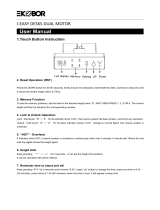Page is loading ...

0RELOH3KRQH
8VHU·V*XLGH
$#
5G352
'XDOEDQGWULPRGH
IRU7'0$6\VWHPV

5HJLVWH U\RXUQHZSKRQHSXUFKDVH(ULFVVRQRULJLQDODFFHVVRULHV
DQGVHHWKHODWHVWLQSURGXFWVE\YLVLWLQJXVDWKWWSZZZ H ULFVVRQFRPXVFRQVXPHU

Table of Contents
Guidelines for Safe and Efficient Use . . . . . 1
*HQHUDO
([SRVXUHWR5DGLR)UHTXHQF\(QHUJ\
$QWHQQD&DUHDQG5HSODFHPHQW
%DWWHU\
'ULYLQJ
(OHFWURQLF'HYLFHV
$LUFUDIW
3RZHU6XSSO\
%ODVWLQJ$UHDV
3RWHQWLDOO\([SORVLYH$WPRVSKHUHV
&KLOGUHQ
3URGXFW&DUH
(IILFLHQW2SHUDWLRQ
Getting Started. . . . . . . . . . . . . . . . . . . . . . . . 7
$WWDFKLQJ<RXU%HOW&OLSRU6ZLYHOWR<RXU%DWWHU\
$WWDFKLQJDQG5HPRYLQJ<RXU%DWWHU\
&KDUJLQJ<RXU%DWWHU\
<RXU&KDUJHU
:KHQWR&KDUJH<RXU%DWWHU\
Learning About Your Terminal. . . . . . . . . . 12
3KRQH0RGH5DGLR0RGH2SHUDWLRQ
'LVSOD\,QGLFDWRUV
,QGLFDWRU/LJKW)XQFWLRQV
.H\%XWWRQ)XQFWLRQ
'HVFULSWLRQVRI7HUPLQDO)HDWXUHV
Basic Operations. . . . . . . . . . . . . . . . . . . . . 16
7XUQLQJ<RXU7HUPLQDO2QDQG2II
0DNLQJ&DOOV
$QVZHULQJ&DOOV
:KLOH2QD&DOO
5DGLR0RGH9ROXPH&RQWURO
(PHUJHQF\&DOOV
$OHUW&DOOV
,QWHUQDWLRQDO&DOOV
&DOOHU1XPEHU,GHQWLILFDWLRQ
/RZ%DWWHU\3RZHU$OHUW
6HFXULW\&RGH
*URXS&DOOLQJZLWK7'0$3UR
'LVSOD\0HVVDJHV
6XPPDU\RI%DVLF2SHUDWLRQV
Using Menus . . . . . . . . . . . . . . . . . . . . . . . . 25
Table of Contents

Table of Contents
2SHQLQJ0HQXV
&KDQJLQJ6HWWLQJV
([LWLQJ0HQX0RGH
4XLFNO\$FFHVVLQJ0HQXV
([DPSOHVRI8VLQJ0HQXV
0HQX2YHUYLHZ
Storing and Recalling Numbers. . . . . . . . . 29
6WRULQJ1XPEHUV
5HFDOOLQJ1XPEHUV
$OWHULQJRU(UDVLQJ1XPEHUV
Message Services . . . . . . . . . . . . . . . . . . . . 33
7H[W0HVVDJH6HUYLFH
9RLFH0DLO6HUYLFH
4XLFN$FFHVVWR7H[WDQG9RLFH0DLO0HVVDJHV
Menu Descriptions. . . . . . . . . . . . . . . . . . . . 39
0HPRU\0HQX
0HVVDJHV0HQX
6\VWHP2SWLRQV0HQX
*HQHUDO6HWXS0HQX
&DOO6HWXS0HQX
6RXQGV0HQX
&DOO'DWD0HQX
/RFNV0HQX
&DOO&DUGV0HQX
7HUPLQDO0HQX
Problems You Can Solve . . . . . . . . . . . . . . 50
'LVSOD\HG0HVVDJHVDQG([SODQDWLRQV
3UREOHPVDQG3RVVLEOH6ROXWLRQV
,I<RX1HHG$VVLVWDQFH
Index. . . . . . . . . . . . . . . . . . . . . . . . . . . . . . . 53

Guidelines for Safe and Efficient Use 1
General
Your terminal is a radio transmitter and receiver. When
the terminal is turned on, it receives and transmits radio
frequency (RF) energy. Depending on the type of termi-
nal you have bought, it operates in different frequency
ranges and employs commonly used modulation tech-
niques. The system that handles your call when you are
using your terminal controls the power level at which
your terminal transmits.
Exposure to Radio Frequency Energy
The International Commission on Non-Ionizing Radia-
tion Protection (ICNIRP), sponsored by the World
Health Organization (WHO), published a statement in
1996 which sets limits for exposure to RF fields from
handheld mobile terminals. According to this statement,
which is based on the available body of research, there is
no evidence that mobile terminals meeting the recom-
mended limits can cause any adverse health effects. All
Ericsson telephones conform to the ICNIRP recommen-
dations and international exposure standards, such as:
• CENELEC European Pre-standard ENV50166-2
• ANSI/IEEE C95.1-1992 (USA, Asia-Pacific)
If you want to limit RF exposure even further, you may
choose to control the duration of your calls and operate
your terminal in the most power efficient manner.
Antenna Care and Replacement
•Do not bend the antenna since it is sensitive and
this will reduce its performance.
•Do not use the terminal with a damaged antenna.
Take your terminal to a qualified service center for
repair.
•Do not use an antenna designed for any other type
of telephone than the one you have bought. Unau-
thorized antennas, modifications, or attachments
could damage the terminal and may violate the
appropriate regulations and will void the warranty.
• Ericsson cannot guarantee the terminal being water
resistant.
Battery
• The terminal is water-resistant when the battery is
removed.
Guidelines for Safe and Efficient Use

2 Guidelines for Safe and Efficient Use
•Do not use the terminal with a damaged battery.
Use only the designated Ericsson battery.
•Do not use a battery designed for any other type of
telephone than the one you have bought. Unautho-
rized batteries could damage the terminal and may
violate the appropriate regulations and will void the
warranty and Ericsson can not guarantee the termi-
nal being water resistant.
Driving
Check the laws and regulations on the use of telephones
in the areas where you drive. If you are going to use your
terminal while driving:
• Get to know your wireless terminal and its features
such as speed dial and redial.
• When available, use a handsfree
device.
• Position your wireless terminal
within easy reach.
• Suspend conversations during
hazardous driving conditions or
situations.
• Do not take notes or look up phone numbers while
driving.
• Dial sensibly and assess the traffic; if possible, place
calls when you are not moving or before pulling
into traffic.
• Do not engage in stressful or emotional conversa-
tions that may be distracting.
• Use your terminal to call for help.
• Use you terminal to help others in emergencies.
• Call roadside assistance or a special wireless non-
emergency assistance number when necessary.
• Give full attention to driving.
RF energy may affect some electronic systems in motor
vehicles. In addition, some vehicle manufacturers forbid
the use of mobile phones in their vehicles. Check with
your vehicle manufacturer’s representative to be sure that
your terminal will not affect the electronic systems of
your vehicle.
Electronic Devices
Most modern electronic equipment, for example equip-
ment in hospitals and cars, is shielded from RF energy.
However, RF energy from telephones may affect some
electronic equipment.
•Turn off your terminal in health care facilities when
regulations posted in the areas instruct you to do so.
•Do not use your terminal near medical equipment
without requesting permission.
Mobile phones may affect the operation of some
implanted cardiac pacemakers, equipment for people
with hearing impairments and other medically
implanted equipment. Pacemaker patients should be

Guidelines for Safe and Efficient Use 3
aware that the use of a terminal very close to a pace-
maker might cause the device to malfunction. Avoid
placing the terminal over the pacemaker, i.e. in your
breast pocket. When using the terminal, place it at the
ear opposite your pacemaker. If a minimum distance of
15 cm is kept between the terminal and the pacemaker,
the risk of interference is limited. Contact your cardiolo-
gist for more information.
Aircraft
•Turn off your terminal before boarding any aircraft.
•Do not use it on the ground without crew permis-
sion.
To prevent interference with aircraft systems, you must
not use your terminal while the plane is in the air.
Power Supply
• Connect AC (Power supply) only to designated
power sources as marked on the product.
• Make sure the AC (Power Supply) is dry and clean
before you plug it in.
• To reduce risk of damage to the electric cord,
remove it from the outlet by holding onto the AC
adapter rather than the cord.
• Make sure the cord is located so that it will not be
stepped on, tripped over or otherwise subjected to
damage or stress.
• To reduce the risk of electric shock, unplug the unit
from any power source before attempting any clean-
ing, then use a soft, damp cloth.
Blasting Areas
Tur n o ff your terminal when in a blasting area or in
areas posted “turn off two-way radio” to avoid interfer-
ing with blasting operations. Construction crews often
use remote control RF devices to set off explosives.
Potentially Explosive Atmospheres
Your Ericsson terminal is specially designed for use in
hazardous environments or areas with potentially explo-
sive atmospheres. However, you must pay special atten-
tion and be more careful when using the phone in such
environments.
The terminal is designed for use in these environments
only with the specially marked intrinsically safe Ericsson
battery included in your phone package. Do not use the
phone with any other type of battery other than the one
marked “Intrinsically Safe.”
Areas with a potentially explosive atmosphere are often,
but not always, clearly marked. They include fuelling

4 Guidelines for Safe and Efficient Use
areas, such as gas stations, below deck on boats, fuel or
chemical transfer or storage facilities, and areas where
the air contains chemicals or particles, such as grain,
dust, or metal powders.
Do not transport or store flammable gas, liquid, or
explosives in the compartment of your vehicle, that con-
tains your terminal and accessories.
Children
Do not allow children to play with your terminal since
they could hurt themselves or others or accidentally
damage the terminal.
Product Care
Although the terminal is resistant to rain and running
water, do not unnecessarily subject it to water. If you
need to wash your terminal, it is recommended that you
do it gently in cold water under a water tap. Make sure
that your battery is properly connected, the antenna is
properly screwed on and that all accessories are removed
before you wash your terminal. Do not use any deter-
gent or washing powder.
•Do not immerse the product in water.
•Do not expose your product to liquids other than
water.
•Do not expose your product to extreme tempera-
tures.
•Do not use any other accessories than Ericsson
originals. Failure to do so may result in loss of per-
formance, fire, electric shock or injury, and will
void the warranty.
•Do not attempt to disassemble the product. Doing
so will void the warranty. This product does not
contain consumer serviceable components. Service
should be performed by Authorized Service Centers
only.
• The terminal will not withstand dust, moisture or
rain if the battery and/or the antenna are not prop-
erly connected.
• Removal of the battery and antenna should be done
under dry conditions. Make sure that no moisture
gets into the terminal.
Efficient Operation
To use your terminal for optimum performance with
minimum power consumption:
• In the Phone Mode, hold the terminal as you
would a telephone. While speaking directly into the
mouthpiece, angle the antenna in a direction up
and over your shoulder.
• In Radio Mode and Speakerphone Mode, hold the
terminal in front of your face about 30 - 50 cm
away and speak in the direction of the terminal.

Guidelines for Safe and Efficient Use 5
•Do not hold the terminal close to your ear while it
is in Speakerphone or Radio Mode.
•Do not hold the antenna when the terminal is in
use. Holding the antenna affects call quality, may
cause the terminal to operate at a higher power level
than needed and shorten talk and standby times.

6 Guidelines for Safe and Efficient Use

Getting Started 7
Complete the following steps after you have removed
your terminal and its components from the box:
1
Attach your belt clip or swivel to your battery
(optional).
2
Attach the battery to your terminal.
3
Before using your terminal, fully charge the battery
using the charger provided with your terminal.
Attaching Your Belt Clip or Swivel to Your
Battery
Attach your belt clip or swivel with the screw provided.
Using the belt clip or swivel is optional.
Attaching and Removing Your Battery
Attaching Your Battery
Your terminal comes with a nickel metal hydride
(NiMH) battery. The battery is not charged when you
buy your terminal, but there may be enough power to
turn on the terminal. It is recommended that you charge
the battery before you use the terminal.
1
Place the battery on the back of the terminal.
2
Align the tabs on the bottom of the battery with the
slots on the bottom of the terminal.
3
Attach the battery to your terminal as shown in the
following illustration.
Getting Started

8 Getting Started
Removing Your Battery
Removing the battery is the reverse of attaching it to the
terminal.
1
Make sure that the terminal is turned off before
removing the battery.
2
Press the two latches on the top of the battery.
3
Lift the battery up and away from the terminal.
Charging Your Battery
Your terminal is packaged with a rapid charger. You
should fully charge the battery before you attempt to use
your terminal. While you are charging your terminal
with your rapid or travel charger, you will still be able to
make and receive calls. You can purchase an overnight
charger or a travel charger from your nearest Ericsson
accessory retailer.
Never attach the charger to a terminal that does not have
a battery installed.
1
Make sure that the battery is attached to the termi-
nal.
2
Connect the charger to the AC power.
3
Connect the other end of the cable to the terminal
according to the picture. The flash symbol on the
plug must face upward (you may have to press
firmly).

Getting Started 9
The terminal automatically starts charging the battery
when you attach the charger. The following indicate
charging:
• The battery meter in the display will continuously
fill and empty.
• The indicator on top of the terminal will show a
steady red light (green, if the terminal is turned on).
When the battery is fully charged, the battery meter in
the display shows full and the indicator on top of the
terminal shows a steady green light.
Note! It is possible to use the terminal while the battery is
being charged with the rapid charger or travel charger.
This is not true with the overnight charger. Using the
terminal to make or receive calls while the terminal is
being charged will increase the charging time.
To disconnect the charger, first lift the plug connected to
the terminal upwards and then pull it out.
Your Charger
Rapid Charger
The rapid charger supplies power to charge your battery
while the battery is attached to your terminal. You can
make and receive calls while using the rapid charger, if
you wish. To charge your battery with the rapid charger:
1
Plug the charger into a standard wall electrical out-
let.
2
Hold the terminal with the display and keypad up.
3
Hold the small plug on the charger cord so the light-
ning bolt symbol is up.
4
Align the small plug on the charger cord with the
connector on the bottom of your terminal. The con-
nector on the terminal is above the lightning bolt
symbol.
5
Press the plug into the connector until the plug
"snaps" into place.
Note! To disconnect the charger, first twist the plug connected
to the terminal upwards and then pull it out.

10 Getting Started
Desk/Wall Stand
The desk/wall stand for your Ericsson rugged terminal
serves both as a charger and a holder for the terminal.
When the battery runs low, just place the terminal in the
desk/wall stand to charge it (the charger must be con-
nected to the desk/wall stand).
The desk/wall stand, which consists of two separate
pieces, can be placed on a table or attached to the wall.
Separate and rotate the two pieces to change between
desk and wall stand modes.
To use your desk/wall stand, do the following:
1
Separate the two pieces of the desk/wall stand (see
picture below).
2
Place the desk/wall stand on a table or attach it to
the wall.
3
Using the appropriate cord supplied with the
charger, attach the terminal to the charger.
4
Plug the other end of the charger cord into a stan-
dard electrical wall outlet.
Note! The flash symbol must face upwards.
5
Place the terminal in the desk/wall stand for charg-
ing.

Getting Started 11
Travel Charger
The travel charger supplies power to charge your battery
while the battery is attached to your terminal. You can
make and receive calls while using the travel charger, if
you wish. To charge your battery with the travel charger:
1
Using the appropriate cord supplied with the
charger, attach the terminal to the charger.
2
Using the other cord supplied, plug the charger into
a standard electrical wall outlet.
When to Charge Your Battery
The NiMH battery that comes with your terminal can
be charged whenever you wish without losing perfor-
mance. This is not the case with the cheaper nickel cad-
mium type batteries, often sold as accessories from other
suppliers. For optimal talk and standby time in the long
run, we recommend that you only use Ericsson original
batteries with your Ericsson terminal.
To remind you that the battery will soon need to be
charged or replaced with a charged one, the following
will occur:
• An alarm signal (a long beep) sounds and the mes-
sage Low Battery! appears for 10 seconds in the
display.
• The indicator light on top of the terminal starts
blinking red.
Note! If the terminal is left turned on, the low battery alarm
will be repeated several times and, finally, the terminal
will turn itself off when the battery is no longer able to
power it satisfactorily. It might be possible to turn the
terminal on again, but you will not be able to make or
receive any calls. You should charge the battery or
replace it with a charged one.

12 Learning About Your Terminal
Your digital wireless terminal is similar in appearance to
the illustration below.
1 Volume Control for Phone Mode
2 Push-To-Talk for Radio Mode
3 Mode/Volume Control
Phone Mode/Radio Mode Operation
Your Ericsson rugged terminal combines phone and
push-to-talk radio features in a single terminal. The ter-
minal operates in Phone Mode when the mode control
button is down. It provides full duplex audio like a stan-
dard cellular phone. The terminal operates in Radio
Mode when the mode control button is up. It operates
like a mobile radio on the cellular network with half-
duplex audio (speak or listen) and high speaker volume.
Press the Push-To-Talk (PTT) button to initiate a call in
Radio Mode and press and hold the PTT button to
speak. Use the top volume control to select radio audio
volume.
Learning About Your Terminal
1
2
3

Learning About Your Terminal 13
Display Indicators
The display shown above represents the standby display.
1
Voi c e M ail Ic o n indicates that you have voice mail
that you have not retrieved. The number indicates
the number of messages.
2
Service Provider shows the name of your service
provider network on the top line.
3
Text Message Icon indicates that you have text mes-
sages that you have not retrieved. The number indi-
cates the number of messages. An F indicates that
text message memory is full.
4
Signal Strength Indicator shows the relative signal
strength from the system. More bars indicate a
stronger signal.
5
System Indicator shows whether your terminal is
operating in a Digital (
), Analog ( ), or Private ( )
system.
6
Status Indicator shows the operating status of your
terminal or call type. For example,
is shown
during a call and
or is shown during
standby.
7
Battery Strength Icon shows the strength of your
battery. A full icon indicates a fully-charged battery.
Indicator Light Functions
The color and state of the indicator light on top of your
terminal indicates the following conditions:
1
Slow Flashing Green indicates that the terminal is
in standby.
2
Rapid Flashing Green indicates that the terminal is
receiving a call.
3
Steady Green indicates that the terminal is receiving
power from an external source, such as a travel
charger.
4
Flashing Red indicates that the terminal’s battery
power is low.
1
2
3
45
67

14 Learning About Your Terminal
Key/Button Function
YES
• Press and hold to turn your terminal On.
• Press to place a call while in Phone Mode.
• Press to answer a call.
• Press to store menu settings.
• Press and hold (after entering a number) to make a
calling card call while in Phone Mode.
• Press and hold (during a call) to send displayed
numbers as tones.
• Press during a call to switch between calls (call wait-
ing or three-way calling features must be activated
by your service provider).
NO
• Press and hold to turn your terminal On or Off.
•Press to end a call.
• Press to exit a menu without saving changes made
in the menu.
• Press to temporarily mute the ringer when receiving
a call.
• Press to recall numbers stored in memory, when
your terminal is in Standby Mode.
• Press twice to recall the last number called, when
your terminal is in Standby Mode.
• Press to scroll through menus and menu setting
selections when your terminal is in Menu Mode, or
to scroll through stored numbers.
• Press to scroll through messages.
• Press and hold to go up through a message, one
screen at a time.
• Press to increase the volume during a call while in
Phone or Private Mode.
• Press to enter Menu Mode.
• Press to scroll through menus and menu setting
selections when your terminal is in Menu Mode, or
to scroll through stored numbers.
• Press to scroll through messages.
• Press and hold to go down through a message, one
screen at a time.
• Press to decrease the volume during a call while in
Phone or Private Mode.
CLR
• Press to erase the last digit entered from the display.
• Press and hold to clear all digits or letters from the
display.
• Press and hold to delete numbers in memory and
text messages.
• Press to exit Menu Mode.
• Press and hold during a call to mute the micro-
phone (press and hold again to deactivate mute)
while in Phone Mode.

Learning About Your Terminal 15
Descriptions of Terminal Features
This table lists the distinguishing features of the Ericsson
terminal described in this manual.
Upper Side
Key
• Press to increase volume during a call while in
Phone Mode.
Lower Side
Key
• Press to decrease volume during a call while in
Phone Mode.
Mode/
Volume
Control
• Push button to switch the terminal between Radio
and Phone Mode (when the button is out Radio
Mode is selected, when the button is in, Phone
Mode is selected).
• Knob increases or decreases the speaker high-level
volume for Radio Mode.
• Release button after answering a call in Phone
Mode to put phone into Speakerphone Submode.
• Turn to increase or decrease the speaker high-level
volume for Speakerphone Mode.
• Push button down after answering a call in Radio
Mode to put phone into Private Submode.
PTT
(Push-To-
Talk Bu tt on)
• Press to place a call in Radio Mode.
•Press and hold the
PTT button to unmute the micro-
phone and mute the speaker during conversation in
Radio Mode (releasing the
PTT button will unmute
the speaker and mute the microphone). When plac-
ing a call in Radio Mode, the user must press and
release the
PTT, and press and hold the PTT a second
time to unmute the microphone.
Alert Button • Press to view the default Alert Number.
• Press and hold to place a call to a preprogrammed
Alert Number (in Radio and Phone Mode).
• Press and hold during an active call to place a sec-
ond call to the Alert Number.
Note! Your service provider must activate 3-way calling.
R250d PRO
Side Volume Keys Yes
Phone Number Storage 150 phone numbers,
25 Group numbers,
and 5 Alert Numbers
Text Message Memory 2KB maximum
Last Dialed Memory 20 numbers
Caller ID Log 20 numbers

16 Basic Operations
Turning Your Terminal On and Off
Press and hold YES or NO until your terminal beeps. The
display and keypad backlighting will come on for about
15 seconds. The display should look similar to this illus-
tration. After your terminal locates the network, your
service provider’s name appears in the first line of the
display. If there is no service provider, then the word
Scanning... appears in the first line of the display.
Press and hold
NO until your terminal beeps and the dis-
play goes blank.
Making Calls
Making Calls in Phone Mode
1
Verify that Phone Mode is selected.
2
Enter the phone number you want to call by press-
ing the numeric keys. The number is shown in the
display. Press
CLR to erase a digit. Press and hold
CLR to erase all digits.
3
Press
YES. Dialing is shown in the display while
your terminal attempts to access the system. When
your terminal accesses the system, InUse is shown
on the bottom line of the display. Call replaces
Dialing, as shown in this illustration.
If the Call Timer is enabled, the duration of the call
(in minutes and seconds) is shown in the display
beside Call.
4
When you finish your conversation, press
NO to end
the call.
Making Calls in Radio Mode
1
Verify that Radio Mode is selected.
2
Enter the phone number you want to call by press-
ing the numeric keys. The number is shown in the
display. Press
CLR to erase a digit. Press and hold
CLR to erase all digits.
3
Press
. Dialing is shown in the display while
your terminal attempts to access the system. When
Basic Operations
Call 00:01
/