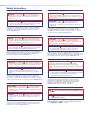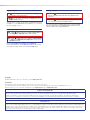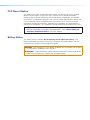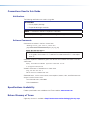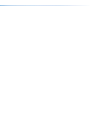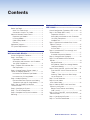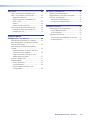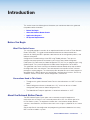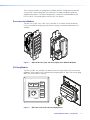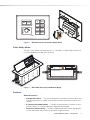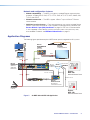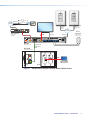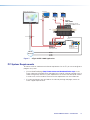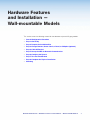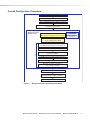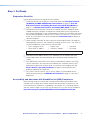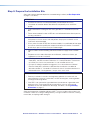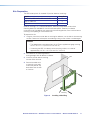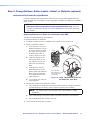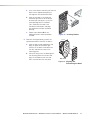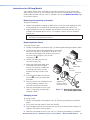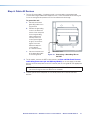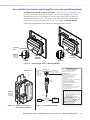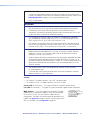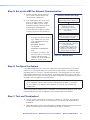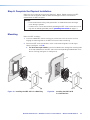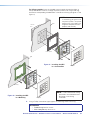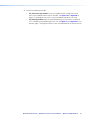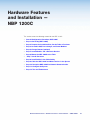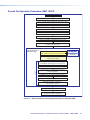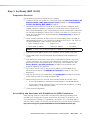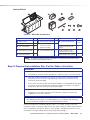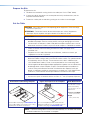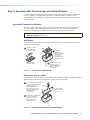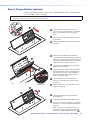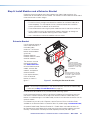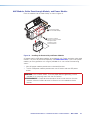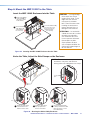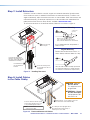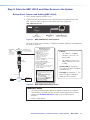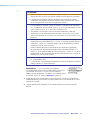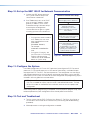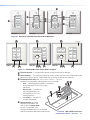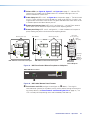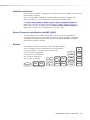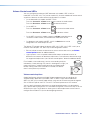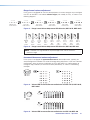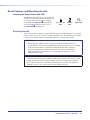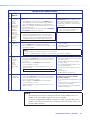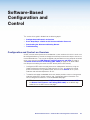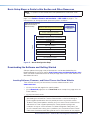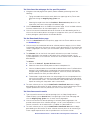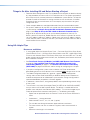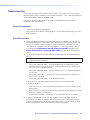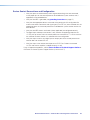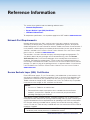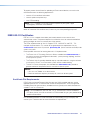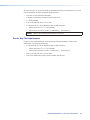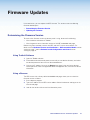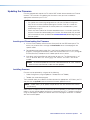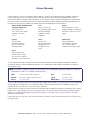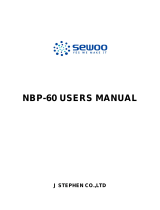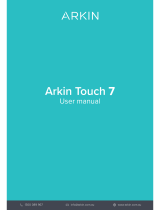Network Button Panels
NBP Network Button Panels
Network
Button
Panels User
Guide
68-3267-01 Rev. E
06 20
User Guide
IP Link Pro
®
Products
NBP 106 DNBP 105 DNBP 100NBP 50 NBP 200NBP 110 DNBP 108 D

Important Information
Safety Instructions
Safety Instructions • English
WARNING: This symbol, ,when used on the product, is
intended to alert the user of the presence of uninsulated dangerous
voltage within the product’s enclosure that may present a risk of
electric shock.
ATTENTION: This symbol, , when used on the product, is intended
to alert the user of important operating and maintenance (servicing)
instructions in the literature provided with the equipment.
For information on safety guidelines, regulatory compliances, EMI/EMF
compatibility, accessibility, and related topics, see the Extron Safety and
Regulatory Compliance Guide, part number 68-290-01, on the Extron
website, www.extron.com.
Sicherheitsanweisungen • Deutsch
WARNUNG: Dieses Symbol auf dem Produkt soll den Benutzer
darauf aufmerksam machen, dass im Inneren des Gehäuses dieses
Produktes gefährliche Spannungen herrschen, die nicht isoliert sind
und die einen elektrischen Schlag verursachen können.
VORSICHT: Dieses Symbol auf dem Produkt soll dem Benutzer in
der im Lieferumfang enthaltenen Dokumentation besonders wichtige
Hinweise zur Bedienung und Wartung (Instandhaltung) geben.
Weitere Informationen über die Sicherheitsrichtlinien, Produkthandhabung,
EMI/EMF-Kompatibilität, Zugänglichkeit und verwandte Themen finden Sie in
den Extron-Richtlinien für Sicherheit und Handhabung (Artikelnummer
68-290-01) auf der Extron-Website, www.extron.com.
Instrucciones de seguridad • Español
ADVERTENCIA: Este símbolo, , cuando se utiliza en el producto,
avisa al usuario de la presencia de voltaje peligroso sin aislar dentro del
producto, lo que puede representar un riesgo de descarga eléctrica.
ATENCIÓN: Este símbolo, , cuando se utiliza en el producto, avisa
al usuario de la presencia de importantes instrucciones de uso y
mantenimiento recogidas en la documentación proporcionada con el
equipo.
Para obtener información sobre directrices de seguridad, cumplimiento
de normativas, compatibilidad electromagnética, accesibilidad y temas
relacionados, consulte la Guía de cumplimiento de normativas y seguridad
de Extron, referencia 68-290-01, en el sitio Web de Extron, www.extron.com.
Instructions de sécurité • Français
AVERTISSEMENT : Ce pictogramme, , lorsqu’il est utilisé sur le
produit, signale à l’utilisateur la présence à l’intérieur du boîtier du
produit d’une tension électrique dangereuse susceptible de provoquer
un choc électrique.
ATTENTION : Ce pictogramme, , lorsqu’il est utilisé sur le produit,
signale à l’utilisateur des instructions d’utilisation ou de maintenance
importantes qui se trouvent dans la documentation fournie avec le
matériel.
Pour en savoir plus sur les règles de sécurité, la conformité à la
réglementation, la compatibilité EMI/EMF, l’accessibilité, et autres sujets
connexes, lisez les informations de sécurité et de conformité Extron, réf.
68-290-01, sur le site Extron, www.extron.com.
Istruzioni di sicurezza • Italiano
AVVERTENZA: Il simbolo, , se usato sul prodotto, serve ad
avvertire l’utente della presenza di tensione non isolata pericolosa
all’interno del contenitore del prodotto che può costituire un rischio di
scosse elettriche.
ATTENTZIONE: Il simbolo, , se usato sul prodotto, serve
ad avvertire l’utente della presenza di importanti istruzioni di
funzionamento e manutenzione nella documentazione fornita con
l’apparecchio.
Per informazioni su parametri di sicurezza, conformità alle normative,
compatibilità EMI/EMF, accessibilità e argomenti simili, fare riferimento
alla Guida alla conformità normativa e di sicurezza di Extron, cod. articolo
68-290-01, sul sito web di Extron, www.extron.com.
Instrukcje bezpieczeństwa • Polska
OSTRZEŻENIE: Ten symbol, , gdy używany na produkt, ma
na celu poinformować użytkownika o obecności izolowanego i
niebezpiecznego napięcia wewnątrz obudowy produktu, który może
stanowić zagrożenie porażenia prądem elektrycznym.
UWAGI: Ten symbol, , gdy używany na produkt, jest przeznaczony
do ostrzegania użytkownika ważne operacyjne oraz instrukcje
konserwacji (obsługi) w literaturze, wyposażone w sprzęt.
Informacji na temat wytycznych w sprawie bezpieczeństwa, regulacji
wzajemnej zgodności, zgodność EMI/EMF, dostępności i Tematy pokrewne,
zobacz Extron bezpieczeństwa i regulacyjnego zgodności przewodnik, część
numer 68-290-01, na stronie internetowej Extron, www.extron.com.
Инструкция по технике безопасности • Русский
ПРЕДУПРЕЖДЕНИЕ: Данный символ, , если указан
на продукте, предупреждает пользователя о наличии
неизолированного опасного напряжения внутри корпуса
продукта, которое может привести к поражению электрическим
током.
ВНИМАНИЕ: Данный символ, , если указан на продукте,
предупреждает пользователя о наличии важных инструкций
по эксплуатации и обслуживанию в руководстве,
прилагаемом к данному оборудованию.
Для получения информации о правилах техники безопасности,
соблюдении нормативных требований, электромагнитной
совместимости (ЭМП/ЭДС), возможности доступа и других
вопросах см. руководство по безопасности и соблюдению
нормативных требований Extron на сайте Extron: ,
www.extron.com, номер по каталогу - 68-290-01.
安全说明 • 简体中文
警告: 产品上的这个标志意在警告用户该产品机壳内有暴露的危险 电压,
有触电危险。
注意: 产品上的这个标志意在提示用户设备随附的用户手册中有
重要的操作和维护(维修)说明。
关于我们产品的安全指南、遵循的规范、EMI/EMF 的兼容性、无障碍
使用的特性等相关内容,敬请访问 Extron 网站 , www.extron.com,参见
Extron 安全规范指南,产品编号 68-290-01。

Copyright and Trademark Notices
安全記事 • 繁體中文
警告: 若產品上使用此符號,是為了提醒使用者,產品機殼內存在著
可能會導致觸電之風險的未絕緣危險電壓。
注意 若產品上使用此符號,是為了提醒使用者,設備隨附的用戶手冊中有
重 要 的 操 作 和 維 護( 維 修 )説 明 。
有關安全性指導方針、法規遵守、EMI/EMF 相容性、存取範圍和相關主題的詳細資
訊,請瀏覽 Extron 網站:www.extron.com,然後參閱《Extron 安全性與法規
遵守手冊》,準則編號 68-290-01。
安全上のご注意 • 日本語
警告: この記号 が製品上に表示されている場合は、筐体内に絶縁されて
いない高電圧が流れ、感電の危険があることを示しています。
注意:この記号 が製品上に表示されている場合は、本機の取扱説明書
に 記載されている重要な操作と保守(整備)の指示についてユーザーの
注意を喚起するものです。
安全上のご注意、法規厳守、EMI/EMF適合性、その他の関連項目に
つ い て は 、エ ク スト ロ ン の ウェブ サ イト www.extron.com よ り 『 Extron Safety
and Regulatory Compliance Guide』 ( P/N 68-290-01) をご覧ください。
안전 지침 • 한국어
경고: 이 기호 가 제품에 사용될 경우, 제품의 인클로저 내에 있는
접지되지 않은 위험한 전류로 인해 사용자가 감전될 위험이 있음을
경고합니다.
주의: 이 기호 가 제품에 사용될 경우, 장비와 함께 제공된 책자에 나와
있는 주요 운영 및 유지보수(정비) 지침을 경고합니다.
안전 가이드라인, 규제 준수, EMI/EMF 호환성, 접근성, 그리고 관련 항목에
대한 자세한 내용은 Extron 웹 사이트(www.extron.com)의 Extron 안전 및
규제 준수 안내서, 68-290-01 조항을 참조하십시오.
Copyright
© 2019 -2020 Extron Electronics. All rights reserved. www.extron.com
Trademarks
All trademarks mentioned in this guide are the properties of their respective owners.
The following registered trademarks (®), registered service marks (
SM
), and trademarks (™) are the property of RGB Systems, Inc. or
Extron Electronics (see the current list of trademarks on the Terms of Use page at www.extron.com):
Registered Trademarks
(®)
Extron, Cable Cubby, ControlScript, CrossPoint, DTP, eBUS, EDID Manager, EDID Minder, Flat Field, FlexOS, Glitch Free, GlobalConfigurator,
GlobalScripter, GlobalViewer, Hideaway, HyperLane, IPIntercom, IPLink, KeyMinder, LinkLicense, LockIt, MediaLink, MediaPort, NAV,
NetPA, PlenumVault, PoleVault, PowerCage, PURE3, Quantum, ShareLink, Show Me, SoundField, SpeedMount, SpeedSwitch, StudioStation,
System
Integrator, TeamWork, TouchLink, V-Lock, VideoLounge, VN-Matrix, VoiceLift, WallVault, WindoWall, XPA, XTP, XTPSystems, and ZipClip
Registered Service Mark
(SM)
: S3 Service Support Solutions
Trademarks
(™)
AAP, AFL (Accu-RATE Frame Lock), ADSP (Advanced Digital Sync Processing), Auto-Image, AVEdge, CableCover, CDRS (ClassD Ripple Suppression),
Codec Connect, DDSP (Digital Display Sync Processing), DMI (Dynamic Motion Interpolation), DriverConfigurator, DSPConfigurator, DSVP (Digital Sync
Validation Processing), eLink, EQIP, Everlast, FastBite, Flex55, FOX, FOXBOX, IPIntercom HelpDesk, MAAP, MicroDigital, Opti-Torque, PendantConnect,
ProDSP, QS-FPC (QuickSwitch Front Panel Controller), Room Agent, Scope-Trigger, SIS, SimpleInstructionSet, Skew-Free, SpeedNav, Triple-Action
Switching, True4K, True8K, Vector
™
4K, WebShare, XTRA, and ZipCaddy

FCC Class A Notice
This equipment has been tested and found to comply with the limits for a Class A digital
device, pursuant to part15 of the FCC rules. The ClassA limits provide reasonable
protection against harmful interference when the equipment is operated in a commercial
environment. This equipment generates, uses, and can radiate radio frequency energy and,
if not installed and used in accordance with the instruction manual, may cause harmful
interference to radio communications. Operation of this equipment in a residential area is
likely to cause interference. This interference must be corrected at the expense of the user.
NOTE: For more information on safety guidelines, regulatory compliances,
EMI/EMF compatibility, accessibility, and related topics, see the Extron Safety and
Regulatory Compliance Guide on the Extron website.
Battery Notice
This product contains a battery. Do not open the unit to replace the battery. If the
battery needs replacing, return the entire unit to Extron (for the correct address, see the
Extron Warranty section on the last page of this guide).
CAUTION: Risk of explosion. Do not replace the battery with an incorrect type. Dispose
of used batteries according to the instructions.
ATTENTION : Risque d’explosion. Ne pas remplacer la pile par le mauvais type de pile.
Débarrassez-vous des piles usagées selon le mode d’emploi.

Conventions Used in this Guide
Notifications
The following notifications are used in this guide:
ATTENTION:
• Risk of property damage.
• Risque de dommages matériels.
NOTE: A note draws attention to important information.
TIP: A tip provides a suggestion to make working with the application easier.
Software Commands
Commands are written in the fonts shown here:
^AR Merge Scene,,Op1 scene 1,1 ^B 51 ^W^C
[01] R 0004 00300 00400 00800 00600 [02] 35 [17] [03]
E X! *X1&* X2)* X2#* X2! CE}
NOTE: For commands and examples of computer or device responses mentioned
in this guide, the character “0” is used for the number zero and “O” is the capital
letter “o.”
Computer responses and directory paths that do not have variables are written in the font
shown here:
Reply from 208.132.180.48: bytes=32 times=2ms TTL=32
C:\Program Files\Extron
Variables are written in slanted form as shown here:
ping xxx.xxx.xxx.xxx —t
SOH R Data STX Command ETB ETX
Selectable items, such as menu names, menu options, buttons, tabs, and field names are
written in the font shown here:
From the File menu, select New.
Click the OK button.
Specifications Availability
Product specifications are available on the Extron website, www.extron.com.
Extron Glossary of Terms
A glossary of terms is available at http://www.extron.com/technology/glossary.aspx.


Network Button Panels • Contents vii
Contents Contents
Hardware Features and Installation —
NBP1200C ................................................... 22
Overall Configuration Procedure, NBP 1200C ... 23
Step 1: Get Ready (NBP1200C) ...................... 24
Preparation Checklist .................................... 24
Accessibility and Americans with Disabilities
Act (ADA) Compliance ................................. 24
Included Parts .............................................. 25
Step 2: Prepare the Installation Site, Cut the
Table or Furniture ............................................. 25
Prepare the Site ............................................ 26
Cut the Table ................................................ 26
Step 3: Assemble AAP, Pass-through, and
Power Modules ............................................... 27
Assemble Connectivity Modules ................... 27
Step 4: Change Buttons (optional) .................... 28
Step 5: Install Modules and a Retractor
Bracket ........................................................... 29
Retractor Bracket ......................................... 29
AAP Module, Cable Pass-through Module,
and Power Module ...................................... 30
Step 6: Mount the NBP1200C to the Table ...... 31
Insert the NBP 1200C Enclosure Into the
Table............................................................ 31
Under the Table, Adjust the Side Clamps
on the Enclosure .......................................... 31
Step 7: Install Retractors .................................. 32
Step 8: Install Cables
in the CableCubby .......................................... 32
Step 9: Cable the NBP1200C and Other
Devices in the System ..................................... 33
Bottom Panel Features and Cabling
(NBP1200C) ............................................... 33
Step 10: Set up the NBP1200C for Network
Communication ............................................... 35
Step 11: Configure the System ......................... 35
Step 12: Test and Troubleshoot ........................ 35
Introduction ...................................................1
Before You Begin ................................................ 1
What This Guide Covers ................................. 1
Conventions Used in This Guide ..................... 1
About the Network Button Panels ....................... 1
Decorator-style Models ................................... 2
US Gang Models ............................................ 2
Cable Cubby Model ........................................ 3
Features ......................................................... 3
Application Diagrams .......................................... 4
PC System Requirements ................................... 6
Hardware Features and Installation —
Wall-mountable Models ................................ 7
Overall Configuration Procedure ......................... 8
Step 1: Get Ready .............................................. 9
Preparation Checklist ...................................... 9
Accessibility and Americans with Disabilities
Act (ADA) Compliance ................................... 9
Step 2: Prepare the Installation Site .................. 10
Site Preparation ............................................ 11
Step 3: Change Buttons, Button Labels, a
Bezel, or Wallplate (optional) ............................ 12
Instructions for Decorator-style Models ......... 12
Instructions for US Gang Models .................. 14
Step 4: Cable All Devices.................................. 15
Rear and Side Panel Features and Cabling
(Decorator-style and US Gang Models) ........ 16
Step 5: Set up the NBP for Network
Communication ............................................... 18
Step 6: Configure the System ........................... 18
Step 7: Test and Troubleshoot .......................... 18
Step 8: Complete the Physical Installation ........ 19
Mounting .......................................................... 19

Network Button Panels • Contents viii
Operation ..................................................... 36
Front Panel Features (All Models) and
NBP1200C Bottom Panel Features ................ 36
Wallplates and Bezels ................................... 39
Buzzer (Decorator-style Models and
NBP1200C) ................................................ 39
Buttons......................................................... 39
Volume Controls and LEDs ........................... 40
Reset Features and Resetting the Unit .............. 42
Locating the Reset Button and LED .............. 42
Resetting the Unit ......................................... 42
Software-Based
Configuration and Control .........................44
Configuration and Control: an Overview ............ 44
Basic Setup Steps: a Guide to this Section
and Other Resources ...................................... 45
Downloading the Software and Getting
Started ............................................................ 45
Locating Software, Firmware, and Driver
Files on the Extron Website .......................... 45
Things to Do After Installing GC and
Before Starting a Project .............................. 47
Using GC: Helpful Tips ..................................... 47
Troubleshooting ................................................ 48
Power Connections ...................................... 48
Data Connections ......................................... 48
Device Control Connections and
Configuration ............................................... 49
Reference Information ...............................50
Network Port Requirements.............................. 50
Secure Sockets Layer (SSL) Certificates ........... 50
IEEE 802.1X Certificates ................................... 51
Certificate File Requirements......................... 51
Private Key File Requirements ....................... 52
Firmware Updates .......................................53
Determining the Firmware Version ..................... 53
Using Toolbelt Software ................................ 53
Using a Browser ........................................... 53
Updating the Firmware ..................................... 54
Locating and Downloading the Firmware ...... 54
Installing firmware ......................................... 54

Network Button Panels • Introduction 1
Introduction
This section covers the following basic information you should know about this guide and
the product before installation:
• Before You Begin
• About the Network Button Panels
• Application Diagrams
• PC System Requirements
Before You Begin
What This Guide Covers
This user guide provides instructions for an experienced installer to install an Extron Network
Button Panel (NBP). This guide includes detailed information and recommends best
practices for cabling the NBP. It provides a brief overview of the configuration process, and
reference information.
Configure the IP-related settings of the NBP using Toolbelt software. Then you can
configure the control processor and overall system using Extron Global Configurator
Professional (GCProfessional) or Global Configurator Plus (GC Plus), or program them using
GlobalScripter. The system configuration includes button configurations for the NBPs.
This guide does not contain instructions on detailed software-related setup steps or details
of configuration within the software. Those are covered in the help files for each software
package or scripting program. The software help files describe how to use each program to
download drivers, add AV devices to a configuration, configure basic functions, and set up
schedules, macros, e-mail alerts, button configurations, and the like.
Conventions Used in This Guide
• Throughout this guide a Network Button Panel is also referred to as an “NBP” or “button
panel.”
• Global Configurator software is referred to as “GC,” which can be run as Global
Configurator Professional or Global Configurator Plus.
• The GlobalViewer Enterprise application is sometimes referred to as “GVE.”
About the Network Button Panels
The NBP Network Button Panels allow users to remotely control AV equipment in
conjunction with an Extron IPLinkPro control processor or HCR102 receiver (part of an
HC400 Series system). This equipment includes, but is not limited to, display devices,
switchers, source devices, and various other items such as lights, a projector lift, or a screen
motor.
See the help files for the configuration and programming software to determine how many
NBPs can be included in a system.

Network Button Panels • Introduction 2
The IP settings for NBPs are configured via Toolbelt software. Configure button behavior
as part of the system configuration you create within a Global Configurator project or
GlobalScripter project. The project configuration is saved, built, and uploaded into the
IPCPPro or IPLPro control processor or the HCR102 receiver.
Decorator-style Models
The NBP 105 D, NBP 106 D, NBP 108 D, and NBP 110 D feature soft backlit buttons,
fit into a standard US one-gang junction box or mud ring, and include a decorator-style
wallplate.
LAPTOP
HDMI
PC
MEDIA PLAYER
VIDEO
e
e
R
LAN/PoE
MAC: 00-05-A6-XX-XX-XX
S/N: ####### E######
33-1720-22
B
C
U
S
CAN ICES-3(A)/NMB-3(A)
LISTED
ACCESSORY
I.T.E.
E146728
Figure 1. NBP 105 D Front (Left) and Rear (Right) Views Without Wallplate
US Gang Models
The NBP50, NBP 100, and NBP 200 feature hard, translucent buttons that can easily be
relabeled. These models fit into a standard US two-gang (NBP50, NBP100) or three-gang
(NBP200) junction box or mud ring.
Extron
ON
PC
VIDEO
MUTE
LAPTOP
OFF
Ex
t
r
on
V
M
L
e
e
e
YYW W-N -L- M
YYW W-N -L- M
e
e
MAC: 00-05-A6-XX-XX-XX
S/N: ####### E######
00-05-A6-XX-XX-XX
Figure 2. NBP 100 Front (Left) and Rear (Right) Views
Rev. E: Changed from
GS programming to GS
project per peer review
suggestion.

Network Button Panels • Introduction 3
Extron
ON
OFF
E
xtr
o
MEDIA
PLAYER
LAPTOP
PC
VIDEO
MUTE
HDMI 1
HDMI 2
WIRELESS
e
YYW W-N- L-M
YYW W-N- L-M
e
YYW W-N- L-M
YYW W-N- L-M
e
YYW W-N- L-MYYW W-N- L-M
e
YYW W-N- L-MYYW W-N- L-M
e
MAC: 00-05-A6-XX-XX-XX
S/N: ####### E######
00-05-A6-XX-XX-XX
Figure 3. NBP 200 Front (Left) and Rear (Right) Views
Cable Cubby Model
The NBP1200C features soft backlit buttons. It is mounted in a Cable Cubby enclosure so
it can be integrated into a table, desk, or lectern.
e
21-525-01LF
e
ON
OFF
PC
LAPTOP
MUTE
MEDIA PLAYER
HDMI 1
HDMI 2
e
e
NBP 1200C
R
LAN/PoE
NBP 1200C
LAN/PoE
RESET
MAC: 00-05-A6-XX-XX-XX
S/N:
XXXXXXX
E
XXXXXX
00-05-A6-XX-XX-XX
Figure 4. NBP1200C Front (Left) and Bottom (Right)
Features
General features
• Configurable buttons — The system configuration sets button illumination (levels and
whether each button is lit steadily or blinking) and functions (commands, macros, and
so forth).
• A variety of mounting options — The NBP can be mounted in furniture or a wall, in
a lectern, table, or in a surface mount box, depending on the model.
• Power over Ethernet (PoE) — The NBPs support power over Ethernet, providing the
unit with both power and an Ethernet signal over a single connector.
Rev. D: Added
NBP 1200C.

Network Button Panels • Introduction 4
Network and configuration features
• Global compatibility — The NBPs use industry standard Ethernet communication
protocols, including DHCP, DNS, HTTP, HTTPS, ICMP, NTP, SFTP, SMTP, SNMP, SSH,
TCP/IP, and UDP/IP.
• Network connection — The NBPs support 10Base-T up to 100Base-T Ethernet
communication.
• Additional security features — Each control processor can use the included Secure
Sockets Layer (SSL) certificate or a user-supplied, customized security certificate (see
Secure Sockets Layer (SSL) Certificates on page50. IEEE 802.1X Authentication
is also supported in these devices and in the control systems with which they work,
once enabled. For details see IEEE 802.1X Certificates on page51.
Application Diagrams
The following figures provide examples of NBP button panels integrated into AV systems.
POWER
12V
--A MAX
G
Tx Rx RTSCTS
COM 1
G
Tx Rx
COM 2
VCG
VOL
RELAYS
1 2 C
1 2 3 4 G
DIGITAL I/O
PWR OUT = 6W
eBUS
+V +S
-S
G
LAN
IPCP PRO 250
IR/S
S G
Ethernet/PoE
Ethernet/PoE
100-240V ~ -- A MAX
1
2
CONFIGURABLE
HDMI
HDMI
5
6
7
8
C
RS-232 IR
RS-232 IR
Tx Rx Tx RxG
Tx Rx Tx RxG
Tx Rx Tx RxG
HDMI
A
B
3
4
INPUTS
OUTPUTS
Tx Rx
RS-232
G
LAN
70V - 100W
RESET
AUDIO INPUTS OUTPUTS
REMOTE
LL1R R
L2
R
3
CLASS 2 WIRING
L4
R
L5R
+48V
+48V
12
LR
VARIABLE
IN1608 MA
2
MIC/LINE
L6
R
SIG LINK
DTP IN
SIG LINK
DTP IN
SIG LINK
DTP OUT
50/60 Hz
RS-232 IR
OVER DTP
OVER DTP
OVER DTP
AMPLIFIED OUTPUT
DTP HDMI 4K 330 Rx
OVER DTP
RS-232
IR
Tx Rx Tx RxG
LR
POWER
12V
0.7A MAX
AUDIO
SIG LINK
DTP IN
OUTPUTS
WiFi
1234
STANDBY/ON
PQLS HDMI OPEN/CLOSE FL OFF
USB
IR to Blu-ray
RS-232 over DTP
Ethernet
Ethernet
Audio
RS-232
Display
PC
Laptop
Blu-ray Player
Ext
ron
IN
1608 MA
Swit
cher
with
DTP
Ex
tension
TCP/IP
Network
Document
Came
ra
Extron
FF 220T
Ceiling Speakers
Extron
DTP HDMI 4K
330 Rx
Receiver
CATx Cable
VGA
HDMI HDMI
HDMI
HDMI
Extron
IPCP Pro 250
IP Link Pro
Control Processor
MODEL 80
FLAT PANEL
Extron
NBP 200
Network Button Pane
l
Extron
ON OFF
PC
LAPTOP
VIDEO
MUTE
Extron
ON
OFF
PC
VIDEO
HDMI 1
LAPTOP
MEDIA
PLAYER
HDMI 2
MUTE
WIRELESS
Extron
NBP 100
Network Button Panel
Figure 5. An NBP 100 and NBP 200 Application
Rev. D: Added the SSL
and 802.1X blurb.

Network Button Panels • Introduction 5
POWER
12V
2.0A MAX
INPUTS
OUTPUTS
1
TP
HDMI
L R
AUDIO
HDMI/CEC
SIG
LINK
IN
COM IR DIGITAL I/O
1 2S GTx Rx G G 3 4 G
HCR 102
LAN
AUDIO IN
HDMI IN
AUDIO IN
VGA IN
Extron
HDMI
MEDIA PLAYER
VIDEO
LAPTOP
PC
NBP 105 D
Network
Button
Panel
MEDIA
PLAYER
MUTE
HDMI 1 HDMI 2
PC LAPTOP
ON OFF
NBP 110 D
Network
Button Panel
Ethernet
ShareLink 200 N
AUDIO
OUT
LAN / PoE
VGA OUT HDMI OUT
USB 3
POWER
5V
2.3A MAX
TCP/IP
Network
HCR 102
Scaling Receiver
Display
Extron
ShareLink 200 N
Collaboration
Gateway
HDMI
HDMI
RS-232
Twisted Pair
Cable (AV)
230'
HDMI
Ethernet
MODEL 80
FLAT PANEL
HCT 102 D
Switching Transmitter
Side Front
Extron
OCS 100W
Wall Mount
Occupancy Sensor
Ethernet
Room
Wireless Access
Point
Tablet
TCP/IP
Network
Figure 6. A Collaboration System Featuring Network Button Panels

Network Button Panels • Introduction 6
POWER
12V
1A MAX
G
Tx Rx RTSCTS
COM 1
G
Tx Rx
COM 2
VCG
VOL
RELAYS
12C
1 2 3 4G
DIGITAL I/O
PWROUT =6W
eBUS
+V +S
-S
G
LAN
IPCP PRO 250
IR/S
SG
HDMI HDMI3
HDMI4
21 CONFIGURABLE
100-240V ~ --A MAX
50-60 Hz
AUDIO OUTPUT
TALLY OUT
CONTACT IN
L
12
R
LR
Tx Rx G
3214+V
1234G
RS-232
OUT
IN
HDMI
INPUT REMOTE
Display with Speakers
Ethernet
Extron
IN1604 HD
Four Input Scaler
Extron
IPCP Pro 250
IP Link Pro
Control Processor
Extron
NBP 1200C
Cable Cubby Enclosure
with Network Button Panel
HDMI
HDMI
Computer
Ethernet
Ethernet
RS-232
D
isplay with
S
peakers
TCP/IP
Network
v
21-526-01LF
e
PC
ON
OFF
LAPTOP
MUTE
HDMI 1 HDMI 2
MEDIA PLAYER
Table
Laptop Laptop
HDMIVGA
Figure 7. A Typical NBP 1200C Application
PC System Requirements
To find the minimum hardware and software requirements for the PC you use to configure or
program the system:
• Visit the Download page (http://www.extron.com/download/index.aspx) on the
Extron website and navigate to the web page for the specific software package (such as
Global Configurator). Minimum system requirements are listed in the description section.
In some cases, minimum device firmware version requirements are also listed there.
• If system requirements are not listed on the software package web page, contact an
Extron support representative.
Rev. D:
Added NBP
1200 C app
diagram.

Network Button Panels • Hardware Features and Installation — Wall-mountable Models 7
Hardware Features
and Installation —
Wall-mountable Models
This section covers the following material for the decorator-style and US gang models:
• Overall Configuration Procedure
• Step 1: Get Ready
• Step 2: Prepare the Installation Site
• Step 3: Change Buttons, Button Labels, a Bezel, or Wallplate (optional)
• Step 4: Cable All Devices
• Step 5: Set up the NBP for Network Communication
• Step 6: Configure the System
• Step 7: Test and Troubleshoot
• Step 8: Complete the Physical Installation
• Mounting

Network Button Panels • Hardware Features and Installation — Wall-mountable Models 8
Overall Configuration Procedure
Step 5: Configure the IP settings of each
NBP and of the control processor or receiver.
See the network
communication
setup instructions
Create a new GC Professional or GC Plus project
and add the control processor or receiver to it.
Congure ports.
Add NBP button panels and congure the buttons.
Step 7: Test the system,
make adjustments, nalize conguration.
Save the project.
Step 4: Cable the NBPs and the control processor or HCR
receiver, then apply power.
Cable all other devices.
Step 2: Prepare the installation site.
Step 1: Get ready.
Step 3: Change buttons or faceplates, if desired.
Step 8: Mount the NBPs.
Create monitors, schedules, timers, macros,
and local variables.
Build and upload the conguration to
the controller or receiver.
If desired or required, install a new
security certicate (via Toolbelt).
Within Global Configurator
(GC Professional or
GC Plus mode):
Step 6
Figure 8. Overall Installation and Configuration Steps
network
communication
setup instructions
on page18.

Network Button Panels • Hardware Features and Installation — Wall-mountable Models 9
Step 1: Get Ready
Preparation Checklist
Use the following checklist to prepare for the installation.
Familiarize yourself with the features of the button panel (see Front Panel Features
(All Models) and NBP1200C Bottom Panel Features on page36, Rear and
Side Panel Features and Cabling (Decorator-style and US Gang Models) on
page16, and Bottom Panel Features and Cabling (NBP1200C) on page33)
Download and install the latest version of the software, firmware, and device drivers
needed to discover, configure, or program the control processor or HCR receiver (or
other Extron collaboration system control product) to interact with the NBPs and control
the connected AV products. See the IPCP Pro Series User Guide, IPL Pro Series User
Guide, or HC 400 Series User Guide (avail able from www.extron.com) for details on
software and drivers.
Obtain network information for the unit from the network administrator. You need the
following details for each IPLinkPro device, including the IPCP Pro, IPL Pro, HCR102
(or other collaboration system receiver), and each NBP:
• DHCP setting (on or off) • Subnet mask • Username
• Device (NBP) IP address • Gateway IP address • Passwords
NOTE: If DHCP is on, you do not need the IP addresses and subnet mask.
Write down the MAC address of each IPLinkPro device (such as the NBP) to be used.
Obtain model names and setup information for the AV devices to be controlled in the
system.
Each NBP button panel comes with a factory-installed Secure Sockets Layer (SSL)
security certificate. If you intend to install a different SSL certificate, contact your IT
department to obtain the certificate or for instructions on how to obtain one. See
Secure Sockets Layer (SSL) Certificates on page50 for requirements and
guidelines regarding SSL certificates.
For systems that will use IEEE 802.1X security, obtain a PEM-encoded security
certificate and private key (see IEEE 802.1X Certificates on page51) from your IT
department.
Accessibility and Americans with Disabilities Act (ADA) Compliance
When planning where to install the NBP, consider factors affecting accessibility of the
controller such as height from the floor, distance from obstructions, and how far a user
must reach to press the buttons. For guidelines, see sections 307(“Protruding Objects”)
and 308(“ReachRanges”) of the 2010 ADA Standards for Accessible Design available at
http://www.ada.gov/regs2010/2010ADAStandards/2010ADAStandards.pdf.
Rev. C: Added this
note about DHCP.
Rev. D: added a checklist item for the
802.1X certificate and key.

Network Button Panels • Hardware Features and Installation — Wall-mountable Models 10
Step 2: Prepare the Installation Site
Steps and hardware required depend on the model being installed (see Site Preparation
on page11 for details).
ATTENTION:
• Installation and service must be performed by authorized personnel only.
• L’installation et l’entretien doivent être effectués uniquement par un technicien
qualifié.
• Extron recommends installing the NBP into a grounded, UL Listed electrical junction
box.
• Extron recommande d’installer le NBP dans une boîte de dérivation électrique mise
à la terre, certifiée UL.
• If the NBP will be installed into fine furniture, it is best to hire a licenced, bonded
craftsperson to cut the access hole and perform the physical installation so the
surface will not be damaged.
• S’il est prévu d’installer le NBP dans du beau mobilier, il est préférable de faire appel
à un artisan autorisé et qualifié pour couper le trou d’accès et réaliser l’installation
de telle façon que la surface ne soit pas endommagée.
• Follow all national and local building and electrical codes that apply to the installation
site.
• Respectez tous les codes électriques et du bâtiment, nationaux et locaux, qui
s’appliquent au site de l’installation.
• For the installation to meet UL requirements and to comply with National Electrical
Code (NEC), the NBP must be installed in a ULListed junction box. The end user
or installer must furnish the junction box. It is not included with the unit.
• Pour que l’installation respecte les exigences UL et soit conforme au National
Electrical Code (NEC) américain, le NBP doit être installé dans une boîte de
dérivation certifiée UL. Il incombe à l’utilisateur final ou à l’installateur de fournir la
boîte de dérivation. Cet équipement n’est pas inclus avec l’unité.
NOTES:
• Read any installation instructions and regulatory guidelines that come with the
mounting devices (raceway, junction box, surface mounting box, mud ring) before
installing the mounting device.
• If the NBP is not mounted to a grounded metal junction box or a grounded metal
equipment rack, Extron recommends connecting the unit to an earth ground
to protect the unit from electrostatic discharge. For details, see the grounding
instructions on page15.
Select and prepare the site before cabling the NBP. This may include cutting a hole in the
installation surface or installing a cabling raceway, running the cables to that site, installing
the wall box, and pulling cables through it.
Rev. C: Changed
French text in the
second Attention
Rev. C: Changed the
junction box note to an
Attention and added
French text.

Network Button Panels • Hardware Features and Installation — Wall-mountable Models 11
Site Preparation
The NBP button panels fit standard US junction boxes or mud rings.
Model Gang Size
NBP105D, NBP106D, NBP108D, NBP110D 1
NBP50, NBP100 2
NBP200 3
Optional mud rings, ULListed junction boxes, external junction boxes, and surface
mounting boxes are available for use with the button panels. Read any installation
instructions and UL guidelines that come with the mounting devices, then install the box or
mud ring in the opening at the installation site.
To prepare the site:
1. Using the size of the junction box or mud ring for reference, cut the hole in the mounting
surface. Protect the surface prior to and during cutting so the surface is not damaged.
NOTES:
• The approximate cutout dimensions for an Extron-supplied two-gang mud ring
are 4.1" W x 3.75" H (104 mm W x 95 mm H).
• If mounting the NBP100 directly to the mounting surface, cut a hole of
approximately 3.6" W x 2.9" H (91 mm W x 74 mm H).
2. Run cables to the mounting location,
leaving enough slack for device installation.
3. Install the junction box or mud ring
into the wall or furniture.
4. Secure the cables with
a clamp for strain relief
and so they do not slip
back down into the wall
or furniture.
Wall
Mud Ring
Figure 9. Installing a Mud Ring

Network Button Panels • Hardware Features and Installation — Wall-mountable Models 12
Step 3: Change Buttons, Button Labels, a Bezel, or Wallplate (optional)
Instructions for Decorator-style Models
If desired, replace one or more buttons or button pairs using available additional buttons.
Optional button kits are available in various languages. Wallplates and bezels are available in
black, as well.
NOTE: A custom button builder tool is available at
http://www.extron.com/product/custombuttonbuilder/index.aspx where you
can order standard stock buttons or custom-labeled buttons for the NBP decorator-
style models.
Replacing Buttons or a Bezel on a Decorator-style NBP
The bezel must be removed to access buttons.
To replace the buttons or the bezel:
1. If already installed, remove the wallplate. Save the two screws for later use.
2. Remove the bezel as follows:
a. Insert the tip of a small, flat-
bladed screwdriver (such as
an Extron Tweeker) through
one of the slots at the top
or bottom of an NBP, as
shown in figure10 at right.
b. Angle the screwdriver to
press gently down on the
tab to release and pry the
bezel from the mounting
plate.
c. If the bezel has not fully
detached from the circuit
board, repeat steps 2a and
2b with the hole and tabs
at the opposite end of the
mounting plate.
d. Lift the bezel away from the
mounting plate.
3. Remove any buttons to be replaced as follows:
a. Press the button or button pair from the front of the bezel out through the back of
its bezel opening. If necessary, pull the buttons out gently from the back.
NOTE: The smaller buttons are arranged in pairs connected by a rubbery
membrane.
b. If you are replacing the faceplate, repeat step 3a until all buttons are removed.
c. Set the removed buttons aside for later use.
4. Insert a button or button pair as follows:
LAPTOP
HDMI
PC
MEDIA PLAYER
VIDEO
e
e
e
e
R
Bezel
Module
NBP 105 D
Press tab down.
Tilt screwdriver to
release bezel from
circuit board.
Figure 10. Using a Screwdriver to Release
the Bezel Tabs, Rear View
Page is loading ...
Page is loading ...
Page is loading ...
Page is loading ...
Page is loading ...
Page is loading ...
Page is loading ...
Page is loading ...
Page is loading ...
Page is loading ...
Page is loading ...
Page is loading ...
Page is loading ...
Page is loading ...
Page is loading ...
Page is loading ...
Page is loading ...
Page is loading ...
Page is loading ...
Page is loading ...
Page is loading ...
Page is loading ...
Page is loading ...
Page is loading ...
Page is loading ...
Page is loading ...
Page is loading ...
Page is loading ...
Page is loading ...
Page is loading ...
Page is loading ...
Page is loading ...
Page is loading ...
Page is loading ...
Page is loading ...
Page is loading ...
Page is loading ...
Page is loading ...
Page is loading ...
Page is loading ...
Page is loading ...
Page is loading ...
Page is loading ...
-
 1
1
-
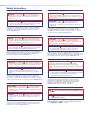 2
2
-
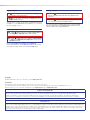 3
3
-
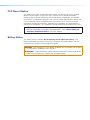 4
4
-
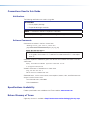 5
5
-
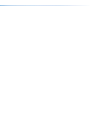 6
6
-
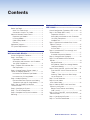 7
7
-
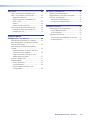 8
8
-
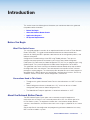 9
9
-
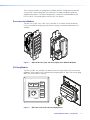 10
10
-
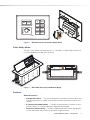 11
11
-
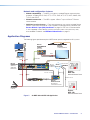 12
12
-
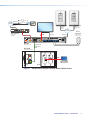 13
13
-
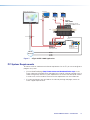 14
14
-
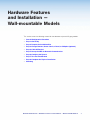 15
15
-
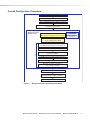 16
16
-
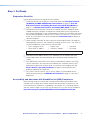 17
17
-
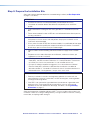 18
18
-
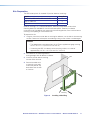 19
19
-
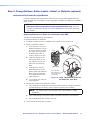 20
20
-
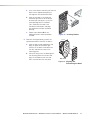 21
21
-
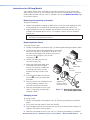 22
22
-
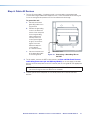 23
23
-
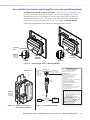 24
24
-
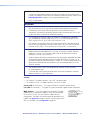 25
25
-
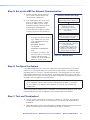 26
26
-
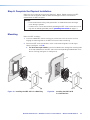 27
27
-
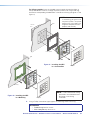 28
28
-
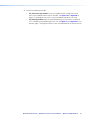 29
29
-
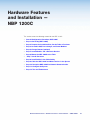 30
30
-
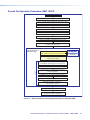 31
31
-
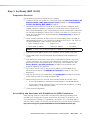 32
32
-
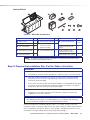 33
33
-
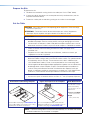 34
34
-
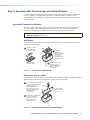 35
35
-
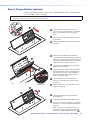 36
36
-
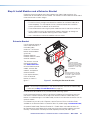 37
37
-
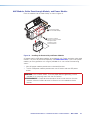 38
38
-
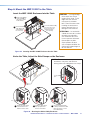 39
39
-
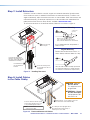 40
40
-
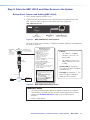 41
41
-
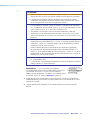 42
42
-
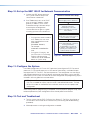 43
43
-
 44
44
-
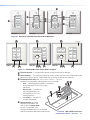 45
45
-
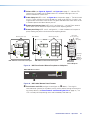 46
46
-
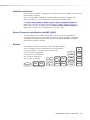 47
47
-
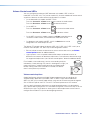 48
48
-
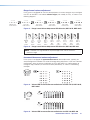 49
49
-
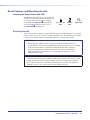 50
50
-
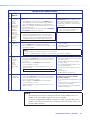 51
51
-
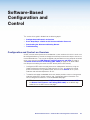 52
52
-
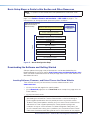 53
53
-
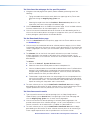 54
54
-
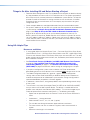 55
55
-
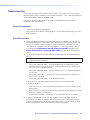 56
56
-
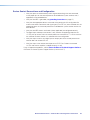 57
57
-
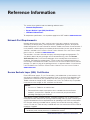 58
58
-
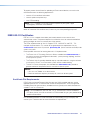 59
59
-
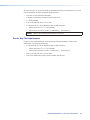 60
60
-
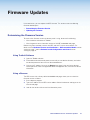 61
61
-
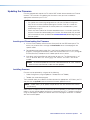 62
62
-
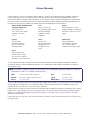 63
63
Ask a question and I''ll find the answer in the document
Finding information in a document is now easier with AI
in other languages
- français: Extron NBP 106 D Manuel utilisateur
Related papers
-
Extron Cable Cubby 100 Template
-
Extron Cable Cubby 100 User manual
-
Extron NBP 1200C User manual
-
Extron Cable Cubby 1200 Template
-
Extron NBP 108 D Installation guide
-
Extron Cable Cubby Series Connectivity Bracket Kits User manual
-
Extron Retractor SM Series Owner's manual
-
Extron Cable Cubby 1400 Template
-
Extron Cable Cubby Series Connectivity Bracket Kits Owner's manual
-
Extron electronics NBP 108 D User manual
Other documents
-
Vinotemp VT-DIAMONDBIN User guide
-
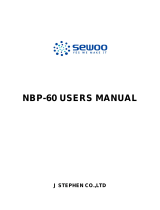 SEWOO NBP-60 User manual
SEWOO NBP-60 User manual
-
Extron electronics Extron IPL T S4 User manual
-
Extron electronic Cable Cubby 300S User manual
-
Panduit WBH3 Installation guide
-
Extron electronics IPL T S Series User manual
-
Case Logic NBP3-BUN Datasheet
-
Aruba Networks W-AP105 Installation guide
-
 Cables Direct UT-89902F Datasheet
Cables Direct UT-89902F Datasheet
-
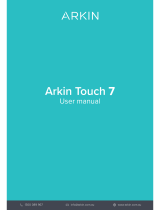 Arkin Touch 7 User manual
Arkin Touch 7 User manual