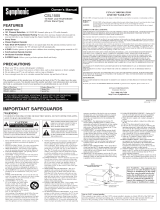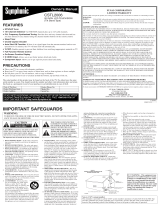Page is loading ...

CSTL20D5 (20 inch)
If you need additional operating assistance
after reading this owner's manual or to order
replacement accessories, please call
TOLL FREE : 1-800-242-7158.
Or visit our WEB SITE at
http://www.Symphonic.us
L3254CE(p1-16).QX3 06.2.9 0:33 PM Page 1

PRECAUTIONS
The caution marking is located on the rear of the cabinet.
CAUTION: TO REDUCE THE RISK OF ELECTRIC
SHOCK, DO NOT REMOVE COVER (OR BACK). NO
USER SERVICEABLE PARTS INSIDE. REFER
SERVICING TO QUALIFIED SERVICE PERSONNEL.
CAUTION
RISK OF ELECTRIC SHOCK
DO NOT OPEN
THIS SYMBOL INDICATES THAT
DANGEROUS VOLTAGE
CONSTITUTING A RISK OF ELECTRIC
SHOCK IS PRESENT WITHIN THIS UNIT.
THIS SYMBOL INDICATES THAT THERE
ARE IMPORTANT OPERATING AND
MAINTENANCE INSTRUCTIONS IN THE
LITERATURE ACCOMPANYING THE
APPLIANCE.
WARNING: TO REDUCE THE RISK OF FIRE OR ELECTRIC SHOCK, DO NOT EXPOSE THIS APPLIANCE
TO RAIN OR MOISTURE.
1.Read instructions-All the safety and operating instructions
should be read before the appliance is operated.
2.Retain Instructions-The safety and operating instructions
should be retained for future reference.
3.Heed Warnings-All warnings on the appliance and in the
operating instructions should be adhered to.
4.Follow Instructions-All operating and use instructions
should be followed.
5.Cleaning-Unplug the unit from the wall outlet before clean-
ing. Do not use liquid cleaners or aerosol cleaners. Use a
damp cloth for cleaning.
EXCEPTION: A product that is meant for uninterrupted ser-
vice and, that for some specific reason, such as the possibility of
the loss of an authorization code for a CATV converter, is not
intended to be unplugged by the user for cleaning or any other
purpose, may exclude the reference to unplugging the appliance
in the cleaning description otherwise required in item 5.
6.Attachments-Do not use attachments not recommended by
the unit manufacturer as they may cause hazards.
7.
Water and Moisture-Do not use this unit near water-for exam-
ple, near a bath tub, wash bowl, kitchen sink, or laundry tub, in
a wet basement, or near a swimming
pool, and the like.
8.
Accessories-Do not place this unit on
an unstable cart, stand, tripod, bracket,
or table. The unit may fall, causing
serious injury to someone, and serious
damage to the appliance. Use only with
a cart, stand, tripod, bracket, or table
recommended by the manufacturer, or
sold with the unit. Any mounting of the
appliance should follow the manufac-
turer’s instructions and should use a mounting accessory recom-
mended by the manufacturer. An appliance and cart combination
should be moved with care. Quick stops, excessive force, and
uneven surfaces may cause the appliance and cart combination
to overturn.
9.Ventilation-Slots and openings in the cabinet and the back
or bottom are provided for ventilation and to ensure reliable
operation of the unit and to protect it from overheating, and
these openings must not be blocked or covered. The open-
ings should never be blocked by placing the unit on a bed,
sofa, rug, or other similar surface. This unit should never be
placed near or over a radiator or heat register. This unit
should not be placed in a built-in installation such as a
bookcase or rack unless proper ventilation is provided or
the manufacturer’s instructions have been adhered to.
10.Power Sources-This unit should be operated only from the
type of power source indicated on the marking label. If you
are not sure of the type of power supply to your home, con-
sult your appliance dealer or local power company. For the
units intended to operate from battery power, or other
sources, refer to the operating instructions.
11.
Grounding or Polarization-This unit is equipped with a polar-
ized alternating-current line plug(a plug having one blade wider
than the other). This plug will fit into the power outlet only one
way. This is a safety feature. If you are unable to insert the plug
fully into the outlet, try reversing the plug. If the plug should
still fail to fit, contact your electrician to replace your obsolete
outlet. Do not defeat the safety purpose of the polarized plug.
12.Power-Cord Protection-Power-supply cords should be
routed so that they are not likely to be walked on or
pinched by items placed upon or against them, paying par-
ticular attention to cords at plugs, convenience receptacles,
and the point where they exit from the appliance.
13.
Outdoor Antenna grounding-If an outside antenna or cable
system is connected to the unit, be sure the antenna or cable
system is grounded so as to provide some protection against
voltage surges and built-up static charges. Article 810 of the
National Electrical Code, ANSI/NFPA No. 70, provides infor-
mation with respect to proper grounding of the mast and sup-
porting structure, grounding of the lead-in wire to an antenna
discharge unit, size of grounding conductors, location of
antenna-discharge unit, connection to grounding electrodes,
and requirements for the grounding electrode. (Fig. A)
PORTABLE CART WARNING
S3126A
GROUND CLAMPS
NEC - NATIONAL ELECTRICAL CODE
EXAMPLE OF ANTENNA GROUNDING AS PER
NATIONAL ELECTRICAL CODE
S2898A
WIRE
DISCHARGE UNIT
(NEC SECTION 810-20)
GROUNDING CONDUCTORS
(NEC SECTION 810-21)
ELECTRODE SYSTEM
(NEC ART 250, PART H)
SERVICE
EQUIPMENT
CLAMP
ANTENNA
LEAD IN
ANTENNA
POWER SERVICE GROUNDING
GROUND
ELECTRIC
F IGURE A
- 2 - EN
IMPORTANT SAFEGUARDS
L3254CE(p1-16).QX3 06.2.9 0:33 PM Page 2

- 3 - EN
IMPORTANT COPYRIGHT INFORMATION
Unauthorized copying, broadcasting, public performance
and lending of discs are prohibited.
This product incorporates copyright protection technology that
is protected by U.S. patents and other intellectual property
rights. Use of this copyright protection technology must be
authorized by Macrovision, and is intended for home and other
limited viewing uses only unless otherwise authorized by
Macrovision. Reverse engineering or disassembly is prohibited.
FCC WARNING- This equipment may generate or use
radio frequency energy. Changes or modifications to this
equipment may cause harmful interference unless the mod-
ifications are expressly approved in the owner’s manual.
The user could lose the authority to operate this equipment
if an unauthorized change or modification is made.
RADIO-TV INTERFERENCE
This equipment has been tested and found to comply with
the limits for a Class B digital device, pursuant to Part 15 of
the FCC Rules. These limits are designed to provide reason-
able protection against harmful interference in a residential
installation. This equipment generates, uses, and can radiate
radio frequency energy and, if not installed and used in
accordance with the instructions, may cause harmful inter-
ference to radio communications.
However, there is no guarantee that interference will not
occur in a particular installation. If this equipment does
cause harmful interference to radio or television reception,
which can be determined by turning the equipment off and
on, the user is encouraged to try to correct the interference
by one or more of the following measures:
1) Reorient or relocate the receiving antenna.
2)
Increase the separation between the equipment and receiver.
3) Connect the equipment into an outlet on a circuit differ-
ent from that to which the receiver is connected.
4)
Consult the dealer or an experienced radio/TV technician for help.
LASER SAFETY
This unit employs a laser. Only a qualified service person
should remove the cover or attempt to service this device,
due to possible eye injury.
CAUTION: USE OF CONTROLS OR ADJUSTMENTS
OR PERFORMANCE OF PROCEDURES OTHER
THAN THOSE SPECIFIED HEREIN MAY RESULT IN
HAZARDOUS RADIATION EXPOSURE.
CAUTION: VISIBLE AND INVISIBLE LASER RADIA-
TION WHEN OPEN AND INTERLOCK DEFEATED.
DO NOT STARE INTO BEAM.
LOCATION: INSIDE, NEAR THE DECK MECHA-
NISM.
This Class B digital apparatus complies with Canadian
ICES-003.
CAUTION:
TO PREVENT ELECTRIC SHOCK,
MATCH WIDE BLADE OF PLUG TO WIDE SLOT,
FULLY INSERT.
A NOTE ABOUT RECYCLING
Batteries should never be thrown away or incinerated but
disposed of in accordance with your local regulations con-
cerning chemical wastes.
The serial number of this product may be found on the back of the unit. No other unit has the same serial number as yours.
You should record the number and other vital information here and retain this book as a permanent record of your pur-
chase to aid identification in case of theft. Serial numbers are not kept on file.
Date of Purchase
Dealer Purchase from
Dealer Address
Dealer Phone No.
Model No.
Serial No.
14.
Lightning-For added protection for this unit receiver during a
lightning storm, or when it is left unattended and unused for
long periods of time, unplug it from the wall outlet and dis-
connect the antenna or cable system. This will prevent damage
to the unit due to lightning and power-line surges.
15.
Power Lines-An outside antenna system should not be located
in the vicinity of overhead power lines or other electric light
or power circuits, or where it can fall into such power lines or
circuits. When installing an outside antenna system, extreme
care should be taken to keep from touching such power lines
or circuits as contact with them might be fatal.
16.Overloading-Do not overload wall outlets and extension
cords as this can result in a risk of fire or electric shock.
17.
Object and Liquid Entry-Never push objects of any kind
into this unit through openings as they may touch dangerous
voltage points or short out parts that could result in a fire or
electric shock. Never spill liquid of any kind on the unit.
18.
Servicing-Do not attempt to service this unit yourself as opening
or removing covers may expose you to dangerous voltage or
other hazards. Refer all servicing to qualified service personnel.
19.Damage Requiring Service-Unplug this unit from the wall
outlet and refer servicing to qualified service personnel
under the following conditions:
a. When the power-supply cord or plug is damaged or frayed.
b.
If liquid has been spilled, or objects have fallen into the unit.
c. If the unit has been exposed to rain or water.
d. If the unit does not operate normally by following the oper-
ating instructions. Adjust only those controls that are cov-
ered by the operating instructions, as improper adjustment
of other controls may result in damage and will often
require extensive work by a qualified technician to restore
the unit to its normal operation.
e. If the unit has been dropped or damaged in any way.
f. When the unit exhibits a distinct change in performance,
this indicates a need for service.
20.
Replacement Parts-When replacement parts are required, be
sure the service technician has used replacement parts speci-
fied by the manufacturer that have the same characteristics as
the original part. Unauthorized substitutions may result in fire,
electric shock, injury to persons or other hazards.
21.
Safety Check-Upon completion of any service or repairs to this
unit, ask the service technician to perform routine safety checks
to determine that the unit is in proper operating condition.
22.Heat-This unit product should be situated away from heat
sources such as radiators, heat registers, stoves, or other
products (including amplifiers) that produce heat.
L3254CE(p1-16).QX3 06.2.9 0:33 PM Page 3

- 4 - EN
For safe operation and satisfactory performance of
your unit, keep the following in mind when selecting
a place for its installation:
•
The stand of this TV is fold-
ed when you purchased.
Place this TV face-down
on a flat surface covered
with the soft cloth.
•
Bend the stand slowly to
forward until it clicks.
•
If you want to fold the stand again,
insert a thin rod into the hole in
the right side of the stand as
illustrated, bend the stand back-
ward while you keep pushing the
hole.
•
Shield it from direct sunlight and keep it away
from sources of intense heat.
•
Avoid dusty or humid places.
•
Avoid places with insufficient ventilation for
proper heat dissipation. Do not block the ventilation
holes at the top or bottom of the unit. Do not place
the unit on a carpet because this will block the
ventilation holes.
•
Install unit in a horizontal position.
•
Avoid locations subject to strong vibration.
•
Do not place the unit near strong magnetic fields.
•
Avoid moving the unit to locations where
temperature differences are extreme.
•
Be sure to remove a disc and unplug the AC power
cord from the outlet before carrying the unit.
•
Do not handle the power cord with wet hands.
•
Do not pull on the power cord when disconnecting
it from an AC wall outlet. Grasp it by the plug.
•
If by accident, water is spilled on your unit, unplug
the power cord immediately and take the unit to our
Authorized Service Center for servicing.
•
Do not put your fingers or objects into the unit disc slot
.
•
Do not place anything directly on top of the unit.
Moisture condensation may occur inside the unit
when it is moved from a cold place to a warm place
or after heating a cold room or under conditions of
high humidity. If a DVD is played in a unit which
has moisture, it may damage the DVD and the unit.
Therefore when the condensation occurs inside the
unit, turn the unit on and allow at least 2 hours for
the unit to dry out.
The following symbols below appear in some head-
ings in this manual.
: Description refers to playback of DVD video discs
(in the DVD mode).
: Description refers to playback of Audio CDs
(in the DVD mode).
: Description refers to the items to be set by the
QUICK mode (in the DVD mode).
You can adjust the stand to change the angle of the
TV (-5° to 10°).
QUICK
AVOID THE HAZARDS OF
ELECTRICAL SHOCK AND FIRE
LOCATION
WARNING
SYMBOLS USED IN THIS MANUAL
TILT STAND
10˚
-5˚
•
If you need to replace these accessories, please refer to the PART NO. under the illustrations and call our
help line mentioned on the front page.
•
Depending on your antenna system, you may need different types of Combiners (Mixer) or Separators
(Splitter). Contact your local electronics store for these items.
BatteriesRemote Control Unit
2 AA Batteries( NE240UD )
Owner’s Manual
( 1EMN21635 )
SUPPLIED ACCESSORIES
Do not bend from this side.
L3254CE(p1-16).QX3 06.3.1 1:34 PM Page 4

- 5 - EN
PRECAUTIONS . . . . . . . . . . . . . . . . . . . . . . . . . . . . . . . .2
IMPORTANT SAFEGUARDS . . . . . . . . . . . . . . . . . . . . . .2
SUPPLIED ACCESSORIES . . . . . . . . . . . . . . . . . . . . . . .4
LOCATION . . . . . . . . . . . . . . . . . . . . . . . . . . . . . . . . .4
AVOID THE HAZARDS OF
ELECTRICAL SHOCK AND FIRE . . . . . . . . . . . . . . . .4
WARNING . . . . . . . . . . . . . . . . . . . . . . . . . . . . . . . . . .4
SYMBOLS USED IN THIS MANUAL . . . . . . . . . . . . . .4
TILT STAND . . . . . . . . . . . . . . . . . . . . . . . . . . . . . . . . .4
TABLE OF CONTENTS . . . . . . . . . . . . . . . . . . . . . . . . . .5
FEATURES . . . . . . . . . . . . . . . . . . . . . . . . . . . . . . . . . . .6
OPERATING CONTROLS AND FUNCTIONS . . . . . . . . . .7
INSTALLING THE BATTERIES . . . . . . . . . . . . . . . . . .8
PREPARATION FOR USE . . . . . . . . . . . . . . . . . . . . . . . .9
ANTENNA/CABLE CONNECTION . . . . . . . . . . . . . . . .9
EXTERNAL CONNECTION . . . . . . . . . . . . . . . . . . . . .10
TV OPERATION AND SETTINGS . . . . . . . . . . . . . . . . .11
WATCHING A TV PROGRAM . . . . . . . . . . . . . . . . . .11
CHANNEL SET UP . . . . . . . . . . . . . . . . . . . . . . . . . .12
PICTURE CONTROL . . . . . . . . . . . . . . . . . . . . . . . . .13
BACK LIGHT SETTING . . . . . . . . . . . . . . . . . . . . . . .13
SLEEP TIMER . . . . . . . . . . . . . . . . . . . . . . . . . . . . . .13
CLOSED CAPTION SYSTEM . . . . . . . . . . . . . . . . . .14
MTS (Multi-Channel Television Sound) System . . . . . .14
V-CHIP SET UP . . . . . . . . . . . . . . . . . . . . . . . . . . . . .15
TV RATING SET UP . . . . . . . . . . . . . . . . . . . . . .15
MPAA RATING SET UP . . . . . . . . . . . . . . . . . . .16
CHANGE ACCESS CODE . . . . . . . . . . . . . . . . .16
MENU LANGUAGE . . . . . . . . . . . . . . . . . . . . . . . . . .16
ABOUT THE DISCS . . . . . . . . . . . . . . . . . . . . . . . . . . . .17
PLAYABLE DISCS . . . . . . . . . . . . . . . . . . . . . . . . . . .17
UNPLAYABLE DISCS . . . . . . . . . . . . . . . . . . . . . . . .17
PLAYING A DISC . . . . . . . . . . . . . . . . . . . . . . . . . . . . . .18
BASIC PLAYBACK . . . . . . . . . . . . . . . . . . . . . . . . . . .18
DISC MENU . . . . . . . . . . . . . . . . . . . . . . . . . . . . . . .19
TITLE MENU . . . . . . . . . . . . . . . . . . . . . . . . . . . . . . .19
RESUME . . . . . . . . . . . . . . . . . . . . . . . . . . . . . . . . . .19
PAUSE . . . . . . . . . . . . . . . . . . . . . . . . . . . . . . . . . . .19
STEP BY STEP PLAYBACK . . . . . . . . . . . . . . . . . . .19
FAST FORWARD / FAST REVERSE . . . . . . . . . . . . .20
SLOW FORWARD / SLOW REVERSE . . . . . . . . . . . .20
ZOOM . . . . . . . . . . . . . . . . . . . . . . . . . . . . . . . . . . . .20
SEARCH FUNCTION . . . . . . . . . . . . . . . . . . . . . . . . . . .21
TRACK SEARCH . . . . . . . . . . . . . . . . . . . . . . . . . . . .21
TITLE / CHAPTER SEARCH . . . . . . . . . . . . . . . . . . .21
TIME SEARCH . . . . . . . . . . . . . . . . . . . . . . . . . . . . .22
MARKER SET UP SCREEN . . . . . . . . . . . . . . . . . . .22
SPECIAL PLAYBACK FUNCTION . . . . . . . . . . . . . . . . .23
REPEAT . . . . . . . . . . . . . . . . . . . . . . . . . . . . . . . . . .23
A-B REPEAT . . . . . . . . . . . . . . . . . . . . . . . . . . . . . . .23
PROGRAM . . . . . . . . . . . . . . . . . . . . . . . . . . . . . . . .24
RANDOM PLAYBACK . . . . . . . . . . . . . . . . . . . . . . . .24
CHANGING THE SETTINGS . . . . . . . . . . . . . . . . . . . . .25
SUBTITLE LANGUAGE . . . . . . . . . . . . . . . . . . . . . . .25
AUDIO LANGUAGE . . . . . . . . . . . . . . . . . . . . . . . . . .25
STEREO SOUND MODE . . . . . . . . . . . . . . . . . . . . . .25
CAMERA ANGLE . . . . . . . . . . . . . . . . . . . . . . . . . . .26
BLACK LEVEL SETTING . . . . . . . . . . . . . . . . . . . . . .26
VIRTUAL SURROUND . . . . . . . . . . . . . . . . . . . . . . . .26
THE ON-SCREEN INFORMATION . . . . . . . . . . . . . . . . .27
CHANGING THE DVD SET UP ITEMS . . . . . . . . . . . . . .28
CUSTOM MENU . . . . . . . . . . . . . . . . . . . . . . . . . . . .28
LANGUAGE SETTING . . . . . . . . . . . . . . . . . . . .28
DISPLAY SETTING . . . . . . . . . . . . . . . . . . . . . .28
AUDIO SETTING . . . . . . . . . . . . . . . . . . . . . . . .29
PARENTAL CONTROL . . . . . . . . . . . . . . . . . . . .29
OTHER SETTINGS . . . . . . . . . . . . . . . . . . . . . .30
INITIALIZE . . . . . . . . . . . . . . . . . . . . . . . . . . . . . . . . .30
LANGUAGE CODE LIST . . . . . . . . . . . . . . . . . . . . . .31
CABLE CHANNEL DESIGNATIONS . . . . . . . . . . . . .31
TROUBLESHOOTING GUIDE . . . . . . . . . . . . . . . . . . . .32
MAINTENANCE . . . . . . . . . . . . . . . . . . . . . . . . . . . . . . .35
DISC HANDLING . . . . . . . . . . . . . . . . . . . . . . . . . . . .35
SPECIFICATIONS . . . . . . . . . . . . . . . . . . . . . . . . . . . . .35
WARRANTY . . . . . . . . . . . . . . . . . . . . . . . . . . . . . . . . . .36
TABLE OF CONTENTS
TV SECTION
D
D
VD SECTION
VD SECTION
A
B
C
D
E
F
G
H
L3254CE(p1-16).QX3 06.2.9 0:33 PM Page 5

- 6 - EN
•
MTS/SAP Tuner
•
Infrared remote control
•
Trilingual on screen TV setup display available in
English, Spanish or French
•
181 channel capability PLL frequency synthesizer
tuner with direct station call
(A converter may be
necessary to view scrambled cable channels.)
•
Closed Caption Decoder–You may view specially
labeled (cc) TV programs, movies, news, etc. with
either a dialogue caption or text display added to
the program.
•
Auto power off system–If there is no air signal input
from the antenna terminal and no operation for 15
minutes, the unit will turn itself off automatically.
•
Sleep timer–Allows you to have the unit automati-
cally turn off at a desired time.
•
V-CHIP–Enables parents to prevent their children
from watching inappropriate material on TV.
FEATURES
TV Mode
DVD Mode
•
Dolby Digital sound
This unit can handle Dolby Digital Multi-channel sur-
round sound when connected to a Dolby Digital
decoder.
•
Still/fast/slow/step playback
Various playback modes are available including
still pictures, fast forward/reverse, slow motion and
step frames.
•
Random playback for Audio CD
This unit can shuffle the order of tracks to play
them in random order.
•
Program playback for Audio CD
You can program the order of tracks to play them
in any desired order.
•
DVD menus in a desired language
You can display DVD menus in a desired lan-
guage, if available on a DVD.
•
Screen saver
If the screen saver program is set to ON, it starts
when there is no input from the unit for 5 minutes
in stop mode.
•
Subtitles in a desired language
You can select a desired language for the display
subtitles, if that language is available on a disc.
•
Selecting a camera angle
You can select the desired camera angle, if a disc
contains sequences recorded from different angles.
•
Choices for audio language and sound mode
You can select the desired audio language and
sound mode, if different languages and modes are
available on a disc.
•
Parental lock
You can set the control level to limit playback of
discs which may not be suitable for children.
•
Automatic detection of discs
This unit automatically detects if the loaded disc is
DVD or Audio CD on disc.
•
On-screen display
Information about the current operation can be dis-
played on a TV screen, allowing you to confirm
the currently active functions (such as program
playback), on the TV screen using the remote con-
trol.
•
Search
Chapter search / Title search / Track search / Time
search
•
Repeat
Chapter / Title / Track / All / A-B
•
Zoom
Allows you to enlarge video image.
•
Marker
The part designated by user can be called back.
•
Resume Play
User can resume to playback from the part at
which the play was stopped.
•
Virtual Surround
•
Bit rate indication
•
DRC (Dynamic range control)
You can control the range of sound volume.
L3254CE(p1-16).QX3 06.2.9 0:33 PM Page 6

- 7 - EN
1. POWER button
(P.11, P.18)
Press to turn the power on and off.
2. PICTURE button
(P.13)
Press to adjust the picture.
3. Number buttons
(P.11, P.21)
Press to select a desired channel number directly.
+100 button (For TV mode)
Press to select channels higher than 99.
+10 button (For DVD mode)
Press to enter desired numbers higher than 9.
4. SLEEP button
(P.13)
Press to set the Sleep Timer.
5. SKIP H / G buttons
(P.21)
Press once to skip chapters
/
tracks to a desired point.
6. PLAY O button
(P.18)
Press to playback the disc.
7. PAUSE F button
(P.19)
Press to pause the current disc operation.
8. DISPLAY button
For TV mode
(P.14):
Press to display the current channel number on
the TV screen.
For DVD mode
(P.27):
P
ress to display the current status on the TV screen.
9. SETUP button
(P.12, P.28)
Press to enter or exit the setup menu of TV/DVD.
10. TITLE button
(P.19)
Press to display the title menu.
11. CLEAR button
(P.11, P.21)
Press to clear/cancel a setting currently entered.
Press to clear “DISC INSIDE” display.
12. MODE button
(P.24)
Press to call up the program/random screen in
stop mode.
Press to call up the Black Level Setting/Virtual
Surround screen during playback.
13. SEARCH MODE button
(P.21)
Press to locate a desired point.
14. AUDIO button
For TV mode (P.14): Press to select TV sound
mode (STEREO/SAP/MONO).
For DVD mode (P.25): Press to select a desired
audio language (if available).
15. EJECT A button
(P.18)
Press to remove a disc from the unit.
16. SELECT button
(P.11)
Press to select the TV mode, external input mode
or DVD mode.
17. CH.
K
/
L
buttons
(P.11)
Press to select memorized channels.
18. VOL.
X
/
Y
buttons
(P.11)
Press to control the volume level for the DVD
and TV.
19. MUTE button
(P.11)
Press to mute the sound or press it again to
restore sound.
20. ZOOM button
(P.20)
Press to enlarge the part of a DVD-reproduced
image.
21. REV
E
button (P.20)
Press to view the DVD picture in fast/slow
reverse motion.
FWD
D
button (P.20)
Press to view in fast/slow forward motion.
22. STOP C button
(P.18)
Press to stop operation of the disc.
23. DISC MENU button
(P.19)
Calls up the DVD menu.
24. ENTER button
(P.12, P.19)
Press to accept a setting.
25.
K (Up) / L (Down) / { (Left) / B (Right) buttons
(P.12, P.19)
Press to select or adjust menu items.
- REMOTE CONTROL
30
29
3
4
5
7
8
9
11
12
14
13
10
6
28
27
26
23
19
18
17
15
16
20
21
22
24
25
1
2
REV
SLOW
PLAY
STOP
FWD
ENTER
PAUSE
DISC
MENU
RETURNTITLESETUP
A
-
B
REPEATSEARCH MODE
CLEAR
MODE
DISPLAY
ANGLESUBTITLEAUDIO
SKIP
SELECT
POWER
PICTURE EJECT
CH.
VOL.
MUTEZOOM
SLEEP
123
456
789
0 +10
+100
OPERATING CONTROLS AND FUNCTIONS
[Fig. 1]
NOTE
•
When you select DVD mode, press [PLAY
OO
] or [EJECT
AA
] first or insert a disc into the disc slot.
Otherwise, the DVD features are not operated.
L3254CE(p1-16).QX3 06.2.9 0:33 PM Page 7

- 8 - EN
31. MENU button
Press to enter or exit the setup menu of TV/DVD.
32. STOP C button
(P.18)
Press to stop operation of the disc.
33. PLAY B button
(P.18)
Press to playback of the disc.
34. EJECT
A
button
(P.18)
Press to remove a disc from the unit.
35. VOLUME
X
/
Y
buttons
(P.11)
Press to control the volume level for the DVD
and TV.
36. CHANNEL
K
/
L
buttons
(P.11)
Press to select memorized channels.
37. SELECT button
(P.11)
Press to select to TV mode, external input mode
or DVD mode.
38. POWER button
(P.11, P.18)
Press to turn the power on and off.
39. Remote sensor window
26. RETURN button
(P.22)
Press to return to the previous screen in the setup
menu.
27. A-B button
(P.23)
Press to repeat the playback of a selected section.
28. ANGLE button
(P.26)
Press to change the camera angle to see the
sequence being played back from a different angle
(if available).
29. REPEAT button
(P.23)
Repeats playback of the current disc, title, chap-
ter or track.
30. SUBTITLE button
(P.25)
Press to select a desired subtitle language.
- FRONT PANEL
31 37 38
39
33
32 34 35 36
INSTALLING THE BATTERIES
1
Open the battery compartment cover by
pressing the cover on the remote control unit
in the direction of the arrow.
2 Insert 2 “AA” penlight batteries into the bat-
tery compartment in the direction indicated by
the polarity (+/-) markings.
3 Replace the cover.
BATTERY PRECAUTIONS
•
Be sure to follow the correct polarity as indicated
in the battery compartment. Reversed batteries
may cause damage to the device.
•
Do not mix different types of batteries together
(e.g. Alkaline and Carbon-Zinc) or old batteries
with fresh ones.
•
If the device is not to be used for a long period of
time, remove the batteries to prevent damage or
injury from possible battery leakage.
•
Do not try to recharge batteries not intended to be
recharged; they can overheat and rupture.
[Fig. 2]
NOTE
•
We do not recommend the use of universal remote controls. Not all of the functions may be controlled
with a universal remote control.
If you decide to use a universal remote control with this unit, please be aware that the code number given
may not operate this unit. In this case, please call the manufacturer of the universal remote control.
L3254CE(p1-16).QX3 06.2.9 0:33 PM Page 8

- 9 - EN
IF YOU HAVE A JACK ON THE WALL
Connect the TV to the wall-mounted antenna jack
with on RF cable (commercially available).
IF YOU HAVE A WIRED CABLE
Connect the TV to the wired antenna cable.
•
Before plugging the antenna into the ANT jack of the
unit, check that the pin is not bent. If it is bent,
straighten the pin as illustrated, then plug the pin into
the ANT jack of the unit.
•
Cables used here are commercially available.
•
For your safety and to avoid damages to the unit, unplug the antenna cable from the ANT jack
before moving the unit.
NOTE
PREPARATION FOR USE
ANTENNA/CABLE CONNECTION
- ANTENNA/CABLE CONNECTION
D
I
G
I
T
A
L
A
U
D
I
O
O
U
T
(
C
O
A
X
I
A
L
)
R
L
Y
P
b
P
r
R
L
VID
EO
S
-
V
I
D
E
O
V
I
D
E
O
2
C
P
M
P
O
N
E
N
T
A
U
D
I
O
A
U
D
I
O
V
I
D
E
O
1
A
N
T
HEA
D
P
HO
NE
RF Cable
[Rear of this unit]
from Cable Company
or Satellite Antennna
ANT
D
I
G
I
T
A
L
A
U
D
I
O
O
U
T
(
C
O
A
X
I
A
L
)
R
L
Y
P
b
P
r
R
L
V
ID
E
O
S
-
V
I
D
E
O
V
I
D
E
O
2
C
P
M
P
O
N
E
N
T
A
U
D
I
O
A
U
D
I
O
V
I
D
E
O
1
A
N
T
H
E
A
D
P
H
O
N
E
ANT
OUT IN
75-ohm
Coaxial Cable
Cable Box
or Satellite Box
[Rear of this unit]
from Cable Company
or Satellite Antenna
Note to CATV system installer:
•
This reminder is provided to call the CATV system installer’s attention to Article 820-40 of the NEC that provides
guidelines for proper grounding and in particular, specifies that the cable ground shall be connected to the grounding
system of the building as close to the point of cable entry as practical.
NOTE
Bent pin
Cable
Plug
(Needs to be
straightened)
(Straight pin)
NOTE
WHEN USING CABLE BOX/SATELLITE
BOX
If your cable service supplies you with a converter
box or if you use a satellite system, you can use the
basic connection shown above.
Channel selection must be made with the converter
box or satellite box. This means that channels cannot
be changed using the remote control of this unit.
- CABLE/SATELLITE BOX CONNECTION
L3254CE(p1-16).QX3 06.2.9 0:33 PM Page 9

- 10 - EN
•
The audio source on a disc in a Dolby Digital Multi-channel surround format cannot be recorded as digital sound by an MD or DAT deck.
•
If connected to a Dolby Digital decoder, set “DOLBY DIGITAL” to “BITSTREAM” for audio output in the setup mode. (Refer to page 29.)
•
Unless connected to a Dolby Digital decoder, set “DOLBY DIGITAL” to “PCM” for audio output in the setup mode. Playing
a unit using incorrect settings may generate noise distortion and may also damage the speakers. (Refer to page 29.)
NOTE
•
If your own equipment is monaural (has only one Audio jack), connect the Audio cable to AUDIO L jack of this unit.
•
If you connect Video jack and S-VIDEO jack simultaneously, the S-VIDEO jack is given priority over the VIDEO jack.
- AUDIO OUTPUT
- VIDEO2 INPUT
You can connect this unit to your own Audio/Video
equipment.
•
Be sure to turn off the power to all components in
the system before connecting another component.
•
Refer to the Owner’s Manuals for the equipment
to be connected to the unit.
- VIDEO1 INPUT
EXTERNAL CONNECTION
D
I
G
I
T
A
L
A
U
D
I
O
O
U
T
(
C
O
A
X
I
A
L
)
R
L
Y
P
b
P
r
R
L
VIDE
O
S
-
V
I
D
E
O
V
I
D
E
O
2
C
P
M
P
O
N
E
N
T
A
U
D
I
O
A
U
D
I
O
V
I
D
E
O
1
A
NT
H
E
AD
PHON
E
AUDIO
VIDEO2
VIDEO1
Audio Cable
Video Cassette
Recorder
ex.
(OUT)
(OUT)
(OUT)S-Video Cable
Video Cable
OR
R
L
S
-V
ID
E
O
V
ID
E
O
V
ID
E
O
1
A
U
D
IO
NOTE
L
Y
Pb
Pr
R
COMPONENT
V
ID
E
O
2
A
U
D
IO
Component
Video Cable
Audio Cable
Video Game
Video Camera
ex.
(OUT)
(OUT)
Use this connection if your own A/V equipment (e.g.
VCR) has Video output and Audio out jacks. When
using S-Video cable, better picture is available.
Use this connection if your own A/V equipment (e.g.
video camera, video game) has Component Video
output (Y, Pb, Pr) jacks. You can enjoy the best pic-
ture with this connection.
D
IG
IT
A
L
A
U
D
IO
O
U
T
(C
O
A
X
IA
L
)
Home Audio System
Dolby Digital decoder
To coaxial digital
audio input jack
You can enjoy DVD sound with more
presence by connecting digital audio
equipment such as Dolby Digital decoder.
Manufactured under license from Dolby Laboratories. “Dolby” and the double-D symbol
are trademarks of Dolby Laboratories.
When you use the external input, select “VIDEO1” or
“VIDEO2” by pressing [SELECT]. (Refer to page 11.)
•
To use the VIDEO1 input jacks, select “VIDEO1”.
•
To use the VIDEO2 input jacks, select “VIDEO2”.
NOTE
L3254CE(p1-16).QX3 06.2.9 0:33 PM Page 10

- 11 - EN
•
Shaded buttons are used for following operation.
1 Plug the power cord into a standard
AC outlet.
•
If any digits are displayed in the corner of the
screen, press [POWER] without unplugging
the power cord.
2 Press [POWER] to turn on the unit.
3 Press [CH.
K
/
L
] to select the desired chan-
nel number.
OR
Press the Number buttons to enter the
desired channel number.
For channel number selection with number
buttons:
•
To select single-digit channel number, press
[0]
first. (e.g. Press [0] [2] for channel 2.)
•
To select cable channels which are higher
than 99, press [+100/+10] first.
(e.g. Press [+100/+10] [2] [5] for channel 125.)
4 Press [VOL.
XX
/
YY
] to select the desired vol-
ume level.
•
Press [MUTE] to instantly mute the sound.
Press it again to restore the previous volume
level.
•
If you press [CH.
K
/
L
] in the DVD mode,
you can change the TV channels. Even if you
turn off the unit in the DVD mode, when you
turn it on again, it will go into the TV mode.
TO WATCH CABLE OR SATELLITE
CHANNEL
If the unit is connected to a cable box or satellite
box, press [CH.
K
/
L
] to select CH3 or CH4
according to the output channel setting of the device
and select desired channel on that device.
TO WATCH EXTERNAL INPUT
When an external equipment is connected to
AUDIO/VIDEO input jacks on the right side, press
[SELECT] or [CH.
K
/
L
] repeatedly until
“VIDEO1” or “VIDEO2” appears on the screen.
•
If a disc is inside the unit, “DISC INSIDE” mes-
sage is displayed on the screen for 10 seconds.
•
To clear the message instantly, press [CLEAR].
TV OPERATION AND SETTINGS
WATCHING A TV PROGRAM
VOLUME 20
C C C C C C C C C C C C C C C C
TV SECTION
REV
SLOW
PLAY
STOP
FWD
ENTER
PAUSE
DISC
MENU
RETURNTITLESETUP
DISPLAY
SKIP
SELECT
POWER
PICTURE EJECT
CH.
VOL.
MUTEZOOM
SLEEP
123
456
789
0 +10
+100
CH.
POWER
123
456
789
0 +10
+100
VOL.
NOTE
NOTE
NOTE
NOTE
DISC INSIDE
TV SECTION
TV OPERATION AND SETTINGS
L3254CE(p1-16).QX3 06.2.9 0:33 PM Page 11

- 12 - EN
AUTO CHANNEL PROGRAMMING
As the initial setting, this unit has memorized all
channels, including the ones not available in your
area. This feature automatically puts only available
channels into the memory.
1 Press [SETUP] then press [
K
] or [
L
] to point
to “CHANNEL SET UP”.
2 Press [ENTER] then press [
K
] or [
L
] to point
to “AUTO PRESET CH”.
3 Press [ENTER].
•
The tuner scans and memorizes all the active
channels in your area.
•
The tuner stops on the lowest memorized channel.
•
When “AUTO PRESET CH” is activated
where there is no TV signal input, “NO TV
SIGNAL” will appear on the display after the
completion of channel scanning.
•
The unit may recognize CATV channels to be
TV channels if reception condition is poor. In
this case, check the antenna connection and try
“AUTO PRESET CH” again when reception
conditions are better.
•
Auto channel programming is NOT necessary
when connected to a cable box or satellite
box. Just select the channel for cable box or
satellite input (ex. CH3 or CH4) on the unit,
then select your desired channel on the cable
box or satellite box.
ADDING/DELETING CHANNELS
The channels you no longer receive or seldom watch
can be deleted from the memory. (Of course, you can
add the deleted channel into the memory again.)
1 Press [SETUP] then press [
K
] or [
L
] to point
to “CHANNEL SET UP”.
2 Press [ENTER] then press [
K
] or [
L
] to point
to “ADD/DELETE CH”.
3 Press [ENTER] then press the Number but-
tons or [CH.
KK
/
LL
] to select the desired
channel number.
4 Press [ENTER] then the channel number
turned to red. The channel is deleted from
memory. If the channel number turned to
blue, the channel is added into memory.
•
To delete another channel, repeat steps 3 to 4.
•
If you press [ENTER] again, the channel is
memorized again.
5 Press [SETUP] to exit the menu.
•
To confirm that channel(s) has(have) been
deleted or added, press [CH.
K
/
L
].
– CHANNEL SET UP –
B ADD / DELETE CH (CATV)
AUTO PRESET CH
- TV SET UP -
B CHANNEL SET UP
V-CHIP SET UP
LANGUAGE [ENGLISH]
CAPTION [OFF]
BACK LIGHT [BRIGHT]
SETUP
ENTER
ENTER
123
456
789
0 +10
+100
ENTER
SETUP
SETUP
- TV SET UP -
B CHANNEL SET UP
V-CHIP SET UP
LANGUAGE [ENGLISH]
CAPTION [OFF]
BACK LIGHT [BRIGHT]
ENTER
– CHANNEL SET UP –
ADD / DELETE CH (CATV)
B AUTO PRESET CH
ENTER
CHANNEL SET UP
NOTE
Added channel : Light blue
Deleted channel : Light red
NOTE
15
ADD/DELETE
L3254CE(p1-16).QX3 06.2.9 0:33 PM Page 12

- 13 - EN
•
Shaded buttons are used for following operation.
The unit’s picture controls, brightness, contrast,
color, tint and sharpness, are preset to factory speci-
fications. Although they are usually the best, you
may need to make some further adjustments for a
more natural looking image.
1 Press [PICTURE] then press [
K
] or [
L
] to
select the desired control “BRIGHTNESS”,
“CONTRAST”, “COLOR”, “TINT” or “SHARP-
NESS”.
2 Press
[
s] or [B
]
to adjust to your desired
level within 5 seconds.
•
Even if there is a power failure of any kind, the
unit will retain its memory for this feature.
•
The picture control display will disappear automati-
cally after 10 seconds unless you press any buttons.
•
Magnetism from near by appliances and speakers
might affect the color of TV picture. If this hap-
pens, press
[POWER] to turn off the TV and turn
it on again after about 30 minutes.
1 Press [SETUP] then press [
K
] or [
L
] to point
to “BACK LIGHT”.
2 Press [ENTER] then press [
s
] or [
B
] to
select to “BRIGHT”, “NORMAL” or “DARK”.
3 Press [SETUP].
The Sleep Timer function turns off the unit without
using [POWER] after a desired period of time.
1 Press [SLEEP].
2 Press [SLEEP] repeatedly until the desired
sleep time is displayed.
•
Each press increases the time by 10 minutes up
to 90 minutes.
•
After 5 seconds, the Sleep Timer setting will
disappear automatically.
•
If you select “SLEEP 0 MINUTE”, Sleep Timer
setting is canceled.
PICTURE CONTROL
BRIGHTNESS
-+
PICTURE
SLEEP TIMER
SLEEP
REV
SLOW
PLAY
STOP
FWD
ENTER
PAUSE
DISC
MENU
RETURNTITLESETUP
A
-
B
REPEATSEARCH MODE
CLEAR
MODE
DISPLAY
ANGLESUBTITLEAUDIO
SKIP
VOL.
MUTEZOOM
SLEEP
0 +10
+100
SELECT
POWER
PICTURE EJECT
3
BACK LIGHT SETTING
NOTE
BRIGHTNESS to decrease to increase
brightness brightness
CONTRAST to decrease to increase
contrast contrast
COLOR to pale to brilliant
TINT to purple to green
SHARPNESS to soft to clear
SETUP
- TV SET UP -
CHANNEL SET UP
V-CHIP SET UP
LANGUAGE [ENGLISH]
CAPTION [OFF]
B BACK LIGHT [BRIGHT]
ENTER
SETUP
SLEEP 0 MINUTE
SLEEP
TV SECTION
TV OPERATION AND SETTINGS
L3254CE(p1-16).QX3 06.2.9 0:33 PM Page 13

- 14 - EN- 14 - EN
You can view specially labeled (cc) TV programs,
movies, news and pre-recorded tapes with either a
dialogue caption or text display.
CAPTION mode: You can watch dramas, movies and
news while captioning the dialogues and the contents
of news.
TEXT mode: You can watch half screen text informa-
tion if you want.
1-2: You may get these captions or text information
by selecting either “1” or “2”. Caption “2” is usually
used for a second language if available.
•
Not all programs are broadcast with closed cap-
tions. Your unit is designed to provide error-free
closed captions from high quality antenna, cable
and VCR signals. Conversely, poor quality sig-
nals are likely to result in caption errors or no
captions at all. Common signal conditions which
may cause caption errors are listed below:
–
Automobile ignition noise
–
Electric motor brush noise
–
Weak snowy reception on TV screen
–
Multiplex signal reception displaying picture
ghosts or airplane flutter
•
If the unit displays a black box on the TV
screen, this means that the unit is set to the
TEXT mode. To clear screen, select
“CAPTION1”, “CAPTION2” or “OFF”.
1 Press [SETUP] then press [K] or [L] to point
to “CAPTION”.
2 Press [ENTER] repeatedly to select the
desired caption menu “CAPTION1”,
“CAPTION2”, “TEXT1” or “TEXT2”.
•
If you select “OFF”, Closed Caption System set-
ting is canceled.
3 Press [SETUP] to exit the menu.
•
Even if there is a power failure of any
kind, the unit will retain its memory for
this feature.
TO SELECT TV SOUND MODE
1 Press [AUDIO] repeatedly to select the MTS
output mode.
•
The output mode changes as described below
every time you press [AUDIO].
* Second Audio Program (SAP):
Sometimes broadcasters add another channel of
audio to the programs they air. This is usually a
secondary language or perhaps a radio station.
•
After 5 seconds, the current audio status will
disappear from the TV screen.
•
The initial setting is “STEREO”.
•
This setting is saved even if the unit is turned
off or the AC cord is unplugged.
TO CHECK THE SOUND STATUS
By pressing [DISPLAY], the status shown below
will appear on the display when you receive a broad-
cast on the unit tuner channel you are watching.
1) When a program is broadcast in stereo,
“STEREO” appears on the TV screen.
2) When a program is broadcast in second audio,
“SAP” appears on the TV screen.
3) When a program broadcast both in stereo and sec-
ond audio, “STEREO/SAP” appears on the TV
screen.
CLOSED CAPTION SYSTEM
- TV SET UP -
CHANNEL SET UP
V-CHIP SET UP
LANGUAGE [ENGLISH]
B CAPTION [OFF]
BACK LIGHT [BRIGHT]
- TV SET UP -
CHANNEL SET UP
V-CHIP SET UP
LANGUAGE [ENGLISH]
B CAPTION [CAPTION1]
BACK LIGHT [BRIGHT]
SETUP
ENTER
SETUP
MTS (Multi-Channel Television
Sound) System
AUDIO
NOTE
NOTE
STEREO
SAP*
MONO
NOTE
STEREO
CH 123
STEREO/SAP
3)
1)
2)
L3254CE(p1-16).QX3 06.2.9 0:33 PM Page 14

- 15 - EN- 15 - EN- 15 - EN- 15 - EN- 15 - EN
•
Shaded buttons are used for following operation.
V-CHIP SET UP
This feature enables parents to prevent their children
from watching inappropriate material on TV. When
you try to access a program which is blocked, “PRO-
TECTED PROGRAM by ...” message appears on
the TV screen.
1 Press [SETUP] then press [
K
] or [
L
] to point
to “V-CHIP SET UP”.
2 Press [ENTER] then press the Number
Buttons to enter the access code.
•
For the first time set-up or in the event the unit
has lost power, enter the default code of 0000.
3 Press [K] or [L] to select “TV RATING”,
“MPAA RATING” or “CHANGE CODE” then
press [ENTER].
TV RATING: See
TV RATING SET UP
MPAA RATING: See
MPAA RATING SET UP
CHANGE CODE: See
CHANGE ACCESS CODE
TV RATING SET UP
Follow steps
1
to
3
in the V-CHIP SET UP.
4 Press [K] or [L] to select the desired TV rat-
ing to be blocked then press [ENTER] repeat-
edly to set “BLOCK” or “VIEW”.
•
When you select a rating and set it to
“BLOCK”, the higher ratings will be blocked
automatically. The lower ratings will be avail-
able for viewing.
•
When you set the lowest rating to “VIEW”, all
other ratings will automatically be available
for viewing.
5 When you select the ratings of TV-Y7, TV-PG,
TV-14 or TV-MA you will have the option of
setting sub rating categories.
Press [K] or [L] to select a rating with sub-
ratings you wish to block, then press
[ENTER] twice.
Press [K] or [L] to select a sub-rating, then
press [ENTER] to set it to “BLOCK” or “VIEW”.
•
The blocked sub-ratings will appear next to
the rating category in the “TV RATING”
menu.
- 15 - EN
– V-CHIP SET UP –
B TV RATING
MPAA RATING
CHANGE CODE
A
B
C
ENTER
ENTER
B TV–Y [VIEW]
TV–Y7 ( ) [VIEW]
TV–G [VIEW]
TV–PG ( ) [VIEW]
TV–14 ( ) [VIEW]
TV–MA ( ) [VIEW]
Selection Rating Category Explanations
TV-Y Appropriate for all children
TV-Y7 Appropriate for children seven and older
TV-G General Audience
TV-PG Parental Guidance suggested.
TV-14 Unsuitable for children under 14
TV-MA Mature audience only
TV–Y [VIEW]
TV–Y7 ( ) [VIEW]
B TV–G [BLOCK]
TV–PG (DLSV ) [BLOCK]
TV–14 (DLSV) [BLOCK]
TV–MA ( LSV ) [BLOCK]
Selection Rating Category Explanations
TV-Y7
FV Fantasy Violence
TV-PG, TV-14, TV-MA
D Suggestive Dialog
(TV-PG, TV-14 only)
L Coarse Language
S Sexual Situation
VViolence
A
- 15 - EN
V-CHIP SET UP
REV
SLOW
PLAY
STOP
FWD
ENTER
PAUSE
DISC
MENU
RETURNTITLESETUP
DISPLAY
SKIP
CH.
VOL.
MUTEZOOM
SLEEP
123
456
789
0 +10
+100
SETUP
- TV SET UP -
CHANNEL SET UP
B V-CHIP SET UP
LANGUAGE [ENGLISH]
CAPTION [OFF]
BACK LIGHT [BRIGHT]
ENTER
ACCESS CODE
_ _ _ _
123
456
789
0
NOTE
NOTE
TV SECTION
TV OPERATION AND SETTINGS
L3254CE(p1-16).QX3 06.2.9 0:33 PM Page 15

- 16 - EN- 16 - EN- 16 - EN- 16 - EN- 16 - EN- 16 - EN- 16 - EN
6 Press [SETUP] to exit the menu.
•
To change the rating, the TV must be turned
to an unprotected program. If “PROTECTED
PROGRAM by ...” appears on the screen,
please change the channel to a station that is
not protected.
MPAA RATING SET UP
Follow steps
1
to
3
in the V-CHIP SET UP on page
15.
4 Press [K] or [L] to point to your desired item,
then press [ENTER] to select “BLOCK” or
“VIEW”.
•
When you select a rating and set it to “BLOCK”,
the higher ratings will be blocked automatically.
The lower ratings will be available for viewing.
•
When you set the lowest rating to “VIEW”, all other
ratings will automatically be available for viewing.
5 Press [SETUP] to exit the menu.
CHANGE ACCESS CODE
Follow steps
1
to
3
in the V-CHIP SET UP on page
15.
4 Press the Number buttons to enter your
desired access code in the “NEW CODE”
space, then enter the same code in the
“CONFIRM CODE” space. When completed,
the menu will return to “V-CHIP SET UP”.
•
Make sure you enter exactly the same new code
in the “CONFIRM CODE” space as one in the
“NEW CODE” space. If they are different, the
“NEW CODE” space is cleared for redoing.
5 Press [SETUP] to exit the menu.
•
Your personal access code will be erased and
will return to the default (0000) when a
power failure occurs or when you turn off the
power using a wall switch. If you have for-
gotten the code, unplug the power cord for 10
seconds to restore the access code to 0000.
1 Press [SETUP] then press [K] or [L] to point
to “LANGUAGE”.
2 Press [ENTER] repeatedly to select
“ENGLISH”, “ESPAÑOL”= Spanish or
“FRANÇAIS”= French.
3 Press [SETUP] to exit the menu.
•
This function effects only the language on the
screen menu and not the audio source.
•
If for some reason the menu is in Spanish or
French, press [SETUP], press [K] or [L] to
point to “IDIOMA [ESPAÑOL]” or “LAN-
GAGE [FRANÇAIS]”, then press [ENTER]
repeatedly to select desired language, then
press [SETUP].
B
G[VIEW]
PG [VIEW]
PG–13 [VIEW]
B R [BLOCK]
NC–17 [BLOCK]
X [BLOCK]
SETUP
NOTE
Selection Rating Category Explanations
GGeneral Audience
PG Parental Guidance suggested.
PG-13 Unsuitable for children under 13
R Restricted; under 17 requires accompa-
nying parent or adult guardian
NC-17 No one under 17 admitted
X Mature audience only
SETUP
C
NEW CODE
X X X X
CONFIRM CODE
_ _ _ _
- TV SET UP -
CHANNEL SET UP
V-CHIP SET UP
B LANGUAGE [ENGLISH]
CAPTION [OFF]
BACK LIGHT [BRIGHT]
123
456
789
0
SETUP
SETUP
ENTER
SETUP
NOTE
MENU LANGUAGE
NOTE
L3254CE(p1-16).QX3 06.2.9 0:33 PM Page 16

–
17
–
EN
•
NEVER play back the following discs. Otherwise, the unit may result in malfunction.
DVD-RAM / CD-i / Photo CD / Video CD / MP3 / DVD with region codes other than 1 or ALL /
DTS-CD / DVD-ROM for personal computers / CD-ROM for personal computers
•
Never insert a disc which is broken or whose form is abnormal (other than 5 inch (12cm) round disc).
•
On the following disc, the sound MAY NOT be heard.
Super Audio CD
Only the sound recorded on the normal CD layer can be delivered.
The sound recorded on the high density Super Audio CD layer cannot be delivered.
•
Any other discs without compatibility indications
UNPLAYABLE DISCS
If you cannot play back a disc which bears one of the marks above, check the following notes.
*1:
This unit conforms to the NTSC color system. Discs recorded in other color systems such as PAL cannot be played back.
*2:
Certain DVD-Video discs do not operate as described in this manual due to the intentions of the disc’s producers.
*3: Discs recorded in the VR (Video Recording) format cannot be played back.
*4: Scratched or stained discs may not be played back.
*5: Some discs cannot be played back because of incompatible recording conditions, characteristics of the
recorder or special properties of discs.
*6: You can play back discs which bear the marks above. If you use nonstandardized discs, this unit may not
play them back. Even if they are played back, the sound or video quality will be compromised.
*7:
You may play back the unfinalized DVD-R/RW disc recorded in the video format on our brand’s DVD recorder. However, depend-
ing on the recording status of a disc, the disc may not be played back at all or normally (the picture or sound may not be smooth,
etc.). In this case, you need to finalize the disc with the DVD recorder. Refer to the manual accompanying the DVD recorder.
*8: Only the discs recorded in the video format and finalized can be played back.
Unfinalized discs cannot be played back. Depending on the recording status of a disc, the disc may not be
played back at all or normally (the picture or sound may not be smooth, etc.).
*9:
If there is too much recording space left on a disc (the used portion is less than 2-
3
/
16
" (55mm) across), it may not play back properly.
*10:
Do not glue paper or put stickers on to the disc. These may damage the disc and the unit may not read it correctly.
*11: The number inside the symbol refers to a region of the world and a disc encoded in a specific region for-
mat can only be played back on unit with the same region code.
PLAYABLE DISCS
is a trademark of DVD Format/Logo Licensing Corporation.
ABOUT THE DISCS
DVD SECTION
NOTE
Example
Title 1 Title 2
Chapter 1 Chapter 2 Chapter 1 Chapter 2Chapter 3 Chapter 4
Example
Tra ck 1 Track 2Track 5Track 6Tra ck 3 Track 4
Digital video
(MPEG2)
Digital audio
5 inches
(12cm)
5 inches
(12cm)
DVD-Video
* 1,2,4,6,10,11
* 1,3,4,5,
6,8,9,10
* 1,3,4,5,
6,7,9,10
* 4,6,10
* 4,5,6,9,10
or
DVD-RW
DVD-R
DVD+RW
DVD+R
Audio CD
CD-RW
CD-R
-
-
-
-
Region code
Mark (logo)
Playable
discs
Recorded
signals
Disc size Disc type
DVD SECTION
ABOUT THE DISCS
L3254CE(P17-22).QX3 06.2.9 0:33 PM Page 17

–
18
–
EN
•
Shaded buttons are used for following operation.
GETTING STARTED
Turn on the power of amplifier and any other compo-
nents, if necessary.
1 Press [POWER] then the power will turn on.
2 Open the disc door manually.
3
Insert a disc with the label facing back of the unit to
start playing it. By simply placing the disc gently into
the slot, it will be loaded automatically.
•
Playback will start from the first chapter/track of the disc.
•
If the playback does not start automatically,
press
[PLAY O].
•
When you playback a DVD which features a
title menu, it may appear on the screen. In this
case, refer to “TITLE MENU” on page 19.
4 Press [STOP C] to stop playback.
5
Press [EJECT
A
] to remove the disc from the unit.
•
When the DVD mode has been switched to the
TV mode, the DVD mode shuts down first and
then the TV picture and sound appears in about
4 seconds. Similarly, when [POWER] is press
to turn off in the DVD mode, this mode shuts
down first and then the unit is turned off.
•
“”may appear at the top-right on the TV
screen during operation, warning that a pro-
hibited operation has been encountered by the
DVD or the disc.
•
With DVDs that use titles for playback pro-
gram signals, playback may start from the
second title or it may skip these titles.
•
During the playback of a two layered disc,
pictures may stop for a moment. This happens
when the 1st layer switches to the 2nd layer.
This is not a malfunction.
PLAYING A DISC
BASIC PLAYBACK
REV
SLOW
PLAY
STOP
FWD
ENTER
PAUSE
DISC
MENU
RETURNTITLESETUP
A
-
B
REPEATSEARCH MODE
CLEAR
MODE
DISPLAY
ANGLESUBTITLEAUDIO
SKIP
SELECT
POWER
PICTURE EJECT
CH.
VOL.
MUTEZOOM
SLEEP
123
456
789
0 +10
+100
POWER
STOP
EJECT
NOTE
L3254CE(P17-22).QX3 06.2.9 0:33 PM Page 18

–
19
–
EN
1 Press [DISC MENU].
•
The DVD main menu will appear.
•
If the feature is not available, symbol may
appear on the TV screen.
•
If disc menu is available on the disc, audio lan-
guage, subtitle options, chapters for the title and
other options will appear for selection.
2 Press [K], [L], [s] or [B] to select an item
and press [ENTER] to confirm selection.
1 Press [TITLE].
•
The title menu will appear.
•
If the feature is not available, symbol may
appear on the TV screen.
2 Press [K], [L], [s] or [B] to select an item
then press [ENTER] to confirm selection.
CALLING UP A MENU SCREEN
DURING PLAYBACK
Press [DISC MENU] to call up the DVD menu or
press [TITLE] to call up the title menu.
•
Contents of menu and corresponding menu
operations may vary between discs. Refer to
the manual accompanying the disc for details.
1 During playback, press [STOP C].
•
Resume message will appear on the TV screen.
2 Press [PLAY O], playback will resume from
the point at which playback was stopped.
•
To cancel resume, press [STOP C] twice.
•
The resume information stays on even when the
power is turned off.
1 During playback, press [PAUSE F].
•
Playback will pause and sound will be muted.
2 To continue playback, press [PLAY O].
1 During playback, press [PAUSE F].
•
Playback will pause and sound will be muted.
2 The disc goes forward by one frame each
time [PAUSE F] is pressed.
3
To exit step by step playback, press [PLAY O].
RESUME
PAUSE
TITLE MENU
DISC MENU
DISC
MENU
ENTER
TITLE
ENTER
STOP
PLAY
PLAY
PAUSE
STEP BY STEP PLAYBACK
PAUSE
PAUSE
PLAY
NOTE
Press ’PLAY’ to play from here.
To play the beginning,
press ’STOP’ first and then ’PLAY’.
Resume ON
DVD SECTION
PLAYING A DISC
L3254CE(P17-22).QX3 06.2.9 0:34 PM Page 19

–
20
–
EN
1 During playback, press [FWD
D
] or
[REV
E
].
•
“
D
1” or “
E
1” appears on the screen.
2 To select another speed, repeat step 1 until
your required speed number appears on the
screen.
•
For DVDs, fast forward/reverse search speed is
different depending on the disc. Approximate
speed is 1 (×2), 2 (×8), 3 (×20), 4 (×50) and
5 (×100).
•
For Audio CDs approximate speed is 1 (×2),
2 (×8) and 3 (×30).
3
To return to normal playback, press [PLAY O].
1 During playback, press [PAUSE F].
2 Press [FWD
D
] or [REV
E
].
•
“1”or “1”appears on the screen.
3 To select another speed, repeat step 2 until
your required speed number appears on the
screen.
•
Slow forward or reverse speed varies with the
disc. Approximate speed is 1 (1/16), 2 (1/8) and
3 (1/2).
4
To return to normal playback, press [PLAY O].
The Zoom function allows you to enlarge the video
image and to pan through the enlarged image.
1 Press [ZOOM] during playback.
•
Playback will continue.
2 Press [ZOOM] repeatedly to select the
required zoom factor: ZOOM1, ZOOM2,
ZOOM3 or OFF.
3 Press [K], [L], [s] or [B] to move the
zoomed picture across the screen.
4 To exit zoom mode, press [ZOOM] to OFF.
•
Zooming function does not work while disc
menu is shown.
•
Zooming function is not available on some
discs.
•
It may take several seconds to slide the
zoomed picture.
•
The picture may be distorted if you operate
other functions repeatedly (ex. [PAUSE
FF
] or
[REV
E
], etc.) in the zoom mode.
FAST FORWARD /
FAST REVERSE
SLOW FORWARD /
SLOW REVERSE
ZOOM
REV
SLOW
FWD
PLAY
PAUSE
REV
SLOW
FWD
PLAY
ZOOM
ZOOM
ZOOM
NOTE
L3254CE(P17-22).QX3 06.2.9 0:34 PM Page 20
/