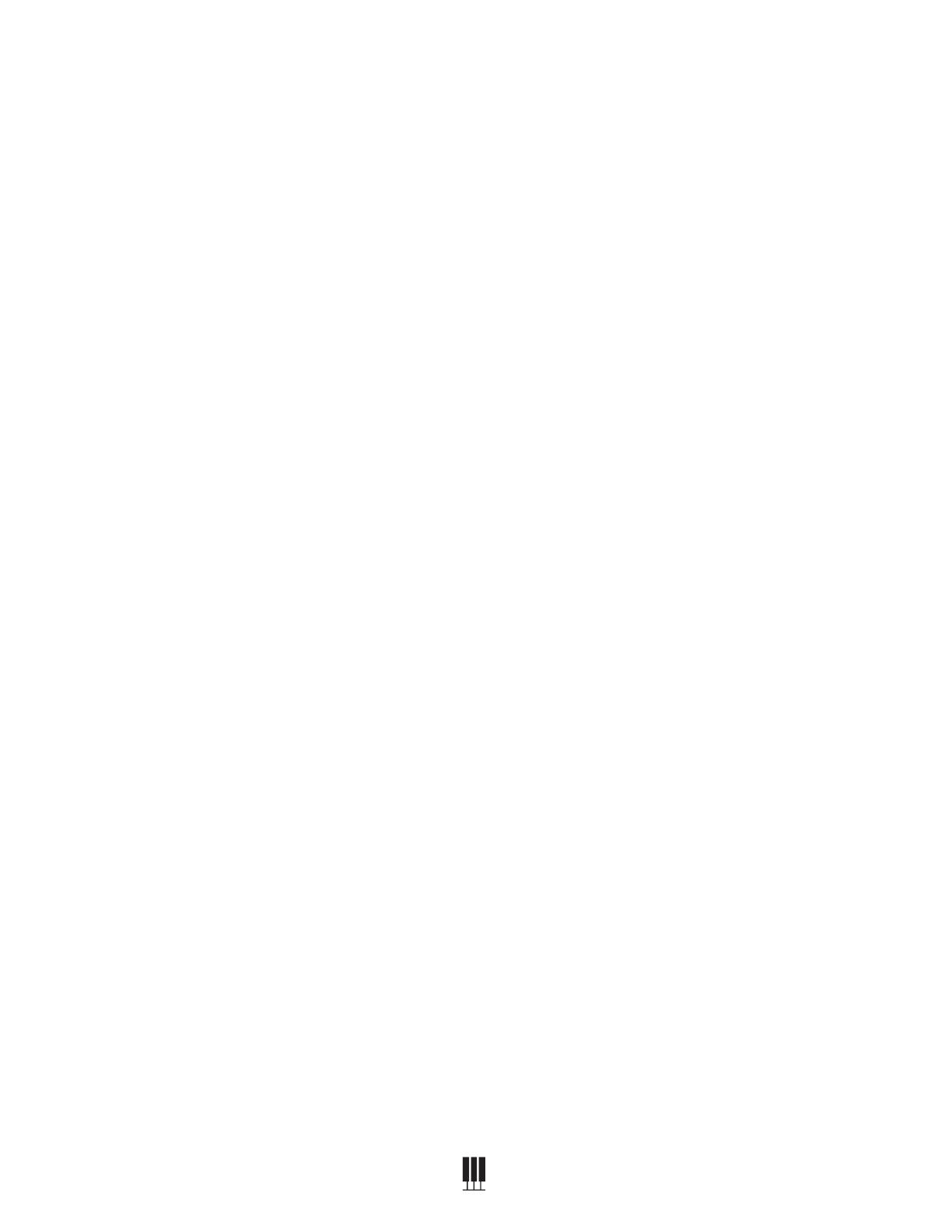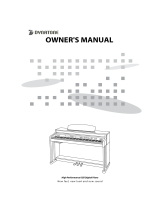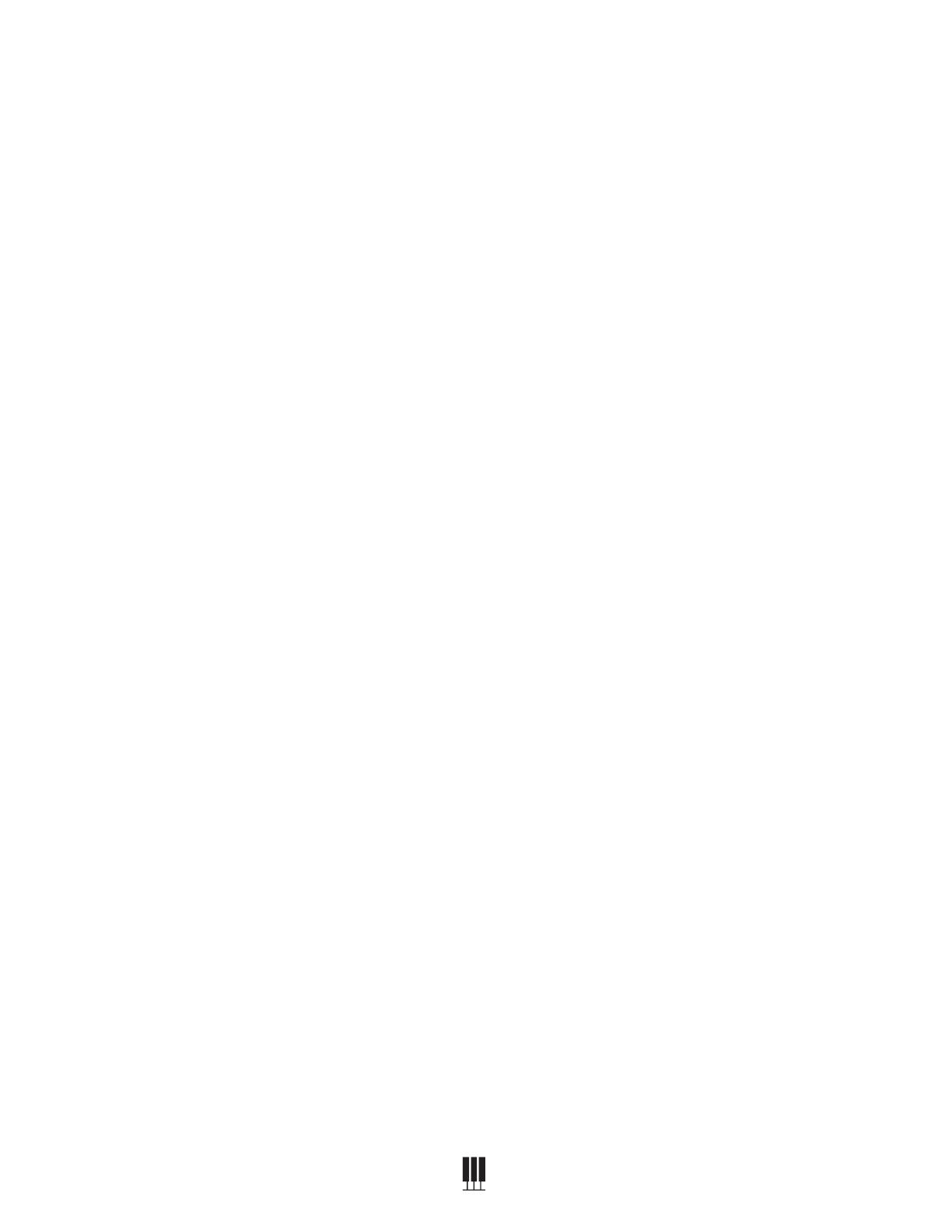
11
ALLEGRO III DIGITAL PIANO
WILLIAMSPIANOS.COM
2. For an eighth meter (6/8, 7/8, etc), press and
hold the metronome and 8 (Mod FX) buttons.
To switch back to quarter meters, press
Metronome and 8 again.
The default meter is 4/4. The following options
are available: 2/4, 3/4, 4/4 (default), 5/4, 6/4,
7/4, 9/4, 2/8, 3/8, 4/8, 5/8, 6/8, 7/8, 9/8
To Change the Metronome Volume
To adjust the volume of the metronome in
balance with the piano sound, press and
hold Metronome and press the Value + or
Value – button.
Metronome Tempo Setting
While the metronome is on, pressing the Value
+ and – buttons changes the tempo.
To specify a tempo, press and hold the
Metronome buttons and enter the three digit
tempo using the 10-key pad. For example, hold
Metronome and press 0-9-2 for 92bpm.
Transpose Function
To transpose the piano keyboard by +12 or
-12 semitones, press and hold the Transpose
button and play a key around middle C of
the keyboard. Transpose + middle C is no
transposition. Transpose + Eb above middle C
transposes the piano sharp by 3 semitones.
The button will light up to show that the feature
is active. To disable transposition, press the
Transpose button.
Octave
To transpose the piano up or down by one
octave, press and hold the Octave button then
press the Value + or Value – button. The button
will light up to show that the feature is active. To
disable transposition, press the Octave button.
Piano Reset
If you want to quickly reset the keyboard to
the normal transposition and Octave ranges
you can you do this quickly by pressing the
Transpose and Octave buttons simultaneously.
RECORDING
Recording Your Own Song
1. Press the Song and Play buttons simultaneously.
2. Once you start playing, the button LEDs will
ash to indicate that the recording has started.
3. When you nish playing, press the SONG and
PLAY buttons again to stop the recorder, or
you can press PLAY only to stop the recorder
and hear your song.
TUNING
To Change Piano Tuning
You may need to adjust the tuning of the piano by
a few cents to match an acoustic instrument or
recording. To do this, hold the Transpose button
and press the Value + or Value – buttons.
EFFECTS
The Reverb, Chorus and ModFX effects may be
applied to each voice individually and will be
retained even when the power is turned off.
To apply these effects, press the associated
button. The button will light and the effect will be
heard when the piano is played.
To turn off the effect press the button of the
desired effect again and the LED light will go off.
Reverb, Chorus, and ModFX settings are set per
Instrument and retained over power cycling.
Reverb
The reverb effect makes the piano sound like
it is in a large room. To change the reverb mix
amount, hold the Reverb button and press the
Value + or Value – buttons.
Chorus
Chorus effects add shimmering movement to a
voice. The setting can be subtle to extreme. To
change the Chorus depth, hold the Chorus button
then press the Value + or Value – buttons.