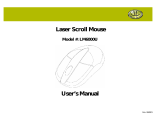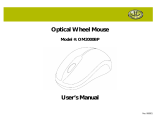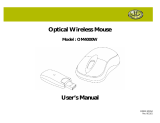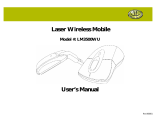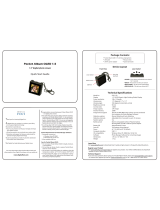Page is loading ...

PID # 161301-109259
Rev. 071205
Digital Keychain
1.1” LCD
Model #: 1-1DPF100
User’s Manual

2

3
All brand name and trademarks are the property of their respective owners
USER’S RECORD:
To provide quality customer service and technical support, it is suggested that you keep the
following information as well as your store receipt and this user’s manual.
Date of Purchase: ________________________________
Model Number: ________________________________
Serial Number: ________________________________
Product Rev Number (located below the UPC on the package): ____________________
FCC RADIATION NORM:
FCC
This equipment has been tested and found to comply with limits for Class B digital device pursuant
to Part 15 of Federal Communications Commission (FCC) rules.
FCC Compliance Statement
These limits are designed to provide reasonable protection against frequency interference in
residential installation. This equipment generates, uses, and can radiate radio frequency energy,
and if not installed or used in accordance with the instructions, may cause harmful interference to
radio communication. However, there is no guarantee that interference will not occur in television
reception, which can be determined by turning the equipment off and on. The user is encouraged
to try and correct the interference by one or more of the following measures:
Reorient or relocate the receiving antenna
Increase the separation between the equipment and the receiver
Connect the equipment into an outlet on a circuit different from that to which the receiver is
connected to.
CAUTION!
The Federal Communications Commission warns the user that changes or modifications to the
unit not expressly approved by the party responsible for compliance could void the user’s authority
to operate the equipment.

4
PACKAGE CONTENTS:
Your new Digital Keychain will ship with the following items:
- Digital Keychain 1.1” LCD
- USB Extension Cable
- Driver CD
- User’s Manual & Warranty Info.
SYSTEM REQUIREMENTS:
Please be sure that you meet all of the system requirements below to avoid difficulties during
installation:
- IBM PCs or 100% Compatibles
- Windows
®
2000, XP, Vista
- Mac
®
OS 10.4 or Above
- Available USB Port
SYSTEM SPECIFICATIONS:
Your new Digital Keychain complies with the following specifications.
- USB Interface
HARDWARE DESCRIPTION:
Press to turn on your digital photo frame.
POWER ON/OFF
While the digital photo frame is turned on, press this switch to open
the control menu. This button also acts as an “Enter” button after
the different function icon is selected.
PREVIOUS
Press to view previous photos or select a function icon.
NEXT
Press to view the next photo or select a function icon.
NEXT
POWER ON/OFF
PREVIOUS
USB Port
USB Mini-B
Connector
USB-A
Connector

5
PRIOR TO INSTALLATION
For Windows
®
2000, XP, Vista
To avoid any hardware conflict and/or error, please visit www.windowsupdate.com and install the
most recent updates for your operating system. Please also visit your motherboard manufacturer’s
website and install the most recent updates available for your video card.
For Windows
®
2000
Windows
®
2000 users are recommended to have Service Pack 4 installed. You can determine if
you have Service Pack 4 by right-clicking “My Computer”, and then selecting “Properties”.
Select the “General” tab and the Service Pack you have will be listed under “System”. If Service
Pack 4 is not listed, please visit www.windowsupdate.com and install it.
For Windows
®
XP
Windows
®
XP users are recommended to have Service Pack 2 installed. You can determine if
you have Service Pack 2 by right-clicking “My Computer”, and then selecting “Properties”. The
Service Pack you have will be listed under “System”. If Service Pack 2 is not listed, please visit
www.windowsupdate.com and install it.

6
CHARGING THE DIGITAL KEYCHAIN
NOTE: Please be sure that you close all the applications on your computer before you begin the
installation process. Please charge your Digital Keychain by connecting the enclosed USB cable
to your computer following the instruction below for a minimum of 4 hours prior to first use. Each
full charge will last for 2 hours of viewing time. The actual charging time varies depending on the
level of discharge. The life cycle of the internal rechargeable battery is 400 charges.
1. Plug the USB mini-B connector of the enclosed USB cable to your Digital Keychain.
2. Connect the USB Type-A connector to an available USB port on your computer. Your
keychain will detect the connection and prompt you whether to charge the picture viewer or
to connect to the computer for data transfer. Select “USB Power”.
3. Your digital keychain will charge automatically.
Note: When the battery is nearly full at the end of the charge cycle, your digital keychain will
continue to use a very low current to ensure better battery life. Your digital keychain might
continue to show that it is being charged. It is considered at full charge after 4 hours of
charging time.
SOFTWARE INSTALLATION:
For Windows
®
2000, XP, Vista
1. Turn on your computer.
2. Insert the enclosed driver CD into the CD-ROM drive of your computer.
3. The Software CD folder will pop out, double-click the “PC AP” folder to open the folder.
4. In the “PC AP” folder, double-click “Setup”, the Photo Viewer V2.08 Setup Wizard will
appear, follow the onscreen instructions to complete the installation.

7
5. After you have finished the installation, the “PhotoViewer” icon as shown below will appear
on your desktop.
6. It’s recommended to restart your computer after you finish the installation.
For Mac
®
OS 10.4 or Above
1. Turn on your computer.
2. Insert the enclosed driver CD into the CD-ROM drive of your computer.
3. Double-click the CD icon on your desktop, you will see the following screen.
4. Choose “MAC AP” folder by double-clicking it, double-click “Digital Photo Viewer 1.0.0”,
then select “Digital Photo Viewer Install”. Follow the onscreen instructions to complete the
installation.
5. When the screen reminds you to restart your computer to finish the installation, the Digital
Photo View icon as show below will appear on you desktop at the same time, click
“Restart” to finish the installation.

8
USING THE SOFTWARE
For Windows
®
2000, XP, Vista
1. Turn on your computer.
2. Plug the USB mini-B connector of the enclosed USB cable to your digital keychain.
3. Plug the USB-A connector of the enclosed USB cable into an available USB port on your
computer.
4. The screen of your digital keychain will light up and display two options “USB Power” mode
and “USB Download.” Choose “USB Download” mode for your digital keychain.
5. Your computer will automatically detect and install the necessary drivers.
6. Double click the “PhotoViewer” icon on your desktop.
7. The following interface will appear.
Browse: You can choose a photo from your computer by clicking the pull-down
menu on the top of this area, the photo selected will be displayed at the botton of
this area.
Select an area of the photo.
Cancel the selected area.
Rotate the photo clockwise by 90 degrees.
Rotate the photo counter-clockwise by 90 degrees.
Edit: You can edit the
selected photo by
using the tools in this
section.
Put the selected photo into the LoadData area.

9
Save:Save photos from your digital keychain to your
computer.
Remove: Remove photo from LoadData area.
SaveData: Record the picture shown under the preview
screen onto your computer. Use this to store your most
frequently used pictures so you can quickly reload your
favorite pictures by simply clicking the “LoadData” button.
LoadData: Click this to clear out the preview screen and
show the pictures stored on your computer using the
“SaveData” button.
LoadData: This area
allows you to transfer
photos between your
digital keychain and
the computer.
Synchronize: Transfer data. Note: No change will be made
to your photo frame until this button is clicked.
8. To delete a photo from your digital keychain, select the photo in the LoadData area,
click ”Remove”, then click “Synchronize.” You will be warned not to disconnect the USB
Cable while downloading data, click “Yes” to continue.
9. After transfer is complete, the PhotoViewer will have a “data synchronize complete”
screen indicating that the photos have been deleted from your digital keychain.
10. To add a photo to your digital keychain, select a photo by browsing your computer. Click
the blue arrow at the bottom of the “Edit” column, the photo will be added to the LoadData
area, then click “Synchronize.” You will be warned not to disconnect the USB Cable while
downloading data, click “Yes” to continue.
11. After transfer is complete, the PhotoViewer will have a “data synchronize complete”
screen indicating that the photo has been added to your digital keychain.

10
For Mac
®
OS 10.4 or Above
The following is the description of the Digital Photo Viewer for Mac
®
OS 10.4 or above. To use the
software with Mac
®
OS 10.4 or above, please refer to the section below.
Browse: You can choose a photo from your computer by clicking the pull-down
menu on the top of this area, the photo selected will be displayed at the botton of
this area.
: Rotate the photo clockwise by 90
degrees.
: Rotate the photo counter-clockwise by
90 degrees.
: Select an area of the photo.
: Cancel the selected area.
Edit: You can edit the selected
photo by using the tools in this
section.
: Put the selected photo in the
LoadData area.

11
: Save photos from your digital
keychain to your computer.
: Remove a photo from this area.
Device: This area allows you to
transfer photos between your
digital keychain and the
computer.
: Transfer data.
CONTROL MENU
To open the Control Menu, press the ON/OFF Button while the digital keychain is running. The
Power ON/OFF button also acts as an “Enter” button after the different function icon is selected.
POWER
OFF
Choose this icon to turn off your digital keychain.
EXIT MENU
Choose this icon to exit the control menu.
DELETE
IMAGE
Choose this icon to delete photos.
SLIDE
SHOW
Choose this icon and the photos will be displayed one by one at a
3 second interval.

12
WARRANTY INFORMATION:
Gear Head, LLC warrants that this product shall be free from defects in materials and
workmanship for one year from date of purchase. If the product is defective, Gear Head, LLC’s
sole obligation under this warranty shall be at its election, subject to the terms of this warranty, to
repair or replace any parts deemed defective. This warranty is for the exclusive benefit of the
original purchaser and is not assignable or transferable. THIS WARRANTY IS MADE IN LIEU OF
ALL OTHER WARRANTIES, EXPRESS OR IMPLIED, AND ANY IMPLIED WARRANTIES,
INCLUDING THE IMPLIED WARRANTIES OF MERCHANTABILITY AND FITNESS FOR A
PARTICULAR PURPOSE, ARE LIMITED TO THE TERMS OF THIS WARRANTY, UNLESS
OTHERWISE PROHIBITED BY LAW.
Exclusions
To the fullest extent permitted by law, Gear Head, LLC expressly disclaims and excludes from this
warranty any liability for damages, including but not limited to general, special, indirect, incidental,
consequential, aggravated, punitive or exemplary damages, and economic loss (even if Gear
Head™ is informed of their possibility), third party claims against you, including for any loss or
damages, and claims or damages related to loss of, or, damage to, your records or data. This
warranty does not apply to any product the exterior of which has been damaged or defaced. This
warranty will be voided by misuse, improper physical environment, improper repair, acts of God,
war or terror, commercial use, and improper service, operation or handling.
Technical Support
Gear Head™ provides Technical Support Monday - Friday from 9:00 am – 5:30 pm Eastern Time.
Before calling, please make sure you have available the Model # (located on the front page of your
User’s Manual) and information regarding your computer’s operating system.
Please contact our technicians at
1-866-890-7115
Return Merchandise for Service
Any claim under this warranty must be made in writing to Gear Head, LLC, at the address provide
by our technician, within 30 days after the owner discovers the circumstances giving rise to any
such claim, and must include a copy of this warranty document, a receipt or copy of your invoice
marked with the date of purchase, and the original packaging. You may obtain service by calling
the technician for a Return Merchandise Authorization (RMA) number. The RMA number must be
prominently displayed on the outside of the shipping carton and the package must be mailed to
Gear Head™ postage prepaid.
/