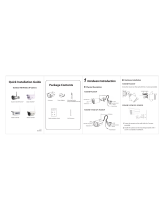B Physical Description
V1.9.2
EQ980317
Quick Setup Guide
Outdoor HD Security Camera
Model: FI9803P Model: FI9900P / FI9800P
LAN
Power
Reset Button
Antenna
Induction IC
LENS
Array LED
FI9803P
FI9900P / FI9800P
LAN
Audio in/out
Power
Reset Button
Antenna
Induction IC
LENS
Infrared LED
To view this guide in other languages (e.g. Nederlands,
Deutsch, Français, Español), and for detailed manuals, tools,
etc., please visit http://www.foscam.com > Support >
Download Center.
Security Tips
Please change the password of your camera regularly, using a
combination of numbers, letters and special characters.
We recommend that you regularly update your camera to the
latest available software and rmware versions to help ensure
the best experience for your camera.
Package Contents
Wi-Fi Antenna
Resource CD
Power Adapter
IP Camera
Mounting Bracket
(only for FI9803P)
Quick Setup Guide
Quick Setup Guide
Outdoor HD Security Camera
Model: FI9803P Model: FI9900P / FI9800P
Warranty Card
WARRANTY CARD
~~~~~~~~~~~~~~~~~~~~~~
~~~~~~~~~~~~~~~~~~~~~~
~~~~~~~~~~~~~~~~~~~~~~
~~~~~~~~~~
~~~~~~~~~~~~~~~~~~~~~~
~~~~~~~~~~~~~~~~~~~~~~
~~~~~~~~~~~~~~~~~~~~~~
~~~~~~~~~~
C
Setting Up Your Camera:
Wired Connection via Foscam App
(Recommended)
Camera Setup Steps:
Setting Up Your Foscam
Security Camera
A
Getting Started
Note: We highly recommend that you first begin the setup process
by connecting your camera to your Internet router with an
Ethernet cable. After setup is successful, you’ll be able to unplug
the cable and login to your wireless network for WiFi operability.
1. Please mount the antenna and make sure it is in a vertical upright
position.
2. Connect the camera to your Internet router using an Ethernet cable.
3. Connect the power adapter to the camera, and wait for a few moments
until the camera alerts you that the “Wired connection succeeded” (if
the device is connected with the audio output device).
4. From your smartphone, search for “Foscam” via the App Store or
Google Play Store. Download, install and open the App to begin
conguration.
5. Under “My Cameras,” select “Tap + to add new camera” and then scan
the QR code, which is located at the bottom of your camera (see
illustrations below).
6. On the “Which way to choose” screen, conrm that “Wired” is selected
(upper-left corner) and tap “Ready.” Wait a few moments for a message
conrming that the setup process has been completed (see illustra-
tions below).
Scan the QR code which is
located on your camera.
Scan
<
Tap + button
Tap + to add new camera
My Cameras
Connection succeeded!
Conrm “Wired” and
then tap “Ready”
Which way to choose
<
Ready
Wired Wi-Fi
Complete
Congratulations!
Successfully added!
Minimum Requirements:
To help ensure a smoother video experience on the smartphone, it’s
recommended that your smartphone has the following:
IOS: version 8.1 or higher.
Android: 4.1 or higher, using a device with a Graphics Processing Unit
(GPU) function.
WPSWPS
Router

www.foscam.com
CE Certificate Website:
http://www.foscam.com/company/ce-certificate.html
E
Other Ways to Access Your Camera
. 264
. 264
F Hardware Installation
G Important Notice
Your Foscam Cloud service account and password may be used to
access both Foscam App and the Foscam Cloud service website.
Therefore, you may register the account username & password on
either one.
Foscam Cloud Service Account Username & Password
The camera username & password are used to access and manage
your camera. Having a strong password can improve the security of
your camera signicantly.
If you have forgotten either of them, please press the "Reset" button
and hold it for more than 15 seconds while the camera is powered
on. After hearing the voice prompt (if the device is connected with
the audio output device), release the button. The camera will
automatically reboot and the default settings will be restored. The
default username / password will then become admin / (blank),
respectively.
After restoring to the factory default settings, please delete the
camera from Foscam App, and then add it again.
You can upgrade the rmware of your camera with Foscam App by
using the new "One-key Online Upgrade" feature (Open Foscam APP,
select Settings > Firmware Upgrade).
You also can download the latest version to upgrade your camera
from our ocial website http://www.foscam.com (Select Support >
Download Center > Firmware Downloads).
Firmware Upgrade
Storage Media
Your camera supports cloud, NVR (Network Video Recorder), and
Micro SD card (maybe some models do not support SD card) storage
formats. If you wish to record and playback large amounts of video,
we recommend using a Foscam NVR device as well.
Once you’ve added your camera successfully using the wired connec-
tion method above, tap your live camera feed from the My Cameras
screen > tap the gear in the upper-right > tap Network > tap the WiFi
network you wish to connect to and enter your WiFi password.
Note: You’ll need to connect to the 2.4 GHz network if your wireless
router is dual-band—most newer models have 2.4 GHz and 5 GHz
channels (see screenshot below).
Please ensure that the proper power supply is used before using
the camera.
Please install the camera and bracket (maybe some models do not
provide bracket) securely using the screws provided.
To avoid the risk of re or electric shock, please keep your camera
in a cool, dry place.
Please keep the camera out of reach of small children.
Change your default port to a greater range to help ensure the
safety of your connection.
Check the logs of your Foscam cameras frequently. Foscam
Cameras have embedded logs reminding you which IP addresses
are accessing the camera.
Safety Tips
Camera Username & Password
WPS
FI9803P
1. Screw the mount on the wall with screws provided.
2. Install the camera on the mounting bracket with 1 screw to
complete installation. (Only for FI9803P)
FI9900P / FI9800P
0~90°
0~90°
0~360°
0~360°
0~360°
0~360°
Please Note:
Ensure that the rain or water will not reach the connector ports at the end
of the pig tail wiring. These connectors are not weather-resistant.
You can access the camera via the Foscam Cloud website:
https://www.myfoscam.com
Some of the benets of viewing your camera in the cloud:
It’s simple and convenient to remotely access and manage all your
WiFi security cameras.
Enjoy the latest features rst through Foscam Cloud including cloud
storage, video sharing, and more.
Getting started is fast—if you have already registered an account
through Foscam App, you can directly use your login credentials for
Foscam Cloud.
Foscam Cloud Service
Foscam Cloud
Web User Interface
(Firefox and Internet Explorer)
If you would like to manage your camera more professionally, we suggest
you access your camera via browser. You can download the “Equipment
Search Tool” from
http://foscam.com/downloadcenter/software-tools.html to your
computer, then access the camera directly via Firefox or Internet Explorer.
D Connecting Your Camera Over WiFi
Questions? For any issues that occur during the setup process,
please write to [email protected] —we’re here to help!
Network
Foscam_2.4G
Foscam_5G
Cherry
Public
Lily
<
/