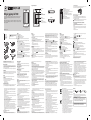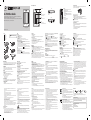Page is loading ...

Calls
Making a Call
1. Touch to open the keypad.
2. Enter the number using the keypad.
3. Touch to initiate the call.
TIP! To enter + for making an international call, touch and hold “0”.
Press the power key to lock the touch screen to prevent calls being made by mistake.
Making a call from your contacts
1. From the home screen touch to open the Contacts.
2. Tap the search eld box on the top of the screen and enter the rst few letters of the contact
you would like to call using the keypad.
3. From the ltered list, touch the contact ,then touch Call icon to make a call. The call will use the
default number if there is more than one number for that contact.
4. Or you can touch the contact name and touch the number to call,if there is more than one
number for that contact. You can also touch key to initiate the call to the default number.
NOTE:
Self call - Self call imitates a real incoming call. Enter ‘#*#’ on the Dialpad to activate a self call. This
doesn’t charge any fee.
Answering and rejecting a call
When your phone rings, touch key to answer the call.
To mute the ringing, touch on Silent tab in alerting screen. This is useful if you forgot to change
your prole to Silent for a meeting. Touch on Reject tab to reject an incoming call in alerting screen.
Phone Components
www.lg.com
LG-T580 User Guide
This guide will help you understand your new mobile phone. It will provide you
with useful explanations of features on your phone.
Some of the contents in this manual may dier from your phone depending on the
software of the phone or your service provider.
ENGLISH
Contacts
Searching for a contact
1. Touch Contacts.
2. Enter the rst few letters of the contact’s name you want to call by touching Search
Adding a new contact
1. Touch Contacts and touch Add.
2. Choose whether to save the contact to your Internal memory or SIM.
3. Enter your First and Last name.
4. You can enter up to ve dierent numbers per contact.
5. Add an email addresses. You can enter up to two dierent email addresses per contact.
6. Assign the contact to one or more groups.
7. Touch Save to save the contact.
Messaging
Your LG-T580 combines SMS and MMS into one intuitive and easy-to-use menu.
Sending a message
1. Touch Messages in menu and touch Write message to begin composing a new message.
2. Touch Insert to add an Image, Video, Sound, Template and so on.
3. Touch To: eld at the top of the screen to enter the recipients, then enter the number or touch
to select a contact. You can even add multiple contacts.
4. Touch Send when ready.
WARNING: If an image, video, sound, New slide and so on is added to an SMS it will be
automatically converted to an MMS and you will be charged accordingly.
TIP: User can copy a selected text from any editor and can paste the same in any other editor
Ex: Go to Message editor, type some text. Now select the text you want to copy by scrolling over
the text and go to Option and tap on Copy . Now place the cursor at a point you want to paste the
text. Go to Option and tap on Paste, so that copied text will get pasted.
NOTE: Spam message - You can block the unwanted messages by giving Spam numbers or Spam
words. Those messages will get stored in Spam message Folder.
Entering Text
You can choose your input method by tapping and Input method.
Touch to turn on T9 mode. This icon is only shown when you choose Keypad as the input
method. Touch to change between numbers, symbols and text input. Use Shift key to
change between capital or lowercase input.
TIP: You can send SMS to many contacts at a time. User can select/deselect contacts for sending
the message. Only 20 contacts can be marked and if user choose Select all only rst 20 contacts
will be marked.
To send the SMS to a particular group of contacts select Groups and select particular group.
NOTE: Excuse message - During Incoming call alert, a preset message can be send by taping
on Excuse msg.
NOTE: SMS Sorting - Inbox Messages can be sorted with the given sorting options for an easy
access of messages. (Date, Sender, Read and unread)
Setting up your email
Touch E-mail from Apps Menu Screen 2.
If the email account is not set up, start the email set up wizard and nish it. You can check and
edit settings also you can check the additional settings that were lled in automatically when
you created the account.
Camera
Taking a quick photo
1. Touch Camera icon.
2. When the camera has focused on your subject, touch to take a photo.
TIP: To switch to the camera mode or video mode, slide up/down the camera or video icon on the
Settings
Changing your phone settings
Use the freedom of adapting the LG-T580 to your own preferences.
Touch Settings then select Device settings.
Anti-theft mobile tracker - When the handset is stolen, handset sends the SMS to the numbers
congured by real owner. To activate the ATMT feature, you will need to set ATMT on, and congure
the ATMT settings with Sender name and Sending number list. Default ATMT Code is “0000”.
NOTE: Anti Theft Mobile Tracker -
(Settings > Device settings > Security > Anti-theft Mobile tracker) When the handset is stolen,
handset sends the SMS to the predened numbers congured by real owner.
ATMT SMS will contain information about the stolen phone IMEI, Owner name & phone number
of the person who is using that handset.
SOS Service settings
• SOS Service - Enable “SOS service” at SOS Service settings. After enabling, press down volume key
4 times when screen is locked, the SOS message is sent and the phone stays in SOS Mode.
In the emergency situation SOS message will be sent to the assigned receivers and incoming
calls by them will be automatically accepted. All notication sound will be muted. To exit the SOS
mode, press the End key in Homescreen.
Changing your connectivity settings
Your connectivity settings have already been set up by your network operator, so you can enjoy
your new phone immediately. To change any settings, use
Settings > Connectivity.
Sending and receiving your les using Bluetooth
To send a le:
1. Open the le you want to send, typically this will be a photo, video or music le.
2. Choose Send via. Choose Bluetooth.
3. If you have already paired the Bluetooth device, your LG-T580 will not automatically search
for other Bluetooth devices. If not, your LG-T580 will search for other Bluetooth enabled
devices within range.
4. Choose the device you want to send the le to.
5. Your le will be sent.
To receive a le:
1. To receive les, your Bluetooth must be both ON and Visible. See Bluetooth settings for
more information.
2. A message will prompt you to accept the le from the sender. Touch Yes to receive the le.
3. You will see where the le has been saved. For image les, you can choose to View the le. Files
will usually be saved to the appropriate folder in My stu.
TIP!
1. When you use a Bluetooth headset , A2DP and AVRCP proles are not supported while you
play video. It means you will not listen video sound if you use Bluetooth headset.
2. Bluetooth le transferring function will be blocked under some applications running. (Voice
call, Camera, Music Player, UMS/PCSync)
Wi-Fi
Wireless Manager allows you to manage Internet connections your phone’s Wi-Fi (a wireless
LAN). It allows the phone to connect to local wireless networks or access the Internet wirelessly.
Wi-Fi is faster and has a greater range than Bluetooth wireless technology. It allows fast emailing
and Internet browsing.
NOTE: The LG-T580 supports WEP and WPA/WPA2-PSK security. If your Wi-Fi service provider or
network administrator sets encryption for network security, ll in the key in the pop-up window. If
encryption is not set, this pop-up window will not be shown.
You can obtain the key from your Wi-Fi service provider or network administrator.
Glass Parts
Some parts of your mobile device are made of glass. This glass could break if your mobile device
is dropped on a hard surface or receives a substantial impact. If the glass breaks, do not touch or
attempt to remove. Stop using your mobile device until the glass is replaced by an authorised
service provider.
Blasting area
Do not use the phone where blasting is in progress. Observe restrictions, and follow any
regulations or rules.
Potentially explosive atmospheres
• Do not use your phone at a refuelling point.
• Do not use near fuel or chemicals.
• Do not transport or store ammable gas, liquid or explosives in the same compartment of your
vehicle as your mobile phone or accessories.
In aircraft
Wireless devices can cause interference in aircraft.
• Turn your mobile phone o before boarding any aircraft.
• Do not use it on the ground without permission from the crew.
Children
Keep the phone in a safe place out of the reach of small children. It includes small parts which may
cause a choking hazard if detached.
Emergency calls
Emergency calls may not be available on all mobile networks. Therefore you should never depend
solely on your phone for emergency calls. Check with your local service provider.
Battery information and care
• You do not need to completely discharge the battery before recharging. Unlike other battery
systems, there is no memory eect that could compromise the battery’s performance.
• Use only LG batteries and chargers. LG chargers are designed to maximise battery life.
• Do not disassemble or short-circuit the battery pack.
• Keep the metal contacts of the battery pack clean.
• Replace the battery when it no longer provides acceptable performance. The battery pack may
be recharged hundreds of times before it needs replacing.
• Recharge the battery if it has not been used for a long time to maximise usability.
• Do not expose the battery charger to direct sunlight or use it in high humidity, such as in
the bathroom.
• Do not leave the battery in hot or cold places, as this may deteriorate battery performance.
• There is risk of explosion if the battery is replaced with an incorrect type.
• Dispose of used batteries according to the manufacturer’s instructions. Please recycle when
possible. Do not dispose as household waste.
• If you need to replace the battery, take it to your nearest authorised LG Electronics service
point or dealer for assistance.
• Always unplug the charger from the wall socket after the phone is fully charged to save
unnecessary power consumption of the charger.
• Actual battery life will depend on network conguration, product settings, usage patterns,
battery and environmental conditions.
• Make sure that no sharp-edged items such as animal’s teeth or nails, come into contact with
the battery. This could cause a re
Disposal of your old appliance
1 When this crossed-out wheeled bin symbol is attached to a product it means the product is
covered by the European Directive 2002/96/EC.
2 All electrical and electronic products should be disposed of separately from the municipal
waste stream via designated collection facilities appointed by the government or the local
authorities.
3 The correct disposal of your old unit will help prevent potential negative consequences for the
environment and human health.
4 For more detailed information about disposal of your old appliance, please contact your city
oce, waste disposal service or the shop where you purchased the product.
Disposal of waste batteries/accumulators
1 When this crossed-out wheeled bin symbol is attached to batteries/accumulators of a product
it means they are covered by the European Directive 2006/66/EC.
2 This symbol may be combined with chemical symbols for mercury (Hg), cadmium (Cd) or lead
(Pb) if the battery contains more than 0.0005% of mercury, 0.002% of cadmium or 0.004% of
lead.
3 All batteries/accumulators should be disposed separately from the municipal waste stream via
designated collection facilities appointed by the government or the local authorities.
4 The correct disposal of your old batteries/accumulators will help to prevent potential negative
consequences for the environment, animal and human health.
5 For more detailed information about disposal of your old batteries/accumulators, please
contact your city oce, waste disposal service or the shop where you purchased the product.
Accessories
Travel
Adapter
Standard
Battery
User Guide
LG-T580
NOTE
• Always use genuine LG accessories. Failure to do this may invalidate your warranty.
• Accessories may be dierent in dierent regions; please check with our regional service company or agent for
further enquires.
DECLARATION OF CONFORMITY
Hereby, LG Electronics declares that this LG-T580 product is in compliance with the essential requirements
and other relevant provisions of Directive 1999/5/EC. A copy of the Declaration of Conformity can be found
at http://www.lg.com/global/support/cedoc/RetrieveProductCeDOC.jsp
Contact oce for compliance of this product:
LG Electronics Inc.
EU Representative, Krijgsman 1,
1186 DM Amstelveen, The Netherlands
Managing les
You can store multimedia les in your phone’s memory so you have easy access to all your images,
sounds, videos, documents and other content. You can also save your les to a memory card. Using
a memory card allows you to free up space in your phone’s memory.
By touching My stu, you can open a list of the folders that store all your multimedia les.
QuickMemo
The QuickMemo allows you to create memos and capture screen shots. Capture screens, draw on
them, and share them with family and friends with QuickMemo.
To start QuickMemo press Volume up & down keys simultaneously.
Banner
You can use it as a cheering tool in the concert hall or performance theatre.
Safety Care
Go to Menu > Settings > Device settings > Safety Care.
Safety care let people around you know your emergency situations.
Safety care provides services as follow:
• Emergency call forwarding
• Phone non-usage notice
Games and apps
You can install new games and applications on your phone to keep you amused when you have
spare time. Touch Games and apps and choose Games, Applications, Phantom browser.
Setting your alarm
1. Touch Alarms.
2. Touch Add, then you can set and save your alarm in this menu.
Voice recorder
Use your Voice recorder to record voice memos or other audio les.
Using your calculator
1. Touch Calculator.
2. Touch the number keys to enter numbers.
Converting a unit
1. Touch Unit converter.
2. Choose whether you want to convert Currency, Area, Length, Weight, Temperature,
Volume or Velocity.
3. Then select the unit and enter the value you would like to convert from.
Installing LG PC Suite on your computer
1. Go to www.lg.com and choose your country.
2. Select Support and Go to Mobile Support.Follow the instructions on screen to complete the LG
PC Suite Installation on your PC.
The web
Internet gives you a fast, colourful world of games, music, news, sport, entertainment and loads
more, straight to your mobile phone. Wherever you are and whatever you’re into.
Accessing the web
1. Touch the Internet.
2. To go straight to the internet home page touch Yes. In the page tap on option button present
at the right bottom corner for more options.
NOTE: You will incur extra cost by connecting to these services and downloading content. Check
data charges with your network provider.
• Do not charge a handset near ammable material as the handset can become hot and
create a re hazard.
• Use a dry cloth to clean the exterior of the unit (do not use solvents such as benzene, thinner
or alcohol).
• Do not charge the phone when it is on soft furnishings.
• The phone should be charged in a well ventilated area.
• Do not subject this unit to excessive smoke or dust.
• Do not keep the phone next to credit cards or transport tickets; it can aect the information
on the magnetic strips.
• Do not tap the screen with a sharp object as it may damage the phone.
• Do not expose the phone to liquid or moisture.
• Use the accessories like earphones cautiously.
Do not touch the antenna unnecessarily.
• Do not use, touch or attempt to remove or x broken, chipped or cracked glass. Damage to the
glass display due to abuse or misuse is not covered under the warranty.
• Your phone is an electronic device that generates heat during normal operation. Extremely
prolonged, direct skin contact in the absence of adequate ventilation may result in discomfort
or minor burns. Therefore, use care when handling your phone during or immediately
after operation.
Ecient phone operation
Electronic devices
All mobile phones may receive interference, which could aect performance.
• Do not use your mobile phone near medical equipment without requesting permission. Avoid
placing the phone over pacemakers, for example, in your breast pocket.
• Some hearing aids might be disturbed by mobile phones.
• Minor interference may aect TVs, radios, PCs, etc.
• Use your phone in temperatures between 0ºC and 40ºC, if possible.
Exposing your phone to extremely low or high temperatures may result in damage,
malfunction, or even explosion.
Road safety
Check the laws and regulations on the use of mobile phones in the area when you drive.
• Do not use a hand-held phone while driving.
• Give full attention to driving.
• Use a hands-free kit, if available.
• Pull o the road and park before making or answering a call if driving conditions require
you to do so.
• RF energy may aect some electronic systems in your vehicle such as car stereos and safety
equipment.
• If your vehicle is equipped with an air bag, do not obstruct with installed or portable wireless
equipment. It can cause the air bag to fail or cause serious injury due to improper performance.
• If you are listening to music whilst out and about, please ensure that the volume is at a
reasonable level so that you are aware of your surroundings. This is of particular importance
when near roads.
Avoid damage to your hearing
To prevent possible hearing damage, do not listen at high volume levels for long periods.
Damage to your hearing can occur if you are exposed to loud sounds for long periods of time.
We therefore recommend that you do not turn the handset on or o close to your ear. We also
recommend that music and call volumes are set to a reasonable level.
• When using headphones, turn the volume down if you cannot hear the people speaking near
you, or if the person sitting next to you can hear what you are listening to.
Note: Excessive sound pressure from earphones and headphones can cause hearing loss.
Top-right of the viewnder.
After taking a photo
Your captured photo will appear on the screen.
The following options are available.
Touch .
Upload - Touch to upload the photo.
Send Via - Touch to send the photo as a Message, E-mail or via Bluetooth.
Set as - Touch to set as Home screen wallpaper, Lock screen wallpaper, Contacts image.
Touch to delete the image.
Touch to take another photo immediately.
Touch to view a gallery of your saved photos.
Using the advanced settings
From the viewnder, touch to open all advanced settings options.
After selecting the option, touch the OK button.
Video camera
Making a quick video
To switch to the camera mode or video mode, slide up/down the camera or video icon on the
Top-right of the viewnder.
1. Holding the phone horizontally, point the lens towards the subject of the video.
2. Touch the red dot .
3. REC will appear at the bottom of the viewnder with a timer at the bottom showing the
length of the video.
4. To pause the video, touch and resume by selecting .
5. Touch on screen to stop video recording.
After making a video
A still image representing your captured video will appear on the screen. The name of the video is
displayed at the bottom of the screen.
The following options are available.
Touch to play the video.
Touch to
Send Via - To send the video as a Message, E-mail or via Bluetooth.
Touch to delete the video you have just made and conrm by touching Yes. The viewnder
will reappear.
Touch to shoot another video immediately. Your current video will be saved.
Touch to view a gallery of saved videos and images.
Using the advanced settings
From the viewnder, touch to open all advanced settings options. You can change the video
camera setting after selecting the option, touch the OK button.
Music
To access the music player, touch Music. From here, you can access a number of folders:
Recently played - List of songs that you have played recently.
All tracks - Contains the songs you have on your phone except the pre-loaded default music.
Artists - Browse through your music collection by artist.
Albums - Browse through your music collection by album.
Genres - Browse through your music collection by genre.
Folders - Contains all the folders you have created.
Playlists - Contains all the playlists you have created.
Shue tracks - Play your tracks in a random order.
Phone Software update
LG Mobile Phone Software update from internet
For more information on using this function, please visit the http://update.lgmobile.com or http://
www.lg.com/common/index.jsp ----> select country.
This Feature allows you to update the rmware of your phone to the latest version conveniently
from the internet without the need to visit a service centre.
As the mobile phone rmware update requires the user’s full attention for the duration of the
update process, please make sure to check all instructions and notes that appear at each step
before proceeding. Please note that removing the USB data cable or battery during the upgrade
may seriously damage your mobile phone.
Guidelines for Safe and Ecient Use
Please read these simple guidelines. Not following these guidelines may be dangerous or illegal.
Exposure to radio frequency energy
Radio wave exposure and Specic Absorption Rate (SAR) information. This mobile phone model
LG-T580 has been designed to comply with applicable safety requirements for exposure to radio
waves. These requirements are based on scientic guidelines that include safety margins designed
to assure the safety of all persons, regardless of age and health.
• The radio wave exposure guidelines employ a unit of measurement known as the Specic
Absorption Rate, or SAR. Tests for SAR are conducted using standardised methods with the
phone transmitting at its highest certied power level in all used frequency bands.
• While there may be dierences between the SAR levels of various LG phone models, they are
all designed to meet the relevant guidelines for exposure to radio waves.
• The SAR limit recommended by the International Commission on Non-Ionizing Radiation
Protection (ICNIRP) is 2W/kg averaged over 10g of tissue.
• The highest SAR value for this model phone tested for use at the ear is 0.632 W/kg (10 g) and
when worn on the body is 0.692 W/kg (10 g).
• This device meets RF exposure guidelines when used either in the normal use position against
the ear or when positioned at least 1.5 cm away from the body. When a carry case, belt clip or
holder is used for body-worn operation, it should not contain metal and should position the
product at least 1.5 cm away from your body. In order to transmit data les or messages, this
device requires a quality connection to the network. In some cases, transmission of data les
or messages may be delayed until such a connection is available. Ensure the above separation
distance instructions are followed until the transmission is completed.
Product care and maintenance
WARNING
Only use batteries, chargers and accessories approved for use with this particular phone model.
The use of any other types may invalidate any approval or warranty applying to the phone and
may be dangerous.
• Do not disassemble this unit. Take it to a qualied service technician when repair work is
required.
• Repairs under warranty, at LG’s discretion, may include replacement parts or boards that
are either new or reconditioned, provided that they have functionality equal to that of the
parts being replaced.
• Keep away from electrical appliances such as TVs, radios, and personal computers.
• The unit should be kept away from heat sources such as radiators or cookers.
• Do not drop.
• Do not subject this unit to mechanical vibration or shock.
• Switch o the phone in any area where you are required to by special regulations. For example,
do not use your phone in hospitals as it may aect sensitive medical equipment.
• Do not handle the phone with wet hands while it is being charged. It may cause an electric
shock and can seriously damage your phone.
Proximity sensor
Earpiece
Call key
• Initiates call to dialed number
• Answers incoming calls.
Back key
Go back to a previous screen.
End key
• End or reject a call.
• Come back to id
le screen from menu.
Volume keys
• In the Home screen: Ring t
one and touch tone volume.
• During a call: Earpiece volume.
• Down volume key: Press and hold to activate/ deactivate
Silent mode.
• How to start QuickMemo: Press Volume up and down key
simultaneously. QuickMemo allows you to write a memo on a
captured image
Power/Lock key
• Short press to turn on/off the screen.
• Long press for power on/o.
Installing a Memory card
Remove the Back cover and insert a micro SD card with the golden contact area facing downwards as shown in the
diagram. To remove the Memory card, gently pull it.
NOTE: Memory card is an optional accessory.
Formatting the Memory card
Select Settings from Menu, go to Device settings Choose Memory info, then select External memory and tap
Format. Enter phone password when prompted to formatting the Memory card.
WARNING: When you format your Memory card, all the content will be Erased. If you do not want to lose the data
on your Memory card, take a backup rst.
Installing the SIM Card and Charging the Battery
Installing the SIM Card
When you subscribe to a cellular network, you are provided with a SIM card loaded with your subscription details, such
as your PIN, any optional services available and many others.
Important!
› The SIM card can be easily damaged by scratches or bending, so be careful when handling, inserting or removing the
card. Keep all SIM cards out of the reach of small children.
› Only 2G/2.5G SIM cards are supported.
Handsfree or Stereo earphone
connector
TOP
BOTTOM
Microphone
Charger /
USB port
1
SIM
SIM
2
SIM
SIM
4
SIM
SIM
3
6
SIM
SIM
5
Illustrations
1
Open back cover.
2
Remove the battery.
3
Insert your SIM Card.
4
Insert your battery.
5
Close the back cover.
6
Charge your battery.
WARNING: Do not remove the battery when the
phone is switched on, as this may damage the phone.
MFL67892917 (1.0)
-
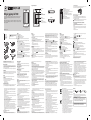 1
1
-
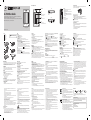 2
2